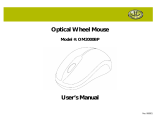Page is loading ...

DialFire 2977 Series
Remote Access Server
User Manual
Sales Office: +1 (301) 975-1000
Technical Support: +1 (301) 975-1007
E-mail: suppor[email protected]
URL: www.patton.com
Part Number: 07M2977, Rev. B
Revised: February 28, 2012

Patton Electronics Company, Inc.
7622 Rickenbacker Drive
Gaithersburg, MD 20879 USA
tel: +1 (301) 975-1000
fax: +1 (301) 869-9293
support: +1 (301) 975-1007
web: www.patton.com
e-mail: [email protected]om
Copyright © 2012, Patton Electronics Company. All rights reserved.
The information in this document is subject to change without notice. Patton
Electronics assumes no liability for errors that may appear in this document.
Any software described in this document is furnished under license and may
be used or copied only in accordance with the terms of such license.

3
Contents
Compliance Information.......................................................................................................................................6
Radio and TV Interference ..................................................................................................................................... 6
Industry Canada Notice.......................................................................................................................................... 6
FCC Information ................................................................................................................................................... 6
FCC Part 68 Compliance Statement ...................................................................................................................... 8
CE Notice .............................................................................................................................................................. 8
About this user guide.............................................................................................................................................9
Audience .................................................................................................................................................................9
Structure..................................................................................................................................................................9
Precautions ........................................................................................................................................................... 10
Typographical conventions used in this document................................................................................................ 10
General conventions .......................................................................................................................................10
Mouse conventions .........................................................................................................................................11
1 DialFire Model 2977 RAS Adapters .............................................................................................................. 12
Introduction..........................................................................................................................................................13
Model 2977 DialFire RAS overview ......................................................................................................................13
Model 2977/B4 DialFire BRI RAS .................................................................................................................14
Model 2977 DialFire T1/E1 RAS ...................................................................................................................14
Supported Operating Systems................................................................................................................................15
2 Preparation.................................................................................................................................................... 16
Completing a configuration worksheet ..................................................................................................................17
DialFire Basic BRI Configuration Worksheet........................................................................................................18
DialFire PTE Configuration Worksheet, Channelized T1, Long Haul (External T1)............................................19
DialFire Channelized T1, Short-Haul Configuration Worksheet ..........................................................................20
DialFire PTE ISDN E1 (Euro ISDN) Configuration Worksheet ..........................................................................21
DialFire PTE ISDN T1 (PRI), Long-Haul (External T1) Configuration Worksheet.............................................22
DialFire ISDN T1 (PRI), Short-Haul Configuration Worksheet...........................................................................24
3 Installing the Model 2977 adapter ................................................................................................................ 26
Introduction..........................................................................................................................................................27
Model 2977 B4 ST adapter installation .................................................................................................................27
Determining your line termination requirements ............................................................................................27
Installing the DialFire RAS B4ST Adapter ......................................................................................................28
Model 2977 B4 U adapter installation...................................................................................................................29
Model 2977 PE1 PE2 adapter installation.............................................................................................................31
Model 2977 PT1 PT2 adapter installation ............................................................................................................32
Model 2977 daughter board installation................................................................................................................33
Parts List .........................................................................................................................................................33
Installation ......................................................................................................................................................33
4 Driver installation and configuration............................................................................................................ 36

4
Model 2977 DialFire RAS User Manual Contents
Introduction..........................................................................................................................................................38
Driver installation for the Windows 2000 operating system ..................................................................................38
Supported Products ........................................................................................................................................38
Requirements ..................................................................................................................................................38
Procedure ........................................................................................................................................................38
Installing the Driver ........................................................................................................................................38
Procedure ..................................................................................................................................................39
Upgrading the Driver ......................................................................................................................................39
Procedure ..................................................................................................................................................39
Driver installation for the Windows XP operating system ...............................................................................40
Additional Notes .......................................................................................................................................41
Configuring Incoming Dial-up Networking Connections ...............................................................................41
Procedure ..................................................................................................................................................41
Configuring Outgoing Dial-up Networking Connections ...............................................................................41
Procedure ..................................................................................................................................................42
Changing Adapter Properties ..........................................................................................................................42
Procedure ..................................................................................................................................................42
Changing Phone and Modem Options ...........................................................................................................42
Procedure ..................................................................................................................................................42
Uninstalling the Driver ...................................................................................................................................43
Procedure ..................................................................................................................................................43
Using the Windows Troubleshooter ...............................................................................................................43
Procedure ..................................................................................................................................................43
Driver installation for the Microsoft Windows NT operating system.....................................................................44
Installing the downloaded driver .....................................................................................................................44
Procedure ..................................................................................................................................................44
Installing the MS Loopback Adapter ...............................................................................................................44
Procedure ..................................................................................................................................................44
Configuring the Adapter: First Time ...............................................................................................................45
Procedure ..................................................................................................................................................45
Changing the Adapter Configuration ..............................................................................................................45
Procedure ..................................................................................................................................................45
Configuring RAS Ports ...................................................................................................................................45
Procedure ..................................................................................................................................................45
Configuring RAS Dial-in Permissions .............................................................................................................46
Procedure ..................................................................................................................................................47
Configuring Dial-up Networking Connections ...............................................................................................47
Procedure ..................................................................................................................................................47
Configuring Modems on COM Ports .............................................................................................................47
Procedure ..................................................................................................................................................47
Uninstalling the Driver ...................................................................................................................................47
Procedure ..................................................................................................................................................47
Changing Serial Port Names ...........................................................................................................................48
Procedure ..................................................................................................................................................48

5
Model 2977 DialFire RAS User Manual Contents
5 Using the Viewer ........................................................................................................................................... 49
About Patton View................................................................................................................................................50
Starting Patton View .......................................................................................................................................50
6 Operation and shutdown............................................................................................................................... 51
Activating the Model 2977....................................................................................................................................52
De-activating the Model 2977...............................................................................................................................52
7 Contacting Patton for assistance ................................................................................................................... 53
Introduction..........................................................................................................................................................54
Contact information..............................................................................................................................................54
Warranty Service and Returned Merchandise Authorizations (RMAs)...................................................................54
Warranty coverage ..........................................................................................................................................54
Out-of-warranty service .............................................................................................................................54
Returns for credit ......................................................................................................................................54
Return for credit policy .............................................................................................................................55
RMA numbers ................................................................................................................................................55
Shipping instructions ................................................................................................................................55
A Software License Agreements ........................................................................................................................ 56
Agreement for using the DialFire driver software with the Microsoft Windows 2000 operating system.................57
Agreement for using the DialFire driver software with the Microsoft Windows NT operating system ...................58

6
Compliance Information
Radio and TV Interference
The Model 2977 generates and uses radio frequency energy, and if not installed and used properly—that is, in
strict accordance with the manufacturer's instructions—may cause interference to radio and television recep
-
tion. The Model 2977 has been tested and found to comply with the limits for a Class A computing device in
accordance with the specifications in Subpart B of Part 15 of FCC rules, which are designed to provide reason
-
able protection from such interference in a commercial installation. However, there is no guarantee that inter-
ference will not occur in a particular installation. If the Model 2977 causes interference to radio or television
reception, which can be determined by disconnecting the cables, try to correct the interference by one or more
of the following measures: moving the computing equipment away from the receiver, re-orienting the receiving
antenna, and/or plugging the receiving equipment into a different AC outlet (such that the computing equip
-
ment and receiver are on different branches).
Industry Canada Notice
The Canadian Department of Communications label identifies certified equipment. This certification means
that the equipment meets certain telecommunications network protective, operational and safety requirements.
The Department does not guarantee the equipment will operate to the user's satisfaction. Before installing this
equipment, users should ensure that it is permissible to be connected to the facilities of the local telecommuni
-
cations company. The equipment must also be installed using an acceptable method of connection. In some
cases, the company’s inside wiring associated with a single line individual service may be extended by means of
a certified connector assembly (telephone extension cord). The customer should be aware that compliance with
the above condition may not prevent degradation of service in some situations. Repairs to some certified equip
-
ment should be made by an authorized maintenance facility designated by the supplier. Any repairs or alter-
ations made by the user to this equipment, or equipment malfunctions, may give the telecommunications
company cause to request the user to disconnect the equipment. Users should ensure for their own protection
that the ground connections of the power utility, telephone lines and internal metallic water pipe system, are
connected together. This protection may be particularly important in rural areas.
FCC Information
The Model 2977 has been tested with the specifications in Part 68 of the FCC rules. Your telephone company
may make changes in its facilities, equipment, operations or procedures that could affect the proper operation
of the Model 2977. If this happens, the telephone company should give you advance notice to prevent the
interruption of your service. The telephone company may decide to temporarily discontinue your service if
they believe your Model 2977 may cause harm to the telephone network. Whenever possible, they will contact
User should not attempt to establish or modify ground connections them-
selves, instead they should contact the appropriate electric inspection
authority or electrician.

7
Model 2977 DialFire RAS User Manual Compliance Information
you in advance. If you elect to do so, you have the right to file a complaint with the FCC. If you have any trou-
ble operating the Model 2977, please contact Patton Electronics Technical Support at +1 301-975-1000. The
telephone company may ask you to disconnect the equipment from the telephone network until the problem
has been corrected or until you are certain that the Model 2977 is not malfunctioning. In accordance with
FCC rules and regulation CFR 47 68.218(b)(6), you must notify the telephone company prior to disconnec
-
tion. The following information may be required when applying to your local telephone company for leased
line facilities. The Universal Service Order Code (USOC) is RJ49C. The Facility Interface Codes (FIC) are
shown in
table 1 (for the DialFire B4/ST), table 2 (for the DialFire B4/U), and table 3 (for the DialFire 24/48
Dual-T1). The Service Order Code (SOC) is 6.0P.
Table 1. DialFire B4/ST RAS
Service
Facility
Interface Code
Service
Code
Network
Connection
1.544 Mbps SF format without line power 02IS5 6.0P RJ-49C
1.544 Mbps SF and B8ZS without line power 02IS5 6.0P RJ-49C
1.544 Mbps ANSI ESF without line power 02IS5 6.0P RJ-49C
1.544 Mbps ANSI ESF and B8ZS without line power 02IS5 6.0P RJ-49C
Table 2. DialFire B4/U RAS
Service
Facility
Interface Code
Service
Code
Network
Connection
1.544 Mbps SF format without line power 02IS5 6.0P RJ-49C
1.544 Mbps SF and B8ZS without line power 02IS5 6.0P RJ-49C
1.544 Mbps ANSI ESF without line power 02IS5 6.0P RJ-49C
1.544 Mbps ANSI ESF and B8ZS without line power 02IS5 6.0P RJ-49C
Table 3. DialFire 24/48 Dual T1 RAS
Service
Facility
Interface Code
Service
Code
Network
Connection
1.544 Mbps SF format without line power 02IS5 6.0P RJ-49C
1.544 Mbps SF and B8ZS without line power 02IS5 6.0P RJ-49C
1.544 Mbps ANSI ESF without line power 02IS5 6.0P RJ-49C
1.544 Mbps ANSI ESF and B8ZS without line power 02IS5 6.0P RJ-49C

8
Model 2977 DialFire RAS User Manual Compliance Information
FCC Part 68 Compliance Statement
This equipment complies with Part 68 of FCC Rules. Please note the following:
1. You are required to request service from the telephone company before you connect the RAS to a network.
When you request T1 Service, you must provide the telephone company with the Facility Interface Code.
Provide the telephone company with the appropriate FIC codes from
Table 1 on page 7 for the DialFire
B4/ST, Table 2 on page 7 for the DialFire B4/U, or Table 3 on page 7 for the DialFire 24/48 Dual-T1.
The telephone company will select the code it has available. The Service Order Code(s) (SOC): 6.0P. The
required Universal Service Order Code (USOC) jack: RJ49C. The make, model number, and FCC Regis
-
tration number of the RAS.
2. Your telephone company may make changes to its facilities, equipment, operations, or procedures that
could affect the proper functioning of your equipment. The telephone company will notify you in advance
of such changes to give you and opportunity to maintain uninterrupted telephone service.
3. If your RAS causes harm to the telephone network, the telephone company may temporarily discontinue
your service. If possible, they will notify you in advance, but if advance notice is not practical, you will be
notified as soon as possible and will be informed of your right to file a complaint with the FCC.
4. If you experience trouble with the RAS, please contact Patton Electronics, Co. for service or repairs.
Repairs should be performed only by Patton Electronics Co.
5. You are required to notify the telephone company when you disconnect the RAS from the network.
CE Notice
The CE symbol on your Patton Electronics equipment indicates that it is in compliance with the Electromag-
netic Compatibility (EMC) directive and the Low Voltage Directive (LVD) of the European Union (EU). A
Certificate of Compliance is available by contacting Technical Support.

9
About this user guide
This guide describes installing and configuring a Patton Electronics Model 2977 Remote Access Server (RAS).
It provides:
• An introduction to your Patton product, how to install, configure and use the Patton product and, if appli-
cable, how to troubleshoot should you encounter a problem
• Configuration examples, where appropriate
• Administration procedures, where applicable
Audience
This guide is intended for the person responsible for configuring and administering a Patton adapter or system.
This person should have experience configuring network devices and be familiar with networking concepts.
This guide is also intended for the following users:
• Operators
• Installers
• Maintenance technicians
Structure
This guide contains the following chapters and appendices:
• Chapter 1 describes the DialFire RAS
• Chapter 2 contains the worksheets that will help you prepare for DialFire RAS installation
• Chapter 3 describes installing the RAS hardware
• Chapter 4 describes installing and configuring the device driver package
• Chapter 5 describes using the PattonAssist Manager
• Chapter 6 details how to power up and deactivate the RAS
• Chapter 7 contains information on contacting Patton technical support for assistance
For best results, read the contents of this guide before you install the DialFire RAS.

Precautions 10
Model 2977 DialFire RAS User Manual About this user guide
Precautions
Notes and cautions, which have the following meanings, are used throughout this guide to help you become
aware of potential RAS problems:
Note
Calls attention to important information.
Typographical conventions used in this document
This section describes the typographical conventions and terms used in this guide.
General conventions
The procedures described in this manual use the following text conventions:
The shock hazard symbol and WARNING heading indicate a potential electric
shock hazard. Strictly follow the warning instructions to avoid injury caused
by electric shock.
The alert symbol and WARNING heading indicate a potential safety hazard.
Strictly follow the warning instructions to avoid personal injury.
The shock hazard symbol and CAUTION heading
indicate a potential electric shock hazard. Strictly fol
-
low the instructions to avoid property damage
caused by electric shock.
The alert symbol and CAUTION heading indicate a
potential hazard. Strictly follow the instructions to
avoid property damage.
Table 4. General conventions
Convention Meaning
Futura bold type Indicates the names of menu bar options.
Italicized Futura type Indicates the names of options on pull-down menus.
Futura type
Indicates the names of fields or windows.
Garamond bold type Indicates the names of command buttons that execute an
action.
< >
Angle brackets indicate function and keyboard keys, such
as <SHIFT>, <CTRL>, <C>, and so on.
Are you ready? All system messages and prompts appear in the Courier
font as the system would display them.
% dir *.* Bold Courier font indicates where the operator must type a
response or command

Typographical conventions used in this document 11
Model 2977 DialFire RAS User Manual About this user guide
Mouse conventions
The following conventions are used when describing mouse actions:
Table 5. Mouse conventions
Convention Meaning
Left mouse button This button refers to the primary or leftmost mouse button (unless
you have changed the default configuration).
Right mouse button This button refers the secondary or rightmost mouse button (unless
you have changed the default configuration).
Point This word means to move the mouse in such a way that the tip of
the pointing arrow on the screen ends up resting at the desired loca
-
tion.
Click Means to quickly press and release the left or right mouse button
(as instructed in the procedure). Make sure you do not move the
mouse pointer while clicking a mouse button.
Double-click Means to press and release the same mouse button two times quickly
Drag This word means to point the arrow and then hold down the left or
right mouse button (as instructed in the procedure) as you move the
mouse to a new location. When you have moved the mouse pointer
to the desired location, you can release the mouse button.

12
Chapter 1 DialFire Model 2977 RAS Adapters
Chapter contents
Introduction..........................................................................................................................................................13
Model 2977 DialFire RAS overview ......................................................................................................................13
Model 2977/B4 DialFire BRI RAS .................................................................................................................14
Model 2977 DialFire T1/E1 RAS ...................................................................................................................14
Supported Operating Systems................................................................................................................................15

Introduction 13
Model 2977 DialFire RAS User Manual 1 • DialFire Model 2977 RAS Adapters
Introduction
The Patton DialFire Model 2977 family of DSP-based RAS concentrator adapters are designed for such server-
based applications as modem-pooling, remote access, advanced fax, World-Wide Web and branch office inter
-
networking.
The dense modem technology built into DialFire adapters is based on high performance digital signal proces-
sors (DSPs). On-board DSPs provide advanced modem and fax support and maximize the efficiency of each
communications channel. Each DialFire channel operates independently and configures itself dynamically for
analog (up to V.90 or K56flex) or digital (ISDN B-channel) support. This ensures smooth, remote connec
-
tions regardless of whether callers are using analog modems or ISDN devices.
All DialFire adapers operate within the PCI 2.1 mechanical and electrical specifications, support 3.3-or 5-volt
PCI and CompactPCI servers, and share a common software architecture. These features ensure compatibility
with a wide variety of PCs and application software, enhance reliability, and facilitate support.
DialFire adapters integrate with the inherent communication capabilities already built into your server operat-
ing environment. DialFire drivers are written to standard APIs and are enhanced with PattonAssist manage-
ment software. Using standard APIs ensures that installing and managing your ports will already be a familiar
and intuitive process for network administrators. IT managers can continue to use the same management sys
-
tems and administrative tools they know and trust. Users can continue to use the same remote access resources
they're accustomed to since the DialFire RAS concentrators offer full modem coverage.
Model 2977 DialFire RAS overview
The following Model 2977 DialFire RAS concentrator adapters are available:
• Model 2977/B4 DialFire RAS—for use in BRI RAS and fax applications (see “Model 2977/B4 DialFire
BRI RAS” on page 14)
• Model 2977 DialFire RAS—for use in T1/E1 RAS and fax adapter applications (see “Model 2977 DialFire
T1/E1 RAS” on page 14)

Model 2977 DialFire RAS overview 14
Model 2977 DialFire RAS User Manual 1 • DialFire Model 2977 RAS Adapters
Model 2977/B4 DialFire BRI RAS
The Model 2977 DialFire BRI RAS (see figure 1) is the ultimate WAN adapter card for use with BRI lines. It
is designed to work in a standard PCI 2.1 slot (5.0 or 3.3 volts) and can terminate four BRI communication
lines, allowing up to eight simultaneous digital or analog remote access connections. Calls can be originated
and answered on all 8 channels (2 each for all 4 BRI connections). All channels can handle modem calls (up to
56 kbps–V.90 and K56flex) and B channel calls (64 kbps).
Figure 1. Model 2977/B4 BRI RAS
DialFire adapters support a full range of connections, from low density analog modem, to medium density
Basic Rate Interface (BRI) ISDN, to high density T1/E1 and Primary Rate Interface (PRI) ISDN. Multiple
DialFire adapters can be installed in a single server so capability can be added as system needs grow.
Model 2977 DialFire T1/E1 RAS
Supporting open-standards remote access, fax, data collection, and modem pooling, the Model 2977 DialFire
RAS server-based RAS (see
figure 2) provides up to 60 ports in a single PCI slot.
Figure 2. Model 2977 T1/E1 RAS
For demanding, server-based applications including modem-pooling, remote access, advanced fax, World
Wide Web and branch office internetworking, you won't find a better product line than the Patton’s Model
2977 DialFire RAS.
The Model 2977 DialFire DSP-based RAS concentrator support a full range of connections, from low density
to high density T1/E1 and primary rate interface (PRI) ISDN. Multiple Model 2977 DialFire adapters can be
installed in a single server so capability can be added as system needs grow.

Supported Operating Systems 15
Model 2977 DialFire RAS User Manual 1 • DialFire Model 2977 RAS Adapters
Supported Operating Systems
The Model 2977 DialFire RAS supports the operating systems shown in table 6.
Table 6. Supported operating systems
Platform
Operating
System
Notes
Microsoft
(primary)
Windows NT
4.0
Service Pack 4 or higher
Windows
2000
Windows XP XP driver available in beta form.
Linux
(primary)
RedHat 5.2,
6.0, 6.1,
6.2, 7.0
These drivers have been, and shall continued to be tested for support
within the Linux kernel. Additional releases maybe added.
Debian 2.1
Turbo Linux
Server 6.0
SuSE 6.4, 7.1
Sun
a
(secondary)
a Legacy drivers available—No installation or technical support is available.
Solaris 2.6,
7,
8
Solaris 8 support for analog/modem fax connections only. The market for
this is narrow. Analysis will be needed to evaluate. This driver maybe crit
-
ical for the cPCI RAS adapters.
SCO
*
(secondary)
UnixWare 2.x,
7.x
SCO has been acquired/merged with Caldera (of Linux fame). While it
appears that they are continuing the software of SCO, the market focus is
on Windows and Linux platforms. We will continue to support these while
analysis of the market and end-user continues.
OpenServer
5.x
Novell
*
(as-is)
NetWare 4.2 Novell drivers will be supported on an as-is basis and will be available.
There will be no further on-going development or testing of Novell drivers.
NetWare 5.0
NetWare 5.1

16
Chapter 2 Preparation
Chapter contents
Completing a configuration worksheet ..................................................................................................................17
DialFire Basic BRI Configuration Worksheet........................................................................................................18
DialFire PTE Configuration Worksheet, Channelized T1, Long Haul (External T1)............................................19
DialFire Channelized T1, Short-Haul Configuration Worksheet ..........................................................................20
DialFire PTE ISDN E1 (Euro ISDN) Configuration Worksheet ..........................................................................21
DialFire PTE ISDN T1 (PRI), Long-Haul (External T1) Configuration Worksheet.............................................22
DialFire ISDN T1 (PRI), Short-Haul Configuration Worksheet...........................................................................24

Completing a configuration worksheet 17
Model 2977 DialFire RAS User Manual 2 • Preparation
Completing a configuration worksheet
The following worksheets are available for documenting the line provisioning for your RAS configuration:
• DialFire Basic BRI Configuration Worksheet (see page 18)
• DialFire Channelized T1, Long-Haul Configuration Worksheet (see page 19)
• DialFire Channelized T1, Short-Haul Configuration Worksheet (see page 19)
• DialFire ISDN E1 Configuration Worksheet (see page 21)
• DialFire ISDN T1 (PRI), Long-Haul Configuration Worksheet (see page 22)
• DialFire ISDN T1 (PRI), Short-Haul Configuration Worksheet (see page 22)
Refer to the appropriate worksheet and complete it, then go to chapter 3, “Installing the Model 2977 adapter”
on page 26.
Note
If you haven’t yet installed a T1 or PRI line, and need information, here are some
web sites to help you get started:
North America International
www.bell-atl.com www.francetelecom.com
www.uswest.com www.telecom.co.nz
www.pacbell.com www.bt.com
www.att.com
www.mci.com
www.sprint.com
www.ameritech.com
www.bellsouthcorp.com
www.gte.com
www.sbc.com
www.bell.ca

DialFire Basic BRI Configuration Worksheet 18
Model 2977 DialFire RAS User Manual 2 • Preparation
DialFire Basic BRI Configuration Worksheet
Use the form below to gather the information that may be required to complete the configuration of your Dial-
Fire RAS B4STU adapter within your operating system environment.
Note
Not all operating systems support all parameters.
Note
With the exception of Modem Nationality, all parameters should be obtained from
your service provider.
After completing the worksheet, go to chapter 3, “Installing the Model 2977 adapter” on page 26.
Parameter Value
Switch Type [ ] 5ESS [ ] DMS100 [ ] ETSI (Euro ISDN) [ ] INS-64 (Japan)
[ ] NI1 [ ] None
Directory Number
List the telephone number of each logical terminal:
SPID or Subaddress
For switch types 5ESS, DMS100, NI1 and None, list the SPID (Service
Profile Identifier) for each logical terminal; for switch types ETSI (Euro
ISDN) and INS-64, list the Subaddress of each logical terminal:
Modem Nationality Enter the country in which the RAS B4STU adapter will be installed:
MSN (Multiple Subscriber
Numbers)
Available only for ETSI (Euro ISDN) switch type, in Linux installations.
[ ] Disabled [ ] 1-8 (specify):
Leased Channels List which, if any, B-channels are leased:

DialFire PTE Configuration Worksheet, Channelized T1, Long Haul (External T1) 19
Model 2977 DialFire RAS User Manual 2 • Preparation
DialFire PTE Configuration Worksheet, Channelized T1, Long Haul
(External T1)
Use the worksheet below to collect the information that may be required to complete the configuration of your
DialFire PTE adapter within your operating system environment.
Note
Not all operating systems support all parameters.
Note
The parameters on this page are for channelized T1 connected directly to an external
T1 telephone line (long haul). If your adapter is connected to a PBX or similar in-
house network, use the short haul worksheet. See Channelized T1, Short Haul (PBX
or Other Internal Network) on
page 19.
After completing the worksheet, go to chapter 3, “Installing the Model 2977 adapter” on page 26.
Parameter Value
Coding [ ] B8ZS [ ] AMI
Framing [ ] ESF [ ] D4
Long Haul Line Build Out (Level) [ ] 0 dB [ ] 7.5 dB [ ] 15 dB [ ] 22.5 dB
Signaling [ ] Ground Start [ ] Loop Start [ ] Immediate Start [ ] Wink Start -- Wink
Patton Electronics (1-20): _________________
Leased Time Slots List which, if any, T1 time slots are leased:
Modem Nationality Enter the country in which the PTE adapter will be installed:

DialFire Channelized T1, Short-Haul Configuration Worksheet 20
Model 2977 DialFire RAS User Manual 2 • Preparation
DialFire Channelized T1, Short-Haul Configuration Worksheet
Use the worksheet below to collect the information that may be required to complete the configuration of your
DialFire PTE adapter within your operating system environment.
Note
Not all operating systems support all parameters.
Note
The parameters on this page are for channelized T1 connected to a PBX or similar in-
house network (Short Haul). If your adapter is connected directly to an external T1
telephone line, use the Channelized T1, Long Haul (External T1) worksheet on
page 19.
After completing the worksheet, go to chapter 3, “Installing the Model 2977 adapter” on page 26.
Parameter Value
Coding [ ] B8ZS [ ] AMI
Framing [ ] ESF [ ] D4
Short Haul Length in feet (meters) [ ] 0–133 ft (0–41 m) [ ] 133–266 ft (40.5–81 m)
[ ] 266–399 ft (81–122 m) [ ] 399–533 ft (122–162 m)
[ ] 533–655 ft (162–200 m)
Signaling [ ] Ground Start [ ] Loop Start [ ] Immediate Start [ ] Wink Start -- Wink
Patton Electronics (1-20): _________________
Leased Time Slots List which, if any, T1 time slots are leased:
Modem Nationality Enter the country in which the PTE adapter will be installed:
/