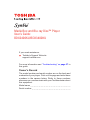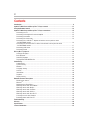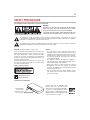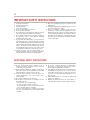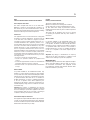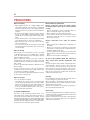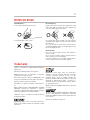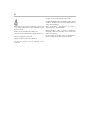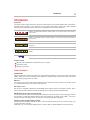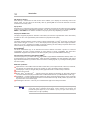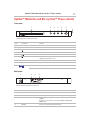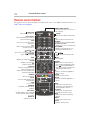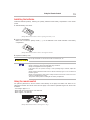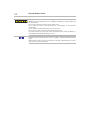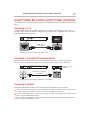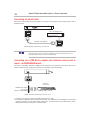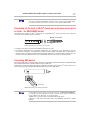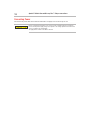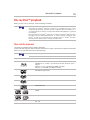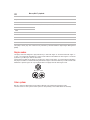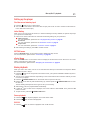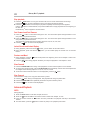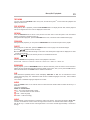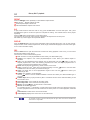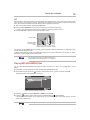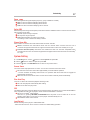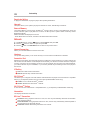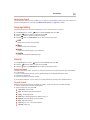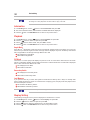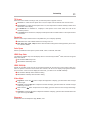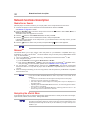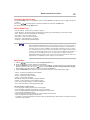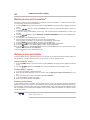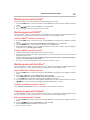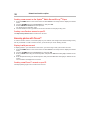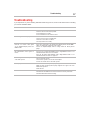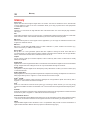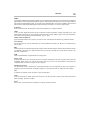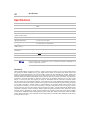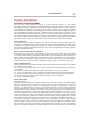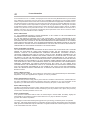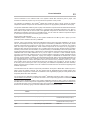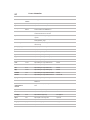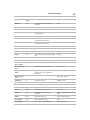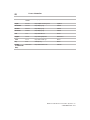Toshiba BDX2400KU User manual
- Category
- Blu-Ray players
- Type
- User manual

Media Box and Blu-ray Disc™ Player
User’s Guide:
BDX2400KU/BDX3400KU
If you need assistance:
Toshiba’s Support Web site
support.toshiba.com
For more information see “Troubleshooting” on page 37 in
this guide
Owner’s Record
The model number and serial number are on the back and
underside of your player. Print out this page and write these
numbers in the spaces below. Refer to these numbers
whenever you communicate with your Toshiba dealer about
this equipment.
Model name _ _ _ _ _ _ _ _ _ _ _ _ _ _ _ _ _ _ _ _ _ _ _ _
Serial number _ _ _ _ _ _ _ _ _ _ _ _ _ _ _ _ _ _ _ _ _ _ _

2
Introduction ...................................................................................................... 9
Symbio™ Media Box and Blu-ray Disc™ Player controls ................................................11
Using the Remote Control ....................................................................................12
Symbio™ Media Box and Blu-ray Disc™ Player connections ...........................................15
Connecting to a TV ......................................................................................................................15
Connecting to the digital AV receiver/amplifier ............................................................................15
Connecting to network .................................................................................................................15
Connecting via wired router .........................................................................................................16
Connecting via a USB Wi-Fi
®
adapter and wireless access point or router
- for BDX2400KU model ............................................................................................................. 16
Connecting via the built-in Wi-Fi
®
device and a wireless access point or router
- for BDX3400KU model ............................................................................................................. 17
Connecting USB device ...............................................................................................................17
Connecting Power .......................................................................................................................18
Blu-ray Disc™ playback .......................................................................................19
Setting up the player ....................................................................................................................21
Basic playback .............................................................................................................................21
Advanced Playback ......................................................................................................................22
Playing MP3/JPEG/MPEG4 files ..................................................................................................25
Customizing .....................................................................................................26
Audio Setting ...............................................................................................................................26
System Setting ............................................................................................................................27
Network .......................................................................................................................................28
Language Setting .........................................................................................................................29
Security .......................................................................................................................................29
Information ..................................................................................................................................30
Playback ......................................................................................................................................30
Display Setting ............................................................................................................................30
Network functional description ..............................................................................32
Media Server Search ....................................................................................................................32
Miracast
TM
....................................................................................................................................32
Navigating the ePortal Menu ........................................................................................................32
Watching movies with CinemaNow
®
............................................................................................34
Watching movies with Netflix
®
....................................................................................................34
Watching movies with YouTube
®
.................................................................................................35
Watching movies with VUDU
TM
....................................................................................................35
Watching movies with Hulu Plus™ ..............................................................................................35
Listening to music with Pandora
®
...............................................................................................35
Browsing photos with Picasa™ ...................................................................................................36
Troubleshooting ................................................................................................. 37
Glossary .........................................................................................................38
Specifications ................................................................................................... 40
License Information ............................................................................................41
Contents

3
Warning:
• The main plug is used as disconnect device and it
should be located in such a manner that it can be easily
unplugged in case the product requires service. In order
to disconnect the apparatus from the main completely,
the main plug should be disconnected from the main
socket outlet completely.
• The apparatus shall not be exposed to dripping or
splashing and that no objects filled with liquid, such as
vases, shall be placed on the apparatus.
• Alwaysleaveaspaceofatleast4(four)inchesaround
the apparatus. The slots and openings are provided
to protect the apparatus from overheating and to help
maintain reliable operation.
• Keep the product away from direct sunlight, extreme
cold, or heat sources such as a heater. This may reduce
the life of the product.
Products that earn the ENERGY STAR
prevent green house gas emissions by
meeting strict energy efficiency guidelines
set by the U.S. Environmental Protection
Agency and the U.S. Department of Energy.
ENERGY STAR and the ENERGY STAR
mark are registered U.S. marks.
To ensure proper use of this product, please read this User’s
Guide carefully and retain for future reference. Should the
unit require maintenance, contact an authorized service
location. Use of controls or adjustments or performance of
procedures other than those specified herein may result in
hazardous radiation exposure.
To prevent direct exposure to laser beam, do not try to open
the enclosure. Visible and invisible laser radiation when
open and interlocks defeated.
DO NOT STARE INTO BEAM
CAUTION: This device employs a Laser System.
The rating plate and the safety caution are on the rear of the unit.
The symbol for Class II
(Double lnsulation)
SAFETY PRECAUTIONS
Location of the required label
The rating plate
and the safety
caution are on the
rear of the unit.
The lightning flash with an arrowhead symbol, within the equilateral triangle, is intended to alert the user
to the presence of uninsulated “dangerous voltage” within the product’s enclosure that may be of sufficient
magnitude to constitute a risk of electric shock to persons.
The exclamation point within the equilateral triangle is intended to alert the user to the presence of important
operatingandmaintenance(servicing)instructionsinthisUser’sGuide.
WARNING:
TO REDUCE THE RISK OF ELECTRIC SHOCK, DO NOT REMOVE
COVER (OR BACK). NO USER SERVICEABLE PARTS INSIDE.
REFER SERVICING TO QUALIFIED SERVICE PERSONNEL.
TO PREVENT ELECTRIC SHOCK, MATCH WIDE BLADE OF PLUG
TO WIDE SLOT OF AC POWER OUTLET, THEN FULLY INSERT.

4
1. Read these instructions.
2. Keep these instructions.
3. Heed all warnings.
4. Follow all instructions.
5. Do not use this apparatus near water.
6. Clean only with a dry cloth.
7. Do not block any of the ventilation openings. Install in
accordance with the manufacturer’s instructions.
8. Do not install near any heat sources such as radiators,
heat registers, stoves, or other apparatus (including
ampliers)thatproduceheat.
9. Do not defeat the safety purpose of the polarized or
grounding-type plug. A polarized plug has two blades
with one wider than the other. A grounding type plug
has two blades and a third grounding prong. The wide
blade or the third prong is provided for your safety. If
the provided plug does not fit into your outlet, consult
an electrician for replacement of the obsolete outlet.
10. Protect the power cord from being walked on or
pinched particularly at plugs, convenience receptacles,
and the point where they exit from the apparatus.
14. Do not overload wall outlets; extension cords, or
integral convenience receptacles as this can result in
a risk of fire or electric shock.
15. Never expose the apparatus to dripping or splashing or
place items such as vases, aquariums, any other item
filled with liquid, or candles on top of the unit.
16. Keep your fingers well clear of the disc tray as it is
closing. Neglecting to do so may cause serious
personal injury.
17. Do not place anything on top of this unit.
18. Never block or cover the slots or openings in the unit.
Never place the unit:
•onabed,sofa,rugorsimilarsurface;
•tooclosetodrapes,curtains,orwalls;or
•
in a confined space such as a bookcase, built-in cabinet,
or any other place with poor ventilation.
The slots and openings are provided to protect the
unit from overheating and to help maintain reliable
operation.
19. Do not use a cracked, deformed, or repaired disc.
These discs are easily broken and may cause serious
personal injury and apparatus malfunction.
20. If the apparatus should emit smoke or an unusual odor,
immediately disconnect the power cord from the wall
outlet. Wait until the smoke or smell stops, then ask
your dealer for a check and repair. Neglecting to do so
may cause fire.
21. During thunderstorms, do not touch the connecting
cables or the apparatus.
22. Warning: To prevent spread of fire, keep candles or
other open flames away from this product at all times.
IMPORTANT SAFETY INSTRUCTIONS
11. Only use attachments/accessories specified by the
manufacturer.
12. Unplug this apparatus during lightning storms or when
unused for long periods of time.
13. Refer all servicing to qualified service personnel.
Servicing is required when the apparatus has been
damaged in any way, such as the power-supply cord
or plug is damaged, liquid has been spilled or objects
have fallen into the apparatus, the apparatus has been
exposed to rain or moisture, does not operate normally,
or has been dropped.
ADDITIONAL SAFETY INSTRUCTIONS

5
USA
Federal Communications Commission Statement
Canada
Industry Canada Statement
Wireless Radio
Wireless Radio
FCC Radiation Exposure Statement
FCC Compliance Statement
Interference
This device complies with Part 15 of the FCC Rules.
Operation is subject to the following two conditions: (1)
This device may not cause harmful interference, and (2)
This device must accept any interference received, including
interference that may cause undesired operation
For product available in the USA/Canada market, only
channel 1-11 can be operated. Selection of other channels
is not possible. The device could automatically discontinue
transmission in case of absence of information to transmit,
or operational failure. Note that this is not intended to
prohibit transmission of control or signaling information
or the use of repetitive codes where required by the
technology. If this device is going to be operated in 5.15-
5.25GHz frequency range, then it is restricted to an indoor
environment only.
Important: Any changes or modifications not expressly
approved by the party responsible for compliance could void
the user’s authority to operate this equipment. This device
and its antenna(s) must not be co-located or operating in
conjunction with any other antenna or transmitter.
This equipment complies with FCC radiation exposure limits
set forth for an uncontrolled environment. This equipment
should be installed and operated with minimum distance
20cm between the radiator & your body
This device complies with RSS-210.
Operation is subject to the following two conditions:
(1)Thisdevicemaynotcauseharmfulinterference,and
(2) This device must accept any interference received,
including interference that may cause undesired operation
of the device.
This device and its antenna(s) must not be co-located
or operating in conjunction with any other antenna or
transmitter.
For product available in the USA/Canada market, only
channel 1-11 can be operated. Selection of other channels
is not possible. The device could automatically discontinue
transmission in case of absence of information to transmit,
or operational failure. Note that this is not intended to
prohibit transmission of control or signaling information
or the use of repetitive codes where required by the
technology.
Important: Any changes or modifications not expressly
approved by the party responsible for compliance could
void the user’s authority to operate this equipment.
IMPORTANT NOTE:
IC Radiation Exposure Statement: This equipment complies
with IC RSS-102 radiation exposure limits set forth for
an uncontrolled environment. This equipment should
be installed and operated with minimum distance 20cm
between the radiator & your body.
This equipment has been tested and found to comply with
the limits for a Class B digital device, pursuant to Part 15
of the FCC Rules. These limits are designed to provide
reasonable protection against harmful interference in a
residential installation. This equipment generates, uses,
and can radiate radio frequency energy and, if not installed
and used in accordance with the instructions, may cause
harmful interference to radio communications. However,
there is no guarantee that interference will not occur in a
particular installation. If this equipment does cause harmful
interference to radio or television reception, which can be
determined by turning the equipment off and on, the user is
encouraged to try to correct the interference by one of the
following measures:
• Reorientorrelocatethereceivingantenna.
• Increase the separation between the equipment and
receiver.
• Connecttheequipmentintoanoutletonacircuitdifferent
from that to which the receiver is connected.
•Consultthedealeroranexperiencedradio/TVtechnician
for help.

6
PRECAUTIONS
• For stubborn dirt, soak the cloth in a weak detergent
solution, wring well and wipe. Use a dry cloth to wipe it
dry. Do not use any type of solvent, such as thinners and
benzene, as they may damage the surface of the unit.
• Ifyouuse achemicalsaturated clothtocleantheunit,
follow that product’s instructions.
Notes on handling
Notes on locating
Inspection and Maintenance
Notes on moisture condensation
On Safety
On Recycling
Moisture condensation damages the Symbio™ Media
Box and Blu-ray Disc™ Player. Please read the following
carefully:
Moisture condensation occurs during the following
cases.
Notes on cleaning
This unit is a high technology, precision device. If the
optical pick-up lens and disc drive parts become dirty or
worn down, the picture quality may be reduced. To avoid
reduction in picture quality, it is recommended that regular
inspectionandmaintenance(cleaningorpartsreplacement)
be performed every 1,000 hours of use. For further details,
contact your nearest consumer electronics dealer.
• Moisture condensation occurs, for example, when you
pour a cold drink into a glass on a warm day.
• Dropsofwaterformontheoutsideoftheglass.
• Inthesameway,moisturemaycondenseontheoptical
pick-up lens inside this unit, one of the most crucial
internal parts of the unit.
• Whenyoubringtheunitdirectlyfromacoldplacetoa
warm place.
• Whenyouusetheunitinaroomwhereyoujustturned
on the heater, or a place where the cold wind from the air
conditioner directly hits the unit.
• Insummer,whenyouusetheplayerinahotandhumid
place just after you move the unit from an air conditioned
room.
• Whenyouusetheplayerinahumidplace.
Do not handle the AC power cord with wet hands and do
not put your fingers or objects into the unit.
When connecting or disconnecting the AC power cord,
grip the plug and not the cord itself. Pulling the cord may
damage it and create a hazard.
When you are not going to use the unit for a long period of
time, disconnect the AC power cord.
This unit’s packaging materials are recyclable and can be
reused. Please dispose of any materials in accordance with
your local recycling regulations.
Batteries should never be thrown away or incinerated but
disposed of in accordance with your local regulations
concerning chemical wastes.
Use a soft, dry cloth for cleaning.
• When shipping the unit, the original shipping carton
and packing materials come in handy. For maximum
protection, repack the unit as it was originally packed at
the factory. Take care not to give it a shock or shake when
carrying.
• Donotusevolatileliquids,suchasinsectspray,nearthe
unit. Do not leave rubber or plastic products in contact
with this unit for a long time. They will leave marks on the
finish.
• Thetopandrearpanelsoftheunitmaybecome warm
after a long period of use. This is not a malfunction.
• Whentheunitisnotinuse,besuretoremovethedisc
and turn off the power.
• Ifyoudonotusetheunitforalongperiod,theunitmay
not function properly in the future. Turn on and use the
unit occasionally.
Place the unit on a level surface. Do not use it on a shaky
or unstable surface such as a wobbling table or inclined
stand. The loaded disc may come off the proper position
and cause damage to the unit.
When you place this unit near a TV, radio, or VCR, the
playback picture may become poor and the sound may
be distorted. In this case, place the unit away from the TV,
radio, or VCR.
Do not use this unit in places which are extremely hot, cold,
dusty or humid.
Do not restrict the air flow of this unit by placing it
somewhere with poor air flow, by covering it with a cloth,
or by placing it on bedding or carpeting.
Be sure to remove the disc and unplug the AC power cord from
the outlet before carrying the
unit
.
Do not use the Symbio™ Media Box and Blu-ray
Disc™ Player when moisture condensation may
occur.
If you use the unit in such a situation, it may damage discs
and internal parts. Remove the disc, connect the power
cord of the unit to the wall outlet, turn on the unit, and
leave it for two or three hours. After two or three hours,
the unit will have warmed up and evaporated any moisture.
Keep the unit connected to the wall outlet and moisture
condensation will seldom occur.

7
NOTES ON DISCS
Trademarks
On handling discs On cleaning discs
On storing discs
Do not touch the playback side of the disc. Fingerprints and dust on the disc cause picture and sound
deterioration. Wipe the disc from the center outwards with
a soft cloth. Always keep the disc clean.
Do not store discs in a place subject to direct sunlight or
near heat sources.
Do not store discs in places subject to moisture and dust
such as a bathroom or near a humidifier.
Store discs vertically in a case. Stacking or placing objects
on discs outside of their case may cause warping.
Do not attach paper or tape to discs.
If you cannot wipe off the dust with a soft cloth, wipe the
disc lightly with a slightly moistened soft cloth and finish
with a dry cloth.
Do not use any type of solvent such as thinner, benzine,
commercially available cleaners or antistatic spray for vinyl
LPs. It may damage the disc.
Blu-ray Disc
TM
, Blu-ray
TM
, BD-Live
TM
, BONUSVIEW
TM
, and
the logos are trademarks of the Blu-ray Disc Association.
AVCHD Related Logos are trademarks of Panasonic
Corporation and Sony Corporation.
ActiveX is a trademark of Microsoft Corporation.
ENERGY STAR and the ENERGY STAR mark are registered
U.S. marks.
“DVD Video Logo” is a trademark of DVD Format/Logo
Licensing Corporation.
DLNA
®
, DLNA & Design
®
, DLNA CERTIFIED
®
and DLNA
CERTIFIED & Design
®
are trademarks or registered
trademarks of Digital Living Network Alliance. All rights
reserved. Unauthorized use is strictly prohibited.
Cinavia is a Verance Corporation trademark.
CinemaNow is a registered trademark of BBY Solutions,
Inc.
Manufactured under license from Dolby Laboratories.
Dolby and the double-D symbol are trademarks of Dolby
Laboratories.
Hulu Plus is a trademark of Hulu, LLC.
Manufactured under license under U.S. Patent Nos:
5,956,674; 5,974,380; 6,226,616; 6,487,535; 7,392,195;
7,272,567; 7,333,929; 7,212,872 & other U.S. and
worldwide patents issued & pending. DTS-HD, the
Symbol, & DTS-HD and the Symbol together are registered
trademarks & DTS-HD Master Audio | Essential is a
trademark of DTS, Inc. Product includes software. © DTS,
Inc. All Rights Reserved.
Playback side
The terms HDMI and HDMI High-Definition Multimedia
Interface, and the HDMI Logo are trademarks or registered
trademarks of HDMI Licensing LLC in the United States and
other countries.
Symbio is a trademark of Toshiba America Information
Systems, Inc.

8
Pandora is a registered trademark of Pandora Media, Inc.
VUDU is a registered trademark of VUDU, Inc.
The Wi-Fi CERTIFIED Logo is a certification mark of the Wi-
Fi Alliance. The Wi-Fi Protected Setup Identifier Mark is a
mark of the Wi-Fi Alliance.
“x.v.Color” and “x.v.Color” logo are trademarks of Sony
Corporation.
Picasa is a trademark of Google Inc.
YouTube is a registered trademark of Google Inc.
All other brand and product names are trademarks or
registered trademarks of their respective companies.
Wi-Fi
®
, Wi-Fi Direct
TM
, and Miracast
TM
are marks or
registered marks of the Wi-Fi Alliance.
Windows Media is either a registered trademark or
trademark of Microsoft Corporation in the United States
and/or other countries.
Netflix is a registered trademark of Netflix, Inc.
Oracle and Java are registered trademarks of Oracle and/
or its affiliates. Other names may be trademarks of their
respective owners.

9
High-Definition
Watch high-denition content disc with HDTV (High Denition Television). Connect it through a high speed
HDMI
TM
cable. You can enjoy excellent picture quality up to 1080p resolution with the frame rate of 24 frames
per second with progressive scan output.
BD-Live
TM
Connect this player to the movie studios website via the LAN jack to access a variety of up-to-date content
(e.g. refreshed previews and exclusive special features).
Introduction
Introduction
Feature highlights
Safety icons
This guide contains safety instructions that must be observed to avoid potential hazards that could result in
personal injuries, damage to your equipment, or loss of data. These safety cautions have been classied
according to the seriousness of the risk, and icons highlight these instructions as follows:
Package contents
Indicates an imminently hazardous situation which, if not avoided, will result in death or
serious injury.
Indicates a potentially hazardous situation which, if not avoided, may result in minor or mod-
erate injury.
Indicates a potentially hazardous situation which, if not avoided, may result in property
damage.
Provides important information.
Indicates a potentially hazardous situation which, if not avoided, could result in death or
serious injury.
Remote control (SE-R0431) with batteries (1 set of 2 AAA)
Quick Start Guide
Warranty information
Blu-ray Disc
TM
Java
Blu-ray Disc
TM
Java(BD-J) Application the BD-ROM format supports Java for interactive functions. “BD-J”
offers content providers almost unlimited functionality when creating interactive BD-ROM titles.
DVD Upconversion for enhanced picture quality
Your current DVD will look even better than before thanks to video upconversion. Upconversion will increase
the resolution of a standard denition DVD to near high denition up to 1080p over an HDMI
TM
connection.
The picture will be less jagged and more realistic for a near high-denition experience.
Enjoy your content on different kinds of media
Full backwards compatibility with Blu-ray Disc™, DVD and CD ensures that you can continue to enjoy your
current audio-video collection.
Additionally, you can view JPEG digital pictures or listen to MP3 or Windows Media™ Audio music les.

10
Playing back AVCHD™ files
This player supports playback of AVCHD™ format les (new format for high denition video camcorders)
recorded on disc. Your high denition personal archive is playable in HD quality.
x.v.Color
®
This player supports playback of video content on discs recorded with “x.v.Color
®
” technology. To watch this
video content with the “x.v.Color
®
”, a TV or other display device supporting both video image reproduction
using the “x.v.Color
®
” standard and capable of manually switching its color setting is required. Refer to the
User’s Guide of your display device for further information.
Wi-Fi CERTIFIED
®
The Wi-Fi CERTIFIED
®
logo is an assurance that Wi-Fi
®
Alliance has tested a product in numerous
congurations and with a diverse sampling of other devices to ensure compatibility with other Wi-Fi
CERTIFIED
®
equipment that operates in the same frequency band. (For BDX3400KU model only).
Easy and simple connection to your HDTV via HDMI
TM
:
Connect this player to your HDTV with one single HDMI
TM
(High-Denition Multimedia Interface) cable. It is
recommended to use a High Speed HDMI
TM
Cable for better compatibility. The high denition video output
signal will be transferred to your HDTV without conversion to analog signals, so you will get excellent picture
and sound quality.
Media box capabilities:
Open Browser - with HTML5 video and audio codecs allow you to explore the web, search for, bookmark,
and browse your favorite sites to enjoy the content you want, with simple, intuitive navigation.
ePortal page - is easy to navigate and provides graphical access to a wide variety of services.
Remote server access
Built-in Wi-Fi
®
and Miracast
TM
- includes peer-to-peer wireless technologies to allow direct wireless
connection between the player and Miracast
TM
certied mobile devices. (For BDX3400KU model only)
MediaShare - provides a simple graphic interface to quickly access and share videos, music, and image
les across your home network and the other connected devices through the My Videos, My Photos, and
My Music icons on the ePortal page.
Media Apps & Services - connects you to entertainment apps and to family and friends.
Introduction
PIP (Picture-In-Picture)
Some Blu-ray™ videos have the PIP function which enables you to display the secondary video in the
primary video. You can call up the secondary video by pressing PIP on the remote whenever the scene
contains the secondary video.
Pop up menu
Some Blu-ray™ videos have pop-up menu which is a navigation menu that can be called up and be operated
on the TV screen without interrupting the playback. You can call up the pop-up menu by pressing POP UP/
MENU or TOP MENU on the remote. Contents in the pop-up menu vary depending on the disc.
Apps available through the player may be changed or removed at any time. Not all operating
system apps may be compatible with the player. Services depicted in the document and
provided through the player may not be available to you in your region. Please check your
individual device for app compatibility.

11
Symbio™ Media Box and Blu-ray Disc™ Player controls
Symbio™ Media Box and Blu-ray Disc™ Player controls
Front panel
Back panel
(Sample Illustration) Front panel controls
(Sample Illustration) Back panel connections
1
1
2
2
3
3
4
4
5 6 7
Item: Description: Function:
1 Disc tray Loads a disc into the disc drive.
2 IR Sensor Receives the IR signal from the remote control.
3
Opens or closes the disc tray
.
4
Stops playback.
5
Playback/pause.
6 POWER Turnsthepoweron(indicatorgrowsgreen)orrestorestheunittothe
standbymode(indicatorisoff).
7 USB jack
Connects a USB device.
Item: Description: Function:
1 AC power cord Connects to a standard AC outlet.
2 COAXIAL DIGITAL jack Outputs digital audio signals when connecting the coaxial digital cable.
3 HDMI OUT jack Outputs video/audio signals to a connected TV, monitor or AV receiver/
amplifier.
Connects to a TV, monitor or AV receiver/amplifier equipped with
HDMI
TM
input.
4 LAN jack
Connects to network capable external devices.
To completely turn the player off, you must unplug the AC power cord.

12
Remote control buttons
OPEN/CLOSE
•Opens/Closesthedisctray
Only the buttons used to operate the player are described in this section. For the HDMI
TM
CEC Control functions, see
“HDMI
TM
CEC Control” on page 27.
SUB (Subtitle)
•Displayssubtitles;pressrepeatedly
to select different subtitles available
in your disc
REPEAT A-B
•RepeatsfromAtoB
POWER
• TurnstheunittoONorstandbymode
Number Buttons
•Enterstrack/chaptertitlenumbers/
password numbers directly
GOTO
•Accessesatitle,chapter,trackor
playing time
Clear
•Clearsanentry,bookmark,and/or
program you have set
OSC
• AccessesOnScreenControlmenu
TOP MENU
• Displaysthedisctitleduringplayback
PIP (Picture in Picture)
• Switchesonoroffthesecondaryvideo
POP UP/MENU
• Displaysamenuincludedonsome
Blu-ray Disc™/DVD video discs
/ / /
• Moveswithinon-screenmenusto
select or adjust programming options.
•Press / during JPEG playback to
rotate the current photo track, but the
JPEG playback will be paused.
OK
• Selectsorconrmsthehighlighted
items on screen
RETURN
• Returnstopreviousmenu
NETFLIX
• LaunchestheNetix
®
application on-
screen.
SKIP /
• Skipstoprevious/nextchapter/title/
track
STOP
• Stopsplayback
AUDIO
• Selectsthesoundstream;press
repeatedly to select different audio
streams available in your disc.
2nd. AUDIO
• Switchesthesecondaryaudioof
secondaryvideo(PIP)toon/off.
ANGLE
• Switchesthecameraangleduring
playback
REPEAT
• Selectsvariousrepeatmodes
DISPLAY
• Displaysoperatingstatus
HOME
•DisplaystheePortalHomeScreen
SETTING
•Displaysthesetupscreen
EXIT
•Exitsthecurrentmenu
STEP/SLOW
•Advancesthepictureframeby
frame during pause mode
•Advancesinaslowforwardspeed
during normal playback
PROGRAM
•Accessesprogramlist
DIGEST
•AccessesJPEGthumbnailview
during playback
ZOOM
•Zoomsout/in
BOOKMARK
•Bookmarksatanypointduring
playback.
REV/ FWD
•Fastreverseorfastforwardsplayback
PLAY/PAUSE
•Startsorpausesplayback
Using the Remote Control
REMOTE SIGNAL EMITTER
• Pointremotecontroltothesensoron
the front panel

13
Installing the batteries
Using the remote control
- Line of sight: approx. 7 m
- Either side of the centre: approx. 5 m within 30°
- Above: approx. 5 m within 30°
- Below: approx. 5 m within 30°
For optimum performance, aim the remote control directly at the player and make sure there are no
obstructions between the remote control and the player. The maximum operable ranges from the unit are
as follows.
1 Slide the battery cover down.
2 Insert two AAA batteries.
Make sure to match the polarity marks (+ / -) on the batteries to the marks indicated in the battery
compartment.
3 Replace the battery cover.
5 m 5 m7 m
Install the batteries (AAAx2), matching the polarity indicated inside battery compartment of the remote
control.
(Sample Illustration) Remote control - Opening the battery cover
(Sample Illustration) Remote control - inserting the batteries
(Sample Illustration) Remote control effective range
Do not expose batteries to excessive heat such as sunshine, fire, etc.
Dispose of batteries in a designated disposal area.
Always consider the environment when disposing of batteries.
Always follow applicable laws and regulations.
If the remote does not operate correctly, or if the operating range is reduced, replace the
batteries.
Always replace both batteries with new ones. Never mix battery types or use new and used
batteries together.
Always remove batteries from the remote if they are dead or if the remote control is not to be
used for an extended period of time.
This prevents battery acid from leaking into the battery compartment.
Using the Remote Control

14
Do not expose the remote sensor to a strong light source such as direct sunlight or other
illumination. This can damage the sensor resulting in the inability to operate the player via
the remote control.
Do not drop or expose the remote control to electric shock.
Do not expose the remote control excessively hot or humid places to avoid moisture
condensation.
Do not spill water or place anything wet on the remote control.
Donotopentheremotecontrolunit(otherthanthebatterydoor).
If the remote control is not going to be used for a long period of time, remove the batteries to
avoid damage caused by battery leakage corrosion.
Direct the remote control at the remote sensor of Symbio
TM
Media Box and Blu-ray Disc™
player.
When using the remote control, press the buttons at intervals of approximately 1 second to
ensure the correct mode of operation.
Using the Remote Control

15
Symbio™ Media Box and Blu-ray Disc™ Player connections
Connecting to a TV
Connecting to the digital AV receiver/amplifier
It is important to connect the player to the Internet and AV devices rst, before connecting the player to AC
power.
Connect a HDMI
TM
cable from the HDMI
TM
output jack on this player to the HDMI
TM
input jack on the TV.
An HDMI
TM
cable carries both video and audio signals. If you wish to use TV speakers, you do not need to
make an additional audio connection.
Route the sound from this player to the AV receiver/amplier/sound system to enhance audio output.
Connect a coaxial cable from the COAXIAL jack on this player to the COAXIAL jack on the device.
Digital AV receiver/
amplifier
(SampleIllustration)ConnectingtoaTV-HDMI
TM
cable
(SampleIllustration)ConnectingtoadigitalAVreceiver/amplier
Digital audio coaxial cable
(notsupplied)
HDMI
TM
cable
(notsupplied)
Symbio
TM
Media Box and Blu-ray Disc
TM
Player connections
Connecting to network
Using a wired network provides the best performance because the attached device and player are
connected directly to the network and are not subject to radio frequency interference.
To use a wireless connection, you can connect through the built-in wireless device and a wireless access
point or router (for BDX3400KU model).
To use a wireless connection, you can connect through a wireless LAN adapter and a wireless access
point or router (for BDX2400KU model).
Your Symbio™ Media Box and Blu-ray Disc™ Player can be connected to your home network:

16
Connect the network cable from the LAN jack on the player to the LAN jack on the network system’s hub or
broadband router.
Connecting via wired router
Do not connect a modular phone cable to the LAN jack.
Because there are various connection configurations, follow the instructions from your
telecommunication carrier or Internet service provider.
(Sample Illustration) Connecting to a wired router
hub or broadband router
LANcable(notsupplied)
Connect the TOSHIBA’s USB Wi-Fi
®
adapter to the USB jack on the right side of the player, and set the
wireless network options. No physical connection to the wireless router is necessary.
Wireless
access point
TOSHIBA’s Wi-Fi
®
adapter
(notsupplied)
(Modelname:WLM-12NB1)
Connecting via a USB Wi-Fi
®
adapter and wireless access point or
router - for BDX2400KU model
(Sample Illustration) Connecting to a wireless router
Symbio™ Media Box and Blu-ray Disc™ Player connections
1. Congure your player to access the wireless access point or router.
2. The network conguration and connection method may vary depending on the equipment in use and the
network environment. For the best wireless performance, we recommend using an IEEE 802.11n Wi-Fi
®
CERTIFIED network (access point or wireless router).

17
Connect the USB device to the right side of the player. The USB jack supports USB device, TOSHIBA’s USB
Wi-Fi
®
adapter (Model name: WLM-12NB1) and 4 port USB Hub.
A USB device provides an additional memory to software upgrade and enjoy BD-Live
TM
bonus content. You
can also enjoy playing back MP3/JPEG/MPEG4 les stored on the USB device.
USB device
Your Media Box and Blu-ray Disc
TM
player has an integrated Wi-Fi
®
device and antenna. No physical
connection to the wireless router is necessary.
1. Congure your player to access the wireless access point or router.
2. The network conguration and connection method may vary depending on the equipment in use and
the network environment. Your Media Box and Blu-ray Disc
TM
player is equipped with an IEEE 802.11n
wireless module, which also supports the 802.11a/b/g/n standards. For the best wireless performance, we
recommend using an IEEE 802.11n Wi-Fi
®
CERTIFIED network (access point or wireless router).
Wireless access point
Connecting via the built-in Wi-Fi
®
device and a wireless access point
or router - for BDX3400KU model
Connecting USB device
To enjoy BD-Live™ bonus content, as your local storage, use a 1 GB or larger USB device.
For some Blu-ray
TM
discs with BD-Live
TM
feature, you may need to plug in the USB device
before loading the disc. Otherwise, the disc may not play.
TOSHIBA does not guarantee 100% compatibility with all USB devices.
USB-Hub is used when using USB device and TOSHIBA’s USB Wi-Fi
®
adapter
together.
(Sample Illustration) Connecting to a wired router
(Sample Illustration) Connecting a USB device
A USB Wi-Fi
®
adapter is required for a wireless connection.
This unit is compatible with TOSHIBA’s USB Wi-Fi
®
adapteronly(Modelname:WLM-12NB1).
For detailed information, please refer to the device’s User’s Guide for WLM-12NB1.
Symbio
TM
Media Box and Blu-ray Disc
TM
Player connections

18
Connect the AC power cable to the electrical wall outlet. The player can now be set up for use.
Connecting Power
Before connecting the AC power cord, ensure you have completed all other connections.
Ensure that the power supply voltage corresponds to the voltage printed on the back of the
unit or your player may be damaged.
The type plate is located on the back of the unit.
Symbio™ Media Box and Blu-ray Disc™ Player connections

19
Before you play a disc in the player, read the following information.
This player is compatible with the following discs/les.
To play a disc/le, make sure that it meets the requirements for region codes and color systems as described
below. You can play discs that have the following logos.
Cinavia
TM
Notice
This product uses Cinavia
TM
technology to limit the use of unauthorized copies of some
commercially-produced film and videos and their soundtracks. When a prohibited use of
an unauthorized copy is detected, a message will be displayed and playback or copying will
be interrupted.
More information about Cinavia
TM
technology is provided at the Cinavia
TM
Online Consumer
Information Center at http://www.cinavia.com. To request additional information about
Cinavia
TM
by mail, send a postcard with your mailing address to: Cinavia
TM
Consumer
Information Center, P.O. Box 86851, San Diego, CA, 92138, USA.
Other disc types are not guaranteed to play back.
Logos:
Playable discs:
Blu-ray Disc™-Video
BD-ROMVer2.0 - Prole1.1 (TrueBDPlayerandPinP,Virtual File System
Support)
BD-RVer1.1/1.2/1.3-BD-ROMmode(BDMVRecording)
BD-REVer2.1-BD-ROMmode(BDMVRecording)
DVD-ROM(single/duallayer)
DVD-RW(singlelayeratnalizeddisc)
DVD-R(single/duallayeratnalizeddisc)
Blu-ray Disc™ playback
Disc and file playback
CD-DA(audioCD)
Blu-ray Disc™ playback
CD-RW
CD-R
DTS
®
-CD
-

20
Playable files:
Media:
DVD-RW/-R, USB
BD-RE/-R, DVD-RW/-R, CD-RW/-R, USB
Windows Media™ Audio
ASF
JPEG
MKV
MPEG2-PS/TS
MP4
AVI
AVCHD™
MP3
This player cannot play disc content that is protected by Windows Media™ Digital Rights Management
(DRM).
This player has been designed to play back Blu-ray™ video with region “A” and DVD-video with region “1”
or “ALL.” You cannot play back Blu-ray™ video or DVD-video that are labeled for other regions. Look for the
symbols on your Blu-ray™ video or DVD-video.
If these region symbols do not appear on your Blu-ray™ video or DVD-video, you cannot play back the disc in
this player. The letter or number inside the globe refers to region of the world. A Blu-ray™ video or DVD-video
labeled for a specic region can only be played back in the player with the same region code.
Blu-ray™ video and DVD-video are recorded in different color systems throughout the world.
The most common color system is NTSC (which is used primarily in the United States and Canada).
Region codes
Color system
Blu-ray Disc™ playback
Blu-ray™ video
DVD-video
Page is loading ...
Page is loading ...
Page is loading ...
Page is loading ...
Page is loading ...
Page is loading ...
Page is loading ...
Page is loading ...
Page is loading ...
Page is loading ...
Page is loading ...
Page is loading ...
Page is loading ...
Page is loading ...
Page is loading ...
Page is loading ...
Page is loading ...
Page is loading ...
Page is loading ...
Page is loading ...
Page is loading ...
Page is loading ...
Page is loading ...
Page is loading ...
Page is loading ...
Page is loading ...
-
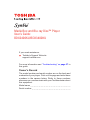 1
1
-
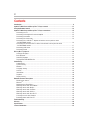 2
2
-
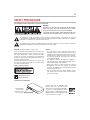 3
3
-
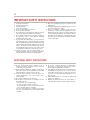 4
4
-
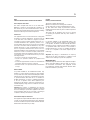 5
5
-
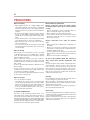 6
6
-
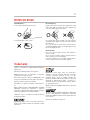 7
7
-
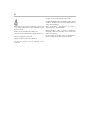 8
8
-
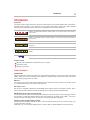 9
9
-
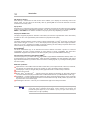 10
10
-
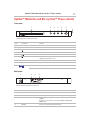 11
11
-
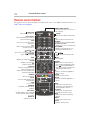 12
12
-
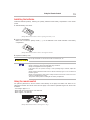 13
13
-
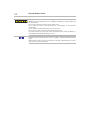 14
14
-
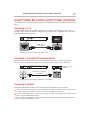 15
15
-
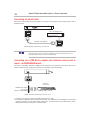 16
16
-
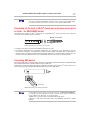 17
17
-
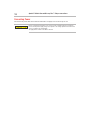 18
18
-
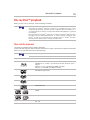 19
19
-
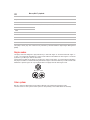 20
20
-
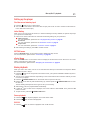 21
21
-
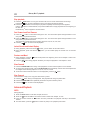 22
22
-
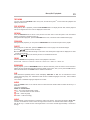 23
23
-
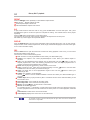 24
24
-
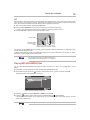 25
25
-
 26
26
-
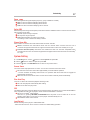 27
27
-
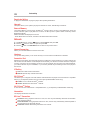 28
28
-
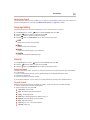 29
29
-
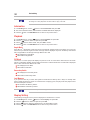 30
30
-
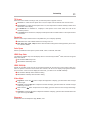 31
31
-
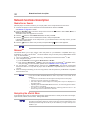 32
32
-
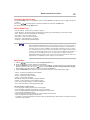 33
33
-
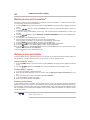 34
34
-
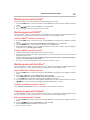 35
35
-
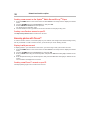 36
36
-
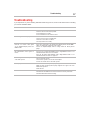 37
37
-
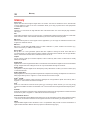 38
38
-
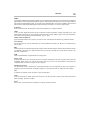 39
39
-
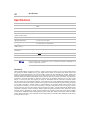 40
40
-
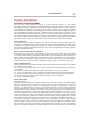 41
41
-
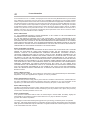 42
42
-
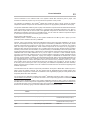 43
43
-
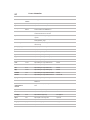 44
44
-
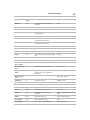 45
45
-
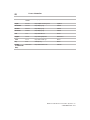 46
46
Toshiba BDX2400KU User manual
- Category
- Blu-Ray players
- Type
- User manual
Ask a question and I''ll find the answer in the document
Finding information in a document is now easier with AI
Related papers
-
Toshiba BDX5300 User manual
-
Toshiba BDX1200KU User manual
-
Toshiba BDX1100KC User manual
-
Toshiba BDX1100KU User manual
-
Toshiba BDX1100 Owner's manual
-
Toshiba BDX1400KU User guide
-
Toshiba Blu-ray Player BDX2000KU User manual
-
Toshiba BDX1300 User manual
-
Toshiba BDX5400KU User guide
-
Toshiba BDX2550KB Owner's manual
Other documents
-
Kogan KABRP21X3DA User manual
-
Qware QW WII1000 Datasheet
-
Laser BLU-BD3000 User manual
-
Seiki SB36K1U User manual
-
Hitachi HBD316 User manual
-
Insignia DVD Player NS-BRDVD3 User manual
-
Insignia N/A NS-BRDVD3-CA User manual
-
Philips BDP7502/F7 User manual
-
Insignia NS-WBRDVD3 User manual
-
RCA RTB10323L User manual