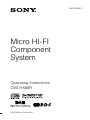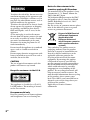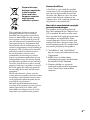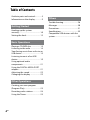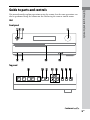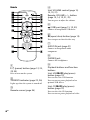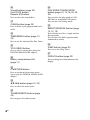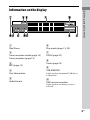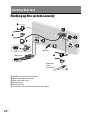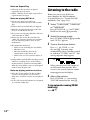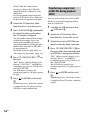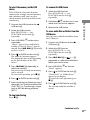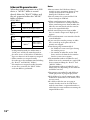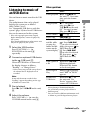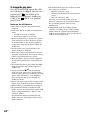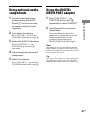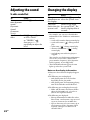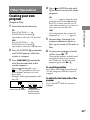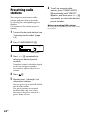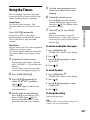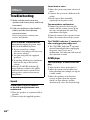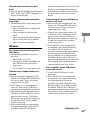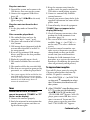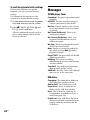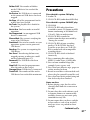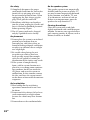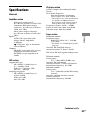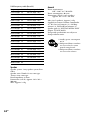© 2008 Sony Corporation
CMT-HX80R
Micro HI-FI
Component
System
CMT-HX80R.GB.3-452-364-11(1)
Operating Instructions
3-452-364-11(1)

CMT-HX80R.GB.3-452-364-11(1)
2
GB
WARNING
To reduce the risk of re, do not cover the
ventilation opening of the apparatus with
newspapers, tablecloths, curtains, etc. Do
not place the naked ame sources such as
lighted candles on the apparatus.
To reduce the risk of re or electric shock,
do not expose this apparatus to dripping
or splashing, and do not place objects
lled with liquids, such as vases, on the
apparatus.
As the main plug is used to disconnect
the unit from the mains, connect the unit
to an easily accessible AC outlet. Should
you notice an abnormality in the unit,
disconnect the main plug from the AC
outlet immediately.
Do not install the appliance in a conned
space, such as a bookcase or built-in
cabinet.
Do not expose batteries or apparatus with
battery-installed to excessive heat such as
sunshine, re or the like.
CAUTION
e use of optical instruments with this
product will increase eye hazard.
Except for customers in the U.S.A.
is appliance is classied as a CLASS 1
LASER product. is marking is located
on the rear exterior.
European model only
Excessive sound pressure from earphones
and headphones can cause hearing loss.
Notice for the customer in the
countries applying EU Directives
e manufacturer of this product is Sony
Corporation, 1-7-1 Konan, Minato-ku,
Tokyo, 108-0075 Japan.
e Authorized Representative for EMC
and product safety is Sony Deutschland
GmbH, Hedelnger Strasse 61, 70327
Stuttgart, Germany.
For any service or guarantee matters please
refer to the addresses given in separate
service or guarantee documents.
Disposal of Old Electrical
& Electronic Equipment
(Applicable in the
European Union and
other European countries
with separate collection
systems)
is symbol on the product or on its
packaging indicates that this product
shall not be treated as household waste.
Instead it shall be handed over to the
applicable collection point for the
recycling of electrical and electronic
equipment. By ensuring this product
is disposed of correctly, you will help
prevent potential negative consequences
for the environment and human health,
which could otherwise be caused by
inappropriate waste handling of this
product. e recycling of materials will
help to conserve natural resources. For
more detailed information about recycling
of this product, please contact your
local Civic Oce, your household waste
disposal service or the shop where you
purchased the product.
Applicable accessories: Remote
commander

CMT-HX80R.GB.3-452-364-11(1)
3
GB
Disposal of waste
batteries (applicable
in the European
Union and other
European countries
with separate
collection systems)
is symbol on the battery or on the
packaging indicates that the battery
provided with this product shall not be
treated as household waste. By ensuring
these batteries are disposed of correctly,
you will help prevent potentially negative
consequences for the environment and
human health which could otherwise be
caused by inappropriate waste handling of
the battery. e recycling of the materials
will help to conserve natural resources.
In case of products that for safety,
performance or data integrity reasons
require a permanent connection with an
incorporated battery, this battery should
be replaced by qualied service sta only.
To ensure that the battery will be treated
properly, hand over the product at end-of-
life to the applicable collection point for
the recycling of electrical and electronic
equipment.
For all other batteries, please view the
section on how to remove the battery from
the product safely. Hand the battery over
to the applicable collection point for the
recycling of waste batteries.
For more detailed information about
recycling of this product or battery, please
contact your local Civic Oce, your
household waste disposal service or the
shop where you purchased the product.
Note on DualDiscs
A DualDisc is a two sided disc product
which mates DVD recorded material on
one side with digital audio material on
the other side. However, since the audio
material side does not conform to the
Compact Disc (CD) standard, playback on
this product is not guaranteed.
Music discs encoded with copyright
protection technologies
is product is designed to playback
discs that conform to the Compact Disc
(CD) standard. Recently, various music
discs encoded with copyright protection
technologies are marketed by some
record companies. Please be aware that
among those discs, there are some that
do not conform to the CD standard and
may not be playable by this product.
“WALKMAN” and “WALKMAN”
logo are registered trademarks of Sony
Corporation.
MPEG Layer-3 audio coding
technology and patents licensed from
Fraunhofer IIS and omson.
Windows Media is a registered
trademark of Microso Corporation
in the United States and/or other
countries.

CMT-HX80R.GB.3-452-364-11(1)
4
GB
Table of Contents
Guide to parts and controls .............5
Information on the display ...............9
Getting Started
Hooking up the system
securely ..................................................10
Setting the clock ................................12
Basic Operations
Playing a CD/MP3 disc .....................13
Listening to the radio .......................14
Transferring music from a disc to an
USB device ............................................15
Listening to music of an USB
device .....................................................19
Using optional audio
components .........................................21
Using the DIGITAL MEDIA PORT
adapter ..................................................21
Adjusting the sound .........................22
Changing the display .......................22
Other Operations
Creating your own program
(Program Play) .....................................23
Presetting radio stations .................24
Using the Timers .................................25
Others
Troubleshooting .................................26
Messages ...............................................30
Precautions ...........................................31
Specications ......................................33
Compatible USB devices with this
system ....................................................35

CMT-HX80R.GB.3-452-364-11(1)
5
GB
Guide to parts and controls
Guide to parts and controls
is manual mainly explains operations using the remote, but the same operations can
also be performed using the buttons on the unit having the same or similar names.
Unit
Front panel
Top panel
Continued

CMT-HX80R.GB.3-452-364-11(1)
6
GB
Remote
/ (power) button (page 12, 25,
29, 30)
Press to turn on the system.
STANDBY indicator (page 22, 26)
Lights up when the system is turned o.
Remote sensor (page 26)
Unit: VOLUME control (page 13,
14, 19, 21)
Remote: VOLUME +/ button
(page 13, 14, 19, 21, 25)
Turn or press to adjust the volume.
(USB) port (page 15, 19, 35)
Connect to an optional USB device.
(open/close) button (page 13)
Press to open or close the disc tray.
AUDIO IN jack (page 21)
Connect to an optional audio
component.
PHONES jack
Connect the headphones.
Playback buttons and function
buttons
Unit: USB (play/pause)
button (page 19)
Press to select the USB function.
Press to start or pause playback of an
optional USB device.
Unit: CD (play/pause)
button (page 13)
Press to select the CD function.
Press to start or pause playback of a disc.

CMT-HX80R.GB.3-452-364-11(1)
7
GB
Guide to parts and controls
Remote: (play) button,
(pause) button
Press to start or pause playback.
Unit: TUNER/BAND button (page
14)
Press to select the TUNER function.
Press to select DAB, FM or AM reception
mode.
Unit: DMPORT (play/pause)
button
Press to select the DMPORT function.
Press to start or pause playback of the
audio device connected to the DIGITAL
MEDIA PORT adapter.
Unit: FUNCTION button (page 13,
14, 19, 21)
Remote: FUNCTION +/ button
(page 13, 14, 19, 21)
Press to select the function.
Unit: /CANCEL (stop/cancel)
button (page 13, 14, 17, 19)
Remote: (stop) button (page
13, 14, 17, 19)
Press to stop playback.
Press to cancel search.
SEARCH/DAB AUTO SCAN button
(page 12, 13, 19)
Press to enter or exit search mode.
Press to run the DAB Automatic Scan.
Unit: ENTER button (page 13, 16,
19, 23)
Remote: (enter) button (page
12, 13, 16, 19, 23, 24, 25)
Press to enter the settings.
/ (go back/go forward)
button (page 13, 17, 19, 23)
Press to select a track or le.
Unit: TUNE +/ (tuning) button
(page
14)
Remote: +/ (tuning) button
(page
14, 24)
Press to tune in the desired station.
+/ (select folder) button
(page 13, 17, 19, 23)
Press to select a folder.
/ (rewind/fast forward)
button (page 13, 19)
Press to nd a point in a track or le.
CD-USB SYNC/REC1 button (page
16)
Press to transfer music from a disc to the
connected optional USB device.
USB MENU button (page 17)
Press to erase audio les and folders from
the connected optional USB device.
Press to select which memory to read
to if the USB device has more than one
memory.
Continued

CMT-HX80R.GB.3-452-364-11(1)
8
GB
Sound buttons (page 22)
Unit: DSGX button
Remote: EQ button
Press to select the sound eect.
CLEAR button (page 23)
Press to delete a pre-programmed track
or le.
TIMER MENU button (page 12,
25)
Press to set the clock and the Play Timer.
TOOL MENU button
Press to select a menu when using the
DIGITAL MEDIA PORT adapter.
Battery compartment lid
(page
11)
RETURN button
Press to return to the previous menu
when using the DIGITAL MEDIA PORT
adapter.
/// button (page 12, 25)
Press to select the menu items.
TUNER MEMORY button (page
24)
Press to preset the radio station.
PLAY MODE/TUNING MODE
button (page 13, 14, 16, 20, 23,
24)
Press to select the play mode of a CD,
MP3 disc or an optional USB device.
Press to select the tuning mode.
REPEAT/FM MODE button (page
13, 15, 19)
Press to listen to a disc, a single track or
le repeatedly.
Press to select the FM reception mode
(monaural or stereo).
SLEEP button (page 25)
Press to set the Sleep Timer.
DISPLAY button (page 22)
Press to change the information on the
display.

CMT-HX80R.GB.3-452-364-11(1)
9
GB
Guide to parts and controls
Information on the display
Play/Pause
Tuner reception mode (page 14)
Tuner reception (page 14)
REC (page 15)
Text information
Audio format
Play mode (page 13, 20)
DSGX (page 22)
Timer (page 25)
USB MEMORY
Lights up when an optional USB device
is connected.
DAB service reception
Lights up when secondary service is
received.

CMT-HX80R.GB.3-452-364-11(1)
10
GB
Getting Started
Hooking up the system securely
FM/DAB lead antenna (Extend it horizontally.)
White side for North American model
Brown side for other regions
AM loop antenna
Connect white side.
75-ohm coaxial cable with F male type connector (not supplied)
Left speaker
Right speaker
or
Wall socket
or
DAB external
antenna
(not supplied)
or

CMT-HX80R.GB.3-452-364-11(1)
11
GB
Getting Started
Speakers
Connect the speaker cords to the
SPEAKER jacks.
Power
Connect the power cord to a wall socket.
If the plug does not t the wall socket,
detach the supplied plug adaptor (only
for models equipped with an adaptor).
FM/AM antennas
Find a location and an orientation that
provide good reception, and then set up
the antenna.
Keep the antennas away from the speaker
cords, the power cord and the USB cable
to avoid picking up noise.
DAB antenna
With a DAB external antenna (not
supplied), you can obtain higher DAB
broadcast sound quality. We recommend
that you use the supplied FM/DAB lead
antenna only temporarily until you install
a DAB external antenna.
DMPORT (DIGITAL MEDIA PORT)
Connect the DIGITAL MEDIA PORT
adapter. You need to connect the
DIGITAL MEDIA PORT adapter to an
optional audio device (portable audio
player, etc.).
Notes
Available DIGITAL MEDIA PORT adapters
vary in each area.
Do not connect an adaptor other than the
DIGITAL MEDIA PORT adapter.
Do not connect or disconnect the DIGITAL
MEDIA PORT adapter to/from the
DMPORT while the system is on.
When using a DIGITAL MEDIA PORT
adapter that has video output function,
connect the adaptor directly to the TV.
When carrying this system
1
Remove a disc to protect the CD
mechanism.
2
Press FUNCTION +/ (or FUNCTION
on the unit)
repeatedly to select
the CD function.
3
Hold down SEARCH
on the unit,
and press
on the unit until
“STANDBY” appears.
4
After “LOCK” appears, unplug the
power cord.
Speaker pads
Attach the supplied speaker pads to
the bottom of the speakers to prevent
slipping.
To use the remote
Slide and remove the battery
compartment lid
, and insert the two
supplied R6 (size AA) batteries, side
rst, matching the polarities shown
below.
Continued

CMT-HX80R.GB.3-452-364-11(1)
12
GB
Notes
With normal use, the batteries should last for
about six months.
Do not mix an old battery with a new one or
mix dierent types of batteries.
If you do not use the remote for a long period
of time, remove the batteries to avoid damage
from battery leakage and corrosion.
To run the DAB Automatic Scan
When you turn on the system for the rst
time aer you purchase the system, DAB
Automatic Scan starts automatically and
creates a list of available services. If you
want to run the DAB Automatic Scan
again, perform the procedure below.
1
Press DAB AUTO SCAN on the
unit.
“Auto Scan? Push ENTER” appears.
2
Press (or ENTER on the unit)
.
Scanning begins. “Auto Scan” appears.
Depending on the DAB services
available in your area, scanning may
take a few minutes.
When scanning is complete, a list of
available services is created.
Notes
If your country or region does not support
DAB broadcast, “No Service” appears.
Do not press any button on the unit or
the remote during DAB Automatic Scan.
If scanning is interrupted, run the DAB
Automatic Scan again.
If you move to another area, repeat this
procedure to store the stations for your new
area.
is procedure clears all previously stored
presets.
Before unplugging the DAB antenna, make
sure the system is turned o to preserve your
own DAB settings.
is tuner does not support data services.
Setting the clock
Use buttons on the remote to set the
clock.
1
Press /
to turn on the
system.
2
Press TIMER MENU
.
e hour indication ashes in the
display.
If “PLAY SET?” ashes in the display,
press /
repeatedly to select
“CLOCK SET?” and then press
.
3
Press /
repeatedly to set
the hour, and then press
.
4
Use the same procedure to set
the minutes.
e clock settings are lost when you
disconnect the power cord or if a
power failure occurs.
To display the clock when the system
is o
Press DISPLAY
. e clock is displayed
for about 8 seconds.

CMT-HX80R.GB.3-452-364-11(1)
13
GB
Basic Operations
Basic Operations
Playing a CD/MP3 disc
1
Select the CD function.
Press FUNCTION +/ (or
FUNCTION on the unit)
repeatedly.
2
Place a disc.
Press
on the unit, and place
a disc with the label side up on the
disc tray.
To close the disc tray, press
on
the unit again.
Do not force the disc tray closed with
your nger, as this may damage the
unit.
3
Start playback.
Press (or CD on the unit)
.
4
Adjust the volume.
Press VOLUME +/ (or turn the
VOLUME control on the unit)
.
Other operations
To Press
Pause playback (or CD on the
unit)
. To resume
play, press the button
again.
Stop playback
.
Select a folder
on an MP3
disc
+/
.
Select a track
or le
/
.
Select a folder
and le on
an MP3 disc
while viewing
the folder and
le names on
the display
SEARCH
on the
unit. Press /
to select the desired
folder, then press (or
ENTER on the unit)
.
Press /
to select the desired
le, then press (or
ENTER on the unit)
.
Find a point in
a track or le
Hold down /
during playback, and
release the button at the
desired point.
Select Repeat
Play
REPEAT
repeatedly
until “REP” or “REP1”
appears.
To change the play mode
Press PLAY MODE
repeatedly while
the player is stopped. You can select
normal play (“ *” for all MP3 les
in the folder on the disc), shue play
(“SHUF” or “ SHUF*”), or program
play (“PGM”).
* When playing a CD-DA disc, (SHUF)
Play performs the same operation as normal
(shue) play.
Continued

CMT-HX80R.GB.3-452-364-11(1)
14
GB
Listening to the radio
Before you can receive DAB, you
must complete the DAB Automatic
Scan procedure (see “To run the DAB
Automatic Scan” (page 12)).
1
Select “TUNER DAB,” “TUNER FM”
or “TUNER AM.”
Press FUNCTION +/ (or TUNER/
BAND on the unit)
repeatedly.
2
Select the tuning mode.
Press TUNING MODE
repeatedly
until “AUTO” appears.
3
Tune in the desired station.
Press +/ (or TUNE +/ on
the unit)
. Scanning stops
automatically when a station is tuned
in, and then “TUNED” and “ST” (for
stereo programs only) appear.
When you tune in a DAB station or
an FM station that provides RDS
services, the service name or station
name appears on the display.
4
Adjust the volume.
Press VOLUME +/ (or turn the
VOLUME control on the unit)
.
To stop automatic scanning (FM/AM
bands only)
Press
.
Notes on Repeat Play
All tracks or les on a disc are played
repeatedly up to ve times.
“REP1” indicates that a single track or le is
repeated until you stop it.
Notes on playing MP3 discs
Do not save other types of les or
unnecessary folders on a disc that has MP3
les.
Folders that have no MP3 les are skipped.
MP3 les are played back in the order that
they are recorded onto the disc.
e system can only play MP3 les that have
a le extension of “.MP3”.
If there are les on the disc that have the
“.MP3” le extension, but that are not MP3
les, the unit may produce noise or may
malfunction.
e maximum number of:
folders is 255 (including the root folder).
MP3 les is 511.
MP3 les and folders that can be
contained on a single disc is 512.
folder levels (the tree structure of les) is
8.
Compatibility with all MP3 encoding/writing
soware, recording device, and recording
media cannot be guaranteed. Incompatible
MP3 discs may produce noise or interrupted
audio or may not play at all.
Notes on playing multisession discs
If the disc begins with a CD-DA (or MP3)
session, it is recognized as a CD-DA (or
MP3) disc, and other sessions are not played
back.
A disc with a mixed CD format is recognized
as a CD-DA (audio) disc.

CMT-HX80R.GB.3-452-364-11(1)
15
GB
Basic Operations
To tune in a station with a weak signal
(FM/AM bands only)
If “TUNED” does not appear and the
scanning does not stop, press TUNING
MODE
repeatedly until “AUTO” and
“PRESET” disappear, and then press
+/ (or TUNE +/ on the unit)
repeatedly to tune in the desired station.
To reduce static noise on a weak FM
stereo station
Press FM MODE
repeatedly until
“MONO” appears to turn o stereo
reception.
Notes on listening to DAB stations
When tuning in a DAB station, it may take a
few seconds before you hear any sound.
Primary service is automatically received
when secondary service ends.
Transferring music
from a disc to an USB
device
You can connect an optional USB device
to the (USB) port
on the unit and
transfer music from a disc to the USB
device.
You can transfer music from a CD-DA
disc or MP3 disc only.
e audio format of les transferred by
this system is MP3.
e amount of free space required on the
USB device is about 1 MB per minute
when transferring music from a CD.
Required free space may be larger when
transferring music from an MP3 disc.
See “Compatible USB devices with this
system” (page 35) for a list of USB devices
that can be connected to this system.
Synchronized transfer
(SYNC REC)
You can easily transfer all the music on a
disc to an USB device.
1
Connect an USB device to the
(USB) port
as shown
below.
Continued
USB device

CMT-HX80R.GB.3-452-364-11(1)
16
GB
When USB cable connection is
necessary, connect the USB cable
supplied with the USB device to be
connected.
See the operation manual supplied
with the USB device to be connected
for details on the operation method.
2
Select the CD function, then
load the disc to transfer music.
3
Press PLAY MODE
repeatedly
to select the play mode when
the CD player is stopped.
e play mode automatically changes
to normal play mode, if you start
transferring in shue play mode,
repeat play mode or in program play
mode (when no tracks or MP3 les
are programmed).
For details about the play mode, see
“To change the play mode” (page 13).
4
Press CD-USB SYNC/REC1
on
the unit.
“REC” ashes, and the display cycles
through “SYNC REC,” “xxxMB Free”
(remaining space on the USB device)
and “Push ENTER.”
e USB device stands by for
transferring and the CD player pauses
for play.
5
Press (or ENTER on the unit)
.
Transferring starts. When the transfer
is completed, the CD player and the
USB device stop automatically.
Transferring a single track
or MP3 le during playback
(REC1)
You can easily transfer the track or MP3
le that is currently being played back
onto an USB device.
1
Connect an USB device to the
(USB) port
.
2
Select the CD function, then
load the disc to transfer music.
3
Select the track or MP3 le you
want to transfer, then start play.
4
Press CD-USB SYNC/REC1
on
the unit while the selected track
or MP3 le is being played back.
“REC” ashes, and the display cycles
through “REC 1,” “xxxMB Free”
(remaining space on the USB device)
and “Push ENTER.”
e USB device stands by for
transferring and the CD player pauses
for play.
5
Press (or ENTER on the unit)
.
Transferring starts. When the transfer
is completed, the CD player continues
to play.

CMT-HX80R.GB.3-452-364-11(1)
17
GB
Basic Operations
To select the memory on the USB
device
If the USB device has more than one
memory (for example, internal memory
and a memory card), you can select
which memory to read to and then start
transferring.
1
Connect the USB device to the
(USB) port
.
2
Select the USB function.
Press FUNCTION +/ (or
FUNCTION on the unit)
repeatedly.
3
Press USB MENU
on the unit in
stop mode.
“Select?” appears. If an audio le or
a folder is selected, “Erase?” appears
instead. Press /
repeatedly
to select “Select?.”
4
Press (or ENTER on the unit)
.
e name of a memory appears.
e displayed name varies depending
on the specications of the USB
device.
5
Press /
repeatedly to
select the memory.
Proceed to step 6 if only one memory
can be selected.
To cancel this operation, press
.
6
Press (or ENTER on the unit)
.
7
Start transferring by following steps 2
thorough 5 of “Synchronized transfer
(SYNC REC)” or “Transferring a single
track or MP3 le during playback
(REC1).”
To stop transferring
Press
.
To remove the USB device
1
Select the USB function.
Press FUNCTION +/ (or
FUNCTION on the unit)
repeatedly.
2
Hold down
on the unit in stop
mode until “No Device“ appears.
3
Remove the USB device.
To erase audio les or folders from the
USB device
You can erase audio les or folders from
the USB device.
1
Connect an USB device to the
(USB) port
.
2
Select the USB function.
Press FUNCTION +/ (or
FUNCTION on the unit)
repeatedly.
3
Press /
or +/
repeatedly to select the audio le or
folder you want to erase.
4
Press USB MENU
on the unit.
“Erase?” appears.
5
Press (or ENTER on the unit)
.
“Track Erase?” or “Folder Erase?”
appears in the display.
To cancel the erase operation, press
.
6
Press (or ENTER on the unit)
.
e selected audio le or folder is
erased.
Continued

CMT-HX80R.GB.3-452-364-11(1)
18
GB
Folder and le generation rules
When rst transferring music to an USB
device, a “MUSIC” folder is created
directly below the “ROOT.” Folders and
les are generated within this “MUSIC”
folder as follows.
SYNC REC
1)
Music
source
Folder name File name
MP3 Same as the music source
2)
CD-DA “CDDA001”
3)
“TRACK001”
4)
REC1
Music
source
Folder name File name
MP3
“REC1”
5)
Same as the
music source
2)
CD-DA “TRACK001”
4)
1)
In Program Play mode, the folder name is
“PGM_xxx,” and the le name depends on
the music source (CD-DA disc or MP3 disc).
2)
Up to 32 characters of the name are assigned.
3)
Folder numbers are assigned serially
thereaer up to the maximum 999 (including
the “ROOT” and “MUSIC” folders).
4)
File numbers are assigned serially thereaer.
5)
A new le is created in the “REC1” folder
each time REC1 is performed.
Notes
Do not remove the USB device during
transfer or erase operations. Doing so may
corrupt the data on the USB device or
damage the USB device itself.
Do not connect the system and the USB
device through an USB hub.
When transferring music from a CD, the
tracks are transferred as 128 kbps MP3 les.
When transferring music from an MP3 disc,
MP3 les are transferred with the same bit
rate as the original MP3 les.
While transferring music from an MP3
disc, no sound is output and “High Speed”
appears.
CD text information is not transferred in the
created MP3 les.
If you cancel the transfer partway, an MP3
le is created up to the point when the
transfer was stopped.
Transferring stops automatically if:
the USB device runs out of space during
the transfer process.
the number of audio les on the USB
device reaches the limit for the number
that the system can recognize.
e maximum number of audio les and
folders that can be contained on a single USB
device is 999 (including the “ROOT” and
“MUSIC” folders).
e maximum number of audio les and
folders may vary depending on the audio le
and folder structure.
You cannot erase audio les and folders in
shue play mode or program play mode.
If the folder to be erased contains non-MP3/
WMA/AAC format les or sub folders, these
are not erased.
If a folder or le that you are trying to
transfer already exists on the USB device
with the same name, a sequential number is
added aer the name without overwriting the
original folder or le.

CMT-HX80R.GB.3-452-364-11(1)
19
GB
Basic Operations
Listening to music of
an USB device
You can listen to music stored in the USB
device.
e audio formats that can be played
back by this system are as follows:
MP3*/WMA*/AAC*
See “Compatible USB devices with this
system” (page 35) for a list of USB devices
that can be connected to this system.
* Files with copyright protection (Digital
Rights Management) cannot be played by
this system.
Files downloaded from an online music store
may not be played by this system.
1
Select the USB function.
Press FUNCTION +/ (or
FUNCTION on the unit)
repeatedly.
2
Connect an optional USB device
to the (USB) port
.
When the USB device is connected,
the display changes as follows:
“Reading”
“Storage Drive*”
* When connecting an USB storage device,
the volume label is displayed next if
recorded.
Note
It may take about 10 seconds before
“Reading” appears depending on the type
of USB device connected.
3
Start playback.
Press (or USB on the unit)
.
4
Adjust the volume.
Press VOLUME +/ (or turn the
VOLUME control on the unit)
.
Other operations
To Press
Pause playback (or USB on
the unit)
. To resume
play, press the button
again.
Stop playback
. To resume
play, press (or
USB on the unit)
1)
. To cancel resume
play, press
again.
Select a folder
+/
.
Select a le /
.
Select a folder
and le while
viewing the
folder and le
names on the
system display
2)
SEARCH
on the
unit. Press /
to select the desired
folder, then press (or
ENTER on the unit)
. Press /
to select the desired
le, then press (or
ENTER on the unit)
.
Find a point in
a le
Hold down /
during playback,
and release the button
at the desired point.
Select Repeat
Play
REPEAT
repeatedly
until “REP” or “REP1”
appears.
Remove the
USB device
Hold down
on
the unit until “No
Device” appears, then
remove the USB device.
1)
When playing a VBR MP3/WMA le,
the system may resume playback from a
dierent point.
2)
You can search by dierent information such
as album or genre for digital music players.
Continued

CMT-HX80R.GB.3-452-364-11(1)
20
GB
To change the play mode
Press PLAY MODE
repeatedly while
the USB device is stopped. You can select
normal play (“ ” for all les in the
folder on the USB device), shue play
(“SHUF” or “ SHUF”), or program
play (“PGM”).
Notes on the USB device
You cannot change the play mode during
playback.
Some time may be needed to start playback
when:
the folder structure is complex.
the memory capacity is excessive.
When the USB device is inserted, the system
reads all the les on the USB device. If there
are many folders or les on the USB device,
it may take a long time to nish reading the
USB device.
Do not connect the system and the USB
device through an USB hub.
With some connected USB devices, aer an
operation is performed, there may be a delay
before it is performed by this system.
is system does not necessarily support all
the functions provided in a connected USB
device.
e playback order for the system may dier
from the playback order of the connected
USB device.
Always hold down
on the unit and
make sure that “No Device” appears before
removing the USB device. Removing the USB
device while “No Device” is not displayed
may corrupt the data on it or damage the
USB device itself.
Do not save other types of les or unnecessary
folders on an USB device that has audio les.
Folders that have no audio les are skipped.
e maximum number of audio les and
folders that can be contained on a single USB
device is 999 (including the “ROOT” and
“MUSIC” folders).
e maximum number of audio les and
folders may vary depending on the le and
folder structure.
e audio formats that you can listen to with
this system are as follows:
MP3: le extension “.mp3”
Windows Media Audio le: le extension
“.wma”
AAC: le extension “.m4a”
Note that even when le names have the
above le extensions, if the actual le diers,
the system may produce noise or may
malfunction.
Compatibility with all encoding/writing
sowares, recording devices, and recording
media cannot be guaranteed. Incompatible
USB device may produce noise or interrupted
audio or may not play at all.
Page is loading ...
Page is loading ...
Page is loading ...
Page is loading ...
Page is loading ...
Page is loading ...
Page is loading ...
Page is loading ...
Page is loading ...
Page is loading ...
Page is loading ...
Page is loading ...
Page is loading ...
Page is loading ...
Page is loading ...
Page is loading ...
-
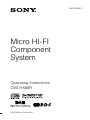 1
1
-
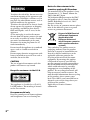 2
2
-
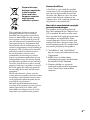 3
3
-
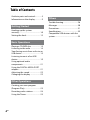 4
4
-
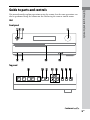 5
5
-
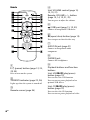 6
6
-
 7
7
-
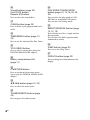 8
8
-
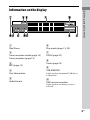 9
9
-
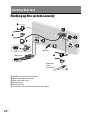 10
10
-
 11
11
-
 12
12
-
 13
13
-
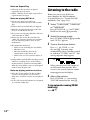 14
14
-
 15
15
-
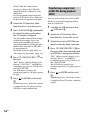 16
16
-
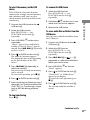 17
17
-
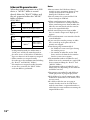 18
18
-
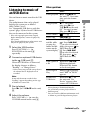 19
19
-
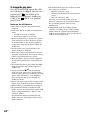 20
20
-
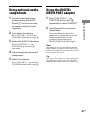 21
21
-
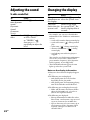 22
22
-
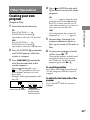 23
23
-
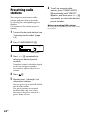 24
24
-
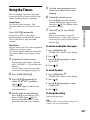 25
25
-
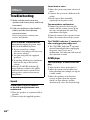 26
26
-
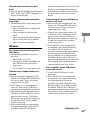 27
27
-
 28
28
-
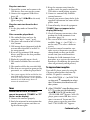 29
29
-
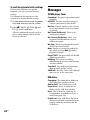 30
30
-
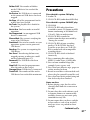 31
31
-
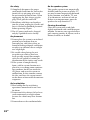 32
32
-
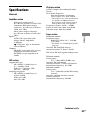 33
33
-
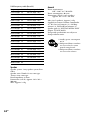 34
34
-
 35
35
-
 36
36
Sony 3-452-364-11(1) User manual
- Category
- Home audio sets
- Type
- User manual
Ask a question and I''ll find the answer in the document
Finding information in a document is now easier with AI
Related papers
-
Sony CMT-BX7DAB User manual
-
Sony CMT-BX7DAB User manual
-
Sony CMT-HX35R Owner's manual
-
Sony CMT-BX5 User manual
-
Sony CMT-LX10R Operating instructions
-
Sony CMT-HX90BTR Operating instructions
-
Sony 3-293-639-11(1) User manual
-
Sony MHC-EC59 Operating instructions
-
Sony CMT-FX250 Operating instructions
-
Sony HCD-GS10 User manual