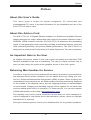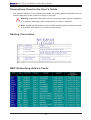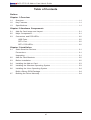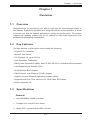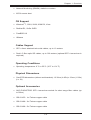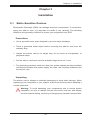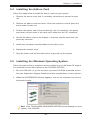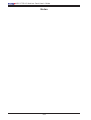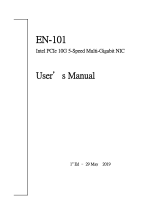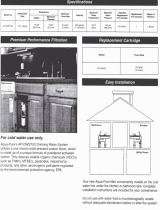Supermicro AOC-CTG-I1S User manual
- Category
- Networking cards
- Type
- User manual
Supermicro AOC-CTG-I1S offers high-speed network connectivity with its 10 Gigabit Ethernet Adapter, designed for demanding data centers and virtualization environments. It features a single SFP+ connector, supporting both DAC Twin Axial and LC Fiber-Optic SR Cables. With PCI Express 2.0 (up to 5GT/s) interface, it ensures fast data transfer rates. Advanced features such as Intel QuickData Technology, VMDq, and SR-IOV enhance virtualized environments and load balancing capabilities. Additionally, it supports iSCSI Remote Boot and Fibre Channel over Ethernet (FCoE).
Supermicro AOC-CTG-I1S offers high-speed network connectivity with its 10 Gigabit Ethernet Adapter, designed for demanding data centers and virtualization environments. It features a single SFP+ connector, supporting both DAC Twin Axial and LC Fiber-Optic SR Cables. With PCI Express 2.0 (up to 5GT/s) interface, it ensures fast data transfer rates. Advanced features such as Intel QuickData Technology, VMDq, and SR-IOV enhance virtualized environments and load balancing capabilities. Additionally, it supports iSCSI Remote Boot and Fibre Channel over Ethernet (FCoE).



















-
 1
1
-
 2
2
-
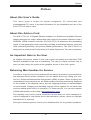 3
3
-
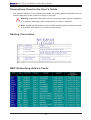 4
4
-
 5
5
-
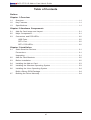 6
6
-
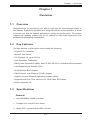 7
7
-
 8
8
-
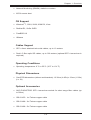 9
9
-
 10
10
-
 11
11
-
 12
12
-
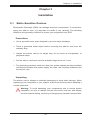 13
13
-
 14
14
-
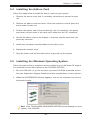 15
15
-
 16
16
-
 17
17
-
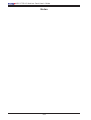 18
18
-
 19
19
Supermicro AOC-CTG-I1S User manual
- Category
- Networking cards
- Type
- User manual
Supermicro AOC-CTG-I1S offers high-speed network connectivity with its 10 Gigabit Ethernet Adapter, designed for demanding data centers and virtualization environments. It features a single SFP+ connector, supporting both DAC Twin Axial and LC Fiber-Optic SR Cables. With PCI Express 2.0 (up to 5GT/s) interface, it ensures fast data transfer rates. Advanced features such as Intel QuickData Technology, VMDq, and SR-IOV enhance virtualized environments and load balancing capabilities. Additionally, it supports iSCSI Remote Boot and Fibre Channel over Ethernet (FCoE).
Ask a question and I''ll find the answer in the document
Finding information in a document is now easier with AI
Related papers
-
Supermicro AOC-S25G-i2S User manual
-
Supermicro AOC-MHIBE-m1CG User manual
-
Supermicro AOC-CTG-I2S User guide
-
Supermicro AOC-MHIBF-m2Q2G User manual
-
Supermicro AOC-UTG-I2 User manual
-
Supermicro AOC-EXPX9502FXSR Specification
-
Supermicro AOC-M25G-m4S User manual
-
Supermicro AOC-SLG4-4E4T User manual
-
Supermicro AOM-CTG-i2SM-12 User manual
-
Supermicro AOC-CTG-I2S User manual
Other documents
-
Intel 10 Gigabit AT Ethernet Server Adapter User manual
-
Intel XL710QDA1BLK Datasheet
-
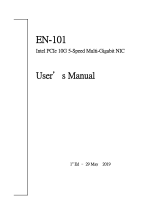 Gbord EN-101 User manual
Gbord EN-101 User manual
-
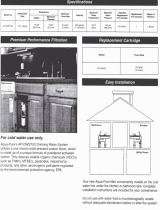 AquaPure AQUAPURE-AP-DW70 Operating instructions
AquaPure AQUAPURE-AP-DW70 Operating instructions
-
Intel 10 Gigabit AF DA Dual Port Server Adapte User manual
-
Intel AXXGBIOMEZV Datasheet
-
Spectrum Industries 68153D Assembly Instructions
-
Intel E10G81GF2SR Datasheet
-
CARLO GAVAZZI DEB71DM24A30 Installation guide
-
Digitus DN-10114 Quick start guide