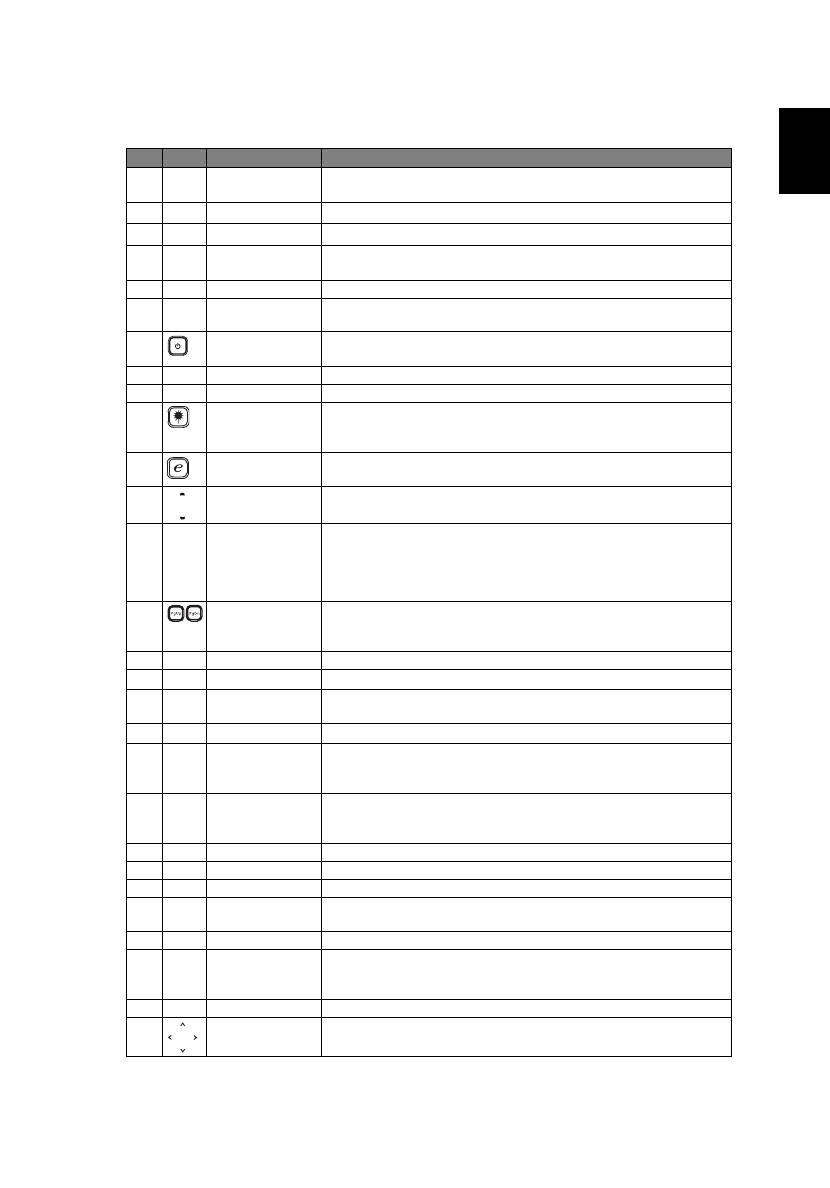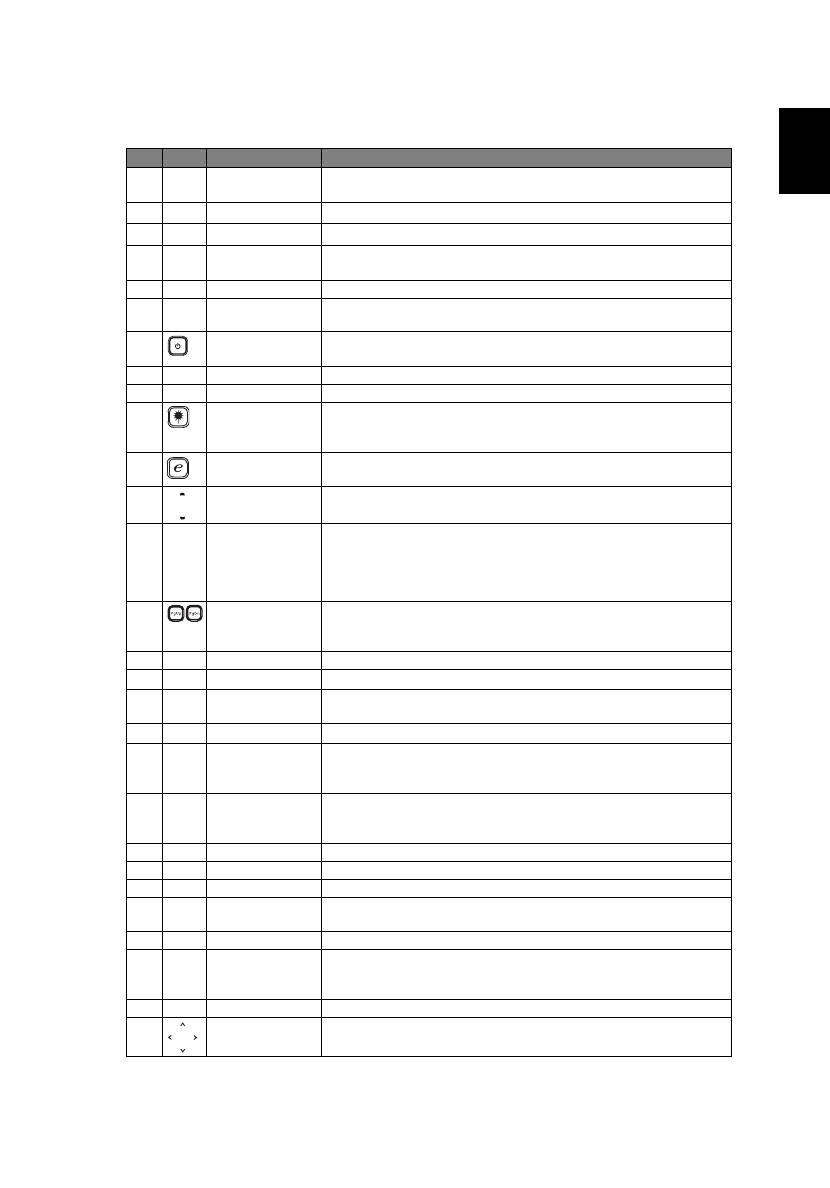
7
English
# Icon Function Description
1 Infrared
transmitter
Sends signals to the projector.
2
(#)
Laser pointer Aim the remote at the viewing screen.
3
FREEZE To pause the screen image.
4 HIDE Momentarily turns off the video. Press "HIDE" to hide the
image, press again to display the image.
5 RESYNC Automatically synchronizes the projector to the input source.
6 SOURCE Press "SOURCE" to choose from RGB, Component, S-Video,
Composite, SCART, HDTV and HDMI™ sources.
7 POWER Refer to the "Turning the Projector On/Off" section.
8 ASPECT RATIO To choose the desired aspect ratio (Auto/4:3/16:9)
9 ZOOM Zooms the projector display in or out.
10
(#)
Laser button Aim the remote at the viewing screen, press and hold this
button to activate the laser pointer.
This function is not supported in Japanese market.
11 Empowering key Unique Acer functions: eOpening, eView, eTimer, ePower
Management.
12 KEYSTONE Adjusts the image to compensate for distortion caused by
tilting the projector (± 40 degrees).
13 MENU
• Press "MENU" to launch the Onscreen display (OSD)
menu, back to the previous step for the OSD menu
operation or exit the OSD menu.
• Confirm your selection of items.
14 PAGE For computer mode only. Use this button to select the next or
previous page. This function is only available when connected
to a computer via a USB cable.
15 RGB Press "RGB" for true-color optimization.
16 BRIGHTNESS Press "BRIGHTNESS" to adjust the brightness of the image.
17 CONTRAST Use the "CONTRAST" option to control the difference
between the lightest and darkest parts of the picture.
18 COLOR Press "COLOR" to adjust the color temperature of image.
19 VGA Press "VGA" to change source to the VGA connector. This
connector supports analog RGB, YPbPr (480p/576p/720p/
1080i), YCbCr (480i/576i) and RGBsync.
20 COMPONENT Press "COMPONENT" to change source to Component video.
This connection supports YPbPr (480p/576p/720p/1080i) and
YCbCr (480i/576i).
21 S-VIDEO To change source to S-Video.
22 VIDEO To change source to COMPOSITE VIDEO.
23 DVI To change source to DVI-D.
24 HDMI™ To change source to HDMI™. (for the model if with HDMI™
connector)
25 MUTE To turn on/off the volume.
26
(*)
WIRELESS Press "WIRELESS" to display the image which is wirelessly
transmitted from the PC to the projector via the "Acer
eProjection Management" utility. (for wireless model)
27 KeyPad 0~9 Press "0~9" to input a password in the "Security".
28 Four directional
select keys
Use up, down, left, right buttons to select items or make
adjustments to your selection.