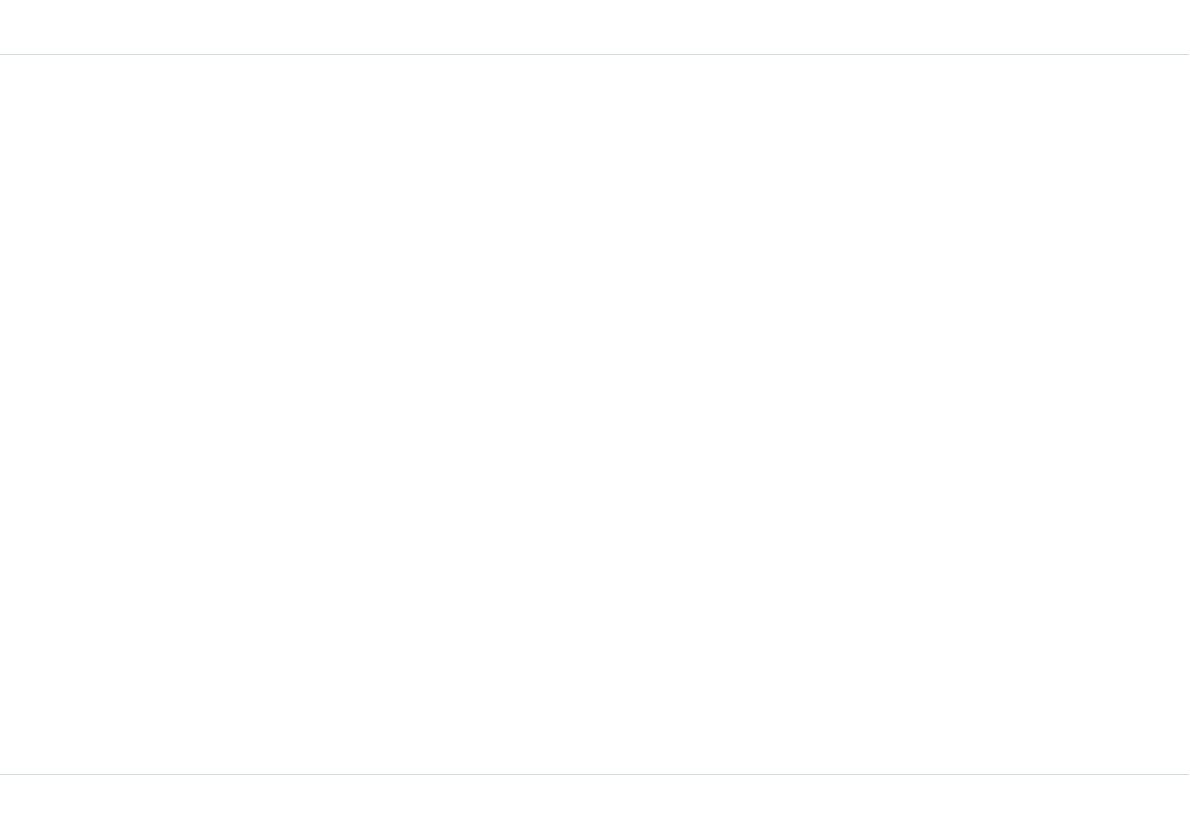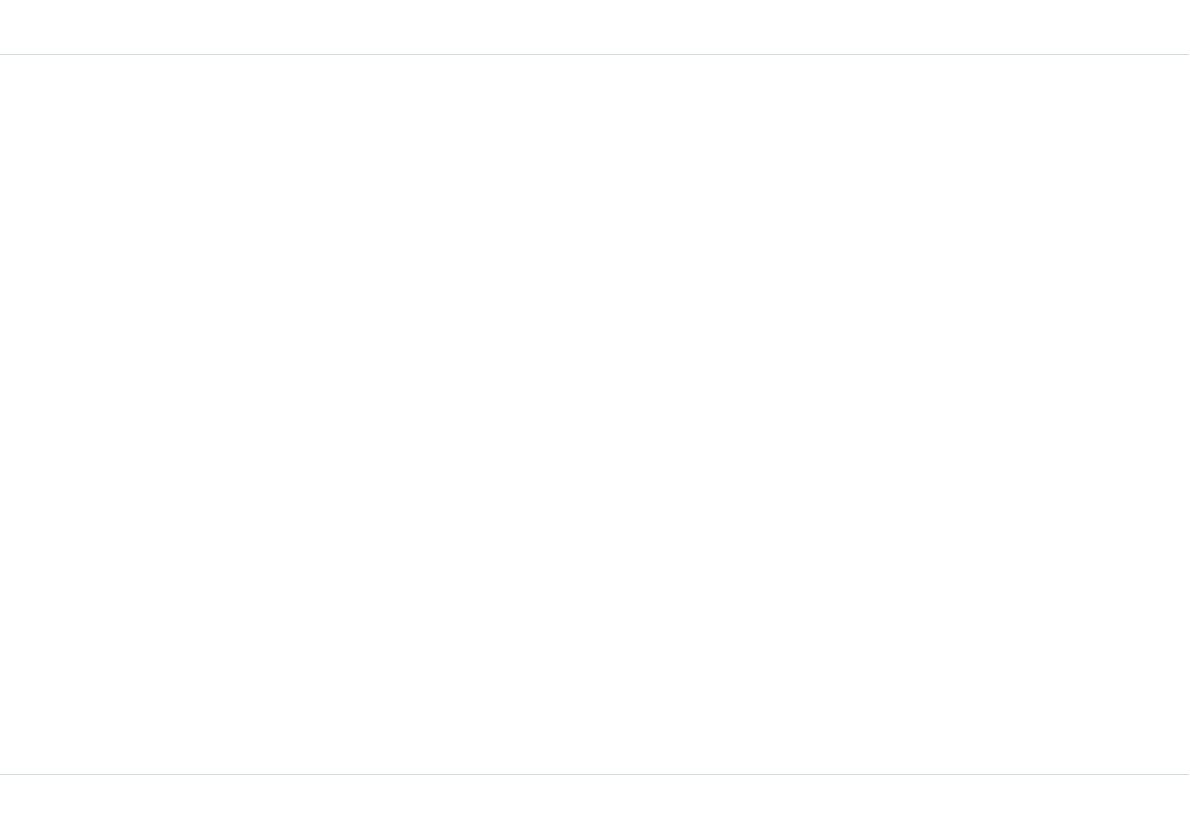
ii
Network settings..........................................28
Manage the phone book.....................................30
Add a new number.......................................30
Select phone book memory...........................30
Send a namecard.........................................30
Edit or delete phone records.........................31
Copy or move numbers to other lists.............31
Manage personal information........................32
Phone book memory ....................................32
Store the IP service number..........................32
Messages.......................................................... 33
Message settings ...............................................33
Text input mode ................................................34
Conventional text input ................................34
Predictive text input .....................................34
Write messages .................................................35
Send an SMS via phone book..............................35
Call or save a number embedded in a received SMS36
Manage your messages......................................36
Inbox..........................................................36
Unsent messages.........................................36
Sent messages.............................................37
Predefined SMS messages ............................37
View SMS memory .......................................37
Voice mail ........................................................37
Hardcoded Shortcuts........................................ 38
WAP.................................................................. 39
Opera Mini........................................................ 41
Configuration of APN (Access Point Name) for Opera Mini
41
Language Selection for Opera Mini......................41
Configuration of Opera Mini as Key Shortcut ........42
Tools................................................................. 43
Organizer..........................................................43
Create new event entries..............................43
Edit organizer entries ...................................44
Delete entries..............................................44
Alarm clock .......................................................44
Calculator..........................................................44
Audio recorder...................................................45
Audio playback ............................................45
Bluetooth ..........................................................45
Activate Bluetooth........................................45
Deactivate Bluetooth....................................45
Bluetooth Settings........................................46
Pair devices.................................................46
Connect a Bluetooth Headset........................46
Rename Paired device..................................46
Delete Pairing..............................................47
Send Data...................................................47
Receive data................................................47
Stopwatch.........................................................48
Count-down timer..............................................48
Universal time ...................................................48
Car Kit ..............................................................49
Incoming calls .............................................49
Outgoing Calls .............................................49
Flashlight ..........................................................49
Use Handsfree mode for calls........................... 50
When connected to a wired headset....................50
GSM calls ....................................................50
When using a Bluetooth headset.........................50