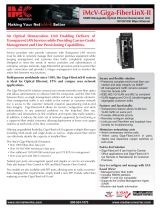Page is loading ...

19772 Pauling • Foothill Ranch, CA 92610-2611 USA
TEL: (949) 465-3000 • FAX: (949) 465-3020
www.imcnetworks.com
© 2008 IMC Networks. All rights reserved.
The information in this document is subject to change without notice. IMC Networks assumes no responsibility for any
errors that may appear in this document. iMcV-Gigabits a trademark of IMC Networks. Other brands or product names
may be trademarks and are the property of their respective companies.
Document Number 50-80824-00 A3 July 2008
If the product’s part number begins with an “8”, it is compliant with the Restriction of Hazardous Substances (RoHS)
directive.
iMcV-Gigabit
Operation Manual

iii
FCC Radio Frequency Interference Statement
This equipment has been tested and found to comply with the limits for a Class B computing device, pursuant to Part 15 of the FCC Rules.
These limits are designed to provide reasonable protection against harmful interference when the equipment is operated in a commercial
environment. This equipment generates, uses and can radiate radio frequency energy and, if not installed and used in accordance with the
instruction manual, may cause harmful interference to radio communications. Operation of this equipment in a residential area is likely to
cause harmful interference in which the user will be required to correct the interference at his own expense.
Any changes or modifications not expressly approved by the manufacturer could void the user’s authority to operate the equipment.
The use of non-shielded I/O cables may not guarantee compliance with FCC RFI limits. This digital apparatus does not exceed the Class B
limits for radio noise emission from digital apparatus set out in the Radio Interference Regulation of the Canadian Department of
Communications.
Le présent appareil numérique n’émet pas de bruits radioélectriques dépassant les limites applicables aux appareils numériques de classe B
prescrites dans le Règlement sur le brouillage radioélectrique publié par le ministère des Communications du Canada.
Warranty
IMC Networks warrants to the original end-user purchaser that this product, EXCLUSIVE OF SOFTWARE, shall be free
from defects in materials and workmanship under normal and proper use in accordance with IMC Networks' instructions
and directions for a period of six (6) years after the original date of purchase. This warranty is subject to the limitations set
forth below.
At its option, IMC Networks will repair or replace at no charge the product which proves to be defective within such
warranty period. This limited warranty shall not apply if the IMC Networks product has been damaged by unreasonable
use, accident, negligence, service or modification by anyone other than an authorized IMC Networks Service Technician
or by any other causes unrelated to defective materials or workmanship. Any replaced or repaired products or parts carry
a ninety (90) day warranty or the remainder of the initial warranty period, whichever is longer.
To receive in-warranty service, the defective product must be received at IMC Networks no later than the end of the
warranty period. The product must be accompanied by proof of purchase, satisfactory to IMC Networks, denoting
product serial number and purchase date, a written description of the defect and a Return Merchandise Authorization
(RMA) number issued by IMC Networks. No products will be accepted by IMC Networks which do not have an RMA
number. For an RMA number, contact IMC Networks at PHONE: (800) 624-1070 (in the U.S and Canada) or (949) 465-
3000 or FAX: (949) 465-3020. The end-user shall return the defective product to IMC Networks, freight, customs and
handling charges prepaid. End-user agrees to accept all liability for loss of or damages to the returned product during
shipment. IMC Networks shall repair or replace the returned product, at its option, and return the repaired or new
product to the end-user, freight prepaid, via method to be determined by IMC Networks. IMC Networks shall not be
liable for any costs of procurement of substitute goods, loss of profits, or any incidental, consequential, and/or special
damages of any kind resulting from a breach of any applicable express or implied warranty, breach of any obligation
arising from breach of warranty, or otherwise with respect to the manufacture and sale of any IMC Networks product,
whether or not IMC Networks has been advised of the possibility of such loss or damage.
EXCEPT FOR THE EXPRESS WARRANTY SET FORTH ABOVE, IMC NETWORKS MAKES NO OTHER WARRANTIES,
WHETHER EXPRESS OR IMPLIED, WITH RESPECT TO THIS IMC NETWORKS PRODUCT, INCLUDING WITHOUT
LIMITATION ANY SOFTWARE ASSOCIATED OR INCLUDED. IMC NETWORKS SHALL DISREGARD AND NOT BE
BOUND BY ANY REPRESENTATIONS OR WARRANTIES MADE BY ANY OTHER PERSON, INCLUDING EMPLOYEES,
DISTRIBUTORS, RESELLERS OR DEALERS OF IMC NETWORKS, WHICH ARE
INCONSISTENT WITH THE WARRANTY SET FORTH ABOVE. ALL IMPLIED WARRANTIES INCLUDING THOSE OF
MERCHANTABILITY AND FITNESS FOR A PARTICULAR PURPOSE ARE HEREBY LIMITED TO THE DURATION OF THE
EXPRESS WARRANTY STATED ABOVE.
Every reasonable effort has been made to ensure that IMC Networks product manuals and promotional materials
accurately describe IMC Networks product specifications and capabilities at the time of publication. However, because of
ongoing improvements and updating of IMC Networks products, IMC Networks cannot guarantee the accuracy of printed
materials after the date of publication and disclaims liability for changes, errors or omissions.
12
Safety Certifications
UL/CUL: Listed to Safety of Information Technology Equipment, including
Electrical Business Equipment.
CE: The products described herein comply with the Council Directive on
Electromagnetic Compatibility (89/336/EEC) and the Council Directive
on Electrical Equipment Designed for use within Certain Voltage Limits
(73/23/EEC). Certified to Safety of Information Technology Equipment,
Including Electrical Business Equipment. For further details, contact
IMC Networks.
European Directive 2002/96/EC (WEEE) requires that any equipment that bears this
symbol on product or packaging must not be disposed of with unsorted municipal
waste. This symbol indicates that the equipment should be disposed of separately
from regular household waste. It is the consumer’s responsibility to dispose of this
and all equipment so marked through designated collection facilities appointed by
government or local authorities. Following these steps through proper disposal and
recycling will help prevent potential negative consequences to the environment and
human health. For more detailed information about proper disposal, please contact
local authorities, waste disposal services, or the point of purchase for this equipment.
Class 1 Laser product, Luokan 1 Laserlaite,
Laser Klasse 1, Appareil A’Laser de Classe 1

11
IMC Networks Technical Support
Tel:
(949) 465-3000 or (800) 624-1070 (in the U.S. and Canada);
+32-16-550880 (Europe)
Fax:
(949) 465-3020
E-Mail:
techsupport@imcnetworks.com
Web:
www.imcnetworks.com
iv
Table of Contents
FCC Radio Frequency Interference Statement .....................................................i
Warranty.............................................................................................................i
About the iMcV-Gigabit™ ..................................................................................1
Configuration Instructions ..................................................................................2
Additional Gigabit Features ................................................................................5
LED Operation...................................................................................................7
Installation Troubleshooting ...............................................................................8
Notes.................................................................................................................9
IMC Networks Technical Support.....................................................................10
Specifications ...................................................................................................10
IMC Networks Technical Support.....................................................................11
Safety Certifications..........................................................................................12

1
About the iMcV-Gigabit™
The SNMP-manageable iMcV-Gigabit module provides a single conversion between
1000 Base-T twisted pair and 1000 Base-SX/LX fiber. Each iMcV-Gigabit includes
one RJ-45 connector and one pair of SC fiber optic connectors. iMcV-Gigabit
modules install in any modular, SNMP-manageable iMediaChassis and iMediaCenter
series chassis as well as the MediaChassis series, which is unmanaged.
The iMcV-Gigabit is also available in a single-strand fiber version that allows two
wavelengths to share one fiber strand—Full-Duplex data travels on different
wavelengths (1310 nm and 1550 nm)—doubling the capacity of fiber. Also, one RJ-
45 connector and one SC fiber connector are included.
iMcV-Gigabit is part of the iMcV series. Information for other iMcV modules can be
found in their respective manuals and on the IMC Networks Web site at:
http://www.imcnetworks.com/support/
.
NOTE
A
ll iMc
V
-Gigabit modules, including 1300 multi-mode and 1310 single-mode
(TX/LX), 850 nm multi-mode fiber (TX/SX) and single-strand versions (TX/SSLX) will be
referred to as iMcV-Gigabit throughout this guide except where differences need to
be indicated.
10
IMC Networks Technical Support
Phone:
(949) 465-3000 or (800) 624-1070 (in the U.S. and Canada);
+32-16-550880 (Europe)
Fax:
(949) 465-3020
E-Mail:
techsupport@imcnetworks.com
Web:
www.imcnetworks.com
Specifications
Environmental
Operating Temperature: 32° - 104° F (0° - 40° C)
Storage Temperature: 0° - 160° F (-20° - 70° C)
Humidity: 5 - 95% (non-condensing)
Power Consumption (Typical)
iMcV-Gigabit (-10): 0.55 Amp
iMcV-Gigabit (-00): 1.30 Amp
Fiber Optic Specifications
For fiber optic specifications, please visit: http://www.imcnetworks.com/adocs/fcs.asp

9
Notes
2
Configuration Instructions
iMcV-Gigabit Modules have user-configurable features. Instructions for configuring
both managed (via an SNMP-compatible management application such as iView²)
and unmanaged iMcV-Gigabit modules follow.
Managed Modules
To manage one or more iMcV-Gigabit Modules, an SNMP agent must be present in
the chassis: iMediaCenter chassis have embedded management; iMediaChassis
series chassis use an SNMP management module. To configure managed modules,
install the module first, and then configure using the management software. Refer to
the iView² for MediaConverters online help file for more information and assistance.
NOTE
Management software will override hardware settings (e.g., jumper, switch, etc.), so
you must configure a module that will be managed via the software. Until you
configure a managed module via the software, the module (and its LEDs) may not
work properly.
Unmanaged Modules
Before installing, configure iMcV-Gigabit Modules for desired features. The diagrams
below show the switch location on iMcV-Gigabit. The chart below states the
available features and settings for each module. After configuring the switch for the
desired settings, install the module (see page 9) and connect the appropriate cables.
iMcV-Gigabit -00
S1
8
7
6
5
43
2
1
ON
}
}
}
}
}
Se t at
Facto ry
DO N OT
CH ANGE
Duplex Settting
DO N OT CHANGE
FiberAlert
Repeater/Switch Mode
IMcV-Gigabit -10
DI SA BLE ENA B LE
S1
8
7
6543
2
1
ON
}
}
}
}
}
Set at
Factory
DO N OT
CH ANGE
Forced/Preferre d
TX LinkLoss
FiberAl ert
}
-Negotiation
DI SA BLE ENA BLE
All
other part numbers, including RoHS 50-1482X and 50-1483X

3
DIP Switch Configuration Chart
Module Feature DIP Switch on S1 Default
Duplex Setting 1
ON (FDX)
Master/Slave 2
OFF (Slave)
iMcV-Gigabit
-00 board
FiberAlert 4
OFF
Forced/Preferred 1
ON
Master/Slave 2
ON
TX LinkLoss 3
OFF
FiberAlert 4
OFF
iMcV-Gigabit
-10 board
FX Auto-Negoitation 5
OFF
About LinkLoss and FiberAlert
iMcV-Gigabit modules include the troubleshooting features FiberAlert and TX
LinkLoss that help locate
silent failures
on your network. It is vital that you
understand how FiberAlert and LinkLoss work, and how they will react in your
network configuration, before attempting to install the module(s).
WARNING
Installing modules without understanding the effects of LinkLoss and FiberAlert
can cause functioning units to appear flawed or even dead.
About Link Integrity
During normal operation, link integrity pulses are transmitted by all point-to-point
Ethernet devices. When an IMC Networks media converter receives valid link pulses,
it knows that the device to which it is connected is up and sending pulses, and that
the copper or fiber cable coming from that device is intact. The appropriate “LNK”
(link) LED is lit to indicate this.
The IMC Networks media converter also sends out link pulses from its copper and
fiber transmitters, but normally has no way of knowing whether the cable to the other
device is intact and the link pulses are reaching the other end. The combination of
FiberAlert and LinkLoss allows this information to be obtained, even when physical
access to a remote device (and its link integrity LED) is not available.
What is TX LinkLoss?
TX LinkLoss is a troubleshooting feature. When a fault occurs on the twisted pair
segment of a conversion, TX LinkLoss detects the fault and passes this information to
the fiber segment. If a media converter is not receiving a twisted pair link, TX
LinkLoss disables the transmitter on the media converter's fiber port. The result is in a
loss of the link on the device connected to the fiber port.
8
Installation Troubleshooting
•
During installation, first test the fiber and twisted pair connections with all
troubleshooting features disabled, then enable these features, if desired, just
before final installation. This will reduce the features’ interference with
testing.
•
When working with units where the features cannot be disabled, you must
establish BOTH your twisted pair and fiber connections before the link
LEDs will light.
•
When connecting the fiber interface of an iMcV-Gigabit module (-00) to the
fiber interface of a Gigabit switch (with fixed configuration or modular
design, GBIC/SFP), you may experience difficulty establishing a link. Please
check the following:
o
Solution 1–
Within the switch configuration (either via SNMP or a CLI),
ensure that the setting for the fiber port in use is set to 1000 Mbps,
Full-Duplex. Manually setting the switch port will result in normal
operation and a link will be established. Also, ensure auto-negotiation
is switched OFF.
o
Solutions 2–
Within the switch configuration, ensure that IEEE 802.3x
Flow Control is disabled for the Gigabit port in use.
•
If using a high powered device (which is designed for long distance
installations) for a short distance installation, the fiber transmitters may
overdrive the receivers and cause data loss. If this is the case, you may
need to add an optical attenuator to your connection.
For fiber specifications, visit the IMC Networks Web site at
www.imcnetworks.com/adocs/fcs.asp
or contact IMC Networks for more
information.

7
product that has 1550 xmt and 1310 rcv, e.g., McGigabit, TX/SSFX-SM1550-SC. The
two connected products must also have the same speed and distance capabilities
(i.e., both are single-mode [20km] or both are single/PLUS [40km]).
Twisted Pair Crossover/Pass-Through Connections
iMcV-Gigabit Modules support both crossover and straight-through Cat5 twisted pair
cabling types of connections with AutoCross a feature which automatically selects
between the two, depending on the connected device.
LED Operation
Each iMcV-Gigabit Module features diagnostic LEDs (see diagram below) that provide
information on features and ports.
iMcV-Gigabit (-10) iMcV-Gigabit (-00)
LNK/ACT–
glows green
when a twisted pair link
is established. Blinks
green when data is
detected on the port.
Located on RJ-45
connector.
ACT–
glows amber when
data is detected on the
port.
FDX–
glows amber when
port is operating in Full-
Duplex mode. Located
on RJ-45 connector.
LNK–
glows green when a
twisted pair link is
established.
TX LL–
glows green when
TX LinkLoss is enabled on
the port.
FDX–
glows green when
operating in Full-Duplex
mode.
LNK–
glows green when
fiber link.
MASTER–
glows amber
when operating as a
Master.
FA–
glows green when
FiberAlert is enabled.
4
What Is FiberAlert?
FiberAlert minimizes the problems associated with the loss of one strand of fiber. If a
strand is unavailable, the IMC Networks device at the receiver end notes the loss of
link. The device will then stop transmitting data
and the link signal until a signal or link pulse is
received. The result is that the link LED on both
sides of the fiber connection will go out
indicating a fault somewhere in the fiber loop.
Using FiberAlert, a local site administrator is
notified of a fault and can quickly determine
where a cable fault is located.
WARNING
Enable FiberAlert on one side of a media conversion only. Enabling it on both
sides would keep both transmitters off indefinitely.
Using FiberAlert and LinkLoss
Modules ship from the factory with troubleshooting features disabled. Refer to the
configuration instructions on pages 5-6 of this manual, or the help file to
enable/disable this feature. The following chart provides an overview of the
troubleshooting features, their functionality and the recommended settings for a pair
of media converters in a typical central/main site to remote site application:
LinkLoss/FiberAlert Compared
Feature Fault Location Disabled LEDs Enable at
TX LinkLoss
Twisted Pair Fiber
Remote site only
FiberAlert
Fiber Fiber
Remote site only
For more information on LinkLoss/FiberAlert, visit the IMC Networks Web site at
http://www.imcnetworks.com/support/ If you are unsure of how best to implement
these features in your configuration, contact IMC Networks technical support at (800)
624-1070 (U.S./Canada), +32-16-550880 (Europe) or via e-mail at:
techsupport@imcnetworks.com.

5
Additional Gigabit Features
Master/Slave Mode
The Master/Slave mode feature determines which clock will be used between the
iMcV-Gigabit and the device it is connected to (a switch, NIC, or another iMcV-
Gigabit, etc). Slave mode (S1-2 is ON) is the default setting. In Slave mode, iMcV-
Gigabit will receive and use the clock of the connected device. Master mode uses
iMcV-Gigabit's clock. The Master/Slave mode is only valid for the twisted pair link
and is hardware configurable only.
On the iMcV-Gigabit (-00) module, Master/Slave modes are referred to as
Switch/Repeater modes; Switch is the Master mode and Repeater is the Slave mode.
Check the Installation Troubleshooting section on page 11 if you are having difficulty
linking up.
Preferred/Forced Mode
In addition to Master/Slave modes, iMcV-Gigabit (-10) modules also include
Preferred/Forced modes for Master/Slave negotiation. Preferred mode helps
determine whether the module should act as a Master or Slave. Forced Mode should
typically only be used when connecting to some legacy switches, or when there is
difficulty establishing a link. The default is Preferred mode (S1-1 is ON). This feature
is hardware configurable only.
Since most switches today typically function as Masters, IMC Networks recommends
configuring iMcV-Gigabit (-10) modules as indicated in the following chart:
DIP Switch Setting
S1-1 On-Preferred
S1-2 On-Slave
Duplex Mode on iMcV-Gigabit (-00)
The Duplex mode settings of the iMcV-Gigabit (-00) converter are used with Auto-
Negotiation. The default duplex mode for iMcV-Gigabit (-00) is Full-Duplex. In this
mode, the module advertises Full-Duplex during Auto-Negotiation. To make the unit
advertise and operate in Half-Duplex, move DIP switch 1 to the OFF position. Auto-
Negotiation takes place on the twisted-pair interface only. When the twisted-pair
interface is resolved, the configuration will be encoded into the fiber side. No Auto-
Negotiation takes place on the fiber side. As a result, it is usually best to disable
Auto-Negotiation on the remote fiber end. Since most gigabit networks run at Full-
Duplex, IMC Networks recommends setting the remote fiber end to Full-Duplex.
6
NOTE
Setting the duplex mode on iMcV-Gigabit (-10) modules is not required; auto-
negotiation functionality includes the duplex setting.
FX Negotiation on iMcV-Gigabit (-10)
iMcV-Gigabit (-10) modules include the FX Negotiation feature which negotiates
duplex mode. The default for this feature is disabled. You must enable or disable
this feature on both ends of the connection or you may have difficulty establishing a
link. If the device you are connecting to the iMcV-Gigabit module does not support
auto-negotiation, disabling the feature on the iMcV-Gigabit module forces the link
up. The following table shows various configurations and the resulting link status:
FX Auto-Negoitation on a
Switch or iMcV-Gigabit
FX Auto-Negotiation
on iMcV-Gigabit (S5)
Link Status
iMcV-Gigabit-Off
OFF
Link
iMcV-Gigabit-ON
ON
Link
iMcV-Gigabit-Off
ON
No Link
Switch-ON
OFF
No Link
Switch-ON
ON
Link
Switch-OFF
OFF
Link
Switch-OFF
ON
Link
Installing an iMcV Module
iMcV Modules install in IMC Networks’ SNMP-manageable media converter chassis
or in any MediaChassis. To install an iMcV Module, remove the blank bracket
covering the slot where the module is to be installed by removing the screws on the
outside edges of the bracket. Slide the iMcV Module into the chassis, via the
cardguides, until the module is seated securely in the connector. Secure the module
to the chassis by tightening the captive screw. Save any “blanks” removed during
installation for future use if the configuration requirements change.
Installation Tips
When testing, IMC Networks recommends testing modules first in an unmanaged
environment. To do this, disable management (turn management off or remove the
management module from the chassis), follow the unmanaged configuration
instructions, then install the unit, connect the cables and test the LEDs. When
finished, re-activate management and configure the unit via the software. Since
single-strand fiber products use optics that transmit and receive on two
different wavelengths, you must deploy single-strand fiber products in pairs, or
connect two compatible IMC Networks single-strand fiber products. For example,
connect iMcV-Gigabit, TX/SSFX-SM1310-SC (which has 1310 xmt and 1550 rcv) to a
/