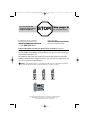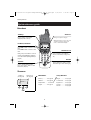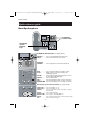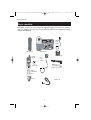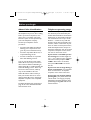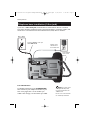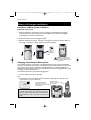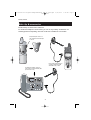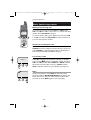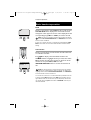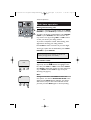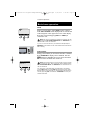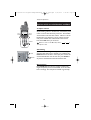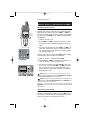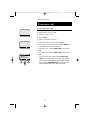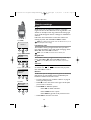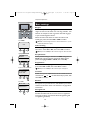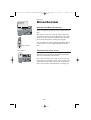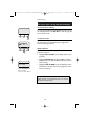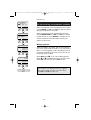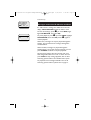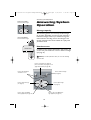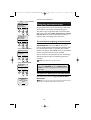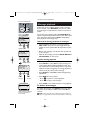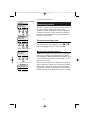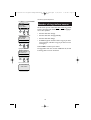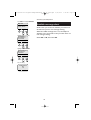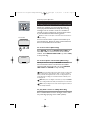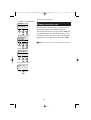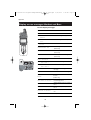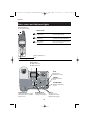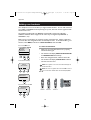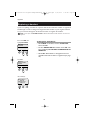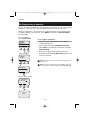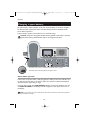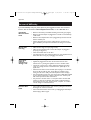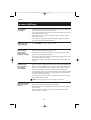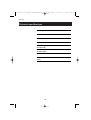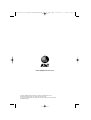AT&T ATT-EP5962 - ATT-Lucent Technologies Corded/Cordless Answeri User manual
- Category
- Telephones
- Type
- User manual
This manual is also suitable for

V
O
L
U
M
E
S
P
E
A
K
E
R
User Manual (Part 2)
5.8 GHz 2-Line
Corded/Cordless
Answering System EP5962
with Caller ID & Call Waiting
91-000302-050-000_EP5962Englishmanual_Sep.02,2005.qxd 2/13/1950 7:21 PM Page 1

Copyright © 2005 Advanced American Telephones. All Rights Reserved.
AT&T and the Globe Design are trademarks of AT&T Corp.,
licensed to Advanced American Telephones.
STOP!
See page 8
for easy instructions
You must install and
charge the battery before
using the telephone
For customer service or product
information, visit our web site at
www.telephones.att.com
or call 1-800-222-3111
Please also read
Important Product Information
Enclosed in product package
V
O
L
U
M
E
S
P
E
A
K
E
R
Handset 1
V
O
L
U
M
E
S
P
E
A
K
E
R
Handset 2
V
O
L
U
M
E
S
P
E
A
K
E
R
Handset 3
Add new handsets to make your phone more versatile (see page 41)
Your telephone can accommodate up to eight cordless handsets. You can add new
handsets (AT&T model EP590-2 sold separately) at any time, but each must be regis-
tered with the base before use.
The handset provided with your telephone is automatically registered as Handset 1.
Additional handsets will be assigned numbers in the order they are registered (2, 3, 4,
etc.) up to a maximum of eight handsets.
NOTE:
In normal operating conditions, up to four handsets at a time can be used. The number of handsets that
can be used may be reduced if a handset is experiencing interference or is almost out of range.
91-000302-050-000_EP5962Englishmanual_Sep.02,2005.qxd 2/13/1950 7:21 PM Page 2

1
Table of contents
User Manual (Part 2)
5.8 GHz 2-Line
Corded/Cordless
Answering System
EP5962
Getting Started
Quick reference ...................................2
Parts checklist .......................................4
Before you begin ..................................5
Telephone base installation................6
Battery & charger installation............8
Belt clip & accessories.........................9
Telephone Operation
Basic handset operation ...................10
Basic base operation .........................12
Options while on calls ......................14
Intercom calls .....................................16
Conference calls.................................17
Handset settings.................................18
Base settings........................................19
Directories
Handset and base directories .........20
New directories entries...................21
Directories search.............................22
To dial, delete or change entries ...23
Caller ID Logs
How Caller ID works .......................24
To review your call log ...................25
To dial a call log entry ......................26
Messages with Caller ID...................27
Answering System Operation
Answering system operation ..........28
Day and time announcements ........29
Outgoing announcements................30
Message playback ...............................31
Answering mode................................32
Number of rings before answer.....33
Audible message alert.......................34
Recording and playing memos ........35
Change security code .......................36
Remote access....................................37
Appendix
Display screen status icons..............38
Display screen messages ..................39
Alert tones & indicator lights..........40
Adding new handsets ........................41
Replacing a handset ...........................42
Re-Registering a handset..................43
Charging a spare battery..................44
In case of difficulty .............................45
INDEX..................................................47
Technical specifications ....................49
Spare remote access card................50
V
O
L
U
M
E
S
P
E
A
K
E
R
91-000302-050-000_EP5962Englishmanual_Sep.02,2005.qxd 2/13/1950 7:21 PM Page 1

2
Getting Started
Off/Clear
During a call, press to hang up.
While using menus, press to cancel an
operation, back up to the previous
menu, or exit the menu display.
Quick reference guide
V
O
L
U
M
E
S
P
E
A
K
E
R
Speaker
Press to activate handset speaker-
phone. Press again to switch to normal
handset use (earpiece).
Softkeys
Press a softkey to select an item
displayed just above the key.
L1/Flash, L2/Flash
Press LINE 1 to make or answer a call on
line 1.
Press LINE 2 to make or answer a call on
line 2.
During a call, press FLASH to receive an
incoming call, if Call Waiting is activated or
use for other features requiring FLASH (see
page 14).
Volume
Press to adjust voice volume or control
the handset ringer volume while ringing.
Handset
Xfer/Intercom
Press to transfer a call or initiate an
intercom conversation (see pages 11 &
16).
Redial Log
(See page 10)
Caller ID Logs
(See page 24)
Screens
HANDSET 1
RDL CID
MENU
Menus
Main Menu
Directory ................See page 20
Mailboxes................See page 28
Setup handset ............See menu
Register ..................See page 41
Setup Handset
Ringers ..................See page 18
Low Batt Tone ........See page 18
Keypad Tone ..........See page 18
Contrast ..................See page 18
Rename ..................See page 18
CIDRDL MENU
91-000302-050-000_EP5962Englishmanual_Sep.02,2005.qxd 2/13/1950 7:21 PM Page 2

Answering system function keys (see pages 28-37)
ON/OFF LINE 1 ......Press to turn LINE 1 on or off.
ON/OFF LINE 2 ......Press to turn LINE 2 on or off.
RECORD ................Press to record a memo, phone conversation or outgoing
announcement.
DELETE ..................Press to delete messages.
MAILBOX LINE 1....Press to play or stop playing Mailbox 1.
MAILBOX LINE 2....Press to play or stop playing Mailbox 2.
REPEAT..................Press to repeat current message or hear previous message.
SKIP ........................Press to hear next message.
3
Getting Started
Quick reference guide
Telephone function keys (see pages 12-19)
SOFTKEYS ............Press to select item displayed just above the key.
CLEAR ....................Press to exit current menu or clear an entry.
INTERCOM/
TRANSFER ............Press to begin intercom call or transfer external call.
MUTE ......................Press to silence microphone; press again to resume.
FLASH ....................During a call, press to receive an incoming call, if
Call Waiting is activated.
VOLUME ................Press to adjust speakerphone listening volume or control
the base ringer volume while ringing.
HEADSET ..............Press to activate headset.
LINE 1 ....................Press, then lift handset to make or answer a call on line 1.
LINE 2 ....................Press, then lift handset to make or answer a call on line 2.
SPEAKERPHONE ..Press to turn speakerphone on or off (begin or end a call).
Base/Speakerphone
Answering
system
function
keys
Telephone
function keys
CID
RDL
MENU
91-000302-050-000_EP5962Englishmanual_Sep.02,2005.qxd 2/13/1950 7:21 PM Page 3

4
Getting Started
Parts checklist
Remember to save your sales receipt and original packaging in case you ever need to
ship your telephone for warranty service. Check to make sure the telephone package
includes the following:
V
O
L
U
M
E
S
P
E
A
K
E
R
Telephone baseBase handset
Cordless
handset
Base
power
adapter
Charger
power
adapter
Belt clip
Battery
compartment
cover
Battery pack
Telephone line cords (2)
Handset charger
Handset cord
91-000302-050-000_EP5962Englishmanual_Sep.02,2005.qxd 2/13/1950 7:21 PM Page 4

5
Getting Started
Before you begin
About Caller Identification
Caller ID with Call Waiting features in
this telephone let you see who’s calling
before you answer the phone, even
when you’re on another call. These
features require services provided by
your local telephone company.
Contact your telephone service
provider if:
• You have both Caller ID and Call
Waiting, but as separate services
(you may need combined service).
• You have only Caller ID service, or
only Call Waiting service.
• You don’t subscribe to any Caller
ID or Call Waiting services.
You can use this phone with regular
Caller ID service, and you can use its
other features without subscribing to
either Caller ID or combined Caller ID
with Call Waiting service. There may
be fees for these services, and they
may not be available in all areas.
Caller ID features will work only if
both you and the caller are in areas
offering Caller ID service, and if both
telephone companies use compatible
equipment.
See Caller ID Operation, beginning on
page 24, for more details about how
these features work.
Telephone operating range
This cordless telephone operates with
the maximum power allowed by the
Federal Communications Commission
(FCC). Even so, this handset and base
can communicate over only a certain
distance — which can vary with the
locations of the base and handset, the
weather, and the construction of your
home or office. For best performance,
install the telephone base away from
electronic equipment, such as personal
computers, computer routers, televi-
sion sets or microwave ovens.
If you receive a call while you are
out of range, the handset might not
ring — or if it does ring, the call might
not connect when you press LINE
1/LINE 2. Move closer to the base,
then press LINE 1/LINE 2 to answer
the call.
If you move out of range during a
phone conversation, you might hear
noise or interference. To improve
reception, move closer to the base.
If you move out of range without
pressing OFF, your phone will be left
“off the hook.” To hang up properly,
walk back toward the telephone base,
periodically pressing OFF until the call
is disconnected.
91-000302-050-000_EP5962Englishmanual_Sep.02,2005.qxd 2/13/1950 7:21 PM Page 5

6
Getting Started
Telephone base installation (2-line jack)
If you have a 2-line wall jack, install the base as shown below. Choose a location
away from electronic equipment, such as personal computers, computer routers, tele-
vision sets or microwave ovens. Avoid excessive heat, cold, dust or moisture.
Plug base power
cord transformer
into electrical outlet.
Connect the black line cord to jack
labeled LINE 1/L1+L2.
NOTE:
Use only the power
cord supplied with this product.
If you need a replacement, call
1-800-222–3111.
Be sure to use an electrical outlet
not controlled by a wall switch.
Connect handset
cord to corded
handset.
Line 1 + Line 2
Line identification
To identify phone lines, press
SPEAKERPHONE,
then call one of your telephone numbers. If you
hear a busy signal, Line 1 is the number you
called. If Line 2 rings, it is the number you called.
91-000302-050-000_EP5962Englishmanual_Sep.02,2005.qxd 2/13/1950 7:21 PM Page 6

7
Getting Started
Telephone base installation (separate line jacks)
If you have separate wall jacks for each line, install the base as shown below.
Choose a location away from electronic equipment, such as personal computers, com-
puter routers, television sets or microwave ovens. Avoid excessive heat, cold, dust or
moisture.
Plug base power
cord transformer
into electrical outlet.
Connect black line cord
to jack labeled LINE 2.
Line 1 Line 2
Connect clear line
cord to jack labeled
LINE 1/L1+L2.
NOTE:
Use only the power
cord supplied with this product.
If you need a replacement, call
1-800-222–3111.
Be sure to use an electrical outlet
not controlled by a wall switch.
Line identification
To identify phone lines, press
SPEAKERPHONE,
then call one of your telephone numbers. If you
hear a busy signal, Line 1 is the number you called.
If Line 2 rings, it is the number you called.
Connect handset
cord to base
handset.
91-000302-050-000_EP5962Englishmanual_Sep.02,2005.qxd 2/13/1950 7:21 PM Page 7

8
Getting Started
LOW
BATTERY
Battery & charger installation
Installation of Battery Pack in Handset
Follow the steps below:
1. Remove the battery compartment cover by pressing on the indentation and sliding
downward. Place the new battery pack in the handset with the positive and negative
poles aligned in the battery compartment.
2. Replace the battery cover by sliding it upwards.
3. Place the handset in its charger, and allow it to charge for at least 10-12 hours. After ini-
tial charge, a maintenance charge of 8 hours should be sufficient.
V
O
L
U
M
E
S
P
E
A
K
E
R
Insert supplied
battery.
Place handset in
charger for 12 hours
before first use.
Caution: Use only supplied
rechargeable battery (model
102) or AT&T replacement bat-
tery model 103.
DID YOU KNOW?
An optional spare battery pack can be kept charged in
the base for quick replacement when a handset battery
becomes depleted and for power failure operation (see
page 44).
Plug power cord into jack
on underside of charger,
then plug A.C. plug into
electrical outlet.
Charging of the Handset Battery Pack
The cordless handset is powered by a rechargeable battery pack. It charges automatically
whenever the handset is in its charger. You should charge the battery pack for at least 10-12
hours when you first receive your phone. Average talk time on a fully charged battery is
about 8 hours depending on environmental conditions. The battery charge will last for about
4.5 days if you don't use the phone.
You will know the battery pack needs charging when :
• The low battery message is displayed.
OR
• The handset seems completely dead, the LCD is completely clear and does not
respond when you press the keys.
91-000302-050-000_EP5962Englishmanual_Sep.02,2005.qxd 2/13/1950 7:21 PM Page 8

9
Getting Started
Belt clip & accessories
Install belt clip as shown below if desired.
For hands-free telephone conversations, you can use any industry standard 2.5 mm
headset (purchased separately). For best results use an AT&T 2.5 mm headset.
V
O
L
U
M
E
S
P
E
A
K
E
R
Snap belt clip into notches on
side of handset. Rotate and pull
to remove.
Plug 2.5 mm headset into jack
on side of handset (beneath
small rubber cap) or base.
Use DATA port at back of phone to
connect fax or modem if desired (data
port uses Line 2 only).
91-000302-050-000_EP5962Englishmanual_Sep.02,2005.qxd 2/13/1950 7:21 PM Page 9

10
Telephone Operation
Basic handset operation
Making and answering calls
To answer an incoming call, press LINE 1 or LINE 2. Press
LINE 1 or LINE 2 to make a call on Line 1 or Line 2, then dial a
number. Press OFF/CLEAR to hang up.
To preview before dialing, enter digit(s) first, then press
LINE
1
or LINE 2 to dial. Press OFF/CLEAR to make corrections as
you enter the telephone number.
Hands-free speakerphone calls
To answer a call, press
SPEAKER. To make a call, press
SPEAKER, then dial a telephone number. During a call you can
press SPEAKER to toggle between hands-free speakerphone
and normal handset use. Press
OFF to hang up.
Last number redial
Select
RDL to view the last 5 numbers called (up to 32 digits
each). Use the
^V buttons to highlight a number, then press
LINE 1 or LINE 2 to dial. Select SELECT then ERASE to delete
this number from the redial memory, or
SELECT and then
SAVE to copy the number into your directory (see page 21).
Mute
During a conversation, select MUTE to silence the micro-
phone. You will see MICROPHONE MUTED in the display. You
will be able to hear, but your caller will not be able to hear
you until you select
MUTE again to resume speaking.
V
O
L
U
M
E
S
P
E
A
K
E
R
HANDSET 1
RDL CID
MENU
VOL MUTEHOLD
M
91-000302-050-000_EP5962Englishmanual_Sep.02,2005.qxd 2/13/1950 7:21 PM Page 10

11
Telephone Operation
HANDSET2 2
BASE 0
HANDSET3 3
^ V
OK
V
O
L
U
M
E
S
P
E
A
K
E
R
Basic handset operation
Hold
During a conversation, select HOLD to place a call on hold.
CALL ON HOLD will be displayed for 4 seconds and an H
will appear in the upper left corner of the display. Press the
corresponding key (LINE 1 or LINE 2) to resume the call.
NOTE
: If the call is not resumed in five minutes the set will ring. The display
will show CALL ON HOLD RING BACK!. If the RING BACK is not answered
in 30 seconds, the call will end.
If you are on a call on the other line, your call will not be interrupted by the RING
BACK for the held line. The call on the held line will end in five minutes with no
warning.
Call transfer
During a conversation you can transfer the call to the base
or to another handset.
Press
XFER to display a list of handsets and base. Use
the
^V buttons to highlight the set you want, then select
OK to transfer the call to the remote set. A person at the
remote set can press LINE 1, LINE 2, or the
INTERCOM/TRANSFER button to receive the transferred
call.
NOTE:
If the transferred call is not answered in 30 seconds, the call will be
returned to the originating handset. Thirty seconds later, the display of the
originating handset will show CALL ON HOLD RING BACK!. If the RING BACK is
not answered in 30 seconds, the call will end.
You can announce to the base or to another handset that you will transfer the call
to them by selecting HOLD and then pressing XFER. This will send an intercom
signal. When the intercom call is answered, you can talk privately. After the inter-
com call ends (by pressing OFF on the handset or INTERCOM on the base), the
call will be transferred.
H
HOLD MUTEVOL
91-000302-050-000_EP5962Englishmanual_Sep.02,2005.qxd 2/13/1950 7:21 PM Page 11

12
Telephone Operation
Basic base operation
Making and answering calls
To answer a call, lift the corded handset, press SPEAK-
ERPHONE
, or press HEADSET (if a headset is connected).
To make a call, lift the corded handset, press
SPEAKER-
PHONE or press HEADSET, then dial a number. You
may choose a line by pressing
LINE 1 or LINE 2 before
or after you choose your calling method.
To preview a telephone number before dialing, enter
digits before choosing your calling method.
Press
CLEAR to make corrections as you enter digits.
To hang up, replace the corded handset, press SPEAK-
ERPHONE
or press HEADSET.
Last number redial
Select
RDL to view the last 5 numbers called (up to 32
digits each). Use the
^V buttons to highlight a num-
ber, then press
LINE 1 or LINE 2 to dial. Select SELECT
then ERASE to delete this number from the redial mem-
ory, or SELECT and then SAVE to copy it into your
directory (see page 21).
Mute
During a conversation, select
MUTE to silence the
microphone. You will see MICROPHONE MUTED in the
display and the MUTE indicator will light. You will be
able to hear, but your caller will not be able to hear
you until you select
MUTE again to resume speaking.
Headset
Speakerphone
BASE
RDL CIDMENU
VOL MUTEHOLD
M
Mute
DID YOU KNOW?
You can record up to four minutes of a phone con-
versation (see page 35 for more detail).
91-000302-050-000_EP5962Englishmanual_Sep.02,2005.qxd 2/13/1950 7:21 PM Page 12

13
Telephone Operation
HANDSET2 2
HANDSET1 1
HANDSET3 3
^ V
OK
Basic base operation
Hold
During a conversation, select HOLD to place a call on
hold.
CALL ON HOLD will be displayed for 4 seconds and
an H will appear in the upper left corner of the display.
Press the corresponding key (LINE 1 or LINE 2) to
resume the call.
NOTE
: If the call is not resumed in five minutes the set will ring. The dis-
play will show CALL ON HOLD RING BACK!. If the RING BACK is not
answered in 30 seconds, the call will end.
If you are on a call on the other line, your call will not be interrupted by the
RING BACK for the held line. The call on the held line will end in five minutes
with no warning.
Call transfer
During a conversation you can transfer the call to a handset.
Press TRANSFER to display a list of handsets. Use the
^V buttons to highlight the set you want, then select
OK to transfer the call to the remote set.
NOTE:
If the transferred call is not answered in 30 seconds, the call will
be returned to the base. Thirty seconds later, the base display will show
CALL ON HOLD RING BACK!. If the RING BACK is not answered in 30 sec-
onds, the call will end.
You can announce to the handset that you will transfer the call to them by
selecting HOLD and then pressing XFER. This will send an intercom signal.
When the intercom call is answered, you can talk privately. After the intercom
call ends (by pressing OFF on the handset or INTERCOM on the base), the
call will be transferred.
H
HOLD MUTEVOL
91-000302-050-000_EP5962Englishmanual_Sep.02,2005.qxd 2/13/1950 7:21 PM Page 13

14
Telephone Operation
Options while on calls-Handset and Base
To adjust volume
Press
VOLUME button(s) on the handset or the base to
adjust listening volume. On the base, each button press
raises or lowers the volume by one level. The handset
volume button increases the volume. When it is at the
loudest level, you will hear a series of beeps and the
next press will take the volume back to the lowest
level. Select
OK when you are done.
Note:
You can also use the VOL softkey and then or to
adjust the volume.
Call waiting
If you have Call Waiting service, you will hear a beep if
someone calls while you are already on a call. Press the
FLASH button for the line in use to put your current call
on hold and take the new call. You can press FLASH at
any time to switch back and forth between calls.
Ring silencing
Press
CLEAR while the phone is ringing to silence the
ringer temporarily. You can still answer, or let the caller
leave a message. The next phone call will ring normally.
V
O
L
U
M
E
S
P
E
A
K
E
R
Volume
Line 1
Flash
Line 2
Flash
Flash
Volume
CIDRDL MENU
-
+
91-000302-050-000_EP5962Englishmanual_Sep.02,2005.qxd 2/13/1950 7:21 PM Page 14

15
Telephone Operation
Options while on calls-Handset and Base
Switching between lines
During a handset call, if you make or answer a call on
another line, the line previously in use will be automati-
cally placed on hold. You can press LINE 1 or LINE 2 at
any time to switch to the call on the other line, whether
you have selected HOLD or not, without dropping either
call. Example:
1 Make or answer a call.
2 Press
LINE 1 or LINE 2 to make or answer a call on
the other line, automatically placing the first call on
hold.
3 To return to the first call, press
LINE 1 or LINE 2 to
select the previous line. You can repeat this step at
any time to switch to the call on the other line with-
out dropping either call.
During a base call, you must select HOLD before making
or answering a call on another line. Example:
1 Make or answer a call, then select HOLD.
2 Press LINE 1 or LINE 2 to select the unused line, to
make or answer a call on the other line.
3 To return to the first call, select HOLD to put your
current call on hold, then LINE 1 or LINE 2 to select
the previous line. You can repeat this step at any
time to switch to the call on the other line without
dropping either call.
NOTE:
While on a call, if a call comes in from the other line, you will
hear a brief ring and the display will show INCOMING CALL ON LINE x
followed by CID Call Waiting information if applicable.
NOTE:
If the call is not resumed in five minutes the set will ring. The dis-
play will show CALL ON HOLD RING BACK!. If the RING BACK is not
answered in 30 seconds, the call will end.
If you are on a call on the other line, your call will not be interrupted by the
RING BACK for the held line. The call on the held line will end in five minutes
with no warning.
Temporary tone dialing
If you have dial pulse (rotary) service, you can switch to
touch tone dialing during a call by pressing *. This can
be useful if you need to send tone signals for access to
answering systems or long-distance services.
V
O
L
U
M
E
S
P
E
A
K
E
R
Line 1
Flash
Line 2
Flash
CIDRDL MENU
VOL
PHONE ON
HOLD MUTE
91-000302-050-000_EP5962Englishmanual_Sep.02,2005.qxd 2/13/1950 7:21 PM Page 15

16
Telephone Operation
Intercom calls
Intercom calls
Press the
INTERCOM button at a handset or at the base.
Scroll down to highlight the desired handset or base, or
highlight
GLOBAL PAGE to page all. Select OK to page.
To answer an intercom page at the handset, press
INTERCOM. At the base, lift the corded handset, press
SPEAKERPHONE, or press INTERCOM.
When your intercom call is finished, press OFF at the
handset (or
INTERCOM at the base) to end the call.
Handling incoming calls
During an intercom call, you will hear a beep to alert
you if there is an incoming call. You have two options:
• Press
LINE 1 or LINE 2 at the handset to answer the
outside call and conference it in with your existing
intercom conversation.
• Press
OFF twice at the handset or INTERCOM once
at the base to terminate the intercom conversation,
then answer the outside call (see pages 10-13).
V
O
L
U
M
E
S
P
E
A
K
E
R
V
O
L
U
M
E
S
P
E
A
K
E
R
Press INTERCOM
Highlight station to page
HANDSET2 2
BASE 0
HANDSET3 3
GLOBAL PAGE *
^ V
OK
DID YOU KNOW?
Pressing
INTERCOM then 0 (for the base), 1-8 (for
individual handsets), or the * button (for
GLOBAL
PAGE) will also make the intercom call.
91-000302-050-000_EP5962Englishmanual_Sep.02,2005.qxd 2/13/1950 7:21 PM Page 16

17
Telephone Operation
CONF MUTE
HOLD
DROP MUTE
HOLD
DROP LINE 2
DROP LINE 1
DROP BOTH LINES
^ V
OK
Conference calls
3-way conference calls
You can use both outside lines at the same time to set
up a three-way conference call.
1 Make or answer a call.
2 Select
HOLD.
3 Make a call on the other line.
4 When the call is answered, select
CONF.
5 To end the 3-way conference call, select DROP then
scroll down to the option you want.
• To drop line 1, scroll to
DROP LINE 1, then select
OK.
• To drop line 2, scroll to DROP LINE 2, then select
OK.
• To end a conference call, scroll to
DROP BOTH
LINES, then select OK. You can also end a confer-
ence call by pressing
OFF on the handset. On the
base pressing SPEAKERPHONE or hanging up the
corded handset will end a conference call.
91-000302-050-000_EP5962Englishmanual_Sep.02,2005.qxd 2/13/1950 7:21 PM Page 17

18
Telephone Operation
Handset settings
Ringers
At this menu you can change ring volumes, or turn the
ringers off. You can also select one of six ring melodies. You
will hear an example of each ring volume level and ring type
as you scroll through the choices. Settings are selectable for
each line.
Follow the menu instructions to select the volume and
melody you prefer, then select OK or SAVE to confirm.
NOTE:
Choose different ringer melodies for the two different lines so you can
easily identify which line is ringing.
Low battery tone
The handset is factory programmed to alert you with a
tone when the battery is low and needs recharging. Select
ON or OFF, then select OK to confirm.
NOTE
:
If you select OFF you will not hear the Low battery tone.
Keypad tone
The handset is factory programmed to beep at each key-
press. Select ON or OFF, then select OK to confirm.
NOTE:
If you select OFF you will not hear a beep when you press keys.
Contrast
At this menu you can adjust the handset screen contrast to one
of 16 levels. Use or to select the level you prefer,
then select OK to confirm.
Rename
At this menu you can change the name (up to 14 characters)
that appears on your handset screen, and identifies your
handset in all Intercom/Transfer menus.
• To enter characters, see “To Enter a Name” on page 21
and use the dial pad chart.
• Select > to move the cursor to the right. At this point
you can enter a character.
• Select
MORE for additional options:
• Select DEL to delete characters.
• Select SPACE to enter a space.
• Select BACK to go back to the previous screen.
• Select SAVE to store the new name.
+
-
HANDSET 1
RDL CIDMENU
MAILBOXES
DIRECTORY
SETUP HANDSET
REGISTER
^ V
OK
LOW BATT TONE
RINGERS
KEYPAD TONE
CONTRAST
^ V
SET
RENAME
KEYPAD TONE
CONTRAST
^ V
SET
Select MENU
Highlight SETUP HANDSET
Scroll to choose desired item
Select SET
LOW BATT TONE
91-000302-050-000_EP5962Englishmanual_Sep.02,2005.qxd 2/13/1950 7:21 PM Page 18
Page is loading ...
Page is loading ...
Page is loading ...
Page is loading ...
Page is loading ...
Page is loading ...
Page is loading ...
Page is loading ...
Page is loading ...
Page is loading ...
Page is loading ...
Page is loading ...
Page is loading ...
Page is loading ...
Page is loading ...
Page is loading ...
Page is loading ...
Page is loading ...
Page is loading ...
Page is loading ...
Page is loading ...
Page is loading ...
Page is loading ...
Page is loading ...
Page is loading ...
Page is loading ...
Page is loading ...
Page is loading ...
Page is loading ...
Page is loading ...
Page is loading ...
Page is loading ...
Page is loading ...
-
 1
1
-
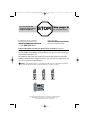 2
2
-
 3
3
-
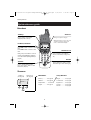 4
4
-
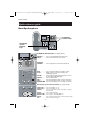 5
5
-
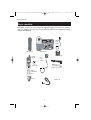 6
6
-
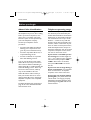 7
7
-
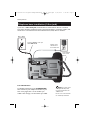 8
8
-
 9
9
-
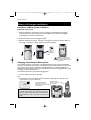 10
10
-
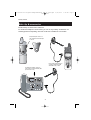 11
11
-
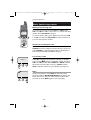 12
12
-
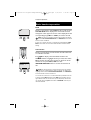 13
13
-
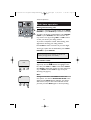 14
14
-
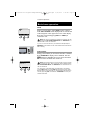 15
15
-
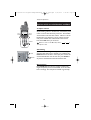 16
16
-
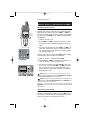 17
17
-
 18
18
-
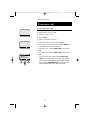 19
19
-
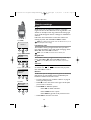 20
20
-
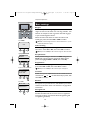 21
21
-
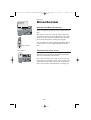 22
22
-
 23
23
-
 24
24
-
 25
25
-
 26
26
-
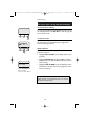 27
27
-
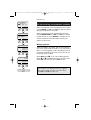 28
28
-
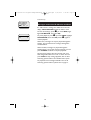 29
29
-
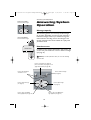 30
30
-
 31
31
-
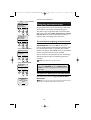 32
32
-
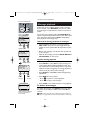 33
33
-
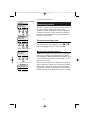 34
34
-
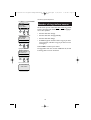 35
35
-
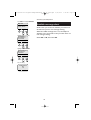 36
36
-
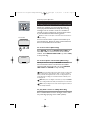 37
37
-
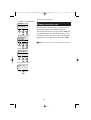 38
38
-
 39
39
-
 40
40
-
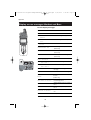 41
41
-
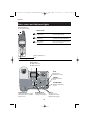 42
42
-
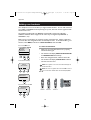 43
43
-
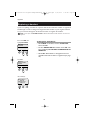 44
44
-
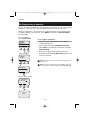 45
45
-
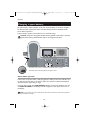 46
46
-
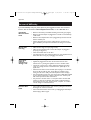 47
47
-
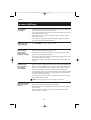 48
48
-
 49
49
-
 50
50
-
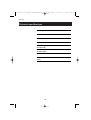 51
51
-
 52
52
-
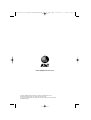 53
53
AT&T ATT-EP5962 - ATT-Lucent Technologies Corded/Cordless Answeri User manual
- Category
- Telephones
- Type
- User manual
- This manual is also suitable for
Ask a question and I''ll find the answer in the document
Finding information in a document is now easier with AI