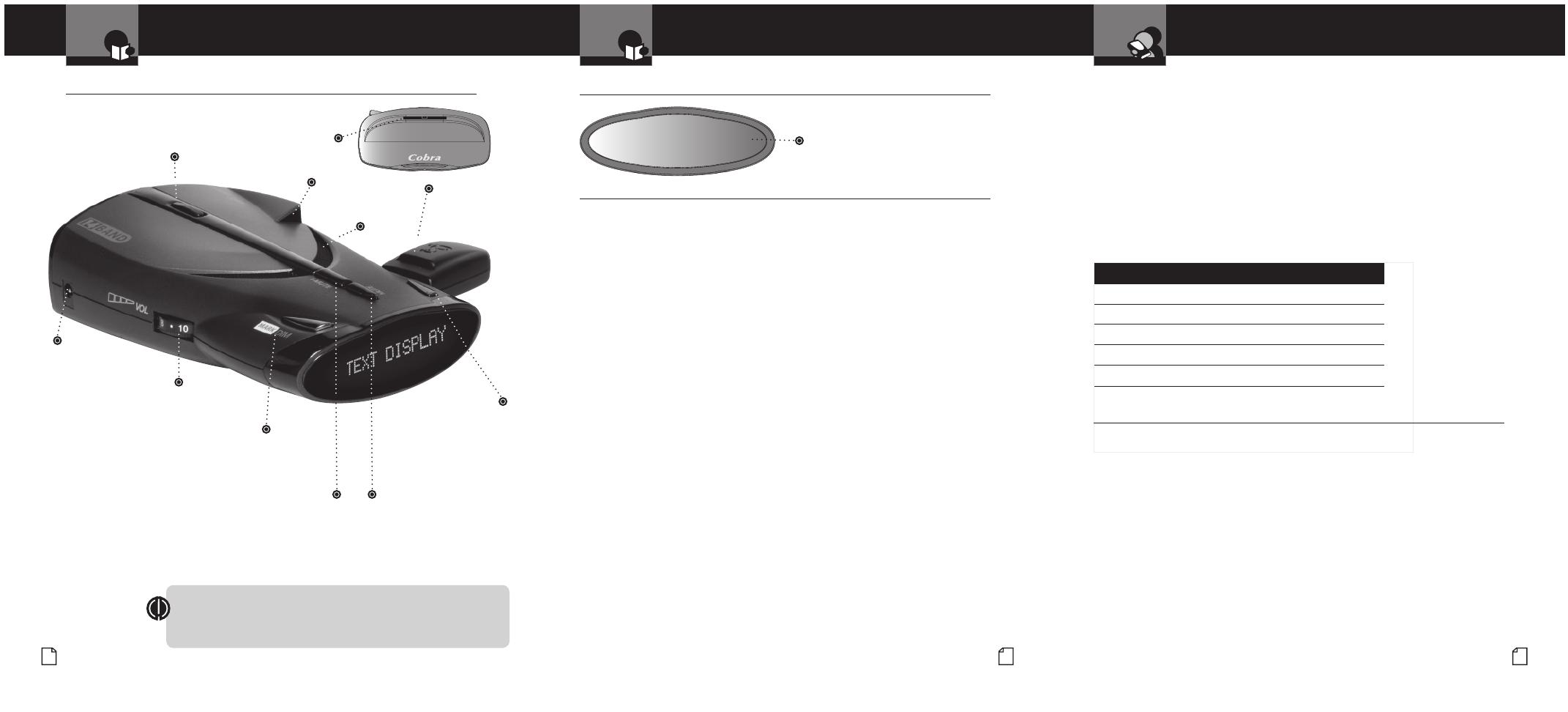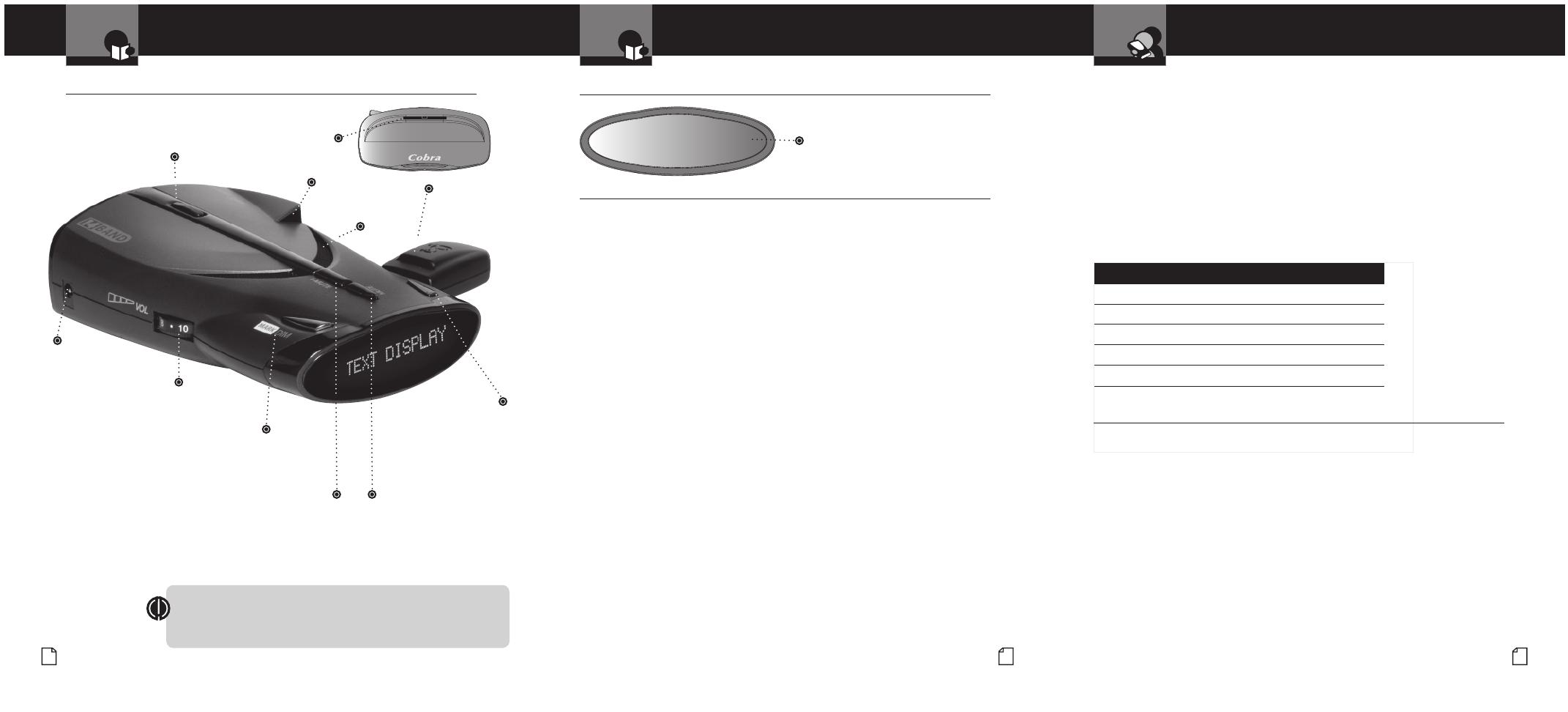
12V DC
Power Jack
Accessories Order Info and
Trademark Acknowledgement
Controls, Indicators and Connections
Ordering From U.S.A.
Call 773-889-3087 for pricing or visit www.cobra.com.
For Credit Card Orders
Call 773-889-3087 [Press one from the main menu] 8:00 a.m. to 5:30 p.m.
Central Time, Monday through Friday.
Make Check or Money Order Payable To
Cobra Electronics, Attn: Accessories Dept.,
6500 West Cortland Street, Chicago, IL 60707 U.S.A.
To Order Online
Please visit our website: www.cobra.com
Item # Description
RDA GPSL66 Plug-in GPS Locator Unit
420-030-N-001 Straight 12V Power Cord
420-030-N-001 Coiled 12V Power Cord
545-159-N-001 Windshield Mounting Bracket
CLP-2B Dual Port Power Adapter
Trademark Acknowledgement
•
Cobra
®
, DigiView
®
, EasySet
®
, Extra Sensory Detection
®
, IntelliMute
®
, IntelliMute
®
Pro, IntelliShield
®
,
LaserEye
®
, Nothing Comes Close to a Cobra
®
, Safety Alert
®
Trafc Warning System, Strobe Alert
®
,
VG-2 Alert
®
, Xtreme Range Superheterodyne
®
and the snake design are registered trademarks of
Cobra Electronics Corporation, USA.
Cobra Electronics Corporation™, 14 Band™, 15 Band™, AURA™, Extreme Bright DataGrax™,
IntelliLink™, IntelliScope™, IntelliView™, Revolution™ Series, SmartPower™, Spectre Alert™,
Super-Xtreme Range Superheterodyne™, S-XRS™, UltraBright™, and Voice Alert™ are trademarks
of Cobra Electronics Corporation, USA.
Opticom™ is a trademark of 3M Corporation. Instaclear
®
for Ford is a registered trademark of Ford
Motor Company, Inc. Electriclear
®
for GM is a registered trademark of General Motors Corporation.
20-20™ and Ultra-Lyte™ are trademarks of Laser Technology, Inc. ProLaser™ and ProLaser III™
are trademarks of Kustom Signals, Inc. Bee III™ and Pop™ are a trademarks of MPH Industries.
Stalker™ LIDAR is a trademark of Applied Concepts, Inc. Spectre I™ and
Spectre IV™ are trademarks of Stealth Micro Systems Pty. Ltd. SpeedLaser™ is a trademark
of Laser Atlanta, LLC. Interceptor VG-2™ is a trademark of TechniSonic Industries LTD. Tomar
®
is a registered trademark of TOMAR Electronics, Inc.
Congratulations! You’ve made a smart choice by purchasing a high
performance radar/laser detector from Cobra. Just look at some of the
sophisticated features and capabilities your new unit includes:
Xtreme Range Superheterodyne Technology
With super-fast sweep circuitry, XRS
provides extra detection range and the best
possible advance warning to even the fastest
radar guns
Detection and Separate Alerts For:
Radar signals (X, K, Ka and Ku bands, with
signal strength indicated), Laser signals,
Safety Alert signals, Spectre I & IV signals,
VG-2 signals
LaserEye
For 360° detection of laser signals
Instant-On Ready
Detects radar guns with “instant-on”
(very fast) speed monitoring capabilities
Pop Detection
Detects the latest super-fast instant-on
single pulse radar guns
Tone Alert or Voice Alert
With adjustable volume
City or Highway
Modes to reduce false alerts
DigiView Data Display
With easy-to-read alpha/numeric dot matrix
text readout
Alert Programming
Easy setting of radar bands to be monitored
Safety Alert
Trafc warning system distinguishes
important safety alerts from other
K band signals
Manual Mute or Auto Mute
A mute function of audio alerts
IntelliMute
A mute function which automatically
reduces false audio alerts by sensing
engine RPMs
IntelliMute Pro
Prevents detection by radar detector detectors
(RDDs) when traveling at
slower speeds
Mounting
Mounts easily on windshield or dashboard
GPS Ready
The GPS Locator unit adds: Photo Enforced,
Caution, Speed Trap and User Location Alerts;
and a GPS Compass
IntelliScope
Uses GPS Locator to show direction of
Location-Based Alerts relative to your moving
vehicle
Lifetime Updates
The GPS Locator includes free lifetime
updates of its Cobra-exclusive AURA database
of location-based alerts
Controls, Indicators and Connections
•
Display
•
Product Features
•
Windshield Bracket
Mounting Slot
Windshield Bracket
Release Button
GPS Locator
Attaches to
USB Port.
Speaker
On-Off/
Volume Control
Allows you to adjust
the volume of the alerts.
IntelliMute Button
Engine RPM sensing mute function
which reduces false alerts. Button
turns IntelliMute On and Off. (Also enters
IntelliMute setting mode and turns VG-2
and Spectre alerts On and Off. *)
Introduction
Intro Operation Customer
Assistance
Warranty
Notice
Main Icons
Secondary Icons
LaserEye
For 360° detec-
tion
of laser and
Alpha/Numeric Dot Matrix Text Display
See pages 6 – 17 for more information
about display features.
Mark/Dim Button
Allows you to adjust
the DigiView Data Display
brightness for easy reading (Also sets
and deletes User Points.*)
Mute Button
For manual mute or
auto mute of audio alerts.
(Also turns Voice Alert
On and Off.*)
City/Hwy Button
For City or Highway
modes to reduce false
alerts. (Also turns
Ku alerts On and Off.*)
h
* See page 6 for
accessing multiple
button functions.
Nothing Comes Close to a Cobra
®
English
A2 A3
Nothing Comes Close to a Cobra
®
33
FCC NOTICE This device complies with part 15 of FCC rules: Operation is
subject to the following two conditions: (1) This device may not cause harmful
interference, and (2) This device must accept any interference received
including interference that may cause undesired operation.
Intro Operation Customer
Assistance
Warranty
Notice
Main Icons
Secondary Icons