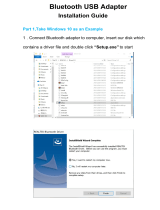11
Installation-Windows XP
Windows XP Service Pack 2
The Microsoft Bluetooth stack comes included with Service Pack 2 for Windows XP. If you already have
Service Pack 2 installed, you may choose not to install drivers from the installation CD and instead use the
Microsoft Bluetooth drivers. For XP without Service Pack 2 installed, please follow below steps to install
WIDCOMM Bluetooth Software.
Do NOT plugged IOGEAR Bluetooth adapter 1.
into the computer before installing the soft-
ware. Insert the IOGEAR installation CD into
your CD-ROM drive. The auto-start feature will
bring up the setup installation window to begin
the driver installation. Click on OK to start the
installation. If the auto-start feature does not
bring up th setup installation window, simply
browse to your CD drive, double click on the
“Setup.exe” and run the setup le. Please
follow the on-screen instructions to install the
drivers.