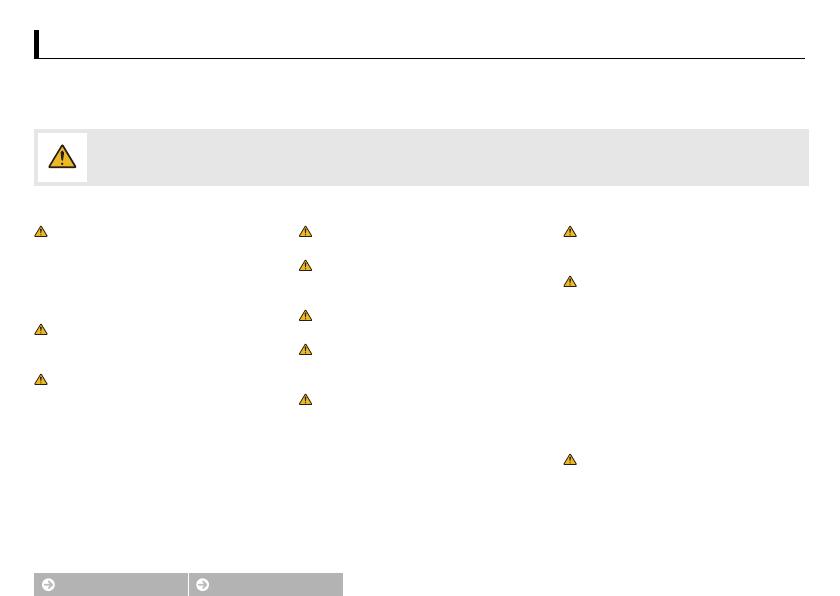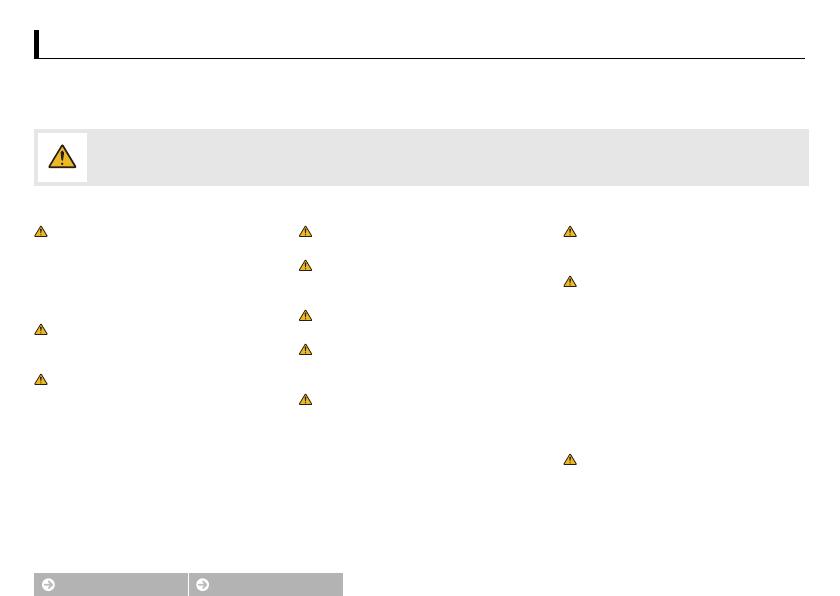
Contents Index
iii
For Your Safety
For Your Safety
To prevent damage to your Nikon product or injury to yourself or to others, read the following safety precautions in their entirety before using this equipment. Keep these safety instructions where all
those who use the product will read them.
The consequences that could result from failure to observe the precautions listed in this section are indicated by the following symbol:
❚❚ WARNINGS
Turn off immediately in the event of malfunction.
Should you notice smoke or an unusual smell coming
from the equipment or charging AC adapter, unplug the
adapter. Continued operation could result in injury. After
turning the equipment off, wait for it to cool and then take
it to a Nikon-authorized service center for inspection.
Do not use in the presence of flammable gas. Do not
use electronic equipment in the presence of flammable
gas, as this could result in explosion or fire.
Do not disassemble. Touching the product's internal
parts could result in injury. In the event of malfunction,
the product should be repaired only by a qualified
technician. Should the product break open as the result of
a fall or other accident, disconnect the charging AC
adapter and take the product to a Nikon-authorized
service center for inspection.
Keep dry. Failure to observe this precaution could result in
fire or electric shock.
Do not handle the plug or charging AC adapter with
wet hands. Failure to observe this precaution could result
in electric shock.
Do not go near the plug during thunderstorms. Failure
to observe this precaution could result in electric shock.
Dust on or around the metal parts of the charging AC
adapter plug must be removed with a dry cloth.
Continued use could result in fire.
Keep out of reach of children. Failure to observe this
precaution could result in injury. In addition, note that
small parts constitute a choking hazard. Should a child
swallow any part of this equipment, consult a physician
immediately.
Do not place the strap around the neck of an infant or
child. Failure to observe this precaution could result in
strangulation.
Observe caution when using the flash.
• Using the camera with the flash in close contact with
the skin or other objects could cause burns.
• Using the flash close to the subject's eyes could cause
temporary visual impairment. Particular care should be
observed when photographing infants, when the flash
should be no less than one meter (3 ft 4 in.) from the
subject.
• Do not aim the flash at the operator of a motor vehicle.
Failure to observe this precaution could result in
accidents.
Avoid contact with liquid crystal. Should the monitor
break, care should be taken to avoid injury due to broken
glass and to prevent the liquid crystal from the monitor
touching the skin or entering the eyes or mouth.
This icon marks warnings. To prevent possible injury, read all warnings before using this Nikon product.