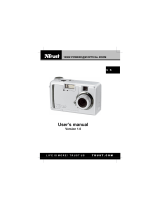Page is loading ...

Pocket Guide
DIGITAL CAMERA
COOLPIX 950

2
Contents
Overview ......................................................................5
Taking Photographs .................................................... 5
Composition and Focus ................................................................6
Lighting............................................................................................ 9
Metering .................................................................................... 9
White Balance ........................................................................ 11
Image Adjustment ..................................................................13
Multi-shot Photography (CONTINUOUS) .................................... 15
Best-Shot Selection (BSS) ............................................................. 17
Other Shooting Options .............................................................. 18
Playback ....................................................................19
Photo Information ........................................................................ 19
The Playback Menu ..................................................................... 19
Other Camera Functions .......................................... 21
Camera Setup ............................................................................. 21
Saving and Clearing Settings ..................................................... 24
Using Folders ................................................................................. 25
Nikon View .................................................................
27
Nikon View
Software Manuals .................................................... 27
Connecting Your Camera to a Computer ............................... 28

3
Contents of the
COOLPIX 950 Refer-
ence Manual
(on CD)
Overview ......................................................................3
First Steps ......................................................................4
Putting Batteries in Your Camera ................................................. 4
Inserting and Removing Memory Cards .....................................5
Choosing a Language for the Menus ......................................... 5
Setting the Time and Date ............................................................ 6
Taking Your First Photograph ......................................................... 7
Using the Buttons (A-REC, M-REC) ...........................11
Flash Settings ................................................................................11
Focus Settings ............................................................................... 13
Using the Self-Timer ...................................................................... 15
Image Quality and Size ............................................................... 16
Sensitivity ....................................................................................... 17
Exposure Mode ............................................................................ 18
Using the Buttons (PLAY) ...........................................20
The Camera Menus................................................... 22
The A-REC Menu .......................................................................... 22
Using Folders (A-REC, M-REC) ................................................ 23
LCD Brightness ......................................................................... 25
Sound Settings ......................................................................... 26
Auto Off ................................................................................... 26
Formatting Memory Cards .................................................... 27

4
The M-REC Menu ......................................................................... 28
Digital Zoom (DIG TELE) .......................................................... 30
Black-and-White Photography ............................................. 31
Lens Converter Settings (LENS) .............................................. 32
Making a Panorama—Tips (AE-LOCK) ................................. 33
User Settings ............................................................................ 34
Restoring Default Settings ...................................................... 35
LCD On/Off .............................................................................. 36
The Controls Menu (M-REC) .................................................. 37
SEQ.XFER .................................................................................. 38
The Playback Menu ..................................................................... 39
Deleting Multiple Photographs .............................................40
Using Folders (Playback) ........................................................ 42
Slideshow ................................................................................. 42
Protecting Photographs from Deletion ................................ 43
Hiding Photographs During Playback .................................. 44
Preparing Photographs for Printing ...................................... 44
The Controls Menu (PLAY) ...................................................... 45
Connections .............................................................. 46
Connecting to a Television or VCR ............................................ 46
Viewing Photos on a Computer................................................. 47
Caring for Your Camera............................................ 48
Cleaning .......................................................................................48
Storage ......................................................................................... 48
Accessories ...............................................................49
What’s in the Box ......................................................................... 49
Optional Accessories .................................................................. 49
Troubleshooting .........................................................50
General Problems ........................................................................ 50
Error Messages.............................................................................. 53
Specifications ............................................................55

5
Overview
Thank you for buying a COOLPIX 950. This
Pocket Guide
offers advice
concerning the most commonly used features of your camera. It has
been designed for portability and ease of reference. The other docu-
mentation for this product includes:
•
Fast Track Guide
(printed)
basic camera operations
•
For Your Safety
(printed)
safety precautions, cautions, and notices
•
Reference Manual
(CD-ROM)
full description of camera functions
• Software manuals (CD-ROM)
detailed instructions on using your camera with Nikon soft-
ware
Taking Photographs
This chapter provides information on composing photographs, using
autofocus, dealing with different lighting conditions, and on the shoot-
ing options available in M-REC mode.
COMPOSE
• Optical
zoom
• Digital
zoom
FOCUS
•
Continuous
autofocus
• Single
autofocus
• Autofocus
lock
LIGHTING
• Metering
• White
balance
• Image
adjustment
SHOOTING
• Multi-shot
mode
• Best-shot
selection
Overview

6
PRACTICE
*
Digital zoom
CONCEPT
In digital zoom, image data from the CCD are processed digitally, enlarging the
center portion of the image to fill the frame. Unlike optical zoom, digital zoom does not
increase the amount of detail visible in the photograph. Instead, details visible at
maximum zoom are enlarged, producing a slightly “grainy” image.
In addition to the automatic digital zoom described in this section, M-REC mode offers
fixed settings for digital zoom of 1.25, 1.6, 2.0, or 2.5 times. This allows you to set a
value for digital zoom and then use optical zoom to compose photos. To use, turn the
mode dial to M-REC and select DIGITAL TELE from the shooting menu, then choose
the desired magnification. This setting will take effect whenever the mode dial is set
to M-REC. To restore automatic digital zoom, choose AUTO from the DIGITAL TELE
menu (more information on menu operations may be found below).
1/301/30
P
Taking Photographs: Composition and Focus
Composition and Focus
The COOLPIX 950 is equipped with motor-driven, ×3 optical zoom
linked to the viewfinder. This feature can be used to frame photo-
graphs either in the viewfinder or the LCD monitor. Photographs can
be enlarged electronically a further 1.25, 1.6, 2.0, or 2.5 times using
digital zoom
*
.
Focus can be adjusted according to your composition. Autofocus can
be used to adjust focus automatically to match the distance to your
subject. A variety of manual focus settings are available for situations
in which autofocus may not produce the desired results, as for
example when your subject is poorly lit (see the
Fast Track Guide
).
This section describes how to compose photographs using zoom and
how to get the best results with autofocus.
Framing Photographs
Photos can be framed in the viewfinder or LCD
monitor using the zoom buttons. Press the
zoom-in button (T) to magnify the subject so
that only a portion of it fills the frame, or use the
zoom-out button (W) to expand the field-of-
view so that more of the subject is visible.
While the zoom switch is pressed, an indicator
showing the amount of zoom is displayed in the
LCD monitor.

7
Tip
When framing photographs, keep your fingers and other objects away from the lens
and flash window.
Taking Photographs: Composition and Focus
Automatic Digital Zoom
At the maximum optical zoom position, hold
the T button down for two seconds to trigger
digital zoom. While digital zoom is in effect, the
zoom indicator and the green AF lamp will
blink, and the amount of magnification pro-
duced by digital zoom will be displayed to the
right of the zoom indicator. Four settings from
×1.25 to ×2.5 can be selected using the T and W buttons to increase or
decrease the magnification. To restore optical zoom, press the W
button until the digital zoom indicator disappears.
Note that digital zoom is only available when the LCD monitor is on or
the camera is connected to a television set. The effects of digital zoom
are not visible in the viewfinder.
Framing Photographs in the Monitor
When framing photographs in the LCD moni-
tor, you can take advantage of the rotating lens
section to hold the camera at almost any angle.
You can even rotate the lens to point at your-
self and frame self-portraits in the monitor (in
this case, all indicators are hidden and the
monitor shows a mirror image of what will
appear in the final photograph).
Autofocus
The focus brackets ( ) visible in the
viewfinder show the focus point for autofocus
operations. When selecting the focus point, or
when the monitor has been turned off to save
power, you can use the viewfinder to frame
photos as shown at right.
1/30
P
X2.0X2.0

8
Tips
Getting good results with autofocus
Autofocus performs best when:
• There is contrast between the subject and the background. For example,
autofocus may not perform well on subjects that are the same color as the
background.
• The objects in the focus brackets are all at the same distance from the camera.
• The subject is motionless.
• The subject is evenly lit.
• The subject is well lit (the subject should not, however, be too much brighter than
the background).
Autofocus mode
The autofocus system operates in one of two modes: continuous or single. In
continuous AF mode, the camera adjusts focus continuously so that the camera is
ready to take a photo at any time. Note however that this allows you to take pictures
even when the camera is not focused; check the AF lamp before shooting. In single
AF mode, the camera focuses only when the shutter-release button is pressed half
way. This saves battery power, but there will be a slight delay before the camera is
ready to take a picture. In A-REC mode, the autofocus mode is determined by whether
the LCD monitor is on or off: continuous AF is used when the monitor is on, single AF
when it is off. These settings can be changed in M-REC mode; see page 21 of this
manual for more information.
Taking Photographs: Composition and Focus
After framing your photograph, you can check autofocus by gently
pressing the shutter-release button half way. If the camera is able to
focus on the subject framed in the viewfinder focus brackets, the AF
lamp will glow green. Focus will remain constant as long as the shutter-
release button is held halfway down; this “focus lock” can be used to
focus on a subject that is off-center in the final composition (see the
Fast Track Guide
). Zoom can not be adjusted while focus lock is in
effect.
If the camera is unable to focus, the AF lamp will blink rapidly. In this
case, use focus lock to focus on an object at the same distance from
the camera as your subject, then recompose your photograph. Alter-
natively, you can use a focus setting of Infinity or one of the manual
focus settings available in M-REC mode (see the
Fast Track Guide
).
Note that if the monitor is off, you will not be able to take photographs
while the AF lamp is blinking.

9
Center-
weighted
Camera measures light
in the entire frame, but
assigns greatest weight
to center portion.
Use this setting to pre-
serve background de-
tails while letting light-
ing conditions at the
center of the frame de-
fine exposure.
CONCEPT
Taking Photographs: Lighting
Spot Camera measures light
only in a small area at
the center of the frame,
shown by a square in
the LCD monitor.
Ensures that the sub-
ject will be correctly
exposed even if the
background is very
bright or very dark.
Matrix Camera measures the
brightness and contrast
of the scene in 256 ar-
eas of the frame and
adjusts exposure to a
level that captures both
bright and shaded por-
tions of the image.
Method How it works When to use it
This setting is best for
general use. Exposure
is calculated by com-
paring measurements
from 256 areas of the
scene with a reference
library of typical com-
positions, producing
the best possible set-
ting for the photo.
Lighting
The COOLPIX 950 offers a number of functions for dealing with
different lighting conditions. In addition to the flash, sensitivity, and
exposure compensation settings discussed in the
Fast Track Guide
,
you can use metering, white balance, and image adjustment to cope
with different lighting conditions or produce a variety of lighting effects.
Metering
The camera measures the amount of light available and adjusts
exposure accordingly using one of the three metering methods listed
below. Exposure is fixed when the shutter-release button is half-
pressed (exposure lock).

10
➔
AUTO
SHOOTING
IMG ADJUST
WHITE BAL
CONTINUOUS
METERING
BESTSHOT
BLACK&WHIT
DIGITALTELE
AUTO
Using the Menus
If the menu does not appear when you press the MENU button, press the MONITOR
button until the LCD monitor comes on. Items can be highlighted using the zoom
buttons and selected using the shutter-release button. You can page through menus
that have multiple pages by pressing the MENU button. To clear a menu from the
screen, highlight BK and press the shutter-release button, or press the MENU button
until the menu disappears.
AUTO
METERING
SPOT
CENTERWEIGHT
MATRIX
Taking Photographs: Lighting
Choosing a metering method
When the mode dial is set to A-REC, the camera automatically uses
matrix metering. To choose another metering method, follow these
steps:
1. Turn the mode dial to M-REC.
2. Press the MENU button to display the shoot-
ing menu.
3. Using the zoom buttons, highlight METER-
ING.
PRACTICE
4. To change the setting,
either
•rotate the command dial (the chosen setting will be shown as an
icon next to the METERING item in the shooting menu; press the
MENU button twice to return to shooting mode once you have
adjusted settings to your satisfaction),
or
•press the shutter-release button and se-
lect the desired setting from the METER-
ING menu.
The chosen metering method will be active whenever the camera is in
M-REC mode. The metering method is shown by icons in the control
panel, LCD monitor, and shooting menu.

11
CONCEPT
Setting When to use it
White preset
■
This option allows you to set white balance by
aiming the camera at a white object, such as a
piece of paper, and selecting MEASURE from
the WHITE PRESET submenu. Alternatively,
you can select CANCEL from the submenu to
use the white-balance setting from the photo
previously taken.
Sunny Use this setting when taking photographs out-
doors in bright sunlight.
Incandescent Use this setting when taking photographs in-
doors under incandescent light.
Fluorescent Use this setting when taking photographs in-
doors under fluorescent light.
AUTO
A
This setting is suited to the widest variety of light
sources.
Cloudy Use this setting when taking photographs out-
doors in overcast weather.
Flash Use this setting when taking photographs with
the flash.
Taking Photographs: Lighting
White Balance
Different lighting conditions may change how the whites in your
photographs look. This is called “white balance.” The COOLPIX 950
automatically adjusts white balance when the shutter-release button
is half-pressed to produce natural coloration. If desired, a white-
balance program suited to specific light sources can be selected. The
COOLPIX 950 offers the following white-balance programs:

12
➔
AUTO
SHOOTING
IMG ADJUST
WHITE BAL
CONTINUOUS
METERING
BESTSHOT
BLACK&WHIT
DIGITALTELE
AUTO
AUTO
WHITE BAL
SUNNY
INCANDESCENT
FLUORESCENT
CLOUDY
FLASH
AUTO
WHITE PRESET
Taking Photographs: Lighting
PRACTICE
Choosing a white-balance program
In A-REC mode, the camera uses automatic white balance. Follow the
steps below to select another white-balance program:
1. Turn the mode dial to M-REC.
2. Press the MENU button to display the shoot-
ing menu.
3. Using the zoom buttons, highlight WHITE
BAL.
4. To change the setting,
either
•rotate the command dial (the chosen setting will be shown as an
icon next to the WHITE BAL item in the shooting menu; press the
MENU button twice to return to shooting mode once you have
adjusted settings to your satisfaction),
or
•press the shutter-release button and se-
lect the desired setting from the WHITE
BAL. menu.
The chosen white-balance program will take effect whenever the
camera is in M-REC mode. The current program is shown by icons in
the shooting menu and LCD monitor (if no white-balance icon appears
in the LCD monitor, automatic white balance is in effect).

13
CONCEPT
Note
Only one image adjustment setting can be used at a time. Selecting a new image
adjustment option cancels the previous setting.
Setting When to use it
Contrast+
Use this setting to increase contrast, making the
difference between light and dark portions of the
image more distinct.
Contrast– Use this setting when you want to reduce con-
trast for a softer, less distinct image.
Lighten This setting increases the brightness of the im-
age.
Darken Use this setting to prevent bright objects from
being “washed out.”
Standard
0
Use this setting for natural brightness and con-
trast.
Taking Photographs: Lighting
Image Adjustment
Although the sophisticated autoexposure control of the COOLPIX 950
produces excellent results in most cases, there may be some in-
stances in which further adjustment to brightness and contrast can
enhance the image. Brightness can be increased using the
lighten
option to bring out poorly-lit portions of the composition, or decreased
using the
darken
option to prevent bright portions of the composition
from being “washed out.” Unlike exposure compensation, in which
aperture and shutter speed are adjusted to increase or decrease
exposure, the image is processed digitally to increase or decrease
brightness.
Contrast
can be used to adjust the difference between
light and dark portions of the image, making shadows and outlines
more distinct or softening edges.
The COOLPIX 950 offers the following image adjustment options:

14
Using image adjustment
Image adjustment is only available in M-REC mode. To change the
image adjustment setting:
1. Turn the mode dial to M-REC.
2. Press the MENU button to display the shoot-
ing menu.
3. Using the zoom buttons, highlight IMG
ADJUST.
➔
AUTO
SHOOTING
IMG ADJUST
WHITE BAL
CONTINUOUS
METERING
BESTSHOT
BLACK&WHIT
DIGITALTELE
AUTO
AUTO
CONTRAST-
LIGHTEN
DARKEN
CONTRAST+
IMGADJUST
STANDARD
Taking Photographs: Lighting
PRACTICE
4. To change the setting,
either
•rotate the command dial (the chosen setting will be shown as an
icon next to the IMG ADJUST item in the shooting menu; press the
MENU button twice to return to shooting mode once you have
adjusted settings to your satisfaction),
or
•press the shutter-release button and se-
lect the desired setting from the IMG AD-
JUST menu.
The chosen setting will be in effect whenever the camera is in M-REC
mode. The current setting is indicated by means of icons in the shooting
menu and LCD monitor (if no image adjustment icon appears in the
LCD monitor, the image adjustment setting is STANDARD).

15
CONCEPT
Multi-shot Photography (CONTINUOUS)
In M-REC mode, you can use the COOLPIX 950 to shoot frames one
after the other while the shutter-release button is held down. Four
settings are available:
Setting How it works
VGA sequence The camera takes a series of photographs 640 ×
480 pixels in size. An image quality of NORMAL
is used to speed processing, allowing photos to
be taken at approximately two frames per sec-
ond.
16-shots The camera takes up to sixteen consecutive
“thumbnail” images and combines them into a
collage.
Continuous Photographs will be taken one after the other as
long as the shutter-release button is held down.
Single Only one photograph is taken each time the
shutter-release button is pressed.
Selecting a multi-shot mode
The multi-shot mode is automatically set to SINGLE as long as the
mode dial is on A-REC. To choose another multi-shot mode for M-REC:
1. Turn the mode dial to M-REC.
2. Press the MENU button to display the shoot-
ing menu.
Taking Photographs: Multi-shot Photography (CONTINUOUS)
PRACTICE
Note
With CONTINUOUS and VGA SEQUENCE,
the built-in flash will be set to “Off.” An
external flash can however be used.
When battery power is low, the maximum number of shots that can be taken in a single
sequence at a setting of “Continuous” or “VGA Sequence” is ten.

16
3. Using the zoom buttons, highlight CON-
TINUOUS.
AUTO
CONT.MODE
VGA SEQ
CONTINOUS
SINGLE
16SHOTS
The chosen setting will be in effect whenever the camera is in M-REC
mode. The current setting is indicated by an icon in the M-REC menu.
In modes other than single, icons indicating the multi-shot mode also
appear in the control panel and LCD monitor. A setting of VGA
SEQUENCE is indicated by the icon together with the image size
indicator VGA and the image quality indicator NORMAL.
Tip
The COOLPIX 950 is equipped with a
memory buffer for temporary storage of photos
during shooting. This allows you to take several photographs in succession, as you
would with a traditional film camera, without waiting for the images to be transferred
to the memory card. The number of images that can be stored in the buffer depends
on the quality and size of the images. When the buffer becomes full, there will be a
short pause while the camera transfers images to the card for permanent storage. The
time required depends on the number of images in the buffer and the speed of the
CompactFlash memory card.
Do not remove the memory card from the camera while images are being transferred
from the buffer to the card.
Doing so could result in loss of data or in damage to the
camera or the card. Be sure the camera is off before removing the memory card.
Taking Photographs: Multi-shot Photography (CONTINUOUS)
➔
AUTO
SHOOTING
IMG ADJUST
WHITE BAL
CONTINUOUS
METERING
BESTSHOT
BLACK&WHIT
DIGITALTELE
AUTO
4. To change the setting,
either
•rotate the command dial (the chosen setting will be shown as an
icon next to the CONTINUOUS item in the shooting menu; press
the MENU button twice to return to shooting mode once you have
adjusted settings to your satisfaction),
or
•press the shutter-release button and se-
lect the desired setting from the CONT.
MODE menu.

17
➔
AUTO
SHOOTING
IMG ADJUST
WHITE BAL
CONTINUOUS
METERING
BESTSHOT
BLACK&WHIT
DIGITALTELE
AUTO
AUTO
BESTSHOT
YES
NO
BSS
Best-Shot Selection (BSS)
The COOLPIX 950 offers a “best-shot selection” (BSS) function that
compensates for camera movement. When this function is on, the
camera shoots photos as long as the shutter-release button is held
down, to a maximum of ten. The camera then compares the images
and selects the photo with the highest level of detail. Only this image
is saved to the memory card.
Turning BSS on and off
Best-shot selection is only available in M-REC mode. To turn BSS on
or off:
1. Turn the mode dial to M-REC.
2. Press the MENU button to display the shoot-
ing menu.
3. Using the zoom buttons, highlight BEST
SHOT.
4. To change the setting,
either
•rotate the command dial (press the MENU
button twice to return to shooting mode
once you have adjusted settings to your
satisfaction),
or
•press the shutter-release button and
choose NO (BSS off) or YES (BSS on)
from the BEST SHOT menu.
Notes
BSS can be used in situations in which inadvertent camera movement may affect the
outcome of the photograph, for example when the camera is zoomed in, macro close-
up is used, or shutter speed is low. BSS may not produce the desired results with a
moving subject or if you change the composition during shooting.
T
he flash is set to “Off” when BSS is on.
Taking Photographs: Best-Shot Selection (BSS)
CONCEPT
PRACTICE
The chosen setting will be used whenever the camera is in M-REC
mode. When best-shot selection is on, a check mark appears next to
the BEST SHOT item in the shooting menu and a BSS indicator
appears in the LCD monitor.

18
Other Shooting Options
In addition to items outlined above, the M-REC menu offers the
shooting options listed below. See the
Reference Manual
for details.
Digital zoom (DIGITAL TEL): By default, the camera
automatically enters digital zoom mode when the
zoom-in button (T) is held down for two seconds at the
maximum optical zoom position (see “Composition
and Focus” in this chapter). In M-REC mode, you can
choose a fixed setting for digital zoom, making it
possible to change optical zoom while digital zoom is
in effect. Digital zoom only takes effect when the LCD
monitor is on.
BLACK&WHITE: Choose YES to shoot photos in
black-and-white. Choose NO for color photography.
Taking Photographs: Other Shooting Options
AUTO
D-TELE
X 2 . 0
X 2 . 5
X 1 . 6
X 1 . 2 5
O F F
A U T O
AUTO
B&W
YES
NO
AUTO
ON
RESET
OFF
AE-L
WB-L
AE LOCK
Lens converter (LENS): This menu offers a choice of settings suited to the lens
adapters available separately for the COOLPIX 950. These settings are described
in the
Reference Manual
.
AE-LOCK: Locks exposure and white balance, allow-
ing you to produce a series of photographs with con-
sistent color balance and exposure. The flash is set to
“off” when AE-LOCK is in effect.

19
Playback
In addition to the playback features described in the
Fast Track Guide
,
the COOLPIX 950 offers a menu of playback options that can be used
when viewing photographs stored in the memory card. This section
outlines some of these options. Playback is described in greater detail
in the CD
Reference Manual
.
Photo Information
When the mode dial is set to PLAY, the most
recently recorded photograph will appear in
the LCD monitor. The LCD monitor will also
display the photo information shown at right.
More information on the camera settings used
to take the photograph can be obtained by
turning the command dial.
99.04.14
15:05
NORMAL
VGA
100NIKON
0015.JPG
[ 17/ 17]
Playback: The Playback Menu
Date and
time of
recording
Folder name
File no. and
type
Image size
and quality
Frame no./
total shots
visible
The Playback Menu
To display the playback menu, rotate the mode
dial to PLAY and press the MENU button.
Operations specific to playback are described
below. Camera setup and folder options are
described in the following chapter.
AUTO
PLAY BACK
SLIDESHOW
PROTECT
PRINT SET
SET UP
DELETE
HIDE IMAGE
FOLDERS
Using the Menus
If the menu does not appear when you press the MENU button, press the MONITOR
button until the LCD monitor comes on. Items can be highlighted using the zoom
buttons and selected using the shutter-release button. To clear a menu from the
screen, highlight BK and press the shutter-release button, or press the MENU button
until the menu disappears.

20
PRINT SET
Delete: Delete selected pictures, folders, or all photos
in memory. This menu can also be used to delete
printer information files created using the PRINT SET
option (see below). To delete selected images, choose
SELECTED from the delete menu, then choose the
photos to be deleted from a thumbnail menu.
FRAME INTVL
SLIDESHOW
START
(TEMP. SUSPEND
➔ SHUTTER)
AUTO
DELETE
FOLDER
SELECTED
ALL
PRNT SET
Playback: The Playback Menu
Slideshow: Photographs are displayed one after the
other in the order taken. Choosing SLIDESHOW from
the playback menu displays a start screen. Highlight
START and press the shutter-release button to start
the slideshow. The time each image is displayed can
be altered by selecting FRAME INTVL to display a
menu of interval settings.
Protect: This item is used to protect selected pictures
from deletion. The images to be protected can be
chosen from a thumbnail menu. Protected pictures
are marked with a
icon when played back on the
camera and have read-only status when viewed on a
computer.
Hide: This item is used to conceal selected pictures
during playback and slide shows. Choose the images
you want to hide from a thumbnail menu. Hidden
pictures can only be seen from the hide-image menu,
where they are marked with a
icon. They are
treated as hidden files when viewed from a computer.
Thumbnail Menus
To select multiple photos from a thumbnail menu, highlight images with the zoom
buttons and press the button. Selected images are marked with an icon; to
deselect an image, highlight it and press again. To complete the operation,
highlight the last of the images to be selected and press the shutter-release button.
Print setup: This item is used when you want to print
images using a DPOF-compatible printer or print ser-
vice. After you have selected the images you want to
print from a thumbnail menu, a menu of print options
will be displayed, from which you can select the num-
ber of copies to be printed and whether to print the date
of recording on the photos. This information will be
recorded on the memory card for use when the card is
inserted in an DPOF-compatible printer.
/