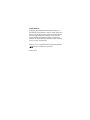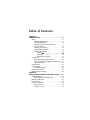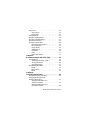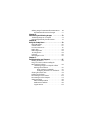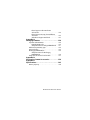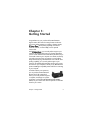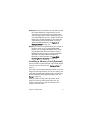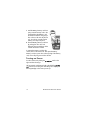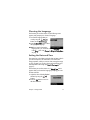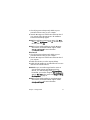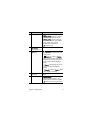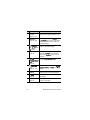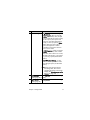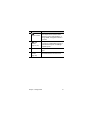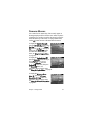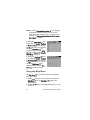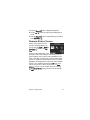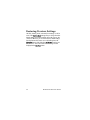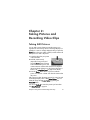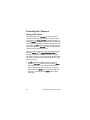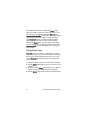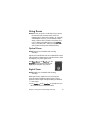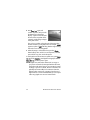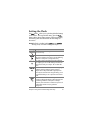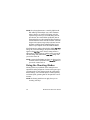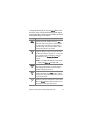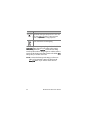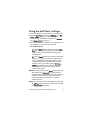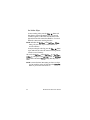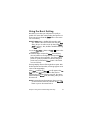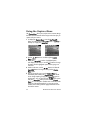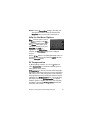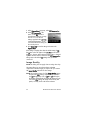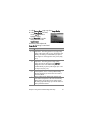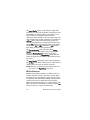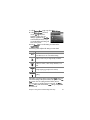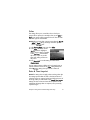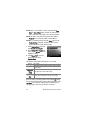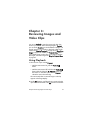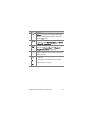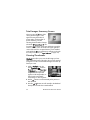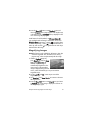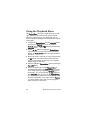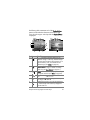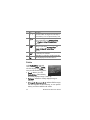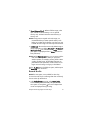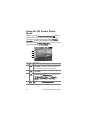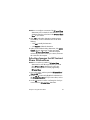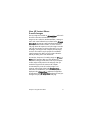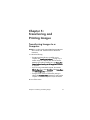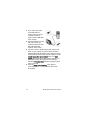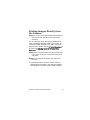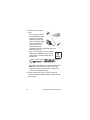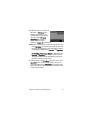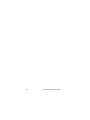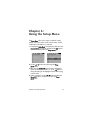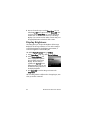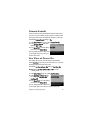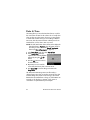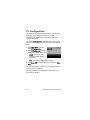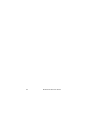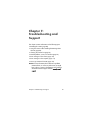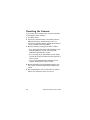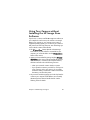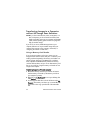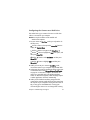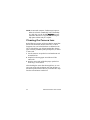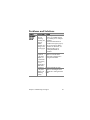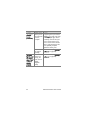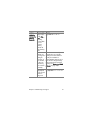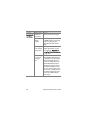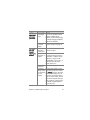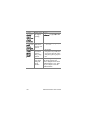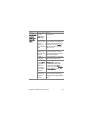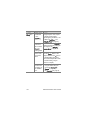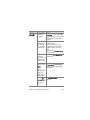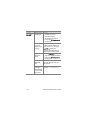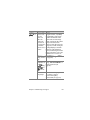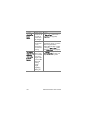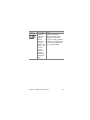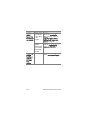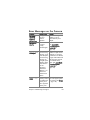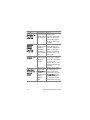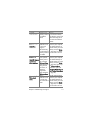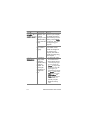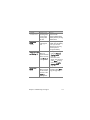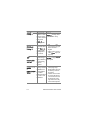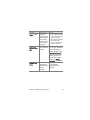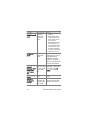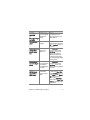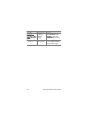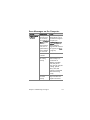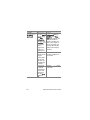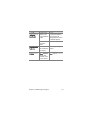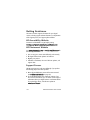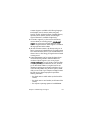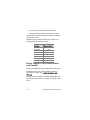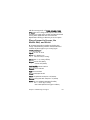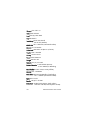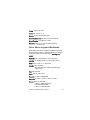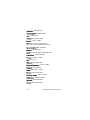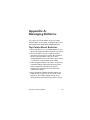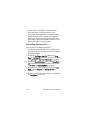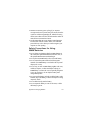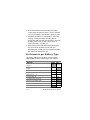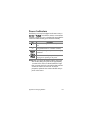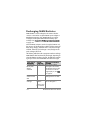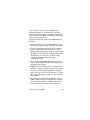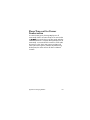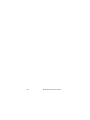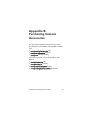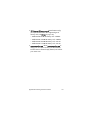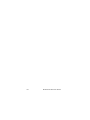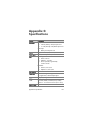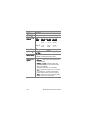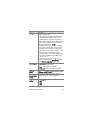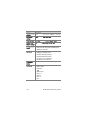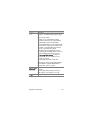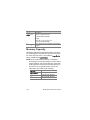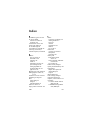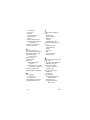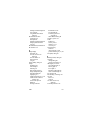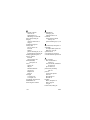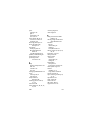HP Photosmart M407
digital camera with HP Instant Share
User's Manual


Legal Notices
© Copyright 2004 Hewlett-Packard Development Company, L.P.
The information contained herein is subject to change without notice.
The only warranties for HP products and services are set forth in the
express warranty statements accompanying such products and
services. Nothing herein should be construed as constituting an
additional warranty. HP shall not be liable for technical or editorial
errors or omissions contained herein.
Windows® is a U.S. registered trademark of Microsoft Corporation.
SD logo is a trademark of its proprietor.
Printed in China


Table of Contents
Chapter 1:
Getting Started . . . . . . . . . . . . . . . . . . . . . . . . . . . .9
Setup . . . . . . . . . . . . . . . . . . . . . . . . . . . . . . . . . . . 10
Attaching the Wrist Strap . . . . . . . . . . . . . . . . . 10
Installing the Batteries . . . . . . . . . . . . . . . . . . . 10
Installing a Memory Card (Optional) . . . . . . . . . 11
Turning on Power . . . . . . . . . . . . . . . . . . . . . . 12
Choosing the Language . . . . . . . . . . . . . . . . . . 13
Setting the Date and Time . . . . . . . . . . . . . . . . 13
Installing the Software . . . . . . . . . . . . . . . . . . . 14
Windows® . . . . . . . . . . . . . . . . . . . . . . . 14
Macintosh . . . . . . . . . . . . . . . . . . . . . . . . 15
User Manual on the CD . . . . . . . . . . . . . . . 16
Camera Parts . . . . . . . . . . . . . . . . . . . . . . . . . . . . . 16
Back and First Side of the Camera . . . . . . . . . . 16
Front, Second Side, and Bottom of the Camera . 20
Top of the Camera . . . . . . . . . . . . . . . . . . . . . . 22
Camera States . . . . . . . . . . . . . . . . . . . . . . . . . . . . 22
Camera Menus . . . . . . . . . . . . . . . . . . . . . . . . . . . 23
Using the Help Menu . . . . . . . . . . . . . . . . . . . . 24
Camera Status Screen . . . . . . . . . . . . . . . . . . . . . . . 25
Restoring Previous Settings . . . . . . . . . . . . . . . . . . . 26
Chapter 2:
Taking Pictures and Recording Video Clips . . .27
Taking Still Pictures . . . . . . . . . . . . . . . . . . . . . . . . . 27
Recording Audio with Still Pictures . . . . . . . . . . 28
Recording Video Clips . . . . . . . . . . . . . . . . . . . . . . 29
Using Live View . . . . . . . . . . . . . . . . . . . . . . . . . . . 30
Focusing the Camera . . . . . . . . . . . . . . . . . . . . . . . 32
Using Auto Focus . . . . . . . . . . . . . . . . . . . . . . 32
Using Focus Lock . . . . . . . . . . . . . . . . . . . . . . . 34
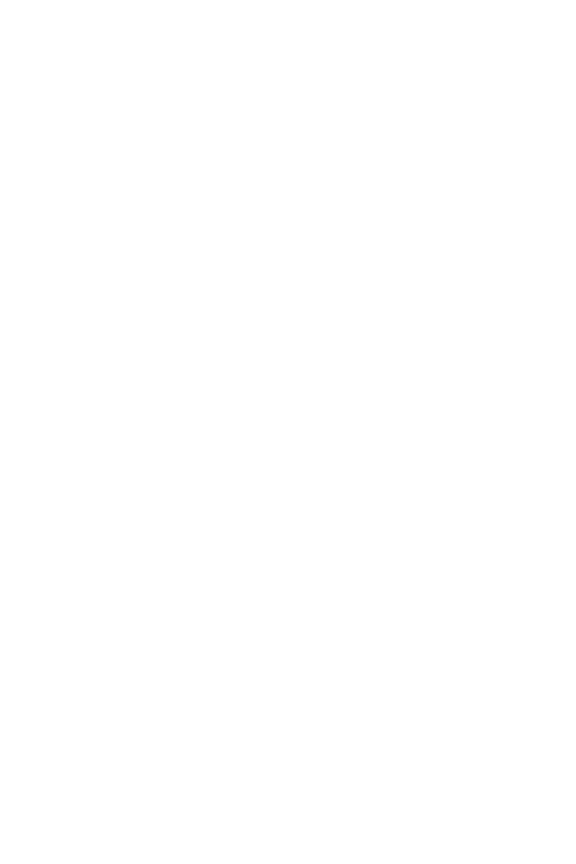
HP Photosmart M407 User’s Manual
Using Zoom . . . . . . . . . . . . . . . . . . . . . . . . . . . . . .35
Optical Zoom . . . . . . . . . . . . . . . . . . . . . . . . . .35
Digital Zoom . . . . . . . . . . . . . . . . . . . . . . . . . .35
Setting the Flash . . . . . . . . . . . . . . . . . . . . . . . . . . .37
Using the Shooting Modes . . . . . . . . . . . . . . . . . . . .38
Using the Self-Timer Settings . . . . . . . . . . . . . . . . . .41
Using the Burst Setting . . . . . . . . . . . . . . . . . . . . . . .43
Using the Capture Menu . . . . . . . . . . . . . . . . . . . . .44
Help for the Menu Options . . . . . . . . . . . . . . . .45
EV Compensation . . . . . . . . . . . . . . . . . . . . . . .45
Image Quality . . . . . . . . . . . . . . . . . . . . . . . . .46
White Balance . . . . . . . . . . . . . . . . . . . . . . . . .48
ISO Speed . . . . . . . . . . . . . . . . . . . . . . . . . . . .50
Color . . . . . . . . . . . . . . . . . . . . . . . . . . . . . . . .51
Date & Time Imprint . . . . . . . . . . . . . . . . . . . . .51
Chapter 3:
Reviewing Images and Video Clips . . . . . . . . . 53
Using Playback . . . . . . . . . . . . . . . . . . . . . . . . . . . .53
Total Images Summary Screen . . . . . . . . . . . . . .56
Viewing Thumbnails . . . . . . . . . . . . . . . . . . . . .56
Magnifying Images . . . . . . . . . . . . . . . . . . . . . .57
Using the Playback Menu . . . . . . . . . . . . . . . . . . . . .58
Delete . . . . . . . . . . . . . . . . . . . . . . . . . . . . . . .60
Record Audio . . . . . . . . . . . . . . . . . . . . . . . . . .61
Rotate . . . . . . . . . . . . . . . . . . . . . . . . . . . . . . .62
Chapter 4:
Using HP Instant Share . . . . . . . . . . . . . . . . . . . 63
Using the HP Instant Share Menu . . . . . . . . . . . . . . .64
Setting Up Destinations in the
HP Instant Share Menu . . . . . . . . . . . . . . . . . . . . . . .65
Setting Up Destinations on a
Windows Computer . . . . . . . . . . . . . . . . . . . . .67
Setting Up Destinations on a
Macintosh Computer . . . . . . . . . . . . . . . . . . . . .68

Selecting Images for HP Instant Share Destinations . . 69
How HP Instant Share E-mails Images . . . . . . . . 71
Chapter 5:
Transferring and Printing Images . . . . . . . . . . .73
Transferring Images to a Computer . . . . . . . . . . . . . 73
Printing Images Directly from the Camera . . . . . . . . . 75
Chapter 6:
Using the Setup Menu . . . . . . . . . . . . . . . . . . . . .79
Display Brightness . . . . . . . . . . . . . . . . . . . . . . . . . 80
Camera Sounds . . . . . . . . . . . . . . . . . . . . . . . . . . . 81
Live View at Power On . . . . . . . . . . . . . . . . . . . . . . 81
Date & Time . . . . . . . . . . . . . . . . . . . . . . . . . . . . . . 82
USB Configuration . . . . . . . . . . . . . . . . . . . . . . . . . 83
TV Configuration . . . . . . . . . . . . . . . . . . . . . . . . . . 84
Language . . . . . . . . . . . . . . . . . . . . . . . . . . . . . . . 85
Move Images to Card . . . . . . . . . . . . . . . . . . . . . . . 85
Chapter 7:
Troubleshooting and Support . . . . . . . . . . . . . .87
Resetting the Camera . . . . . . . . . . . . . . . . . . . . . . . 88
Using Your Camera without Installing the
HP Image Zone Software . . . . . . . . . . . . . . . . . . . . . 89
Transferring Images to a Computer without
HP Image Zone Software . . . . . . . . . . . . . . . . . 90
Using a Memory Card Reader . . . . . . . . . . 90
Configuring the Camera as a Disk Drive . . . 93
Cleaning the Camera Lens . . . . . . . . . . . . . . . . . . . 94
Problems and Solutions . . . . . . . . . . . . . . . . . . . . . . 95
Error Messages on the Camera . . . . . . . . . . . . . . . 109
Error Messages on the Computer . . . . . . . . . . . . . . 119
Getting Assistance . . . . . . . . . . . . . . . . . . . . . . . . 122
HP Accessibility Website . . . . . . . . . . . . . . . . 122
HP Photosmart Website . . . . . . . . . . . . . . . . . 122
Support Process . . . . . . . . . . . . . . . . . . . . . . . 122

HP Photosmart M407 User’s Manual
Phone Support in the United States
and Canada . . . . . . . . . . . . . . . . . . . . . . . . .124
Phone Support in Europe, the Middle East,
and Africa . . . . . . . . . . . . . . . . . . . . . . . . . . .125
Other Phone Support Worldwide . . . . . . . . . . .127
Appendix A:
Managing Batteries . . . . . . . . . . . . . . . . . . . . . 129
Top Points About Batteries . . . . . . . . . . . . . . . . . . .129
Extending Battery Life . . . . . . . . . . . . . . . . . . .130
Safety Precautions for Using NiMH Batteries . . .131
Performance per Battery Type . . . . . . . . . . . . . . . . .132
Power Indicators . . . . . . . . . . . . . . . . . . . . . . . . . .133
Recharging NiMH Batteries . . . . . . . . . . . . . . . . . .134
Safety Precautions for Recharging
NiMH Batteries . . . . . . . . . . . . . . . . . . . . . . . .136
Sleep Time-out for Power Conservation . . . . . . . . . .137
Appendix B:
Purchasing Camera Accessories . . . . . . . . . . 139
Appendix C:
Specifications . . . . . . . . . . . . . . . . . . . . . . . . . . 143
Memory Capacity . . . . . . . . . . . . . . . . . . . . . . . . .148

Chapter 1: Getting Started 9
Chapter 1:
Getting Started
Congratulations on your purchase of this HP Photosmart
digital camera! This camera has many features to enhance
your picture-taking experience, including 7 shooting modes,
HP Instant Share, direct printing capability, manual and
automatic controls, on-camera Help, and an optional
camera dock.
With HP Instant Share, you can easily select images in your
camera to be automatically sent to your favorite destinations
(such as e-mail addresses and online albums) the next time you
connect the camera to your computer. Your friends and family
can easily receive and view your pictures in e-mail without
being burdened by large file attachments. And with the direct
printing capability, you can easily select images in your
camera to be automatically printed the next time you connect
the camera to your computer or directly to any HP Photosmart
printer or PictBridge-compatible printer without ever connecting
to your computer.
To further enhance your experience,
you can purchase an HP Photosmart
M-series dock. The camera dock
allows you to easily transfer images to
a computer, send images to a printer
or television, and recharge Nickel Metal Hydride (NiMH)
batteries in your camera. The dock also provides a convenient
home for your camera.

10 HP Photosmart M407 User’s Manual
Setup
To locate a part on your camera (such as a button or a light)
while following the instructions in this section, see Camera
Parts on page 16.
Attaching the Wrist Strap
Attach the wrist strap to
the wrist strap mount on
the side of the camera
as shown.
Installing the Batteries
1 Open the Battery/Memory card door on
the side of the camera by sliding the door
down toward the bottom of the camera.
2 Insert the batteries as indicated inside
the door.
3 If you want to install an optional memory
card, leave the Battery/Memory card
door open and go on to Installing a
Memory Card (Optional) on page 11.
However, if you do not have an optional
memory card to install, close the Battery/
Memory card door by pushing the door down and sliding
the door toward the top of the camera until the door latches.
Then skip to Turning on Power on page 12.

Chapter 1: Getting Started 11
NOTE Digital cameras use batteries at a much faster rate than
film cameras. Battery life in digital cameras can be
measured in hours and minutes of use rather than the
years more typical of film cameras. Battery life may also
vary dramatically from one user to another and from one
battery type to another, depending on what modes the
camera is being used in most frequently. For hints on
optimizing battery performance, see Appendix A:
Managing Batteries on page 129.
NOTE You can also use an optional HP AC power adapter to
power the camera. If you use rechargeable NiMH
batteries, you can recharge the batteries in the camera
using the optional HP AC power adapter or optional
HP Photosmart M-series dock, or recharge the batteries
separately in the optional HP Photosmart Quick
Recharger. For more information, see Appendix B:
Purchasing Camera Accessories on page 139.
Installing a Memory Card (Optional)
If you do not have an optional memory card to install, skip this
section and go on to the next section, Turning on Power on
page 12.
Your camera contains internal memory that allows you to store
images and video clips. However, you can use a memory card
(purchased separately) instead to store images and video clips.
For more information about supported memory cards, see
Storage on page 145.
When you install a memory card in the camera, all new
images and video clips will be stored on the card. The
camera’s internal memory is only used when there is no
memory card in the camera.

12 HP Photosmart M407 User’s Manual
1 With the Battery/Memory card door
open, insert the memory card in the
small slot below the batteries, with
the notched side of the card going in
first, as shown. The card only fits one
way; do not force it. Make sure the
memory card snaps into place.
2 Close the Battery/Memory card door
by pushing the door down and
sliding the door toward the top of the
camera until the door latches.
To remove the memory card from the
camera, first turn the camera off. Then open the Battery/
Memory card door, press down on the top edge of the memory
card, and it will spring outward from the slot.
Turning on Power
Turn the camera on by sliding the ON/OFF switch to the
right and then releasing it.
The lens extends and the Power light to the left of the ON/
OFF
switch turns on solid green. The HP logo also displays on
the Image Display as the camera powers up.

Chapter 1: Getting Started 13
Choosing the Language
The first time you turn the camera on, the following screen
appears and prompts you to choose a language.
1 Scroll to the language that you
want by using the
buttons on the Controller .
2 Press the Menu/OK button to select
the highlighted language.
NOTE If you need to change the
language later, you can do this with the Language setting
in the Setup menu. See Chapter 6: Using the Setup Menu
on page 79.
Setting the Date and Time
The camera has a clock that records the date and time at which
you take each picture. This information is recorded in the
image properties, which you can see when viewing the image
on your computer. You can also choose to have the date and
time imprinted on the image (see Date & Time Imprint on
page 51).
The first time you turn the camera on, a Date & Time screen
appears after you choose the language, prompting you to set
the date and time.
1 Adjust the value of the highlighted
selection by using the
buttons.
2 Press the buttons to move to
the other selections.

14 HP Photosmart M407 User’s Manual
3 Repeat steps 1 and 2 until the correct date/time format,
date, and time are set.
4 Press the Menu/OK button when you have entered the
proper values for the date and time. A confirmation screen
appears, asking if the correct date and time have been set.
5 If the date and time are correct, press the Menu/OK button
to select Yes.
If the date and time are incorrect, press the button to
highlight No, and then press the Menu/OK button. The
Date & Time screen appears again. Repeat steps 1 through
5 to set the correct date and time.
NOTE If you need to change the date and time settings later,
you can do this with the Date & Time setting in the Setup
menu. See Chapter 6: Using the Setup Menu on page 79.
Installing the Software
The HP Image Zone software allows you to transfer images
from the camera, and then view, edit, print, or e-mail them. It
also allows you to configure the HP Instant Share menu on the
camera.
NOTE If you do not install the HP Image Zone software, you
can still use the camera, but certain features will be
affected. For details, see Using Your Camera without
Installing the HP Image Zone Software on page 89.
Windows®
In order for the HP Image Zone software to install successfully,
you must have installed at least Internet Explorer 5.5 Service
Pack 2 on Windows 2000, XP, 98, 98 SE, or Me. (Internet
Explorer 6 is recommended.)

Chapter 1: Getting Started 15
1 Close all programs and temporarily disable any virus
protection software running on your computer.
2 Insert the HP Image Zone software CD into the CD drive of
your computer. Follow the instructions in the installation
screen that automatically appears.
NOTE If the installation screen does not appear, click Start,
click Run, type D:\Setup.exe, where D
is the letter of your
CD drive, then click OK.
NOTE If you have trouble installing or using the HP Image
Zone software, see the HP Customer Support website:
www.hp.com/support for more information.
Macintosh
1 Close all programs and temporarily disable any virus
protection software running on your computer.
2 Insert the HP Image Zone software CD into the CD drive of
your computer.
3 Double-click the CD icon on the computer desktop.
4 Double-click the installer icon, and then follow the on-screen
instructions to install the software.
NOTE Before you can transfer images from the camera to
your Macintosh computer with the HP Image Zone
software, or to take advantage of the HP Instant Share
functionality, you must first change the USB Configuration
setting to Disk Drive on the camera. See Chapter 6: Using
the Setup Menu on page 79.
NOTE If you have trouble installing or using the HP Image
Zone software, see the HP Customer Support website:
www.hp.com/support for more information.

16 HP Photosmart M407 User’s Manual
User Manual on the CD
A copy of this camera User’s Manual in several different
languages is located on the HP Image Zone software CD. To
view your camera User’s Manual:
1 Insert the HP Image Zone software CD into the CD drive of
your computer.
2 On Windows: Click View User’s Manual on the Main page
of the CD installation screen to view the User’s Manual.
On Macintosh: Look in the readme file in the docs folder of
the HP Image Zone software CD to locate the User’s Manual
in your language.
Camera Parts
Refer to the pages in parentheses after the part names in the
following tables for more information about those parts.
Back and First Side of the Camera
10
2
3
4
5
6
7
8
9
11
1
13
12
14
15 16
17

Chapter 1: Getting Started 17
# Name Description
1Power light
z Solid—Camera is on.
z Blinking rapidly—Camera is shutting
down due to lack of battery power.
z Blinking slowly—Camera is charging
the batteries using the optional HP AC
power adapter or the optional
HP Photosmart M-series dock.
z Off—Camera is off.
2
ON/OFF
switch (page 12)
Turns the camera power on and off.
3 Zoom lever
(page 35)
z Zoom Out—While taking still
pictures, zooms out the lens to the wide
angle position.
z Thumbnails—While in Playback,
allows you to view still images and the
first frames of video clips arranged in a
matrix of nine thumbnail images per
screen.
z Zoom In—While taking still pictures,
zooms in the lens to the telephoto
position.
z Magnify—While in Playback, allows
you to magnify a still image.
4 Wrist strap mount
(page 10)
Allows you to attach a wrist strap to the
camera.
5Memory light
z Blinking rapidly—Camera is writing to
either the internal memory or an
optional memory card that is installed.
z Off—Camera is not writing to memory.

18 HP Photosmart M407 User’s Manual
6Battery/Memory
card door
(pages 10, 11)
Allows access to insert and remove the
batteries and an optional memory card.
7 Menu/OK button
(pages 44, 58)
Allows you to display the Capture
and Playback menus and to select menu
options and confirm certain actions on
the Image Display.
8
Controller
with and
buttons
Allows you to scroll through menus and
images on the Image Display.
9 Image Display
(page 30)
Allows you to frame pictures and video
clips using Live View and review them
afterward in Playback, and to view all
the menus.
10
/
HP
Instant Share/
Print button
(page 63)
Turns the HP Instant Share Menu on and
off on the Image Display.
11
Timer/Burst
button
(pages 41, 43)
Allows you to select between the
Normal,
Self-Timer, Self-Timer - 2 Shots, and Burst
settings.
12
MODE button
(page 38)
Allows you to select between different
shooting modes for taking still pictures.
13
Flash button
(page 37)
Allows you to select between the different
flash settings.
14 Viewfinder
(page 27)
Allows you to frame the subject of your
pictures or video clips.
# Name Description

Chapter 1: Getting Started 19
15 Viewfinder lights
z solid red—Video is recording.
z AF solid green—When you press the
Shutter button halfway down, this light
turns on solid when the camera is ready
to take a picture (auto exposure and
auto focus are locked, and the flash is
ready). Or when you press the Shutter
button all the way down to take a
picture, this light turns on solid to
indicate that auto exposure and auto
focus were successful.
z AF blinking green—When you press the
Shutter button halfway down or all the
way down, either a focus error occurred,
the flash is still charging, or the camera
is processing a picture (see the NOTE
below).
z Both and AF blinking—An error
has occurred that prevents the camera
from taking the picture (see the NOTE
below).
NOTE If an error prevents a picture
from being taken, then an error
message will appear on the Image
Display. See Error Messages on the
Camera on page 109.
16
Live View
button (page 30)
Turns Live View on and off on the Image
Display.
17
Playback
button (page 53)
Turns Playback on and off on the Image
Display.
# Name Description

20 HP Photosmart M407 User’s Manual
Front, Second Side, and Bottom of
the Camera
# Name Description
1Microphone
(page 28)
Records sound for audio clips that are
attached to still images, and for the audio
portion of video clips.
2Self-Timer/Video
light (page 41)
Blinks during the count-down before taking
a picture or recording video when the
camera is set to Self-Timer or Self-Timer -
2shots. Also turns on solid when
recording video.
3Flash
(page 37)
Provides additional light to improve
picture-taking.
6
7
1
4
5
2
3
Page is loading ...
Page is loading ...
Page is loading ...
Page is loading ...
Page is loading ...
Page is loading ...
Page is loading ...
Page is loading ...
Page is loading ...
Page is loading ...
Page is loading ...
Page is loading ...
Page is loading ...
Page is loading ...
Page is loading ...
Page is loading ...
Page is loading ...
Page is loading ...
Page is loading ...
Page is loading ...
Page is loading ...
Page is loading ...
Page is loading ...
Page is loading ...
Page is loading ...
Page is loading ...
Page is loading ...
Page is loading ...
Page is loading ...
Page is loading ...
Page is loading ...
Page is loading ...
Page is loading ...
Page is loading ...
Page is loading ...
Page is loading ...
Page is loading ...
Page is loading ...
Page is loading ...
Page is loading ...
Page is loading ...
Page is loading ...
Page is loading ...
Page is loading ...
Page is loading ...
Page is loading ...
Page is loading ...
Page is loading ...
Page is loading ...
Page is loading ...
Page is loading ...
Page is loading ...
Page is loading ...
Page is loading ...
Page is loading ...
Page is loading ...
Page is loading ...
Page is loading ...
Page is loading ...
Page is loading ...
Page is loading ...
Page is loading ...
Page is loading ...
Page is loading ...
Page is loading ...
Page is loading ...
Page is loading ...
Page is loading ...
Page is loading ...
Page is loading ...
Page is loading ...
Page is loading ...
Page is loading ...
Page is loading ...
Page is loading ...
Page is loading ...
Page is loading ...
Page is loading ...
Page is loading ...
Page is loading ...
Page is loading ...
Page is loading ...
Page is loading ...
Page is loading ...
Page is loading ...
Page is loading ...
Page is loading ...
Page is loading ...
Page is loading ...
Page is loading ...
Page is loading ...
Page is loading ...
Page is loading ...
Page is loading ...
Page is loading ...
Page is loading ...
Page is loading ...
Page is loading ...
Page is loading ...
Page is loading ...
Page is loading ...
Page is loading ...
Page is loading ...
Page is loading ...
Page is loading ...
Page is loading ...
Page is loading ...
Page is loading ...
Page is loading ...
Page is loading ...
Page is loading ...
Page is loading ...
Page is loading ...
Page is loading ...
Page is loading ...
Page is loading ...
Page is loading ...
Page is loading ...
Page is loading ...
Page is loading ...
Page is loading ...
Page is loading ...
Page is loading ...
Page is loading ...
Page is loading ...
Page is loading ...
Page is loading ...
Page is loading ...
Page is loading ...
Page is loading ...
Page is loading ...
Page is loading ...
Page is loading ...
Page is loading ...
-
 1
1
-
 2
2
-
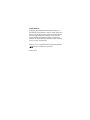 3
3
-
 4
4
-
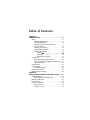 5
5
-
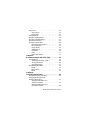 6
6
-
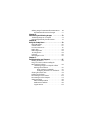 7
7
-
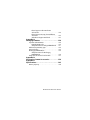 8
8
-
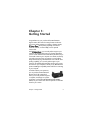 9
9
-
 10
10
-
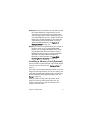 11
11
-
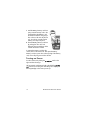 12
12
-
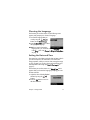 13
13
-
 14
14
-
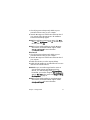 15
15
-
 16
16
-
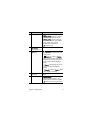 17
17
-
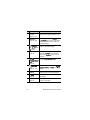 18
18
-
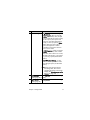 19
19
-
 20
20
-
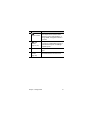 21
21
-
 22
22
-
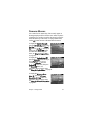 23
23
-
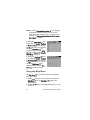 24
24
-
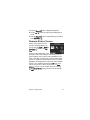 25
25
-
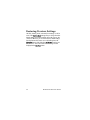 26
26
-
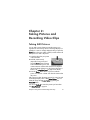 27
27
-
 28
28
-
 29
29
-
 30
30
-
 31
31
-
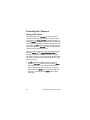 32
32
-
 33
33
-
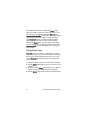 34
34
-
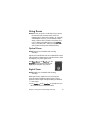 35
35
-
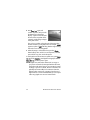 36
36
-
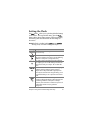 37
37
-
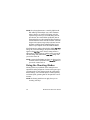 38
38
-
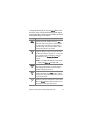 39
39
-
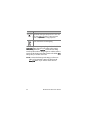 40
40
-
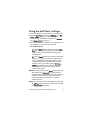 41
41
-
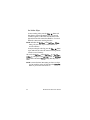 42
42
-
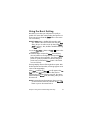 43
43
-
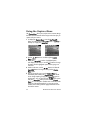 44
44
-
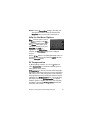 45
45
-
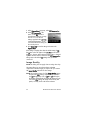 46
46
-
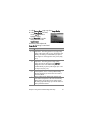 47
47
-
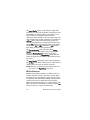 48
48
-
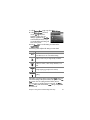 49
49
-
 50
50
-
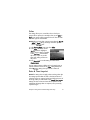 51
51
-
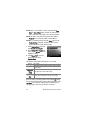 52
52
-
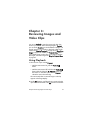 53
53
-
 54
54
-
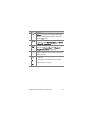 55
55
-
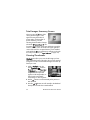 56
56
-
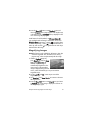 57
57
-
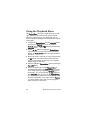 58
58
-
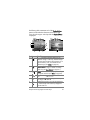 59
59
-
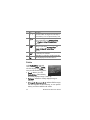 60
60
-
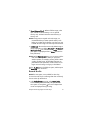 61
61
-
 62
62
-
 63
63
-
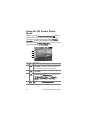 64
64
-
 65
65
-
 66
66
-
 67
67
-
 68
68
-
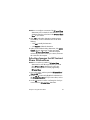 69
69
-
 70
70
-
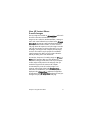 71
71
-
 72
72
-
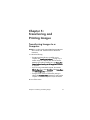 73
73
-
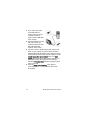 74
74
-
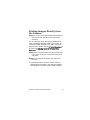 75
75
-
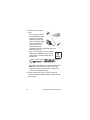 76
76
-
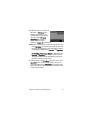 77
77
-
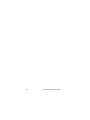 78
78
-
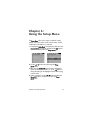 79
79
-
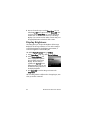 80
80
-
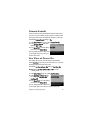 81
81
-
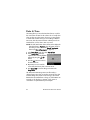 82
82
-
 83
83
-
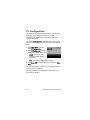 84
84
-
 85
85
-
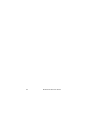 86
86
-
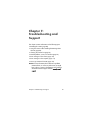 87
87
-
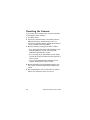 88
88
-
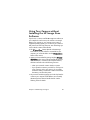 89
89
-
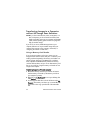 90
90
-
 91
91
-
 92
92
-
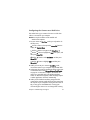 93
93
-
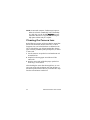 94
94
-
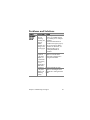 95
95
-
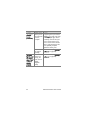 96
96
-
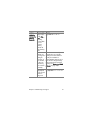 97
97
-
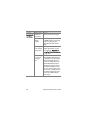 98
98
-
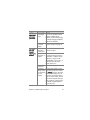 99
99
-
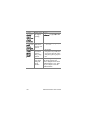 100
100
-
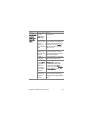 101
101
-
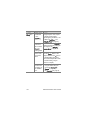 102
102
-
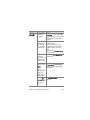 103
103
-
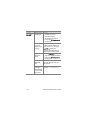 104
104
-
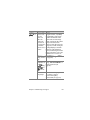 105
105
-
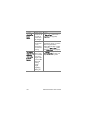 106
106
-
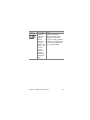 107
107
-
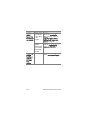 108
108
-
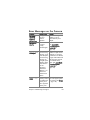 109
109
-
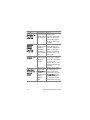 110
110
-
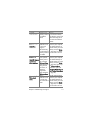 111
111
-
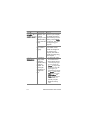 112
112
-
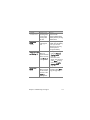 113
113
-
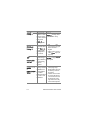 114
114
-
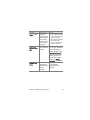 115
115
-
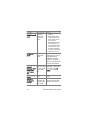 116
116
-
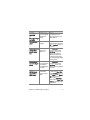 117
117
-
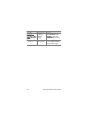 118
118
-
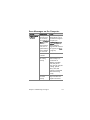 119
119
-
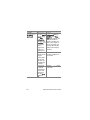 120
120
-
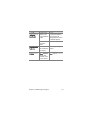 121
121
-
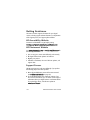 122
122
-
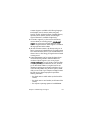 123
123
-
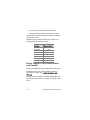 124
124
-
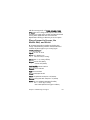 125
125
-
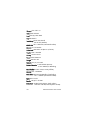 126
126
-
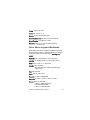 127
127
-
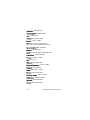 128
128
-
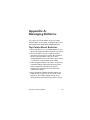 129
129
-
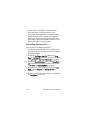 130
130
-
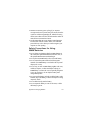 131
131
-
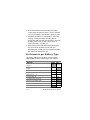 132
132
-
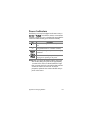 133
133
-
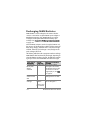 134
134
-
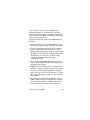 135
135
-
 136
136
-
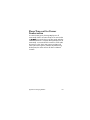 137
137
-
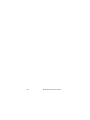 138
138
-
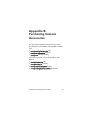 139
139
-
 140
140
-
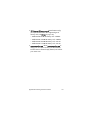 141
141
-
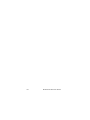 142
142
-
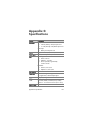 143
143
-
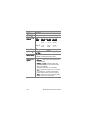 144
144
-
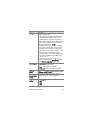 145
145
-
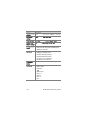 146
146
-
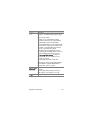 147
147
-
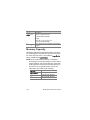 148
148
-
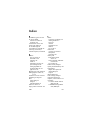 149
149
-
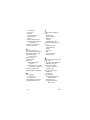 150
150
-
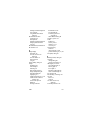 151
151
-
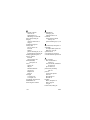 152
152
-
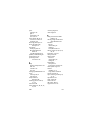 153
153
-
 154
154
Ask a question and I''ll find the answer in the document
Finding information in a document is now easier with AI
Related papers
-
HP PhotoSmart 320 Series User manual
-
HP PhotoSmart 320 Series User manual
-
Compaq Mz60 Series User manual
-
HP M437 User manual
-
Compaq PhotoSmart M730 Series User manual
-
HP 720 User manual
-
HP R830/R840 User manual
-
HP PHOTOSMART 120 DIGITAL CAMERA Owner's manual
-
HP E330 series User manual
-
HP 930 Series User manual
Other documents
-
Concord Camera Eye-Q 3X User manual
-
Energizer RCL1NM2WR Datasheet
-
 ActiveForever Bierley ColorMouse-USB-MD Quick start guide
ActiveForever Bierley ColorMouse-USB-MD Quick start guide
-
Cocoon HE200209 Quick start guide
-
VuPoint DC-M306AT Series User manual
-
Pentax R507 User manual
-
Pentax 618 User manual
-
Olympus S-DVD-100 User manual
-
Photron FAST Dock User manual
-
Photron FAST Dock User manual