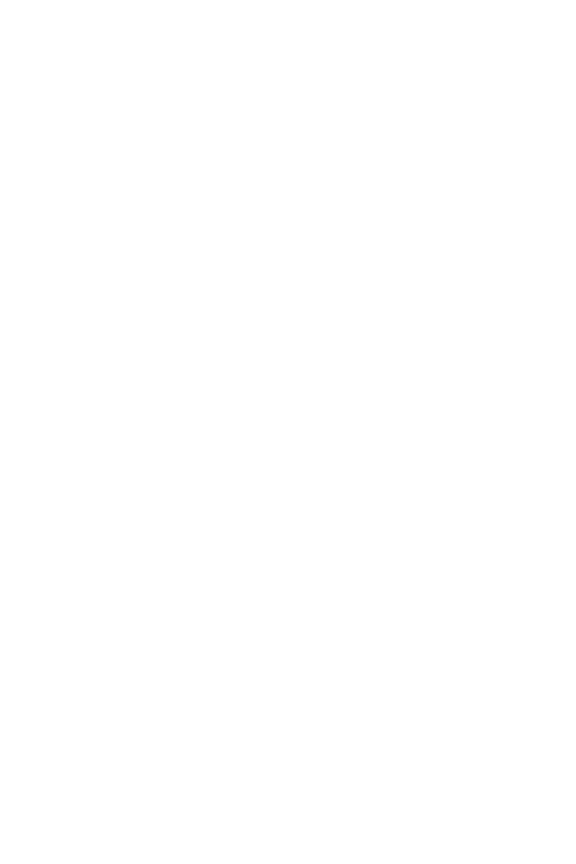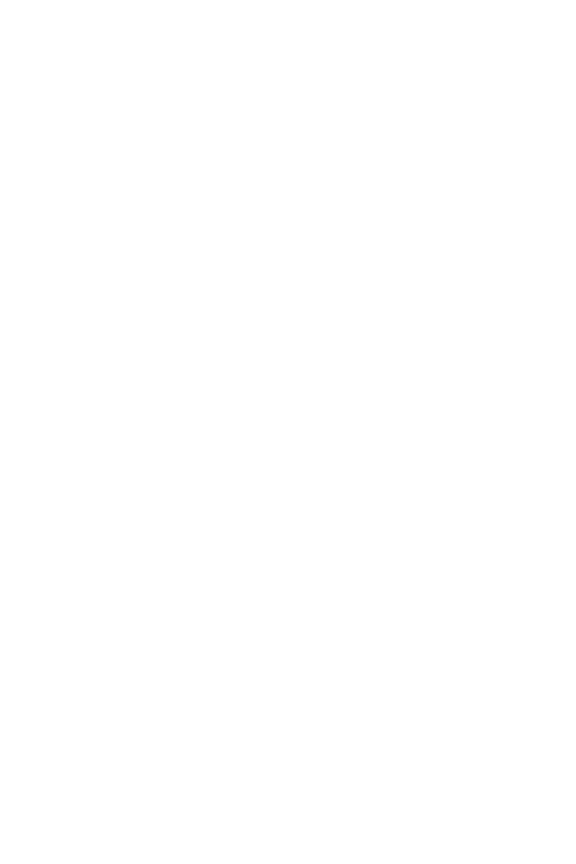
HP Photosmart M407 User’s Manual
Using Zoom . . . . . . . . . . . . . . . . . . . . . . . . . . . . . .35
Optical Zoom . . . . . . . . . . . . . . . . . . . . . . . . . .35
Digital Zoom . . . . . . . . . . . . . . . . . . . . . . . . . .35
Setting the Flash . . . . . . . . . . . . . . . . . . . . . . . . . . .37
Using the Shooting Modes . . . . . . . . . . . . . . . . . . . .38
Using the Self-Timer Settings . . . . . . . . . . . . . . . . . .41
Using the Burst Setting . . . . . . . . . . . . . . . . . . . . . . .43
Using the Capture Menu . . . . . . . . . . . . . . . . . . . . .44
Help for the Menu Options . . . . . . . . . . . . . . . .45
EV Compensation . . . . . . . . . . . . . . . . . . . . . . .45
Image Quality . . . . . . . . . . . . . . . . . . . . . . . . .46
White Balance . . . . . . . . . . . . . . . . . . . . . . . . .48
ISO Speed . . . . . . . . . . . . . . . . . . . . . . . . . . . .50
Color . . . . . . . . . . . . . . . . . . . . . . . . . . . . . . . .51
Date & Time Imprint . . . . . . . . . . . . . . . . . . . . .51
Chapter 3:
Reviewing Images and Video Clips . . . . . . . . . 53
Using Playback . . . . . . . . . . . . . . . . . . . . . . . . . . . .53
Total Images Summary Screen . . . . . . . . . . . . . .56
Viewing Thumbnails . . . . . . . . . . . . . . . . . . . . .56
Magnifying Images . . . . . . . . . . . . . . . . . . . . . .57
Using the Playback Menu . . . . . . . . . . . . . . . . . . . . .58
Delete . . . . . . . . . . . . . . . . . . . . . . . . . . . . . . .60
Record Audio . . . . . . . . . . . . . . . . . . . . . . . . . .61
Rotate . . . . . . . . . . . . . . . . . . . . . . . . . . . . . . .62
Chapter 4:
Using HP Instant Share . . . . . . . . . . . . . . . . . . . 63
Using the HP Instant Share Menu . . . . . . . . . . . . . . .64
Setting Up Destinations in the
HP Instant Share Menu . . . . . . . . . . . . . . . . . . . . . . .65
Setting Up Destinations on a
Windows Computer . . . . . . . . . . . . . . . . . . . . .67
Setting Up Destinations on a
Macintosh Computer . . . . . . . . . . . . . . . . . . . . .68