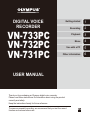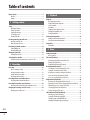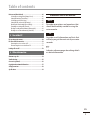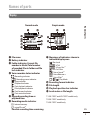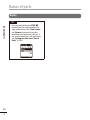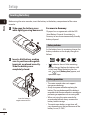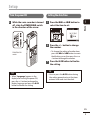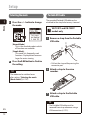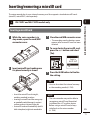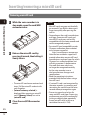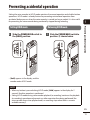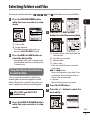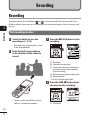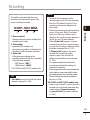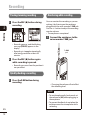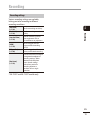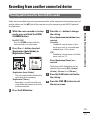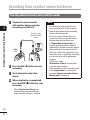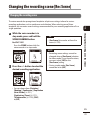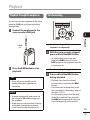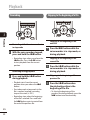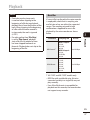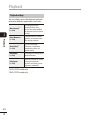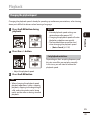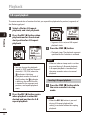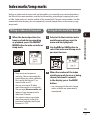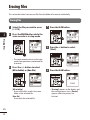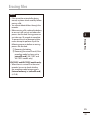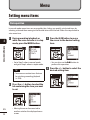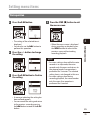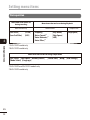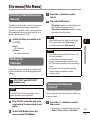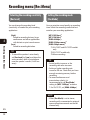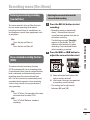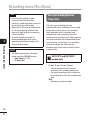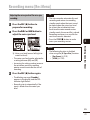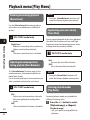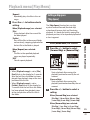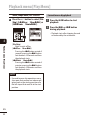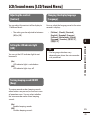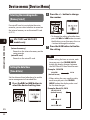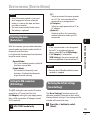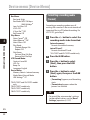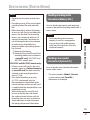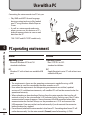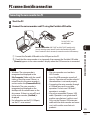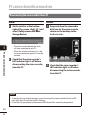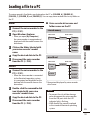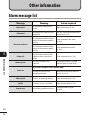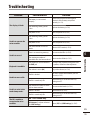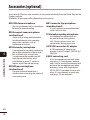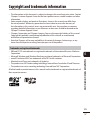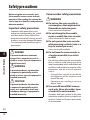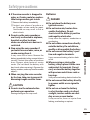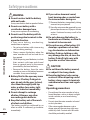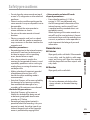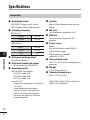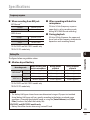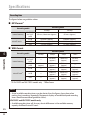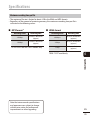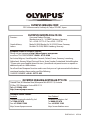Olympus VN-733PC kit User manual
- Category
- Dictaphones
- Type
- User manual
This manual is also suitable for

Getting started
Recording
Playback
Menu
Use with a PC
Other information
EN
1
2
3
4
5
6
VN-733PC
VN-732PC
VN-731PC
DIGITAL VOICE
RECORDER
USER MANUAL
Thank you for purchasing an Olympus digital voice recorder.
Please read these instructions for information about using the product
correctly and safely.
Keep the instructions handy for future reference.
To ensure successful recording, we recommend that you test the record
function and volume before use.

2
EN
Names of parts ............................................................................ 4
Recorder ................................................................................................4
Display .................................................................................................. 5
1 Getting started
Setup .......................................................................................... 7
Inserting the battery............................................................................. 8
Turn the power ON ................................................................................ 9
Setting the date/time ...........................................................................9
Selecting the mode............................................................................. 10
Portable USB cable ............................................................................. 10
Inserting/removing a microSD card .............................................11
Inserting a microSD card ..................................................................... 11
Removing a microSD card ................................................................... 12
Preventing accidental operation ................................................13
Setting HOLD mode ............................................................................13
Releasing HOLD mode ........................................................................13
Turning the power OFF ...............................................................14
Turning the power OFF .......................................................................14
Selecting folders and files ..........................................................15
Using the Calendar Search function to search for a file ....................... 15
2 Recording
Recording ..................................................................................16
Basic recording procedure ...................................................................16
Pausing/resuming recording ..............................................................18
Quickly checking a recording ..............................................................18
Monitoring while recording ................................................................ 18
Recording with an external microphone .....................................20
Recording with an external microphone ............................................20
Recording from another connected device ..................................21
Recording audio from another device with this recorder.................... 21
Changing the recording scene [Rec Scene] ...................................23
Changing the recording scene ............................................................23
3 Playback
Playback ....................................................................................24
Basic playback procedure .................................................................... 24
Playback through the earphones ........................................................25
Fast-forwarding .................................................................................. 25
Rewinding .......................................................................................... 26
Skipping to the beginning of a file .....................................................26
Changing the playback speed .............................................................29
A-B repeat playback ............................................................................ 30
Index marks/temp marks ...........................................................31
Writing an index mark/temp mark ..................................................... 31
Erasing an index mark/temp mark .....................................................31
Erasing files ...............................................................................32
Erasing files ......................................................................................... 32
4 Menu
Setting menu items ...................................................................34
Basic operation ...................................................................................34
File menu [File Menu] .................................................................37
Preventing accidental file erasure [File Lock]......................................37
Dividing a file [File Divide] .................................................................. 37
Displaying file information [Property] ...............................................37
Recording menu [Rec Menu] .......................................................38
Selecting the recording sensitivity [Rec Level] ................................... 38
Setting the recording mode [Rec Mode].............................................38
Reducing noise during recording [Low Cut Filter]...............................39
Voice-activated recording function [VCVA]......................................... 39
Voice sync recording function [V-Sync. Rec] .......................................40
Playback menu [Play Menu]........................................................42
Reducing noise during playback [Noise Cancel] .................................42
Adjusting low volume portions during playback [Voice Balancer] .... 42
Emphasizing voice more clearly [Voice Filter] ..................................... 42
Selecting playback modes [Play Mode] .............................................. 42
Setting a skip space [Skip Space] ........................................................ 43
LCD/Sound menu [LCD/Sound Menu] ...........................................45
Adjusting the contrast [Contrast] ........................................................ 45
Setting the LED indicator light [LED] ..................................................45
Turning beeping sound ON/OFF [Beep] ..............................................45
Changing the display language [Language] ......................................45
Table of contents

3
EN
Table of contents
Device menu [Device Menu] .......................................................46
Selecting the recording media [Memory Select] ................................46
Setting the date/time [Time & Date] ................................................. 46
Selecting the mode [Mode Select] .....................................................47
Setting the USB connection [USB Settings] ........................................47
Restoring the default settings [Reset Settings] ..................................47
Formatting a recording media [Format] .............................................48
Checking recording media information [Memory Info.] .....................49
Checking voice recorder information [System Info.] ..........................49
5 Use with a PC
PC operating environment .........................................................50
PC connection/disconnection ......................................................51
Connecting the voice recorder to a PC.................................................51
Disconnecting the voice recorder from a PC ........................................52
Loading a file to a PC ..................................................................53
6 Other information
Alarm message list .....................................................................54
Troubleshooting ........................................................................55
Accessories (optional) .................................................................56
Copyright and trademark information ........................................57
Safety precautions .....................................................................58
Specifications ............................................................................62
Indications used in this manual
NOTE
Describes precautions and operations that
should be absolut
ely avoided in using the
voice recorder.
TIP
Describes useful information and hints that
will help y
ou get the most out of your voice
recorder.
☞
Indicates reference pages describing details
or related information.

4
EN
Names of parts
Recorder
1
3
2
5
6
4
7
8
(
)
q
-
=
9
^
0
@
#
!
$
%
*
&
1
EAR (earphone)
jack
2
MIC (microphone)
jack
3 Display
4 Card slot
*1
5
SCENE
/
CALENDAR
button
*1
SCENE
button
*2
6 Built-in speaker
7 Built-in microphone
8
MENU
button
9 LED indicator light (LED)
0
REC (record)
( s) button
! 9 button
@
FOLDER
/
INDEX
button
#
–
button
$ `
OK
button
%
ERASE
button
^ 0 button
&
+
button
*
STOP
( 4) button
( Battery cover
) Card/USB connector cover
(also used as stand)
-
POWER
/
HOLD
switch
= USB connector
q Strap hole
* 1 VN-733PC and VN-732PC models only
* 2 VN-731PC model only
Names of parts

5
EN
Names of parts
Names of parts
Display
Normal mode Simple mode
4
5
6
7
2
!
3
3
4
5
8
9
0
6
7
1 2
1 File name
2 Battery indicator
3 Folder indicator, Current file
number in folder/Total number
of recorded files in folder and file
lock indicator
4
Voice recorder status indicator
[ ]: Recording indicator
[
]: Recording pause indicator
[
]: Stop indicator
[
]: Playback indicator
[
]: Fast playback indicator
[
]: Slow playback indicator
[
]: Fast forward indicator
[
]: Fast rewind indicator
5 Elapsed recording time or
playback time
6 Recording media indicator
[l]: Internal memory
[m]: microSD card
*1
Possible recording time remaining
7 Meanings of indicators shown in
indicator display area
[ ]: Rec Level
[
]: VCVA
[
]: V-Sync. Rec
*1
[ ]: Low Cut Filter
[
]: Noise Cancel
*2
[ ]: Voice Balancer
*2
Voice Filter
*3
[ ] [ ] [ ]: Play Mode
8 Recording format indicator
9 File length
0 Playback position bar indicator
! Level meter or file length
* 1 VN-733PC and VN-732PC models only
* 2 VN-733PC model only
* 3 VN-732PC model only

6
EN
Names of parts
Names of parts
Display
TIP
• P
ressing and holding the STOP ( 4)
button while the voice recorder is in
stop mode displays the [Time & date]
and [Remain] (amount of possible
recording time remaining) settings. If
the current date/time is set incorrectly,
see “Setting the date/time [Time &
Date]” (☞P.46).

1
7
EN
Setup
Setup
After unpacking the voice recorder, follow the steps below to have it ready for use.
Getting
started
1
3
Insert the battery
Getting
started
2
3
Turn the power ON
Getting
started
3
3
Setting the date/time
Set the voice recorder’s clock for use with file management.
Getting
started
4
Selecting the mode
Select either normal mode or simple mode.
Remove the screen protector
on the display.
Getting started

1
Setup
8
EN
Setup
Inserting the battery
Before using the voice recorder, insert the battery in the battery compartment of the voice
recorder.
1
Slide open the battery cover
while lightly pressing down on it.
2
Insert a AAA battery, making
sure its positive and negative
terminals are placed correctly.
Slide the battery cover
completely closed.
Insert the battery’s
negative terminal first
For users in Germany
Olympus has an agreement with the GRS
(Joint Battery Disposal Association) in
Germany to ensure environmentally-friendly
battery disposal.
Battery indicator
As the battery loses its remaining charge, the
battery indicator on the display changes as
follows:
• [ ] indicates there is little remaining
battery charge. Replace the battery with
a fresh one. When the battery has run
out, [
] and [Battery low] appear, and
operation stops.
Battery precautions
• The voice recorder does not support
manganese batteries.
• Always turn power off before replacing the
battery. Files may be damaged if the battery is
removed while the voice recorder is recording or
performing an operation such as erasing a file.
• When not using the voice recorder for
an extended period, always remove the
battery before storage.
• The continuous battery usage time will
vary depending on the performance of the
battery in use (☞P.63).

1
9
EN
Setup
Setup
Turn the power ON
1
While the voice recorder is turned
off, slide the
POWER
/
HOLD
switch
in the direction of the arrow.
POWER/HOLD
switch
TIP
• When [Language] appears in the
display after turning the power ON,
press the +/– button to change the
display language and press the `OK
button to finalize the setting.
Setting the date/time
1
Press the 9 or 0 button to
select the item to set.
2
Press the
+
/
–
button to change
the number.
• To change the setting of another item,
press the 9 or 0 button to move
the blinking cursor, then press the + or
– button to change the number.
3
Press the `
OK
button to finalize
the setting.
TIP
• Y
ou can press the `OK button during
the setting procedure to set the items
entered so far and start the clock.

1
Setup
10
EN
Setup
Selecting the mode
1
Press the
+
/
–
button to change
the mode.
[Normal Mode]:
This is the standard mode in which
all functions are available.
[Simple Mode]:
This mode lists frequently used
functions. Displayed text becomes
larger for easier viewing.
2
Press the `
OK
button to finalize
the setting.
TIP
The mode can be switched even
af
ter setting. “Selecting the mode
[ModeSelect]” (☞P.47)
Portable USB cable
The provided Portable USB cable can be
attached to the strap hole to carry it around.
VN-733PC and VN-732PC
models only
1
Remove a strap from the Portable
USB cable
.
• Pull out the strap while pressing the
connector part.
2
Attach a strap to the voice
recorder.
3
Attach a strap to the Portable
USB cable.
TIP
• T
he Portable USB cable must be
removed from strap whenever using a
USB connection (☞ P.51).
1
2
1

1
11
EN
Inserting/removing a microSD card
The voice recorder has its own internal memory, and also supports standard microSD cards
(microSD, microSDHC) sold separately.
VN-733PC and VN-732PC models only
Inserting a microSD card
1
While the voice recorder is in
stop mode, open the card/USB
connector cover.
2
Insert a microSD card, making sure
it is placed correctly as shown.
• Insert the microSD card straight,
avoiding crooked insertion.
• Inserting a microSD card the wrong way
or crookedly could damage its contact
surface or cause it to jam in the slot.
• A microSD card not inserted fully (until it
clicks into place) might not record data.
3
Close the card/USB connector cover.
• The recording media selection screen
appears after a microSD card has been
inserted.
4
To record onto the microSD card,
press the
+/–
button and select
[
Yes
].
5
Press the `
OK
button to finalize
the setting.
TIP
• Y
ou can also select the internal memory
as the recording media (☞P.46).
NOTE
• T
he voice recorder may not be able to
recognize a microSD card formatted
(initialized) for a PC or other device.
Before using a microSD card, always
initialize it on the voice recorder
(☞P.48).
Inserting/removing a microSD card

1
Inserting/removing a microSD card
12
EN
Inserting/removing a microSD card
Removing a microSD card
1
While the voice recorder is in
stop mode, open the card/USB
connector cover.
2
Release the microSD card by
pressing it inward, then letting it
slowly return.
• The microSD card moves outward and
stops. Pull the microSD card out with
your fingertips.
• [Internal memory selected] is
displayed after removing a microSD
card if [Memory Select] was set to
[microSD card].
3
Close the card/USB connector
cover.
NOTE
• M
icroSD cards may pop out forcefully
on removal if you flick or release your
finger too quickly after pressing the
card in.
• Depending on the card’s manufacturer
and type, some microSD cards and
microSDHC cards may not be fully
compatible with the voice recorder and
not be recognized properly.
• For microSD card compatibility under
Olympus verification, please contact
our customer support at:
http://www.olympus-europa.com
Note that our customer support will
provide information on microSD card
manufacturers and card types for which
Olympus has verified operation, but
will not guarantee it's performance.
Also note that some cards may
no longer be recognized correctly
by the voice recorder in case
card manufacturer changes card
specifications.
• Read the operating instructions
provided with the card when using a
microSD card.
• If a microSD card is not recognized by
the voice recorder, try removing and
reinserting the card to have the voice
recorder attempt recognition again.
• Processing speed may be low for
some microSD card types. Processing
performance may also be reduced by
writing or deleting data repeatedly
from a microSD card. In this case,
reinitialize the card (☞ P.48).

1
13
EN
Preventing accidental operation
Setting the voice recorder to HOLD mode maintains the current operation and disables button
operations. HOLD mode is a handy feature for preventing unintentional operation from
accidental button presses when the voice recorder is carried in a bag or pocket. It is also useful
for preventing the voice recorder being accidentally stopped during recording.
Setting HOLD mode
1
Slide the
POWER
/
HOLD
switch to
the [
HOLD
] position.
• [Hold] appears in the display, and the
recorder enters HOLD mode.
Releasing HOLD mode
1
Slide the
POWER
/
HOLD
switch to
position A shown below.
NOTE
• When an
y button is pressed during HOLD mode, [Hold] appears in the display for 2
seconds. No other operation is performed.
• Setting HOLD mode during voice recorder playback (or recording) continues the playback
(or recording) operation and prevents any other operation from being performed (the
voice recorder stops when playback ends, or recording stops when there is no more
available memory).
Preventing accidental operation

1
Turning the power OFF
14
EN
Turning the power OFF
Existing data, menu settings and the clock setting are saved when the power is turned OFF.
1
Slide the
POWER
/
HOLD
switch in
the direction of the arrow for at
least half a second.
• The playback stop position at power
OFF is stored in the memory.
TIP
• T
urning the power OFF whenever the
voice recorder is not in use minimizes
battery consumption.
Power Save mode
When the voice recorder has been
stopped for at least 5 minutes after
power ON, the display disappears and
the voice recorder automatically enters
the Power Save mode.
• Pressing any button releases the
Power Save mode.
Turning the power OFF

1
15
EN
Selecting folders and les
The recorder provides five folders, [ ], [ ],[ ], [ ] and [ ]. Each folder can store up to 200 files.
1
Press the
FOLDER
/
INDEX
button
while the voice recorder is in stop
mode.
b
a
a File number
b Folder indicator
• The folder changes each time you
press the FOLDER/INDEX button.
2
Press the 9 or 0 button to
select the desired file.
• Immediately after a file is selected, the
recorded date and time is displayed for
2 seconds only.
Using the Calendar Search function
to search for a file
You can search for voice files by specifying a
recording date. If you have forgotten in which
folder a file has been saved, this feature lets you
access it quickly by entering its recording date.
VN-733PC and VN-732PC
models only
1
Press the
SCENE
/
CALENDAR
button
while the voice recorder is in stop
mode.
2
Press the
+
/
–
, 9 or 0
button to select the desired date.
b
a
d
c
a Number of files saved (recorded) on
selected date
b Date file was recorded
c Selected date
d Today’s date
• Dates on which files were saved are
underlined.
9 or 0 button:
Move to the previous/next date. Press
and hold to skip to the next date on
which a file was recorded.
+/– button:
Move to the previous/next week.
3
Press the `
OK
button.
4
Press the
+
/
–
button to select the
desired file.
Selecting folders and files

2
Recording
16
EN
Recording
The voice recorder has five folders ([ ] to [ ]) in which recorded files can be saved. These
folders provide a handy way to sort recordings into separate categories (such as business and
leisure).
Basic recording procedure
1
Select the folder to save the
recording in (☞ P.15).
• Each new voice recording file is saved
in the selected folder.
2
Point the built-in microphone
in the direction of the sound to
record.
• You can use the card/USB connector
cover as a stand when needed.
3
Press the
REC
( s) button to start
recording.
a
c
d
e
b
a Rec mode
b Elapsed recording time
c Level meter (changes according to
recording volume and recording
function setting)
d Remaining possible recording time
e Recording level
• The LED indicator light lights.
4
Press the
STOP
( 4) button when
you want to stop recording.
f
f File length
Recording

2
Recording
17
EN
Recording
Sound files recorded with the voice
recorder are automatically given a file
name in the format below.
141001
_
0001.WMA
123
1 Date recorded
Indicates the year, month and day the
recording was made.
2 File number
Appended file numbers are
consecutive regardless of whether the
recording media has been switched.
3 Extension
A file extension indicating the
recording format the file was recorded
in by the voice recorder.
• MP3 format: “.MP3” *
• WMA format: “.WMA”
* VN-733PC and VN-732PC models only
TIP
• [Rec Mode] must be set with the v
oice
recorder stopped (☞P.38).
NOTE
• T
o prevent the beginning of the
recording being cut off, start recording
after the LED indicator light has lit or
recording indicator has appeared in
the display.
• When the remaining possible recording
time is 60 seconds, the LED indicator
light starts flashing. It flashes more
rapidly as the remaining time decreases
(at the 30- and 10-second points).
• When [Folder full] appears, no more
recording can be done. To record more,
you will need to select a different folder
or delete unneeded files (☞P.32).
• If [Memory full] appears, the voice
recorder has no more available
memory space. You will need to
delete unneeded files to record more
(☞P.32).
• It’s recommended to initialize the
recording media before making an
important recording.
• Processing performance may be reduced
when data has been repeatedly written
to or deleted from the recording media.
Please initialize the recording media in
this case (☞P.48).
VN-733PC and VN-732PC models only:
• When using a microSD card in the voice
recorder, be sure the desired recording
media setting ([Internal memory]
or [microSD card]) has been selected
(☞P.46).

2
Recording
18
EN
Recording
Pausing/resuming recording
1
Press the
REC
( s) button during
recording.
• Recording pauses, and the blinking
message [PAUSE] appears in the
display.
• Recording is stopped automatically
after being paused for at least 60
minutes.
2
Press the
REC
( s) button again
while recording is paused.
• Recording resumes from the position it
was paused at.
Quickly checking a recording
1
Press the `
OK
button during
recording.
Monitoring while recording
You can monitor the recording as you are
making it by listening on the earphone
plugged into the voice recorder’s EAR jack.
Use the
+/– button to adjust the recording
monitor volume.
• The earphones are optional.
1
Connect the earphones to the
voice recorder’s
EAR
jack.
To EAR
jack
• Changing the volume will not affect
the recording level.
NOTE
• T
o avoid unpleasantly loud sound, set
the volume to [00] before plugging in
the earphone.
• To prevent feedback, do not place the
earphone near the microphone while
recording.

2
Recording
19
EN
Recording
Recording settings
Various recording settings are available,
letting you tailor recording to different
recording conditions.
[
Rec Level
]
(☞P.38)
Sets the recording sensitivity.
[
Rec Mode
]
(☞P.38)
Sets the recording sound
quality.
[
Low Cut Filter
]
(☞P.39)
Reduces humming sounds
from equipment such as
air-conditioners or projectors.
[
VCVA
]
(☞P.39)
Sets the trigger level for
voice-activated recording
(VCVA).
[
V-Sync. Rec
]
*
(☞P.40)
Sets the trigger level for
voice-synchronized recording.
[
Rec Scene
]
(☞P.23)
Used to select one of multiple
preregistered templates of
recording settings. When
selected, each template
enters several settings
tailored to a particular
recording location or
condition all in a single
operation.
* VN-733PC and VN-732PC models only

2
Recording with an external microphone
20
EN
Recording with an external microphone
You can record audio input using an external microphone or other device connected to
the voice recorder’s MIC jack. Do not plug or unplug devices into voice recorder jacks while
recording.
1
Connect an external microphone
to the voice recorder’s
MIC
jack.
To MIC
jack
Example: TP8 telephone pickup
microphone (optional)
2
Press the
REC
( s) button to start
recording.
TIP
• When using the phone micr
ophone
(Telephone pickup TP8), set
[RecScene] to [Telephone Rec]. This
allows you to record conversations on
mobile and landline telephones clearly
(☞P.23).
• See “Accessories (optional)”
(☞P.56) for the compatible external
microphones.
NOTE
• C
onnecting an external microphone to
the voice recorder’s MIC jack disables
the built-in microphone.
• Microphones with plug-in power
supplies can be used.
• When [Rec Mode] is set to stereo,
recording with an external mono
microphone records on the left channel
only (☞P.38).
• When [Rec Mode] is set to mono,
only the input from the left channel
microphone is recorded when using an
external stereo microphone (☞P.38).
Recording with an external microphone
Page is loading ...
Page is loading ...
Page is loading ...
Page is loading ...
Page is loading ...
Page is loading ...
Page is loading ...
Page is loading ...
Page is loading ...
Page is loading ...
Page is loading ...
Page is loading ...
Page is loading ...
Page is loading ...
Page is loading ...
Page is loading ...
Page is loading ...
Page is loading ...
Page is loading ...
Page is loading ...
Page is loading ...
Page is loading ...
Page is loading ...
Page is loading ...
Page is loading ...
Page is loading ...
Page is loading ...
Page is loading ...
Page is loading ...
Page is loading ...
Page is loading ...
Page is loading ...
Page is loading ...
Page is loading ...
Page is loading ...
Page is loading ...
Page is loading ...
Page is loading ...
Page is loading ...
Page is loading ...
Page is loading ...
Page is loading ...
Page is loading ...
Page is loading ...
Page is loading ...
Page is loading ...
Page is loading ...
-
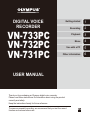 1
1
-
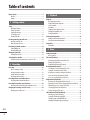 2
2
-
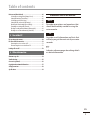 3
3
-
 4
4
-
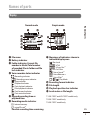 5
5
-
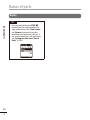 6
6
-
 7
7
-
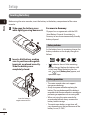 8
8
-
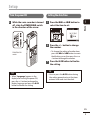 9
9
-
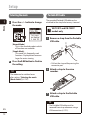 10
10
-
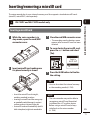 11
11
-
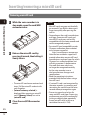 12
12
-
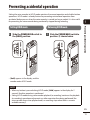 13
13
-
 14
14
-
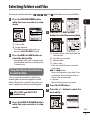 15
15
-
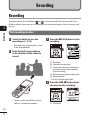 16
16
-
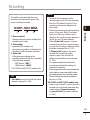 17
17
-
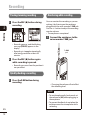 18
18
-
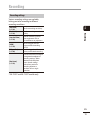 19
19
-
 20
20
-
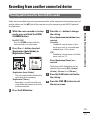 21
21
-
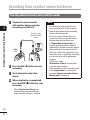 22
22
-
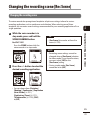 23
23
-
 24
24
-
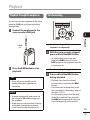 25
25
-
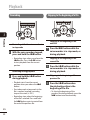 26
26
-
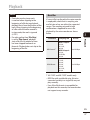 27
27
-
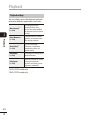 28
28
-
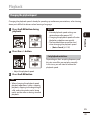 29
29
-
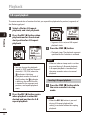 30
30
-
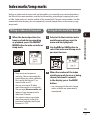 31
31
-
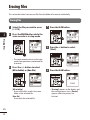 32
32
-
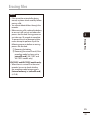 33
33
-
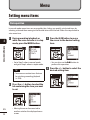 34
34
-
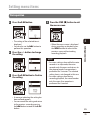 35
35
-
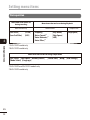 36
36
-
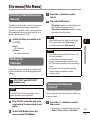 37
37
-
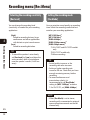 38
38
-
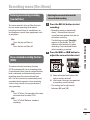 39
39
-
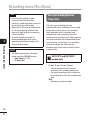 40
40
-
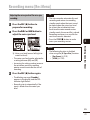 41
41
-
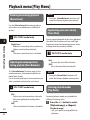 42
42
-
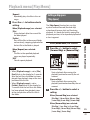 43
43
-
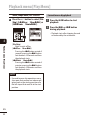 44
44
-
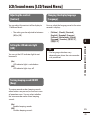 45
45
-
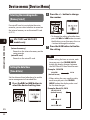 46
46
-
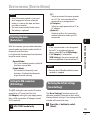 47
47
-
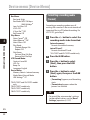 48
48
-
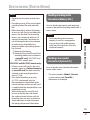 49
49
-
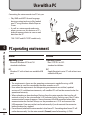 50
50
-
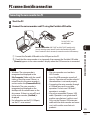 51
51
-
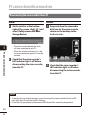 52
52
-
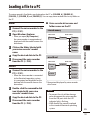 53
53
-
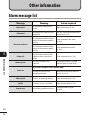 54
54
-
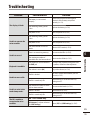 55
55
-
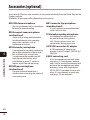 56
56
-
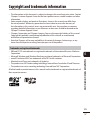 57
57
-
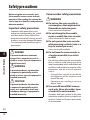 58
58
-
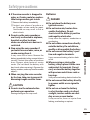 59
59
-
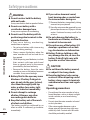 60
60
-
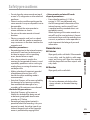 61
61
-
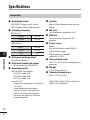 62
62
-
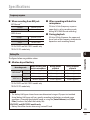 63
63
-
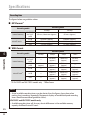 64
64
-
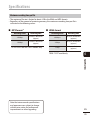 65
65
-
 66
66
-
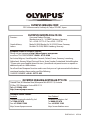 67
67
Olympus VN-733PC kit User manual
- Category
- Dictaphones
- Type
- User manual
- This manual is also suitable for
Ask a question and I''ll find the answer in the document
Finding information in a document is now easier with AI
Related papers
Other documents
-
Sharper Image Olympus® WS‑853 Digital Voice Recorder Owner's manual
-
Logitech Microcassette Recorder VN-1000 User manual
-
Zoom H1n User manual
-
Zoom H1n User manual
-
Yamaha W24 User manual
-
Sony ICD-UX512F Operating instructions
-
Sony ICD-UX512F User manual
-
Sony ICD-UX512F Operating instructions
-
Sony ICD-PX312 Operating instructions
-
Sony PX312F User manual