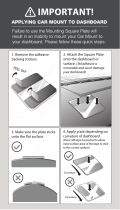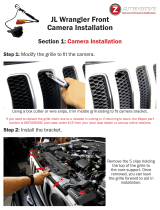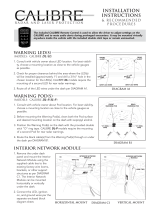Page is loading ...

Installation Manual
BELTRONICS
5442 West Chester Road
West Chester OH 45069
Service 800.341.2288
www.beltronics.com
©2013
BELTRONICS. Beltronics, STiR Plus, TotalShield Technology and AutoScan are registered trademarks of Beltronics
USA.
SWS is a trademark of SWS LC.
Features, specifications and prices subject to change without notice.
T H E U L T I M A T E D E F E N S E S Y S T E M
N O R T H
A M E R I C A

STiR PLUS Comes Complete
2 3
Front Radar Receiver
• Miniature weatherproof radar receiver
• Two universal mounting brackets with stainless
steel hardware
• Built-in 3-foot cable with waterproof
connector
• 13-foot cable with waterproof connector and
inline grommet
• 12 nylon wire ties to secure cable
GPS Antenna
• Weatherproof magnetically mounted GPS
Antenna
• 30-foot cable with modular connector
• Interior windshield mounting bracket included
Display Module
• Display mounts easily to instrument pod,
dashboard, or console
• Bezel provided for optional in-dash mounting
• Adhesive pads provided for secure mounting
In-dash Display Bezel
• In-dash bezel for factory-installed look mounts
easily to instrument pod, dashboard, or console
• Integrated adhesive backing for secure mounting
Control Module
• Controller mounts easily to instrument pod,
dashboard, or console
• Adhesive pads provided for secure mounting
Interface
• Central module connects to switched 12-volt
power and ground
• All components plug directly in using modular
connections
• 3M connector taps into existing vehicle wiring
Powered Speaker
• Powerful Amplified speaker provides audible
alerts
• Speaker mounting brackets and all hardware
provided
Concealed Alert Indicator
• Bi-color indicator is solid green when unit is
powered and flashes red during alert
• 6-foot cable with modular connector
• Bezel provided mounts easily to instrument pod,
dashboard, or console
Radio Mute Cable
• 6-foot cable connects to compatible vehicle
audio systems and automatically mutes the
audio during alerts
Download Data Cable
• Provides access to update data via the Internet
Documentation
• Comprehensive Owner’s Manual
• Installation guide
Built-in Diagnostics
• Confirms all components are operational

4 5
Important Notes Installation Instructions
Installation Tips
While following the steps throughout this manual,
please refer to the following recommendations for a
professional, trouble-free installation:
1 Determine the best location for the radar receiver.
The best location is typically under the bumper, or
inside the front grill of the vehicle. For the best radar
performance, install the radar receiver horizontally,
with a clear “view” of the road.
2 Entry points into the interior may be located
behind the plastic liner in the wheel well, fuse box,
or unused grommets.
3 There are often many existing entry points at the
rear of the vehicle as well:
• Gaskets behind license plates, around illumination
lamps, and near trunk lid hinges.
• Tail light wiring gaskets are often easily accessible
and large enough to add cables.
4 If there are no suitable openings, it will be
necessary to drill a hole through the firewall:
a. Thoroughly investigate all locations before
drilling any holes! Ensure no wires, hoses, or other
vehicle components will be damaged.
b. On vehicles with automatic transmissions, there
is often a location for mounting a clutch pedal. This
location is typically an ideal location to drill.
c. Before drilling, cover the surface being drilled
with masking tape to prevent damage to the anti-
corrosion coating in the event the drill bit slips.
d. Drill a 13/32" or 7/16" hole.
5 When pulling the inline grommet to the entry
point, apply rubbing alcohol to a section of the
cable to reduce friction and quickly pull the
grommet along the length.
6 The cables of units mounted at the rear of the
vehicle can generally be routed through the trunk
compartment and concealed under trim panels
quite easily. If necessary, the cables can also be
routed under the vehicle and through an opening in
the firewall. Be sure to secure cables away from
moving parts and hot surfaces.
7 A quality crimper for modular connectors can be
used to cut cables to length and replace the
connector. Removing the connectors may also
make it easier to enter the vehicle’s interior through
existing openings.
Note:
• Only an exact replacement for the standard
connector can be used. Do not attempt to cut
the wires unless the proper connector and
crimping tools are available.
• Connectors cannot be reused.
• Do not cut the cable too short! Provide
enough cable to route to the Interface and add
a couple extra feet to ease installation
• Install the new connector such that its locking
tab is on the same side as the color coded stripe
on the cable.
• Do not attempt to cut the cable and splice the
wires together.
8 When drilling or cutting interior trim panels (for
instance, when installing the Concealed Installation
Alert Indicator or the optional Display Bezel), first
cover the surface of the panel with masking tape to
prevent accidental scratches.
Read This First
Please read these instructions in their entirety
before starting your installation.
For the easiest, trouble-free installation, install the
interface first and wire it to a 12-volt switched
circuit.
Then, before installing the other components, plug
all of them into the interface and power up the unit
to confirm proper operation.
Important Installation Warnings
1 It is recommended that you have a professional
install your new STiR PLUS. Installation of this
system requires experience and expertise in
automotive electronics. If you are unfamiliar with
automotive electronics, car audio specialists and
many car dealers can install your STiR PLUS for you.
2 Attempting to install this product without
expertise in automotive electronics installation can
cause personal injury or damage to your vehicle.
3 If your vehicle is damaged during installation its
safety systems may be compromised, which could
cause personal injury or property damage.
4 Improper installation may void STiR PLUS’s
warranty.
Performance Warning
To get the best performance possible, the
mounting location of the radar receiver is
critical. Although radar signals will pass
through some types of plastic, mounting the
radar receiver so that it has a clear “view” of the
road will ensure maximum warning. Laser
signals will not pass through objects, including
most plastics.

6 7
B
Front Radar Receiver (Continued)
4 Plug the Radar Receiver into the harness and
route the cable toward the interior of the vehicle.
Secure the cable with zip-ties. Although
waterproof, it is best to locate the inline connector
in a dry area protected from moving parts, road
debris, and hot surfaces such as the radiator and
radiator hoses.
5 Find a suitable entry point into the vehicle’s
interior. Refer to the Installation Tips section.
6 Feed the harness into the vehicle’s interior and to
the Interface. Plug into the connector labeled “Front
Receiver.”
(Continued on page 10
)
Interface
1 Install the Interface under the dash using
supplied zip-ties.
Note:
Do Not Mount In Engine Compartment.
2 Connect black wire (-) to ground, and red-striped
wire (+) to a switched 12-volt supply. (If STiR PLUS
is left in the “on” position, it will automatically
power on and off with the ignition). Use blue 3M
connector (provided) to tap into an existing circuit if
needed.
3 Radar Receiver, Display, Controller, GPS Antenna,
Speaker, Concealed Alert Indicator and Radio Mute
Cable all plug into the Interface. The connectors are
labeled and are color-coded to match a stripe on
each cord. Be sure that all components are plugged
into the correct connector before applying power to
unit.
4 It is recommended that after the Interface is
installed and connected to power, all other
components are plugged in and tested for proper
operation before completing the installation.
Front Radar Receiver White Stripe
1 Determine the best location for the Radar
Receiver. The best location is typically under the
bumper or inside the front grille of the vehicle. For
the best radar performance install the Radar
Receiver with the label facing up and the arrow
pointing forward, and provide a clear “view” of the
road (see photo at right).
2 Using the supplied U-shaped bracket and the
right-angle mounting bracket, mark the mounting
location. Drill pilot holes in the vehicle if necessary.
3 Mount the Radar Receiver using the supplied
hardware. It is recommended that the Radar
Receiver is secured to the brackets first, and then
the brackets and Receiver mounted to the vehicle.
A B

8 98 9
Interior of Vehicle
12 Volt
Power Line
±
A
B
E
F
G
H
I
Installation Schematic Overview
I I
F G H
E DB C C
K J
Letter References For Components (Color Coded Connections To I
nterface)
A Interface
B Front Radar Receiver (White Stripe)
C Front Laser Blockers – Optional (Purple Stripe)
D Rear Laser Blocker – Optional (Green Stripe)
E GPS Antenna (Yellow Shrink)
F Display Module (Orange Shrink)
G Control Module (Blue Shrink)
H Concealed Alert Indicator (Gray Shrink)
I Powered Speaker
J Radio Mute
K USB
A

Interior Mounting Bracket
1 Choose a location on the inside of the windshield
or rear window that will provide a wide, clear view
of the sky. This is usually near the base of the
window or just left of the rearview mirror for
metalized windshields.
2 Insert the three suction cups into the holes on the
mounting bracket.
3 Clean window thoroughly with alcohol.
4 Place the bracket on the window and press the
bases of the suction cups firmly.
• Tip: To increase the adhesion of the each cup to the
window, squirt a small amount of hairspray or
other light adhesive onto the surface of the suction
cup that mates with the window and then apply
firmly.
5 Place the GPS Antenna onto the mount using the
magnetic base and align the edges. The cable
should point toward the window.
6 Route the cable to the Interface and plug into the
connector labeled “GPS Module.”
7 Secure and conceal the cable under trim panels.
10 11
GPS Antenna Yellow Shrink
1 Determine the best location for the GPS antenna.
The GPS Antenna requires a clear view of the sky.
The magnetic base can be used on most vehicles to
mount to the roof of the car or the trunk lid. For
vehicles with non-magnetic surfaces such as
aluminum or plastic, a window-mounted bracket is
included for interior mounting. It can also be
mounted to the dashboard or rear deck using
double-sided tape.
2 Mount the GPS Antenna, being sure that roof
racks or other obstructions do not block its view of
the GPS satellites.
3 Locate a suitable entry point into the vehicle.
Refer to the Installation Tips section for locating a
suitable entry point.
4 Route the cable through the entry point and
secure along its path. If mounting near the front or
rear window, it is usually possible to tuck the cable
under the gasket surrounding the glass.
5 Once inside the vehicle’s interior, route the cable
to the Interface and plug into the connector labeled
“GPS Module.”
6 Secure and conceal the cable under interior trim
panels.
GPS Antenna
E

Display Module Orange Shrink
1 Determine the best location for the Display
Module. If installed by a professional, the customer
should be consulted. An optimal location is clearly
visible from the driver’s position and does not take a
driver’s eyes off the road for more than a moment.
2 Clean the mounting surface thoroughly.
3 Mount the Display using the pre-applied
adhesive.
4 Route the cable to the Interface and plug into the
connector labeled “Display Module.”
5 Secure and conceal the cable under trim panels.
Display Bezel Mounting (Continued)
7 Ensure there are no hidden cables, brackets, or
other components behind the location, and that
there is adequate clearance behind the panel. The
Display will protrude into the dash or console by
1/2
" to 3/4".
8 Very carefully cut the hole in the mounting
surface.
9 Feed the connector end of the cable through the
opening and route to the Interface.
10 Remove the masking tape protecting the trim
panel.
11 Clean the mounting surface thoroughly.
12 Apply the double-sided adhesive tape to the
display bezel.
13 Mount the Display Module using the bezel
adhesive.
14 Plug the connector into the Interface connector
labeled “Display Module.”
15 Secure and conceal the cable under trim panels.
Control Module Blue Shrink
1 Determine the best location for the Control
Module. If installed by a professional, the customer
should be consulted. An optimal location is easily
visible and accessible from the driver’s position, and
does not interfere with normal driving. Avoid
locations that require reaching through or around
the steering wheel.
2 Clean the mounting surface thoroughly.
3 Mount the Control using the pre-applied
adhesive.
4 Route the cable to the Interface and plug into the
connector labeled “Control Module.”
5 Secure and conceal the cable under trim panels.
12 13
F
G
Display Bezel Mounting
1 The supplied display bezel can be used to mount
the Display permanently in the dash or console.
2 Determine the best location for the Display
Module. If installed by a professional, the customer
should be consulted. A flat, plastic surface with no
obstructions behind it is best for this type of
mounting.
3 Remove the Display Module’s lens by inserting a
fingernail at one end to unsnap the lens.
4 Replace the front lens with the display bezel by
snapping it in place. Ensure that the cable protrudes
from the left end when looking at the display bezel
with the text oriented properly. A small key in the
plastic helps proper assembly.
5 Cover the mounting surface with masking tape
to prevent accidental scratches.
6 Using the supplied hole template, mark the
location.

Concealed Alert Indicator Gray Shrink
1 Determine the best location for the Alert
Indicator. If installed by a professional, the customer
should be consulted. An optimal location is clearly
visible from the driver’s position and does not take a
driver’s eyes off the road for more than a moment.
2 Ensure there are no hidden cables, brackets, or
other components behind the mounting location,
and that there is adequate clearance behind the
panel.
3 Cover the mounting surface with masking tape
to prevent accidental scratches.
4 Carefully mark the location and drill a 1/4" hole
through the mounting panel.
5 Remove the masking tape protecting the trim
panel.
6 From the front side, snap one of the panel bezels
provided into the hole.
7 Snap the Alert Indicator into the panel bezel from
the back side.
8 Route the cable to the Interface and plug into the
connector labeled “Concealed Alert LED.”
9 Secure and conceal the cable under trim panels.
Powered Speaker
1 Determine the best location for the Speaker. It is
loud enough to be mounted behind the dash or
console, under the dash, or under a seat.
2 Using either the supplied hook & loop fastener or
the bracket and hardware, mount the Speaker. If
using the hook & loop fastener, first clean the
mounting surface thoroughly.
3 Route the cables to the interface and plug into
the jacks on the top of the unit marked “Speaker
Power” and “Speaker Audio.”
4 Secure and conceal the cable under trim panels.
Radio Mute Cable
1 The radio mute cable (included) allows the
detector to be connected to compatible audio
systems with a “Radio Mute” wire or connector.
Once connected, the audio level of the stereo is
reduced automatically during an alert.
2 Connect the yellow wire to the mute connection
on your radio. Please refer to your audio system’s
manual for proper connection to your audio system.
14 15
H I
J
Operation Test
After all components are installed correctly:
1 Turn STiR PLUS on by turning on the vehicle’s
ignition and, if necessary, press the power button
on the Control Module.
2 STiR PLUS will cycle through a startup sequence.
3 If any error messages come up, see the Owner’s
Manual troubleshooting section for suggested
solutions.
Download Data Cable
This USB cable allows easy access to the STiR PLUS’s
database. Once connected, the STiR PLUS can
download data directly from our website, and back-
up your data to your computer.
The download data includes “safety camera”
locations, including red-light and fixed position
speed cameras. Other types of threats may be
added in the future. Check our website at
beltronics.com for the latest information.
Download Data Cable (Continued)
We recommend you install this cable at the time of
installation to allow easy access. To do so, simply
follow these steps:
1 Determine mounting location for USB jack inside
vehicle. Optimum location is hidden but easily
accessible.
2 Thoroughly clean surface to which USB jack will
be adhered, as well as surface of USB jack.
3 Using double-sided foam tape, (supplied),
mount jack as desired.
4 Route cable to interface and plug into jack
marked “Test”.
5 Conceal cable under vehicle trim. Once installed,
a standard printer cable (included) is needed to
connect your computer to this port. Log on to our
website for complete download instructions at
beltronics.com.
/