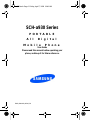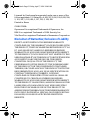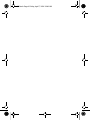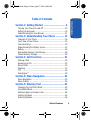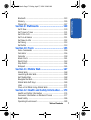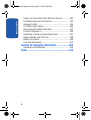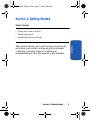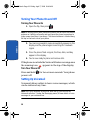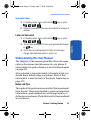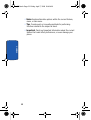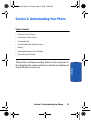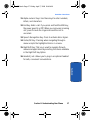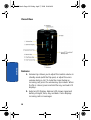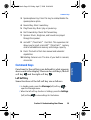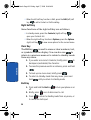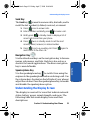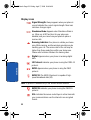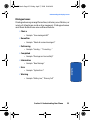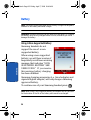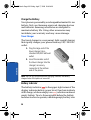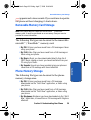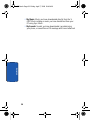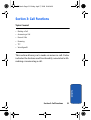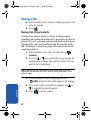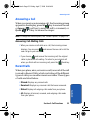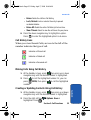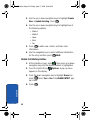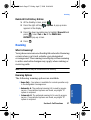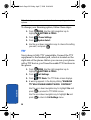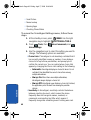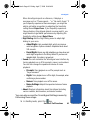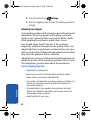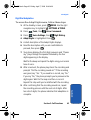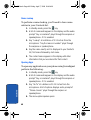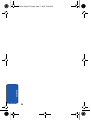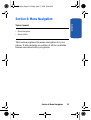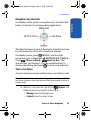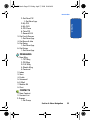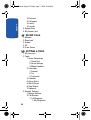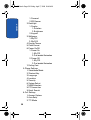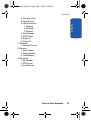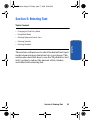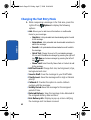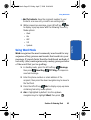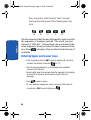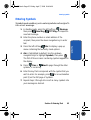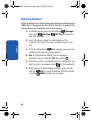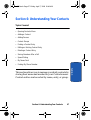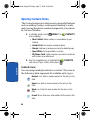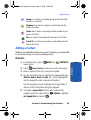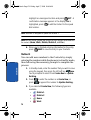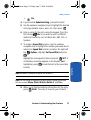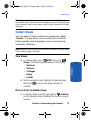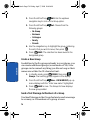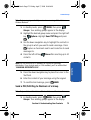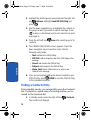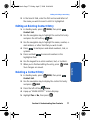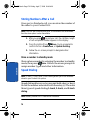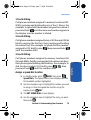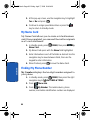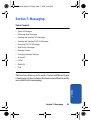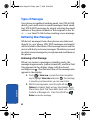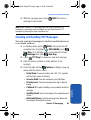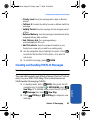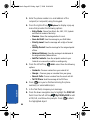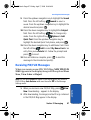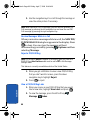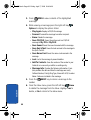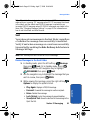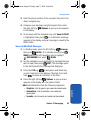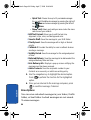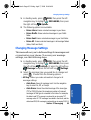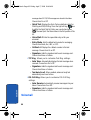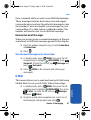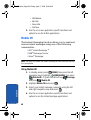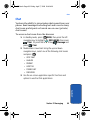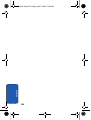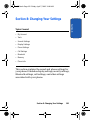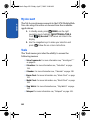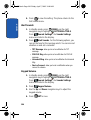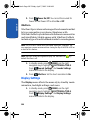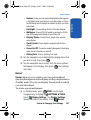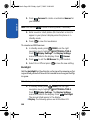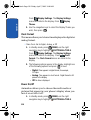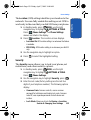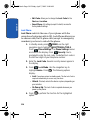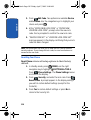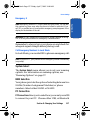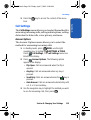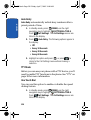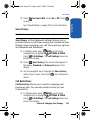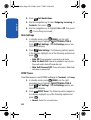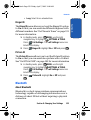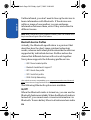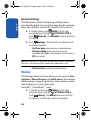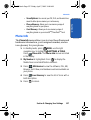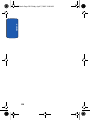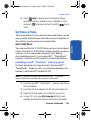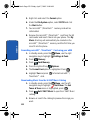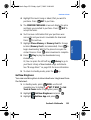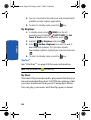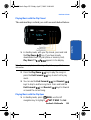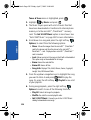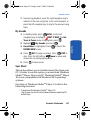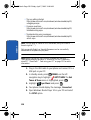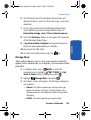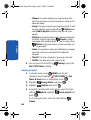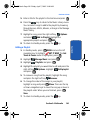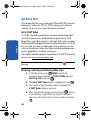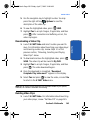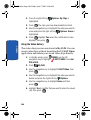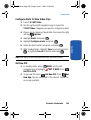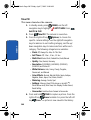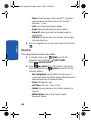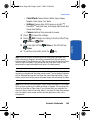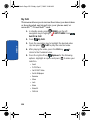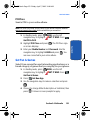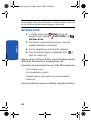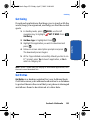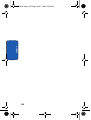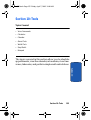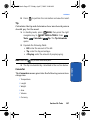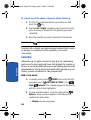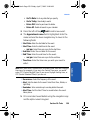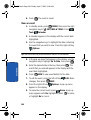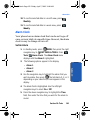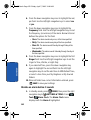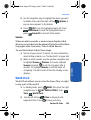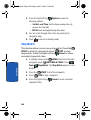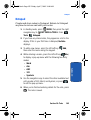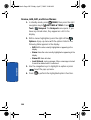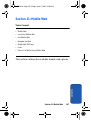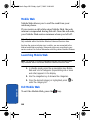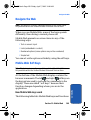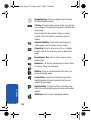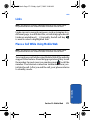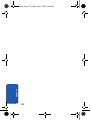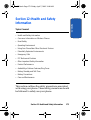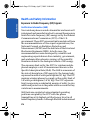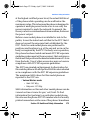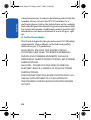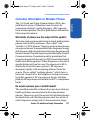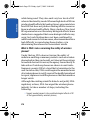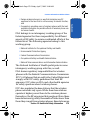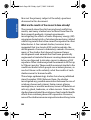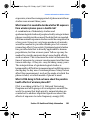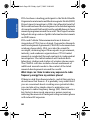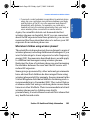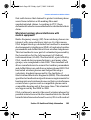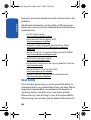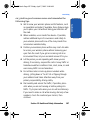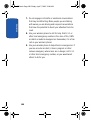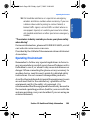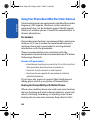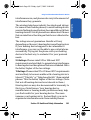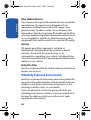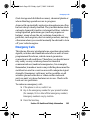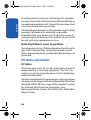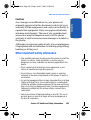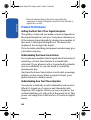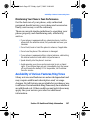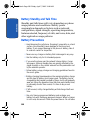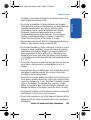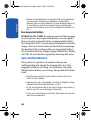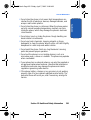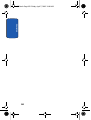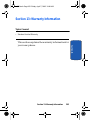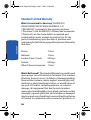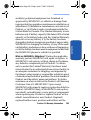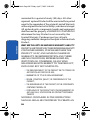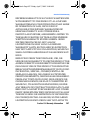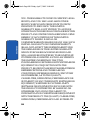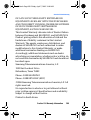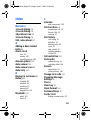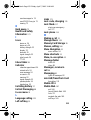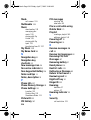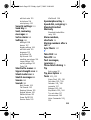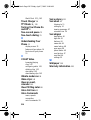Samsung SCH-A930ZKAVZW User manual
- Category
- Mobile phones
- Type
- User manual
This manual is also suitable for

ZB28_PMa930_40706_F9
SCH-a930 Series
PORTABLE
All Digital
Mobile Phone
User Guide
Please read this manual before operating your
phone, and keep it for future reference.
a930.book Page 1 Friday, April 7, 2006 10:40 AM

Intellectual Property
All Intellectual Property, as defined below, owned by or which is
otherwise the property of Samsung or its respective suppliers
relating to the SAMSUNG Phone, including but not limited to,
accessories, parts, or software relating there to (the “Phone
System”), is proprietary to Samsung and protected under federal
laws, state laws, and international treaty provisions. Intellectual
Property includes, but is not limited to, inventions (patentable or
unpatentable), patents, trade secrets, copyrights, software,
computer programs, and related documentation and other
works of authorship. You may not infringe or otherwise violate
the rights secured by the Intellectual Property. Moreover, you
agree that you will not (and will not attempt to) modify, prepare
derivative works of, reverse engineer, decompile, disassemble,
or otherwise attempt to create source code from the software. No
title to or ownership in the Intellectual Property is transferred to
you. All applicable rights of the Intellectual Property shall
remain with SAMSUNG and its suppliers.
Samsung Telecommunications America (STA),
L.P.
Headquarters: Customer Care Center:
1301 E. Lookout Drive 1000 Klein St.
Richardson, TX 75082 Plano, TX 75074
Toll Free Tel: 1.888.987.HELP (4357)
Fax: 972.801.6065
Internet Address: http://www.samsungusa.com
©
2006 Samsung Telecommunications America, L.P. is a
registered trademark of Samsung Electronics America, Inc. and
its related entities.
a930.book Page 2 Friday, April 7, 2006 10:40 AM

Licensed by Qualcomm Incorporated under one or more of the
following patents: U.S. Patent No. 4, 901, 307; 5, 056, 109; 5, 099, 204;
5, 101, 501; 5, 103, 459; 5, 107, 225; 5, 109, 390.
Printed in Korea
GH68-07489A
Openwave® is a registered Trademark of Openwave, Inc.
RSA® is a registered Trademark of RSA Security, Inc.
VibeTonz® is a registered Trademark of Immersion Corporation.
Disclaimer of Warranties; Exclusion of Liability
EXCEPT AS SET FORTH IN THE EXPRESS WARRANTY
CONTAINED ON THE WARRANTY PAGE ENCLOSED WITH
THE PRODUCT, THE PURCHASER TAKES THE PRODUCT "AS
IS", AND SAMSUNG MAKES NO EXPRESS OR IMPLIED
WARRANTY OF ANY KIND WHATSOEVER WITH RESPECT
TO THE PRODUCT, INCLUDING BUT NOT LIMITED TO THE
MERCHANTABILITY OF THE PRODUCT OR ITS FITNESS FOR
ANY PARTICULAR PURPOSE OR USE; THE DESIGN,
CONDITION OR QUALITY OF THE PRODUCT; THE
PERFORMANCE OF THE PRODUCT; THE WORKMANSHIP
OF THE PRODUCT OR THE COMPONENTS CONTAINED
THEREIN; OR COMPLIANCE OF THE PRODUCT WITH THE
REQUIREMENTS OF ANY LAW, RULE, SPECIFICATION OR
CONTRACT PERTAINING THERETO. NOTHING
CONTAINED IN THE INSTRUCTION MANUAL SHALL BE
CONSTRUED TO CREATE AN EXPRESS OR IMPLIED
WARRANTY OF ANY KIND WHATSOEVER WITH RESPECT
TO THE PRODUCT. IN ADDITION, SAMSUNG SHALL NOT BE
LIABLE FOR ANY DAMAGES OF ANY KIND RESULTING
FROM THE PURCHASE OR USE OF THE PRODUCT OR
ARISING FROM THE BREACH OF THE EXPRESS WARRANTY,
INCLUDING INCIDENTAL, SPECIAL OR CONSEQUENTIAL
DAMAGES, OR LOSS OF ANTICIPATED PROFITS OR
BENEFITS.
a930.book Page 3 Friday, April 7, 2006 10:40 AM

a930.book Page 4 Friday, April 7, 2006 10:40 AM

Table of Contents 5
Table of Contents
Table of Contents
Section 1: Getting Started ..................................9
Turning Your Phone On and Off ........................................10
Setting Up Voicemail ........................................................10
Understanding this User Manual .......................................11
Section 2: Understanding Your Phone .............13
Features of Your Phone ....................................................14
Front View of Your Phone .................................................15
Command Keys ................................................................19
Understanding the Display Screen ....................................21
Battery .............................................................................26
Removable Memory Card Storage ....................................29
Phone Memory Storage ....................................................29
Section 3: Call Functions ..................................31
Making a Call ...................................................................32
Answering a Call ..............................................................33
Recent Calls .....................................................................33
Roaming ..........................................................................37
TTY ..................................................................................38
VoiceSignal™ ..................................................................39
Section 4: Menu Navigation .............................51
Menu Navigation ..............................................................52
Menu Outline ...................................................................54
Section 5: Entering Text ...................................61
Changing the Text Entry Mode ..........................................62
Using Word Mode .............................................................63
Entering Upper and Lower Case .......................................64
Entering Symbols .............................................................65
Entering Numbers ............................................................66
a930.book Page 5 Friday, April 7, 2006 10:40 AM

Table of Contents
6
Section 6: Understanding Your Contacts .........67
Opening Contacts Menu ...................................................68
Adding a Contact ..............................................................69
Adding Pauses .................................................................72
Contact Groups .................................................................73
Finding a Contacts Entry ...................................................76
Editing an Existing Contact Entry ......................................77
Deleting a Contact Entry ...................................................77
Storing Numbers After a Call ............................................78
Speed Dialing ...................................................................78
My Name Card .................................................................80
Finding My Phone Number ...............................................80
Section 7: Messaging .......................................81
Types of Messages ...........................................................82
Retrieving New Messages ................................................82
Creating and Sending TXT Messages ................................83
Creating and Sending PIX/FLIX Messages .........................85
Receiving PIX/FLIX Messages ...........................................87
New Sketch Messages .....................................................89
Message Folders ..............................................................89
Changing Message Settings .............................................95
Voicemail .........................................................................96
E-Mail ..............................................................................97
Mobile IM .........................................................................98
Chat .................................................................................99
Section 8: Changing Your Settings ................101
My Account ....................................................................102
Tools ..............................................................................102
Sounds Settings .............................................................103
Display Settings .............................................................106
Phone Settings ...............................................................111
Call Settings ...................................................................119
a930.book Page 6 Friday, April 7, 2006 10:40 AM

Table of Contents 7
Table of Contents
Bluetooth .......................................................................123
Memory .........................................................................126
Phone Info ......................................................................127
Section 9: Multimedia ....................................129
Get It Now ......................................................................130
Get Tunes & Tones .........................................................131
Get PIX & FLIX ................................................................142
Get Fun & Games ...........................................................151
Get News & Info .............................................................152
Get Going .......................................................................153
Get Extras ......................................................................153
Section 10: Tools ............................................155
Voice Commands ...........................................................156
Calculator ......................................................................156
Calendar ........................................................................158
Alarm Clock ...................................................................161
World Clock ....................................................................163
Stop Watch ....................................................................164
Notepad .........................................................................165
Section 11: Mobile Web ..................................167
Mobile Web ....................................................................168
Launching Mobile Web ...................................................168
Exit Mobile Web .............................................................168
Navigate the Web ...........................................................169
Mobile Web Soft Keys ....................................................169
Links ..............................................................................171
Place a Call While Using Mobile Web ..............................171
Section 12: Health and Safety Information ....173
Health and Safety Information ........................................174
Consumer Information on Wireless Phones .....................177
Road Safety ...................................................................186
Operating Environment ...................................................189
a930.book Page 7 Friday, April 7, 2006 10:40 AM

Table of Contents
8
Using Your Phone Near Other Electronic Devices ............190
Potentially Explosive Environments .................................192
Emergency Calls .............................................................193
FCC Notice and Cautions ................................................194
Other Important Safety Information .................................195
Product Performance ......................................................196
Availability of Various Features/Ring Tones .....................197
Battery Standby and Talk Time .......................................198
Battery Precautions ........................................................198
Care and Maintenance ....................................................200
Section 13: Warranty Information ..................203
Standard Limited Warranty .............................................204
Index ...............................................................211
a930.book Page 8 Friday, April 7, 2006 10:40 AM

Section 1: Getting Started 9
Section 1
Section 1: Getting Started
Topics Covered
• Turning Your Phone On and Off
• Setting Up Voicemail
• Understanding this User Manual
This section allows you to start using your phone by
activating your service, setting up your voicemail,
contacting customer support, or getting an
understanding of how this manual is put together.
a930.book Page 9 Friday, April 7, 2006 10:40 AM

10
Section 1
Turning Your Phone On and Off
Turning Your Phone On
1. Open the flip, then press .
Note: As with any other radio-transmitting device, do not touch the internal
antenna as it affects call quality and may cause the phone to operate at a
higher power level than is necessary. The internal antenna is located along
the top on the back side of your phone.
2. Your service provider’s name momentarily appears in the
display and the phone begins searching for a network
signal.
3. Once the phone finds a signal, the time, date, and day
appear in the display.
4. You’re now ready to place and receive calls.
If the phone is outside the Verizon Wireless coverage area
the roaming icon appears in the top of the display.
Turn Your Phone Off
Press and hold for two or more seconds. Your phone
powers off.
Setting Up Voicemail
Voicemail allows callers to leave voice messages, which
can be retrieved any time.
Note: Once your voicemail account has been set up, you can use the
Voicemail selection 7 (under the Messaging menu) to view details of voice
messages in your voicemail box.
a930.book Page 10 Friday, April 7, 2006 10:40 AM

Section 1: Getting Started 11
Understanding this User Manual
Section 1
Voicemail Setup
1. In standby mode, press and hold the key or press
, , , .
2. Follow the prompts in the new user tutorial to setup your
mailbox.
Listen to Voicemail
1. In standby mode, press and hold the key or press
, , , .
2. You are then prompted to enter your password followed
by key.
3. Follow the recorded prompts to listen to messages,
change administrative options, and so on.
Understanding this User Manual
The chapters of this manual generally follow the same
order as the menus and sub-menus in your phone. A
robust index for quick reference to most features begins
on page 211.
Also included is important safety information that you
should know before using your phone. Most of this
information is near the back of the guide, beginning on
page 173.
Notes and Tips
Throughout this guide are icons and text that are set apart
from the rest. These are intended to point out important
information, quick methods for activating features, to
define terms, and more. The definitions for these methods
are as follows:
a930.book Page 11 Friday, April 7, 2006 10:40 AM

12
Section 1
• Notes: Explain alternative options within the current feature,
menu, or sub-menu.
• Tips: Provide quick or innovative methods for performing
functions related to the subject at hand.
• Important: Points out important information about the current
feature that could affect performance, or even damage your
phone.
a930.book Page 12 Friday, April 7, 2006 10:40 AM

Section 2: Understanding Your Phone 13
Section 2
Section 2: Understanding Your Phone
Topics Covered
• Features of Your Phone
• Front View of Your Phone
• Command Keys
• Understanding the Display Screen
• Battery
• Removable Memory Card Storage
• Phone Memory Storage
This section outlines some key features of your phone. It
also displays the screen and the icons that are displayed
when the phone is in use.
a930.book Page 13 Friday, April 7, 2006 10:40 AM

14
Section 2
Features of Your Phone
• Domestic and international voice and text messaging service (available
on participating networks).
• High speed data (CDMA 2000 1x Technology)
• EVDO 1x Technology
• Global Positioning (GPS) Technology
• PIM Functions
• MMS Messaging
• TXT Messaging
• PIX Messaging
• FLIX Messaging
• E-mail Messaging
• Mobile IM
• Chat
• 1.3 Mega Pixel Camera
• Camcorder
• Advance Speech Recognition
• Speakerphone
• microSD™/TransFlash™ Memory Card Slot
• Phone Memory Storage
• Music Player
• Bluetooth® Wireless Technology **
• VibeTonz®
**The SCH-a930 supports the following Bluetooth profiles: Headset, Handsfree, Serial
Port and Dial Up Networking. The SCH-a930 does not support Bluetooth OBEX profiles.
Go to www.verizonwireless.com/bluetoothchart to check vehicle/accessory
compatibility.
a930.book Page 14 Friday, April 7, 2006 10:40 AM

Section 2: Understanding Your Phone 15
Front View of Your Phone
Section 2
Front View of Your Phone
The following illustrations show the main elements of
your phone:
Open View
a930.book Page 15 Friday, April 7, 2006 10:40 AM

16
Section 2
Features
1. Earpiece: The earpiece allows you to hear the other
caller.
2. Internal LCD: Displays all the information needed to
operate your phone.
3. Navigation Keys: This key allows you to scroll through
the phone menu options.
4. Left Soft Key Option: This key is used to navigate through
menus and applications by selecting the choice available
in the Left Soft key Option.
5. Camera/Camcorder Key: This key allows you to activate
the camera. Press and hold to activate the camcorder.
6. Send Key: Allows you to place or receive a call. In
standby mode, press the key once to access the recent
call log.
7. Clear Key: Deletes characters from the display when you
are in text entry mode. Press to return to the previous
menu or screen when navigating features on your phone.
8. Special Function Keys: Enters special characters.
Performs various functions.
9. Power/Accessory Connector: The power/accessory
interface connector is used to plug in the charging
accessories and also connect any available accessory
cables to your phone.
10.Microphone: The Microphone allows the other caller to
hear you clearly when you are speaking to them.
a930.book Page 16 Friday, April 7, 2006 10:40 AM

Section 2: Understanding Your Phone 17
Front View of Your Phone
Section 2
11.Alpha-numeric Keys: Use these keys to enter numbers,
letters, and characters.
12.End Key: Ends a call. If you press and hold the END key,
the power goes On or Off. When you receive an incoming
call, press to mute the ringer and send the call to
voicemail.
13.Speech Recognition Key: Press to activate Voice Signal.
14.Center/OK Key: Pressing when navigating through a
menu accepts the highlighted choice in a menu.
15.Right Soft Key: This key is used to navigate through
menus and applications by selecting the choice available
in the Right Soft key Option.
16.Headset Jack: Allows you to plug in an optional headset
for safe, convenient conversations.
a930.book Page 17 Friday, April 7, 2006 10:40 AM

18
Section 2
Closed View
Features
1. Volume Key: Allows you to adjust the master volume in
standby mode (with the flip open) or adjust the voice
volume during a call. To mute the ringer during an
incoming call, press the volume key up or down. When
the flip is closed, press and hold the key, and sub LCD
displays.
2. External LCD Display: External LCD shows signal and
battery strength, time, day, and date. It also displays
incoming calls or messages.
a930.book Page 18 Friday, April 7, 2006 10:40 AM

Section 2: Understanding Your Phone 19
Command Keys
Section 2
3. Speakerphone Key: Press this key to enable/disable the
speakerphone option.
4. Rewind Key: Music rewind key.
5. Play/Pause Key: Music play or pause key.
6. Fast Forward Key: Music fast forward key.
7. Speaker: Music, Ringtones, and Sounds are played
through the speaker.
8. microSD™/TransFlash™ Card Slot: This expansion slot
allows you to insert a microSD™/TransFlash™ memory
card to add additional memory and storage capacity.
9. Flash: The built-in flash has manual and automatic
capabilities.
10.Rotating Camera Lens: The lens of your built-in camera/
camcorder.
Command Keys
Functions for the soft keys are defined by what appears
above each in the display. There are two soft keys, the left
soft key
and the right soft key .
Left Soft Key
Some functions of the left soft key are as follows.
• In standby mode, press the Message (left) soft key to
open the Message menu.
• When the left soft key function is Settings, press the Settings
(left) soft key to view settings for the feature.
a930.book Page 19 Friday, April 7, 2006 10:40 AM

20
Section 2
• When the left soft key function is Edit, press the Edit (left) soft
key to edit a Contact or Profile setting.
Right Soft Key
Some functions of the right soft key are as follows.
• In standby mode, press the Contacts (right) soft key to
open your Contacts list.
• When the right soft key function is Options, press the Options
(right) soft key to view more options for the current menu.
Clear Key
The CLR key is used to erase or clear numbers, text,
or symbols from the display. You can also use to
return to a previous menu or to return to standby mode
from any menu.
1. If you enter an incorrect character, briefly press to
backspace (and delete) the character.
2. To erase the previous word in a sentence, press and hold
.
3. To back up one menu level, briefly press .
4. To return to standby mode from any menu, press and
hold until you return to standby mode.
End Key
1. Press and hold the End key to turn your phone on or
off.
2. Briefly press once to disconnect a call.
3. Press to return to standby mode from any menu, or
to cancel the last input.
a930.book Page 20 Friday, April 7, 2006 10:40 AM
Page is loading ...
Page is loading ...
Page is loading ...
Page is loading ...
Page is loading ...
Page is loading ...
Page is loading ...
Page is loading ...
Page is loading ...
Page is loading ...
Page is loading ...
Page is loading ...
Page is loading ...
Page is loading ...
Page is loading ...
Page is loading ...
Page is loading ...
Page is loading ...
Page is loading ...
Page is loading ...
Page is loading ...
Page is loading ...
Page is loading ...
Page is loading ...
Page is loading ...
Page is loading ...
Page is loading ...
Page is loading ...
Page is loading ...
Page is loading ...
Page is loading ...
Page is loading ...
Page is loading ...
Page is loading ...
Page is loading ...
Page is loading ...
Page is loading ...
Page is loading ...
Page is loading ...
Page is loading ...
Page is loading ...
Page is loading ...
Page is loading ...
Page is loading ...
Page is loading ...
Page is loading ...
Page is loading ...
Page is loading ...
Page is loading ...
Page is loading ...
Page is loading ...
Page is loading ...
Page is loading ...
Page is loading ...
Page is loading ...
Page is loading ...
Page is loading ...
Page is loading ...
Page is loading ...
Page is loading ...
Page is loading ...
Page is loading ...
Page is loading ...
Page is loading ...
Page is loading ...
Page is loading ...
Page is loading ...
Page is loading ...
Page is loading ...
Page is loading ...
Page is loading ...
Page is loading ...
Page is loading ...
Page is loading ...
Page is loading ...
Page is loading ...
Page is loading ...
Page is loading ...
Page is loading ...
Page is loading ...
Page is loading ...
Page is loading ...
Page is loading ...
Page is loading ...
Page is loading ...
Page is loading ...
Page is loading ...
Page is loading ...
Page is loading ...
Page is loading ...
Page is loading ...
Page is loading ...
Page is loading ...
Page is loading ...
Page is loading ...
Page is loading ...
Page is loading ...
Page is loading ...
Page is loading ...
Page is loading ...
Page is loading ...
Page is loading ...
Page is loading ...
Page is loading ...
Page is loading ...
Page is loading ...
Page is loading ...
Page is loading ...
Page is loading ...
Page is loading ...
Page is loading ...
Page is loading ...
Page is loading ...
Page is loading ...
Page is loading ...
Page is loading ...
Page is loading ...
Page is loading ...
Page is loading ...
Page is loading ...
Page is loading ...
Page is loading ...
Page is loading ...
Page is loading ...
Page is loading ...
Page is loading ...
Page is loading ...
Page is loading ...
Page is loading ...
Page is loading ...
Page is loading ...
Page is loading ...
Page is loading ...
Page is loading ...
Page is loading ...
Page is loading ...
Page is loading ...
Page is loading ...
Page is loading ...
Page is loading ...
Page is loading ...
Page is loading ...
Page is loading ...
Page is loading ...
Page is loading ...
Page is loading ...
Page is loading ...
Page is loading ...
Page is loading ...
Page is loading ...
Page is loading ...
Page is loading ...
Page is loading ...
Page is loading ...
Page is loading ...
Page is loading ...
Page is loading ...
Page is loading ...
Page is loading ...
Page is loading ...
Page is loading ...
Page is loading ...
Page is loading ...
Page is loading ...
Page is loading ...
Page is loading ...
Page is loading ...
Page is loading ...
Page is loading ...
Page is loading ...
Page is loading ...
Page is loading ...
Page is loading ...
Page is loading ...
Page is loading ...
Page is loading ...
Page is loading ...
Page is loading ...
Page is loading ...
Page is loading ...
Page is loading ...
Page is loading ...
Page is loading ...
Page is loading ...
Page is loading ...
Page is loading ...
Page is loading ...
Page is loading ...
Page is loading ...
Page is loading ...
Page is loading ...
Page is loading ...
Page is loading ...
Page is loading ...
Page is loading ...
Page is loading ...
-
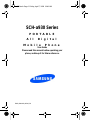 1
1
-
 2
2
-
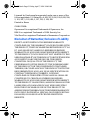 3
3
-
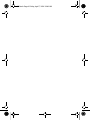 4
4
-
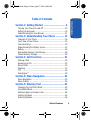 5
5
-
 6
6
-
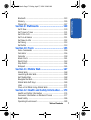 7
7
-
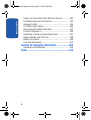 8
8
-
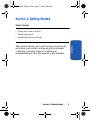 9
9
-
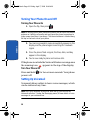 10
10
-
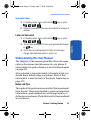 11
11
-
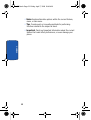 12
12
-
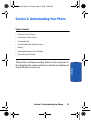 13
13
-
 14
14
-
 15
15
-
 16
16
-
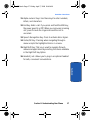 17
17
-
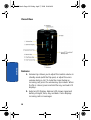 18
18
-
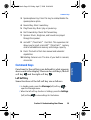 19
19
-
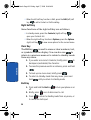 20
20
-
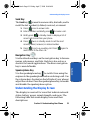 21
21
-
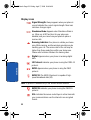 22
22
-
 23
23
-
 24
24
-
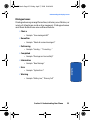 25
25
-
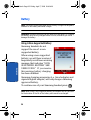 26
26
-
 27
27
-
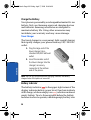 28
28
-
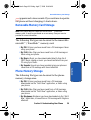 29
29
-
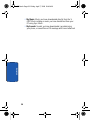 30
30
-
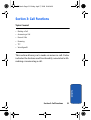 31
31
-
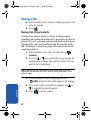 32
32
-
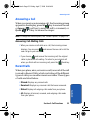 33
33
-
 34
34
-
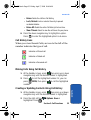 35
35
-
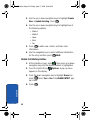 36
36
-
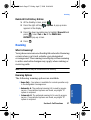 37
37
-
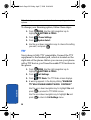 38
38
-
 39
39
-
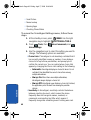 40
40
-
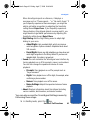 41
41
-
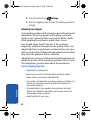 42
42
-
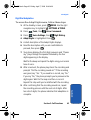 43
43
-
 44
44
-
 45
45
-
 46
46
-
 47
47
-
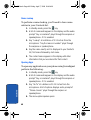 48
48
-
 49
49
-
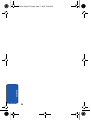 50
50
-
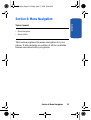 51
51
-
 52
52
-
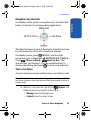 53
53
-
 54
54
-
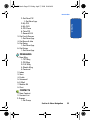 55
55
-
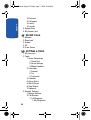 56
56
-
 57
57
-
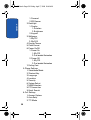 58
58
-
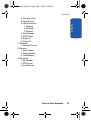 59
59
-
 60
60
-
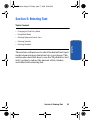 61
61
-
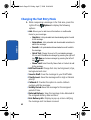 62
62
-
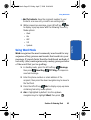 63
63
-
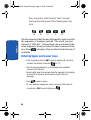 64
64
-
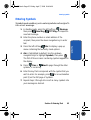 65
65
-
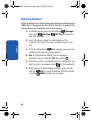 66
66
-
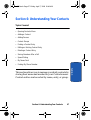 67
67
-
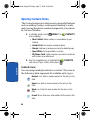 68
68
-
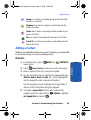 69
69
-
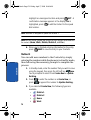 70
70
-
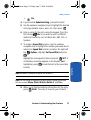 71
71
-
 72
72
-
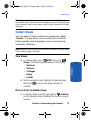 73
73
-
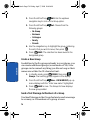 74
74
-
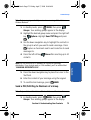 75
75
-
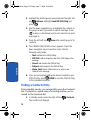 76
76
-
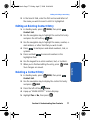 77
77
-
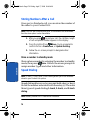 78
78
-
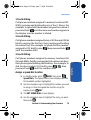 79
79
-
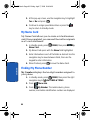 80
80
-
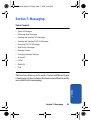 81
81
-
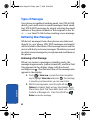 82
82
-
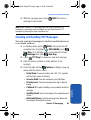 83
83
-
 84
84
-
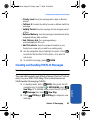 85
85
-
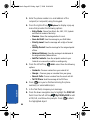 86
86
-
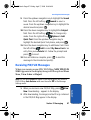 87
87
-
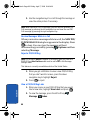 88
88
-
 89
89
-
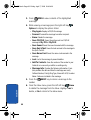 90
90
-
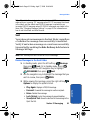 91
91
-
 92
92
-
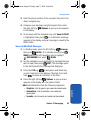 93
93
-
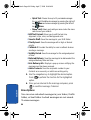 94
94
-
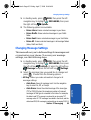 95
95
-
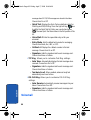 96
96
-
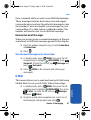 97
97
-
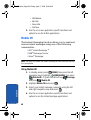 98
98
-
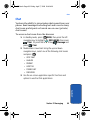 99
99
-
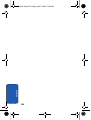 100
100
-
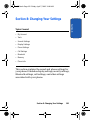 101
101
-
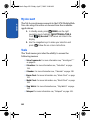 102
102
-
 103
103
-
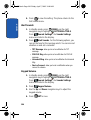 104
104
-
 105
105
-
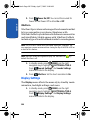 106
106
-
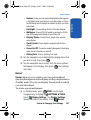 107
107
-
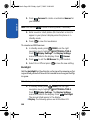 108
108
-
 109
109
-
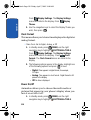 110
110
-
 111
111
-
 112
112
-
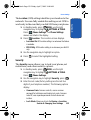 113
113
-
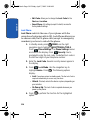 114
114
-
 115
115
-
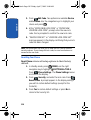 116
116
-
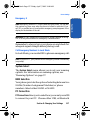 117
117
-
 118
118
-
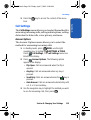 119
119
-
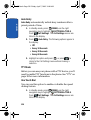 120
120
-
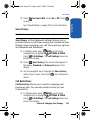 121
121
-
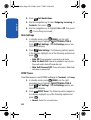 122
122
-
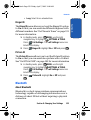 123
123
-
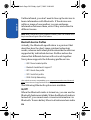 124
124
-
 125
125
-
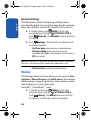 126
126
-
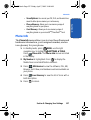 127
127
-
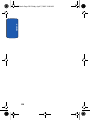 128
128
-
 129
129
-
 130
130
-
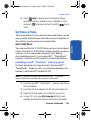 131
131
-
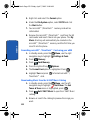 132
132
-
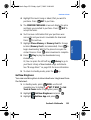 133
133
-
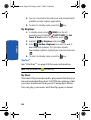 134
134
-
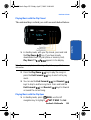 135
135
-
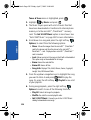 136
136
-
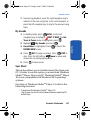 137
137
-
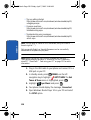 138
138
-
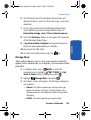 139
139
-
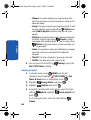 140
140
-
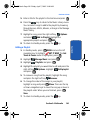 141
141
-
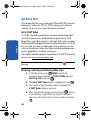 142
142
-
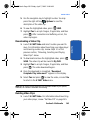 143
143
-
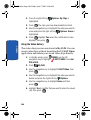 144
144
-
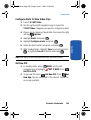 145
145
-
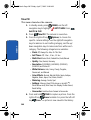 146
146
-
 147
147
-
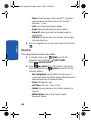 148
148
-
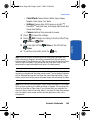 149
149
-
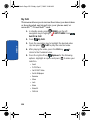 150
150
-
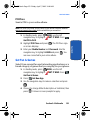 151
151
-
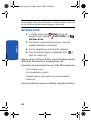 152
152
-
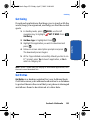 153
153
-
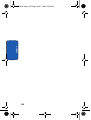 154
154
-
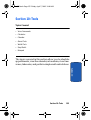 155
155
-
 156
156
-
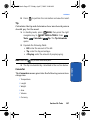 157
157
-
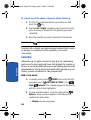 158
158
-
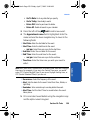 159
159
-
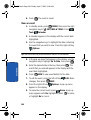 160
160
-
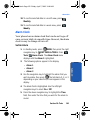 161
161
-
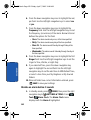 162
162
-
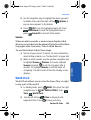 163
163
-
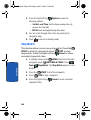 164
164
-
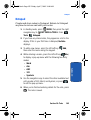 165
165
-
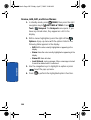 166
166
-
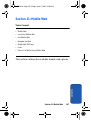 167
167
-
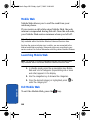 168
168
-
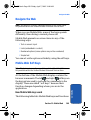 169
169
-
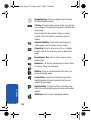 170
170
-
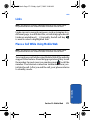 171
171
-
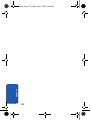 172
172
-
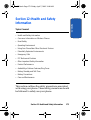 173
173
-
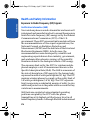 174
174
-
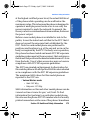 175
175
-
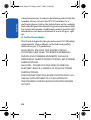 176
176
-
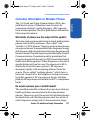 177
177
-
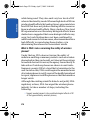 178
178
-
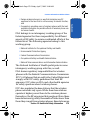 179
179
-
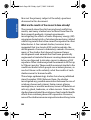 180
180
-
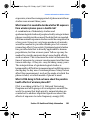 181
181
-
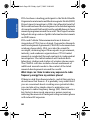 182
182
-
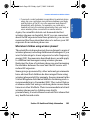 183
183
-
 184
184
-
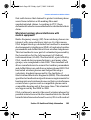 185
185
-
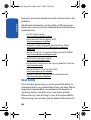 186
186
-
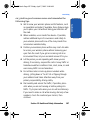 187
187
-
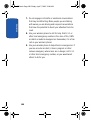 188
188
-
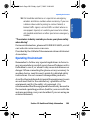 189
189
-
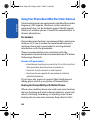 190
190
-
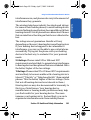 191
191
-
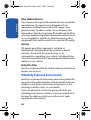 192
192
-
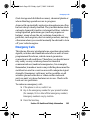 193
193
-
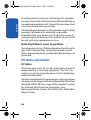 194
194
-
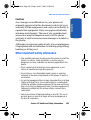 195
195
-
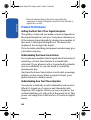 196
196
-
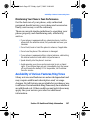 197
197
-
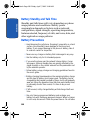 198
198
-
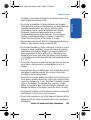 199
199
-
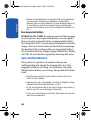 200
200
-
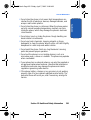 201
201
-
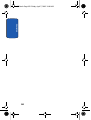 202
202
-
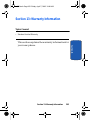 203
203
-
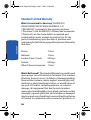 204
204
-
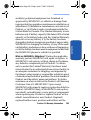 205
205
-
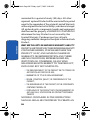 206
206
-
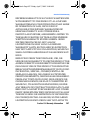 207
207
-
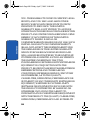 208
208
-
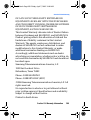 209
209
-
 210
210
-
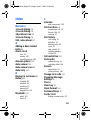 211
211
-
 212
212
-
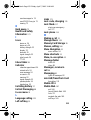 213
213
-
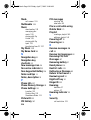 214
214
-
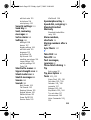 215
215
-
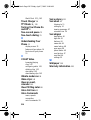 216
216
Samsung SCH-A930ZKAVZW User manual
- Category
- Mobile phones
- Type
- User manual
- This manual is also suitable for
Ask a question and I''ll find the answer in the document
Finding information in a document is now easier with AI
Related papers
-
Samsung SCH A850 User manual
-
Samsung SCH R375C User manual
-
Samsung SGH-S380C Tracfone User manual
-
Samsung SCH U340 - Cell Phone - Verizon Wireless User manual
-
Samsung SCH A970 User manual
-
Samsung SCH-U900 Verizon Wireless User manual
-
Samsung SGH-U700V User manual
-
Samsung SCHA950 User guide
-
Samsung SCH-a600 User manual
-
Samsung SCH-a600 User manual
Other documents
-
Pantech TXT 8035PP Verizon Wireless User guide
-
UTStarcom Verizon UV100 User manual
-
UTStarcom CDM8945 User manual
-
UTStarcom Cell Phone CDM 1080 User manual
-
Pantech OVAL User manual
-
UTStarcom TXT8010 Open Mobile User manual
-
UTStarcom CDM8945 User manual
-
Pantech PN-210 User manual
-
ZTE C-76 Public Mobile Owner's manual
-
Huawei Pillar M615 User manual