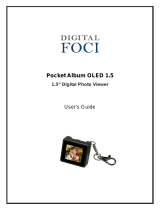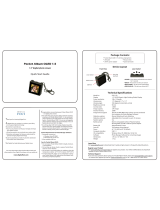Page is loading ...

User Guide
Kix MP3 Player
NS-2A10s
08-1299 NS-2A10S.fm Page -1 Thursday, June 5, 2008 1:47 PM

08-1299 NS-2A10S.fm Page 0 Thursday, June 5, 2008 1:47 PM

NS-2A10s
1
www.insignia-products.com
Insignia NS-2A10s Kix MP3
Player
Contents
Introduction . . . . . . . . . . . . . . . . . . . . . . . . . . .2
Safety information . . . . . . . . . . . . . . . . . . . . . .2
Features . . . . . . . . . . . . . . . . . . . . . . . . . . . . .3
Package contents . . . . . . . . . . . . . . . . . . . . . . . . . . . . .4
System requirements . . . . . . . . . . . . . . . . . . . . . . . . . .4
Controls and connections . . . . . . . . . . . . . . . . . . . . . . .5
Setting up your digital music player . . . . . . . . . 10
Charging the battery . . . . . . . . . . . . . . . . . . . . . . . . . .10
Connecting headphones . . . . . . . . . . . . . . . . . . . . . . .12
Installing the Best Buy Digital Music Store software
(Windows only) . . . . . . . . . . . . . . . . . . . . . . . . . . . . .13
Using your digital music player. . . . . . . . . . . . . 13
Turning your player on and off . . . . . . . . . . . . . . . . . .13
Changing the volume . . . . . . . . . . . . . . . . . . . . . . . . .14
Locking the buttons . . . . . . . . . . . . . . . . . . . . . . . . . .14
Navigating the on-screen menus . . . . . . . . . . . . . . . .15
Playing music files . . . . . . . . . . . . . . . . . . . . . . . . . . .15
Repeating tracks. . . . . . . . . . . . . . . . . . . . . . . . . . . . .17
Repeating segments of a track . . . . . . . . . . . . . . . . . .18
Using the enhanced audio effect. . . . . . . . . . . . . . . . .20
Using the surround audio effect . . . . . . . . . . . . . . . . .21
Using the equalizer . . . . . . . . . . . . . . . . . . . . . . . . . . .22
Using Chapter mode for Audible tracks . . . . . . . . . . .23
Repeating Audible tracks . . . . . . . . . . . . . . . . . . . . . .25
Getting more music . . . . . . . . . . . . . . . . . . . . . . . . . .26
Getting more music on your computer*. . . . . . . . . . .27
Copying music files to your player . . . . . . . . . . . . . . .30
Deleting all music files . . . . . . . . . . . . . . . . . . . . . . . .34
Disconnecting the player (Windows) . . . . . . . . . . . . .37
Listening to FM radio . . . . . . . . . . . . . . . . . . . . . . . . .40
Changing player settings. . . . . . . . . . . . . . . . . . . . . . .43
08-1299 NS-2A10S.fm Page 1 Thursday, June 5, 2008 1:47 PM

2
NS-2A10s
www.insignia-products.com
Viewing system information . . . . . . . . . . . . . . . . . . . 50
Maintaining your digital music player . . . . . . . 51
Care and cleaning . . . . . . . . . . . . . . . . . . . . . . . . . . . 51
Updating the firmware. . . . . . . . . . . . . . . . . . . . . . . . 51
Troubleshooting and FAQs. . . . . . . . . . . . . . . . . . . . . 52
Troubleshooting and FAQs . . . . . . . . . . . . . . . 52
Contacting technical support. . . . . . . . . . . . . . . . . . . 54
Learn more . . . . . . . . . . . . . . . . . . . . . . . . . . . . . . . . 55
Specifications . . . . . . . . . . . . . . . . . . . . . . . . 55
One-year limited warranty . . . . . . . . . . . . . . . 59
Introduction
Congratulations on your purchase of a high-quality
Insignia product. Your NS-2A10s represents the state of
the art in digital media players and is designed for
reliable and trouble-free performance. You can use your
music player to play digital music files and listen to FM
radio. And the best part is that you can carry it with you
anywhere.
Safety information
• Read, keep, and follow all instructions. Heed all
warnings.
• Only use attachments and accessories made for
Insignia or universal MP3 accessories.
• Turn down the volume before turning on your
MP3 player and avoid using it at a high volume.
Permanent hearing loss may occur if earphones
or headphones are used at high volume.
Reduced volume also extends battery life.
• Do not use headphones or earphones while
driving, cycling, or operating any motorized
vehicle. Using them may create a traffic hazard
and may be illegal in your area.
08-1299 NS-2A10S.fm Page 2 Thursday, June 5, 2008 1:47 PM

NS-2A10s
3
www.insignia-products.com
• To reduce the chance of electrical shock, do not
use or operate this player near moist
environments.
• Risk of explosion, damage, or battery leakage if
the battery is replaced incorrectly or replaced by
an incorrect type. Dispose of used batteries
according to local regulations.
• Clean only with a dry cloth.
• Do not disassemble the player to access internal
components (except for the battery) under any
circumstances.
• We recommend that you handle the player with
one hand and open the USB cap with the other
to prevent dropping the player.
Features
• Plays MP3, WMA, secure WMA, and Audible file
(format-4) formats.
• OLED displays song information and the menus
support several languages.
• Digital FM radio tuner allows you to access local
radio stations. The radio also memorizes up to
20 of your favorite radio stations.
• Six preset equalizer settings to optimize
playback for normal, rock, jazz, classical, pop,
and bass music. You can also choose a custom
equalizer setting.
• Supports surround sound modes for a richer
music experience.
• Sophisticated music library sorting lets you
browse the music in your player by artist, album,
song title, genre, and playlist.
• A-B Repeat lets you select any starting and end
points during playback, so you can repeatedly
play that segment. This feature is especially
helpful while learning languages and words to
songs.
08-1299 NS-2A10S.fm Page 3 Thursday, June 5, 2008 1:47 PM

4
NS-2A10s
www.insignia-products.com
• High-speed mini USB 2.0 port for fast and easy
file transfers.
• Supports Microsoft WMDRM 10 technology.
• Fully compatible with Best Buy Digital Music
service (including channels) and other
subscription/download services.
• Easy-to-use menus.
• Upgradeable firmware to keep your music player
up to date.
• Rechargeable battery.
• Comes with two extra USB caps so you can
customize your player depending on your mood.
Package contents
• Insignia digital music player
• Earphones
• USB 2.0 extension cable
• Quick Start Guide
• CD (contains Best Buy Digital Music Store
software and this online
User Guide
)
• Audible offer card
• Best Buy Digital Music card
• Warranty card
System requirements
To transfer music from your computer to your music
player, your computer must have the following minimum
system requirements:
• One of the following operating systems:
• Windows XP Home, Windows XP
Professional, Windows Vista, or later.
• One available USB port
• CD drive
08-1299 NS-2A10S.fm Page 4 Thursday, June 5, 2008 1:47 PM

NS-2A10s
5
www.insignia-products.com
Controls and connections
Front
Item Icon Function
A OLED—This display shows information such as
track name, time remaining, battery status, and play
mode.
B Rewind/Skip Back
• Press to restart the current track.
• Press repeatedly to skip to previous tracks.
• Press and hold to rewind.
• In FM radio mode, press to change
frequencies.
• In menus, press to go back to the previous
menu.
C Up—Press to scroll up through lists or change radio
frequency presets.
H
08-1299 NS-2A10S.fm Page 5 Thursday, June 5, 2008 1:47 PM

6
NS-2A10s
www.insignia-products.com
D Play/Pause/Select
• Press to play or pause playback.
• In Playback and FM mode, press and hold to
enter an options menu.
• In menus, press to select an option.
E Fast Forward/Skip/Next
• Press to skip to the next track.
• Press and hold to fast forward.
• In menus, press to open the next submenu or
setting.
• In FM radio mode, press to change
frequencies.
• In menus, press to go to next menu.
F The USB cap is used to protect the USB connector
while you are listening to music. To connect the
player to your computer, rotate the cap towards the
headphone jack and plug the player directly into
your USB port. To replace the cap, take one of the
cap arms and pull it gently off the player. It will snap
off easily. Push the new one onto the player.
G Power/Menu—Press and hold for two seconds to
turn on the player. Press and hold for two seconds
again to turn the player off. If the player freezes,
press and hold for seven seconds to force the
player to reset. Press once when the power is on to
go to the
Main Menu
.
H Down—Press to scroll down through lists or change
radio frequency presets.
Item Icon Function
08-1299 NS-2A10S.fm Page 6 Thursday, June 5, 2008 1:47 PM

NS-2A10s
7
www.insignia-products.com
Left side, right side, and bottom
Item Function
A Hold switch—Slide to disable all buttons.
B Volume—Press + to increase volume. Press — to decrease
volume.
C Connect the earphones to the jack.
C
Left side
Right side
Bottom
08-1299 NS-2A10S.fm Page 7 Thursday, June 5, 2008 1:47 PM

8
NS-2A10s
www.insignia-products.com
Back
Item Function
A Connect the USB connector to a computer’s USB port for
transferring music and data.
08-1299 NS-2A10S.fm Page 8 Thursday, June 5, 2008 1:47 PM

NS-2A10s
9
www.insignia-products.com
OLED Display
Item Function
A Playback status—Displays the music or audible track
playback status.
B Track number—The first number is the current track
number, and the second is the total number of sound tracks.
C Subscription status—Shows the Best Buy Digital Music
service subscription status.
D Repeat mode—Indicates when the repeat feature is enabled
and shows the type of repeat selected.
E Battery status—Indicates the battery charge status.
F Artist name/Album name—Displays the artist name and
album name of the current file name that is being played.
G Track name—Displays the current file being played.
H Progress bar—Shows the playback progress.
08-1299 NS-2A10S.fm Page 9 Thursday, June 5, 2008 1:47 PM

10
NS-2A10s
www.insignia-products.com
[
Setting up your digital music
player
Charging the battery
• Charge the battery whenever you are not using
the player to make sure it is always fully charged.
• The battery charges in about two hours.
• A fully charged battery provides up to 30 hours
of continuous music playback, depending on the
brightness and display time of the backlight and
the volume levels.
I Play time—Displays the elapsed time of the current
playback file.
J Total t ime—Displays the total time of all the files.
Item Function
K Vol um e—Displays the volume status.
Item Function
08-1299 NS-2A10S.fm Page 10 Thursday, June 5, 2008 1:47 PM

NS-2A10s
11
www.insignia-products.com
• You do not need to fully charge the battery
before beginning to use your player.
• If the following icon appears on the display, you
must charge your player.
To charge the battery:
1
Turn on your computer.
2 Connect the player’s USB connector to a USB port
on your computer. When the player is connected
correctly, it begins recharging its battery using the
USB connection, and the message USB Connected
appears on the player.
As the battery charges, the LEDs behind the buttons
blink every five seconds. When the battery is fully
charged, the LED stops blinking.
3 Disconnect the player from the USB port on your
computer when your player is charged (see
“Disconnecting the player (Windows)” on page 37).
Note
You can also use a USB charger that supplies 0.5
Amps at 5 Volts to charge your player.
08-1299 NS-2A10S.fm Page 11 Thursday, June 5, 2008 1:47 PM

12
NS-2A10s
www.insignia-products.com
Choosing the correct USB mode for
your player
Your Insignia player supports two USB modes: Media
Manager mode and File & Folder mode. You can choose
which mode you want to use depending on how you use
your player. In Windows XP, we recommend that you use
Media Manager mode, because it is fully supported by
nearly all music management software. For other
operating systems, such as Windows 2000, or for users
who would rather use their MP3 player like a flash drive,
File & Folder mode should be selected. This will make
the player look like another drive letter on your
My
Computer
screen, and you can drag and drop files and
folders to the drive. You can switch modes any time, but
we recommend that you erase all content and copy it
from your hard drive again when switching modes (see
“Copying music files to your player” on page 30). For
instructions on switching modes, see “Selecting the USB
mode” on page 49.
Connecting headphones
You can use any headphones with a standard 3.5 mm
stereo audio plug.
To connect headphones:
• Plug headphones or the provided earphones
into the earphone/headphone jack on the music
player.
Note
To use the FM radio, you must connect the
provided earphones because they act as the FM
antenna. To substitute for the earphones, you can
use any headphones with unshielded wires.
08-1299 NS-2A10S.fm Page 12 Thursday, June 5, 2008 1:47 PM

NS-2A10s
13
www.insignia-products.com
Installing the Best Buy Digital Music
Store software (Windows only)
To install the software:
1
Insert the Insignia software CD into your computer’s
CD or DVD drive. The software installation program
starts.
-OR-
If the installation program doesn’t start automatically,
double-click Start, then My Computer, then
double-click the CD drive that contains the Insignia
CD, then double-click the file setup.exe. The
software installation program starts.
2 Follow the on-screen instructions to finish the
installation.
Using your digital music player
Turning your player on and off
To turn your player on or off:
• Press and hold (Power/Menu) for two
seconds.
Tip
For iTunes Drag and Drop support, use File &
Folder (MSC) USB mode. To play iTunes MP3
files, you must drag and drop them from iTunes.
For information on changing USB modes, see
“Selecting the USB mode” on page 49.
08-1299 NS-2A10S.fm Page 13 Thursday, June 5, 2008 1:47 PM

14
NS-2A10s
www.insignia-products.com
Resetting the player
If the player stops responding to button presses, you
should reset the player.
To reset your player:
• Press and hold (Power/Menu) for seven
seconds to force a reset. This will fully reset the
player.
Changing the volume
To change the volume:
• Press (Volume Up) or (Volume Down).
Locking the buttons
You can prevent accidental button operation by locking
the buttons.
To lock the buttons:
• Slide the HOLD switch in the direction of the
arrow. An image of the hold button in the HOLD
position appears on the screen.
To unlock the buttons:
• Slide the HOLD switch away from the arrow.
Hold switch
08-1299 NS-2A10S.fm Page 14 Thursday, June 5, 2008 1:47 PM

NS-2A10s
15
www.insignia-products.com
Navigating the on-screen menus
Use the on-screen menu to play music and change
settings.
To navigate the on-screen menu:
1
Press . The
Main Menu
opens.
2 Press or to highlight one of the following
menu items:
•Now Playing
• Music Library
• Rhapsody Channels
• FM Radio
• Settings
3 Press . The submenu of the item you selected
opens. To navigate backwards from a submenu,
press .
Playing music files
To play music:
1
Press . The
Main Menu
opens.
08-1299 NS-2A10S.fm Page 15 Thursday, June 5, 2008 1:47 PM

16
NS-2A10s
www.insignia-products.com
2 Press or to highlight Music Library, then press
. The music library opens.
3 Highlight one of the following options, then press
to open that category:
• Play All—Plays all tracks on the player.
• Artist—Lists all tracks arranged
alphabetically by artist.
• Album—Lists all tracks arranged
alphabetically by album. Even if you copied
only one track from an album to your player,
that album name appears in this list.
• Genre—Lists all tracks arranged
alphabetically by genre.
• Track—Lists all tracks arranged
alphabetically by track title.
• Playlist—Lists all tracks arranged
alphabetically by playlist.
• Audible—Lists all Audible tracks.
4 To play all tracks starting with a specific track, select
that track within the category. The player switches to
the
Now Playing
view, which displays information on
the track currently playing.
5 If your selection does not begin to play, press .
The track begins playing and the play status icon
appears in the upper-left corner of the display.
08-1299 NS-2A10S.fm Page 16 Thursday, June 5, 2008 1:47 PM

NS-2A10s
17
www.insignia-products.com
• To pause playback, press . The pause
status icon appears in the upper-left
corner of the screen.
• To skip to the next track, press .
• To skip to a previous track, press
repeatedly.
• To fast forward the current track, press and
hold .
• To rewind the current track, press and hold
.
• To restart the current track, press once.
Repeating tracks
To repeat tracks:
1
Open the
Main
Menu
.
2 Press or to highlight Settings, then press
or . The
Settings
menu opens.
3 Press or to highlight Audio, then press or
. The
Audio
sub-menu opens.
08-1299 NS-2A10S.fm Page 17 Thursday, June 5, 2008 1:47 PM

18
NS-2A10s
www.insignia-products.com
4 Press or to highlight Repeat, then press or
. The
Repeat
sub-menu opens.
5 Press or to select one of the following options:
• Normal—default setting
• Repeat One—repeat a single track
• Repeat All—repeat all tracks
• Shuffle—play all tracks randomly
• Shuffle & REP—play all tracks randomly
and repeat
6 Press or to save your setting.
Repeating segments of a track
You can use A-B repeat to repeatedly play a segment of
a track. You must first enable A-B repeat.
To enable A-B repeat:
1
Open the
Main Menu
.
2 Press or to highlight Settings, then press
or . The
Settings
menu opens.
08-1299 NS-2A10S.fm Page 18 Thursday, June 5, 2008 1:47 PM
/