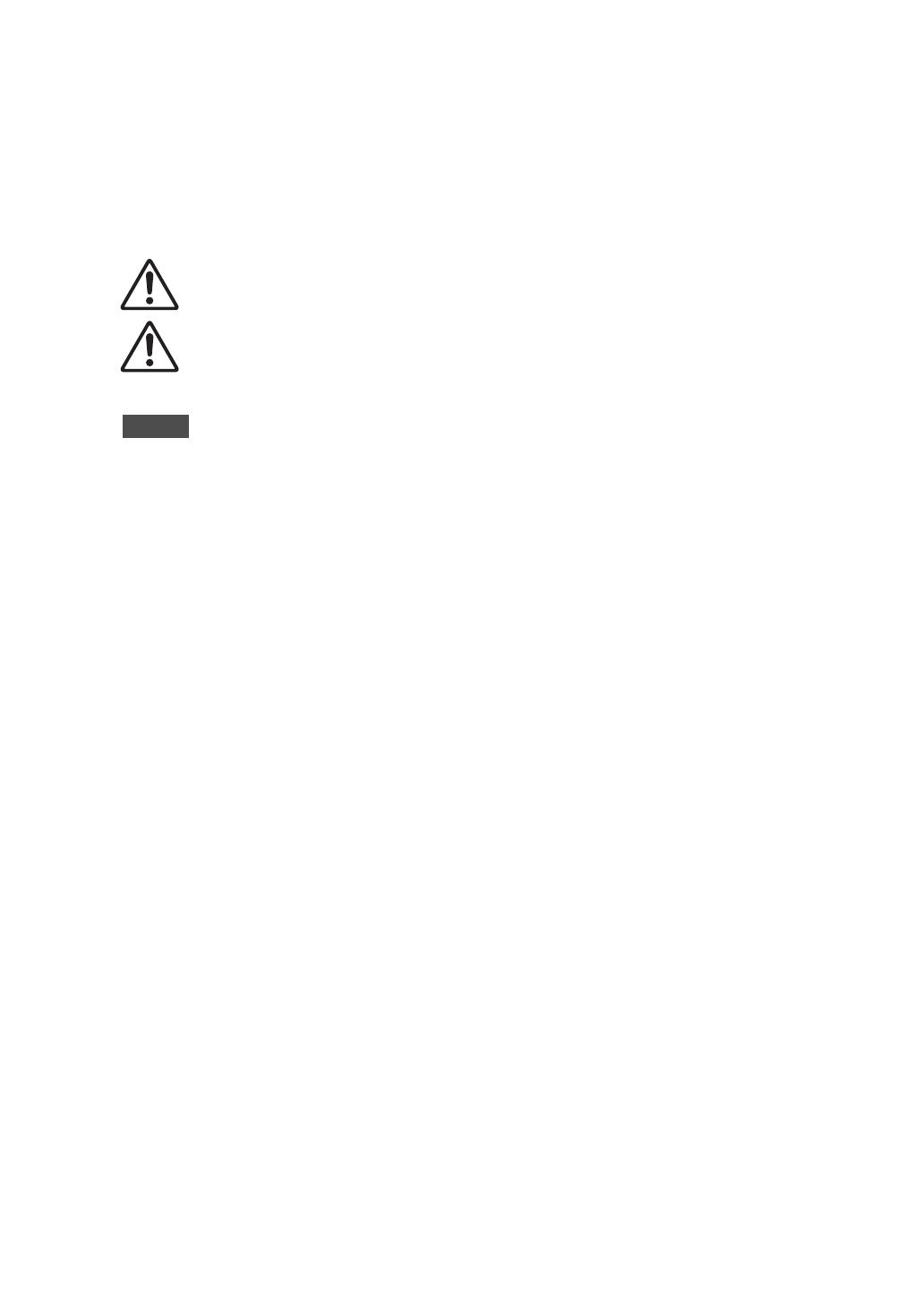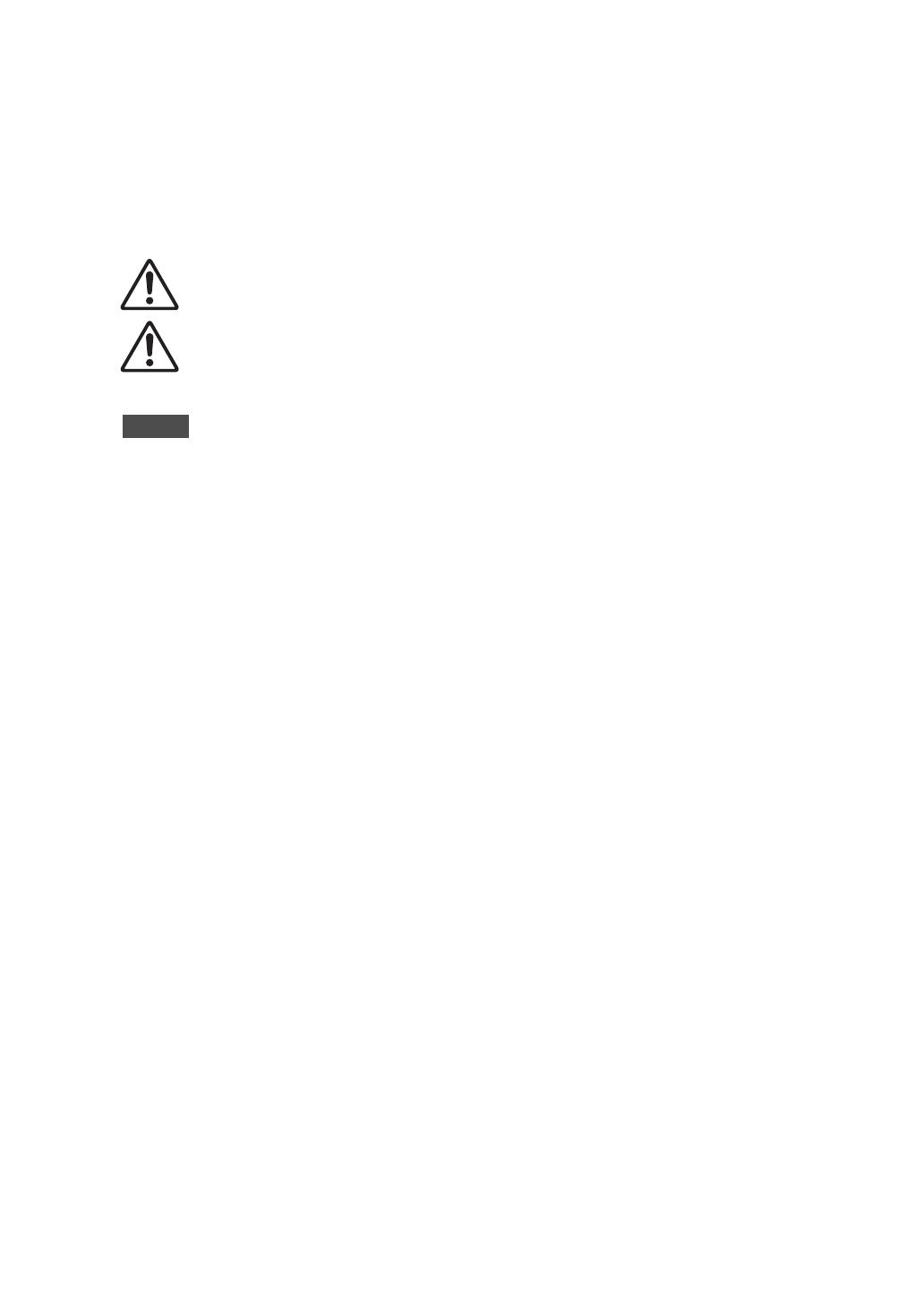
4
Things to know before using this product
About this manual
• This manual describes the unit’s features and connection procedures.
• The illustrations as shown in this manual are for instructional purposes only.
• Specifications and appearance are subject to change without notice.
•“
WARNING
” describes precautions to be followed to avoid the possibility of serious injury or even death.
•“ CAUTION” describes precautions to be followed to avoid injury.
•“NOTICE” describes precautions to be followed to avoid malfunction or damage to the product.
• “ ” describes supplemental information about the product.
Supplied accessories
Please make sure that the following accessories are included in the package.
• Remote control
• Batteries (AAA, R03, UM-4) (×2)
• Power cable*
• Owner’s Manual (this book)
• Safety Brochure
* Multiple power cables might be included in the package depending on the area of distribution.
Please use the one that is appropriate for your AC outlet.
Table of Contents
Features. . . . . . . . . . . . . . . . . . . . . . . . . . . . . . . . . 3
Things to know before using this product. . 4
About this manual . . . . . . . . . . . . . . . . . . . . . . . . . . .4
Supplied accessories. . . . . . . . . . . . . . . . . . . . . . . . .4
Part Names and Functions . . . . . . . . . . . . . . . . 5
Front panel. . . . . . . . . . . . . . . . . . . . . . . . . . . . . . . . . .6
Rear panel . . . . . . . . . . . . . . . . . . . . . . . . . . . . . . . . 10
Remote control. . . . . . . . . . . . . . . . . . . . . . . . . . . . 12
Installing batteries in the remote control . . 14
Operating the remote control. . . . . . . . . . . . . 14
Connections . . . . . . . . . . . . . . . . . . . . . . . . . . . . 15
Connection diagram . . . . . . . . . . . . . . . . . . . . . . . 16
Connecting speakers . . . . . . . . . . . . . . . . . . . . . . 18
Using speaker cables . . . . . . . . . . . . . . . . . . . . . 18
Using banana plug cables. . . . . . . . . . . . . . . . . 19
Using Y-shaped lug cables . . . . . . . . . . . . . . . . 19
Bi-wired connection . . . . . . . . . . . . . . . . . . . . . . . .19
Balanced connection . . . . . . . . . . . . . . . . . . . . . . .20
Trigger connection . . . . . . . . . . . . . . . . . . . . . . . . .20
Remote connection. . . . . . . . . . . . . . . . . . . . . . . . .21
Operating the unit from another room. . . . .21
Remote connection between
Yamaha components. . . . . . . . . . . . . . . . . . . . . .21
Connecting the power cable . . . . . . . . . . . . . . . .22
Appendix . . . . . . . . . . . . . . . . . . . . . . . . . . . . . . .23
Specifications . . . . . . . . . . . . . . . . . . . . . . . . . . . . . .24
Block diagram. . . . . . . . . . . . . . . . . . . . . . . . . . . . . .26
Acoustic characteristics . . . . . . . . . . . . . . . . . . . . .27
Tone control characteristics . . . . . . . . . . . . . . .27
Total harmonic distortion . . . . . . . . . . . . . . . . .27
Total harmonic distortion (PHONO) . . . . . . . .28
Troubleshooting . . . . . . . . . . . . . . . . . . . . . . . . . . . 29
Maintenance . . . . . . . . . . . . . . . . . . . . . . . . . . . . . . .30