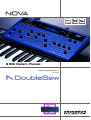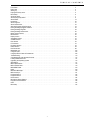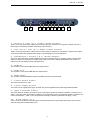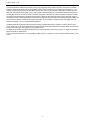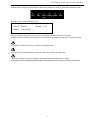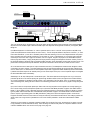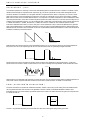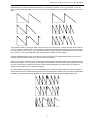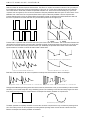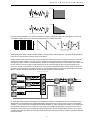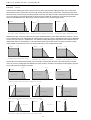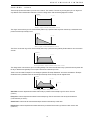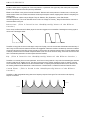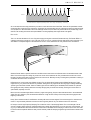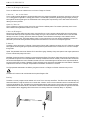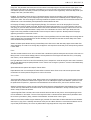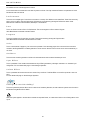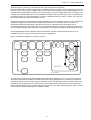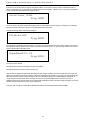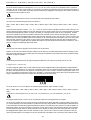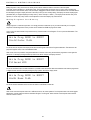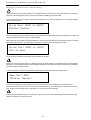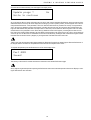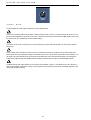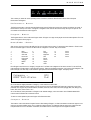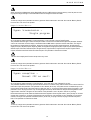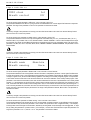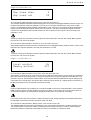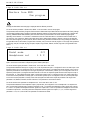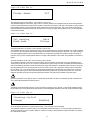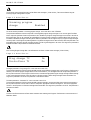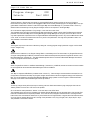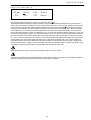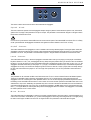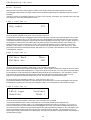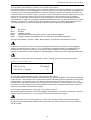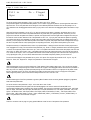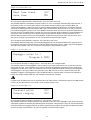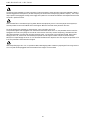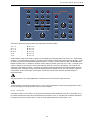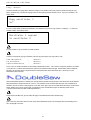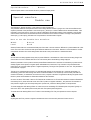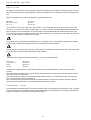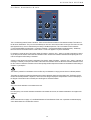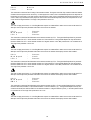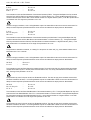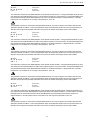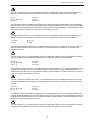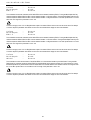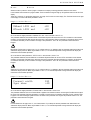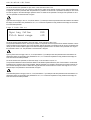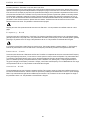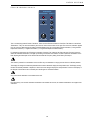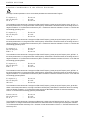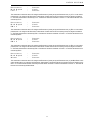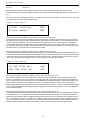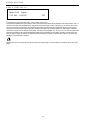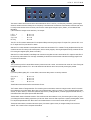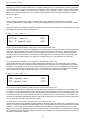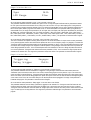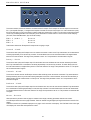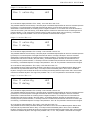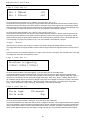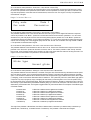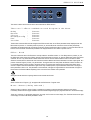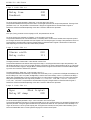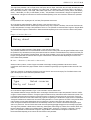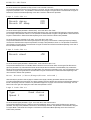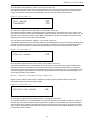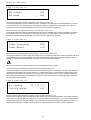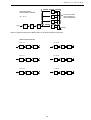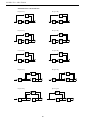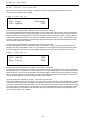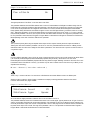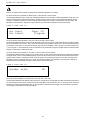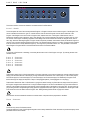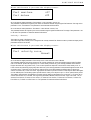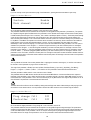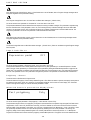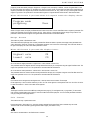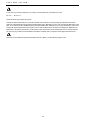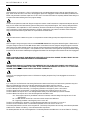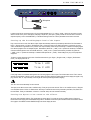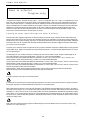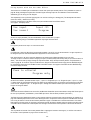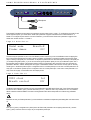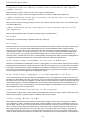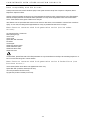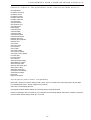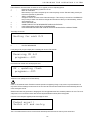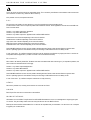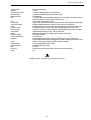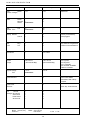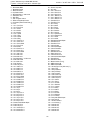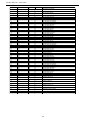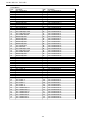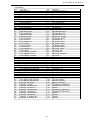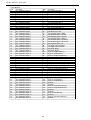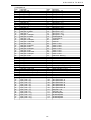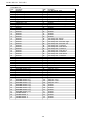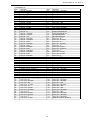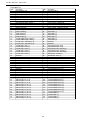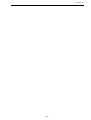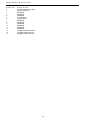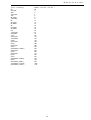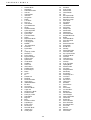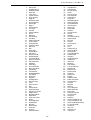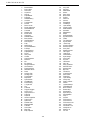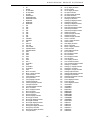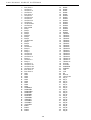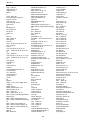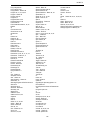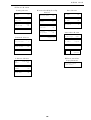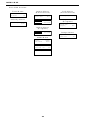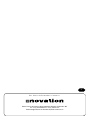Novation Nova Laptop Owner's manual
- Category
- Synthesizer
- Type
- Owner's manual
This manual is also suitable for

For Operating System Version 4.1
Introducing
NOVA Owners Manual


Front Panel . . . . . . . . . . . . . . . . . . . . . . . . . . . . . . . . . . . . . . . . . . . . . . . . . . . . . . . . . . . . . . . . . . . . . . . . . . . . . . . 2
Rear Panel. . . . . . . . . . . . . . . . . . . . . . . . . . . . . . . . . . . . . . . . . . . . . . . . . . . . . . . . . . . . . . . . . . . . . . . . . . . . . . . . 3
Setting Up . . . . . . . . . . . . . . . . . . . . . . . . . . . . . . . . . . . . . . . . . . . . . . . . . . . . . . . . . . . . . . . . . . . . . . . . . . . . . . . . 4
Playing the Factory demo . . . . . . . . . . . . . . . . . . . . . . . . . . . . . . . . . . . . . . . . . . . . . . . . . . . . . . . . . . . . . . . . . . . . . 5
Basic Setup . . . . . . . . . . . . . . . . . . . . . . . . . . . . . . . . . . . . . . . . . . . . . . . . . . . . . . . . . . . . . . . . . . . . . . . . . . . . . . . 6
Advanced Setup. . . . . . . . . . . . . . . . . . . . . . . . . . . . . . . . . . . . . . . . . . . . . . . . . . . . . . . . . . . . . . . . . . . . . . . . . . . . 7
About Analogue Synthesis . . . . . . . . . . . . . . . . . . . . . . . . . . . . . . . . . . . . . . . . . . . . . . . . . . . . . . . . . . . . . . . . . . . . 8
About Effects . . . . . . . . . . . . . . . . . . . . . . . . . . . . . . . . . . . . . . . . . . . . . . . . . . . . . . . . . . . . . . . . . . . . . . . . . . . . . . 16
Novationish . . . . . . . . . . . . . . . . . . . . . . . . . . . . . . . . . . . . . . . . . . . . . . . . . . . . . . . . . . . . . . . . . . . . . . . . . . . . . . . 20
About Programs . . . . . . . . . . . . . . . . . . . . . . . . . . . . . . . . . . . . . . . . . . . . . . . . . . . . . . . . . . . . . . . . . . . . . . . . . . . . 21
About Performances. . . . . . . . . . . . . . . . . . . . . . . . . . . . . . . . . . . . . . . . . . . . . . . . . . . . . . . . . . . . . . . . . . . . . . . . . 22
Selecting Programs & Performances . . . . . . . . . . . . . . . . . . . . . . . . . . . . . . . . . . . . . . . . . . . . . . . . . . . . . . . . . . . . 24
Editing & Writing Arpeggiator Patterns . . . . . . . . . . . . . . . . . . . . . . . . . . . . . . . . . . . . . . . . . . . . . . . . . . . . . . . . . . . 25
Editing & Writing Programs. . . . . . . . . . . . . . . . . . . . . . . . . . . . . . . . . . . . . . . . . . . . . . . . . . . . . . . . . . . . . . . . . . . . 28
Editing & Writing Performances . . . . . . . . . . . . . . . . . . . . . . . . . . . . . . . . . . . . . . . . . . . . . . . . . . . . . . . . . . . . . . . . 30
Master Volume Section. . . . . . . . . . . . . . . . . . . . . . . . . . . . . . . . . . . . . . . . . . . . . . . . . . . . . . . . . . . . . . . . . . . . . . . 34
Mode Section . . . . . . . . . . . . . . . . . . . . . . . . . . . . . . . . . . . . . . . . . . . . . . . . . . . . . . . . . . . . . . . . . . . . . . . . . . . . . . 35
Display section . . . . . . . . . . . . . . . . . . . . . . . . . . . . . . . . . . . . . . . . . . . . . . . . . . . . . . . . . . . . . . . . . . . . . . . . . . . . . 46
Arpeggiator Section . . . . . . . . . . . . . . . . . . . . . . . . . . . . . . . . . . . . . . . . . . . . . . . . . . . . . . . . . . . . . . . . . . . . . . . . . 47
Oscillator Section . . . . . . . . . . . . . . . . . . . . . . . . . . . . . . . . . . . . . . . . . . . . . . . . . . . . . . . . . . . . . . . . . . . . . . . . . . . 53
Filter Section . . . . . . . . . . . . . . . . . . . . . . . . . . . . . . . . . . . . . . . . . . . . . . . . . . . . . . . . . . . . . . . . . . . . . . . . . . . . . . 67
LFOs Section . . . . . . . . . . . . . . . . . . . . . . . . . . . . . . . . . . . . . . . . . . . . . . . . . . . . . . . . . . . . . . . . . . . . . . . . . . . . . . 75
Envelopes Section . . . . . . . . . . . . . . . . . . . . . . . . . . . . . . . . . . . . . . . . . . . . . . . . . . . . . . . . . . . . . . . . . . . . . . . . . . 78
Effects Section . . . . . . . . . . . . . . . . . . . . . . . . . . . . . . . . . . . . . . . . . . . . . . . . . . . . . . . . . . . . . . . . . . . . . . . . . . . . . 83
Part Edit section. . . . . . . . . . . . . . . . . . . . . . . . . . . . . . . . . . . . . . . . . . . . . . . . . . . . . . . . . . . . . . . . . . . . . . . . . . . . 96
Multitimbral Use . . . . . . . . . . . . . . . . . . . . . . . . . . . . . . . . . . . . . . . . . . . . . . . . . . . . . . . . . . . . . . . . . . . . . . . . . . . . 103
Using the Inputs . . . . . . . . . . . . . . . . . . . . . . . . . . . . . . . . . . . . . . . . . . . . . . . . . . . . . . . . . . . . . . . . . . . . . . . . . . . . 105
Using Expression Pedals & Footswitches . . . . . . . . . . . . . . . . . . . . . . . . . . . . . . . . . . . . . . . . . . . . . . . . . . . . . . . . . 108
Troubleshooting . . . . . . . . . . . . . . . . . . . . . . . . . . . . . . . . . . . . . . . . . . . . . . . . . . . . . . . . . . . . . . . . . . . . . . . . . . . . 110
Compatibility with other Novation Products . . . . . . . . . . . . . . . . . . . . . . . . . . . . . . . . . . . . . . . . . . . . . . . . . . . . . . . . 112
Loading Additional Sounds . . . . . . . . . . . . . . . . . . . . . . . . . . . . . . . . . . . . . . . . . . . . . . . . . . . . . . . . . . . . . . . . . . . . 114
Upgrading the Operating System . . . . . . . . . . . . . . . . . . . . . . . . . . . . . . . . . . . . . . . . . . . . . . . . . . . . . . . . . . . . . . . 115
Specification. . . . . . . . . . . . . . . . . . . . . . . . . . . . . . . . . . . . . . . . . . . . . . . . . . . . . . . . . . . . . . . . . . . . . . . . . . . . . . . 117
MIDI Implementation . . . . . . . . . . . . . . . . . . . . . . . . . . . . . . . . . . . . . . . . . . . . . . . . . . . . . . . . . . . . . . . . . . . . . . . . 118
MIDI Controller Table . . . . . . . . . . . . . . . . . . . . . . . . . . . . . . . . . . . . . . . . . . . . . . . . . . . . . . . . . . . . . . . . . . . . . . . . 119
MIDI NRPN Tables . . . . . . . . . . . . . . . . . . . . . . . . . . . . . . . . . . . . . . . . . . . . . . . . . . . . . . . . . . . . . . . . . . . . . . . . . . 120
Notes . . . . . . . . . . . . . . . . . . . . . . . . . . . . . . . . . . . . . . . . . . . . . . . . . . . . . . . . . . . . . . . . . . . . . . . . . . . . . . . . . . . . 129
MIDI Bank Messages . . . . . . . . . . . . . . . . . . . . . . . . . . . . . . . . . . . . . . . . . . . . . . . . . . . . . . . . . . . . . . . . . . . . . . . . 130
MIDI Clock Sync. . . . . . . . . . . . . . . . . . . . . . . . . . . . . . . . . . . . . . . . . . . . . . . . . . . . . . . . . . . . . . . . . . . . . . . . . . . . 131
Programs Bank A . . . . . . . . . . . . . . . . . . . . . . . . . . . . . . . . . . . . . . . . . . . . . . . . . . . . . . . . . . . . . . . . . . . . . . . . . . . 132
Programs Bank B . . . . . . . . . . . . . . . . . . . . . . . . . . . . . . . . . . . . . . . . . . . . . . . . . . . . . . . . . . . . . . . . . . . . . . . . . . . 133
Performances. . . . . . . . . . . . . . . . . . . . . . . . . . . . . . . . . . . . . . . . . . . . . . . . . . . . . . . . . . . . . . . . . . . . . . . . . . . . . . 134
Monophonic Preset Patterns. . . . . . . . . . . . . . . . . . . . . . . . . . . . . . . . . . . . . . . . . . . . . . . . . . . . . . . . . . . . . . . . . . . 135
Polyphonic Preset Patterns. . . . . . . . . . . . . . . . . . . . . . . . . . . . . . . . . . . . . . . . . . . . . . . . . . . . . . . . . . . . . . . . . . . . 136
Index . . . . . . . . . . . . . . . . . . . . . . . . . . . . . . . . . . . . . . . . . . . . . . . . . . . . . . . . . . . . . . . . . . . . . . . . . . . . . . . . . . . . 137
Menu Map . . . . . . . . . . . . . . . . . . . . . . . . . . . . . . . . . . . . . . . . . . . . . . . . . . . . . . . . . . . . . . . . . . . . . . . . . . . . . . . . 142
TABLE OF CONTENTS
1

FRONT PANEL
1 - Mode Section
This section contains the Performance, Program, Finder / Demo, Compare, Global, & Write buttons.
2 - Display & Data Entry Section
This section contains the Display, two Page buttons, two Fast Data Knobs, Bank Up, Bank Down, Prog Up & Prog Down buttons.
3 - Master Volume Section
This section contains the Master Volume Knob.
4 - Oscillator Section
This section contains all the controls associated with the Oscillators.
These include the Tune & Portamento Knobs & the Solo, Osc 1, Osc 2, Osc 3, 1*2, 1*3, Noise, Special, Saw, Square, Octave,
Semitone, Fine & Menu buttons.
5 - Arpeggiator Section
This section contains the Speed Knob & the On/Off, Latch On/Off, Arp Mute & Menu buttons.
6 - Oscillator Modulation Section
This section contains all the knobs & buttons associated with modulation of the Oscillators.
These include the Level & Mod Depth Knobs & the Pitch, Width, Sync, Soften, Mix, LFO 1, LFO 2, Env 2, Env 3 & Wheel buttons.
7 - Part Edit Section
This section contains all the knobs & buttons associated with the Parts of a Performance.
These include the Level Knob & all the 6 Part buttons & the associated Tune, Velocity, Output, MIDI, Polyphony, Range, Mute &
Solo buttons.
8 - Filter Section
This section contains all the knobs & buttons associated with the Filter.
These include the Frequency, Resonance & Overdrive Knobs & the Special, Menu, 12db, 18db, 24db, Low, High & Band buttons.
9 - Filter Modulation Section
This section contains all the knobs & buttons associated with modulation of the Filter.
These include the Mod Depth Knob & the Frequency, Resonance, LFO 1, LFO 2, Env 2, Env 3 & Wheel buttons.
10 - LFO Section
This section contains all the knobs & buttons associated with the two LFOs.
These include the Speed & the Delay Knobs & the Menu, LFO 1, LFO 2, Square, Saw, Tri & S/H buttons.
11 - Envelopes Section
This section contains all the knobs & buttons associated with the three Envelopes.
These include the Attack, Decay, Sustain & release Knobs & the Menu, Trigger, Env1, Env 2 & Env 3 buttons.
12 - Effects Section
This section contains all the knobs & buttons associated with the effects.
these include the Distortion, Reverb, Chorus/Flanger/Phaser, Delay & Pan buttons & there associated Menu buttons plus the
Special button.
2
destination source
modulation
LFOs
Envelopes
Arpeggiator Part Edit Effects
Oscillators
source
tune
waveform
modulation
destination destination source
modulation
Filters
1234 56
page
demo
prog global writeperf comparefinder
overdrive
resonancefrequency
18dB 24dB12dB
bandlow highspecial
menu
frequency
resonance
mod depth
lfo 1
env 3
env 2
lfo 2
wheelsoftentune mod depth wheel
speed
menu on/off
latch mute
level
123456
in/outvelocitytune rangepolyphonymidi
solo
mute
portamento
menu
solo
semitoneoctave fine
specialsawsquare
level
sync
pitch
width
mix1*3 2*3
osc 2osc 1 osc 3
lfo 1
env 3
env 2
lfo 2
noise
copy
delay
menu lfo 1 lfo 2
trisaw s/hsquare speed
sustain releasedecayattack
triggermenu env 2 env 3env 1
(amp)
polyphonic
synthesiser
power inoff / onmaster out aux out input sensitivity input 1 input 2 (pedal)midi thrumidi outmidi inheadphones
fast data
effect
delay
vocoder
reverb
pan..
chorus..
config
dist
/EQ
menu
copy
prog
bank
master
volume
i
1 2
3 4 5 6 7 8 9 11 12
10

1 - Master 1 ( Left ) & 2 ( Right ) Audio Outputs.
These 1/4 inch Jack sockets deliver a Stereo Line Level output signal for connection to a mixing desk or amplifier. The level of
these outputs is controlled by the Master Volume Knob on the front panel.
2 - Aux. Out 3 ( Left ) & 4 ( Right ) Audio Outputs.
These 1/4 inch Jack sockets deliver a Stereo Line Level output signal for connection to a mixing desk or amplifier. These outputs
can be used in addition with the Master Audio Outputs for more flexibility in live & studio applications.
3 - Headphones ( Output 5 & 6 ) Audio Outputs.
This 3.5mm Jack socket delivers a Stereo Headphone output & via a breakout cable ( not supplied ) provides Line Level output
signal for connection to a mixing desk or amplifier. These outputs can be used in addition with the Master Audio & the Aux 1
Outputs for even more flexibility in live & studio applications.
4 - MIDI IN
This connector is used to receive MIDI Data from an external device.
5 - MIDI OUT
This connector is used to transmit MIDI Data to an external device.
6 - MIDI THRU
This connector re-transmits MIDI Data received by the MIDI IN socket to an external device.
7 - Power On/Off Switch
This switch turns the Nova On & Off.
8 - Power Supply Socket
This socket is for the supplied power supply. CAUTION: Only use the supplied Novation Power Supply Model No KA60A.
9 - Input Sensitivity Switch
This switch selects the sensitivity of the 2 Audio Inputs. In the single dot position the sensitivity is greatest & is suitable for micro-
phones. In the 2 dot position the sensitivity is suitable for your average guitar. In the 3 dot position the sensitivity is suitable for con-
sumer audio electronics ( - 10dB ). In the 4 dot position the sensitivity is suitable for professional level signals ( + 4dB ).
10 - Audio Inputs I & 2
These 1/4 inch jack sockets allow external signals to be processed by the Nova’s synth engine and/or effects. Input 2 can also
double as an Expression pedal/Footswitch input.
REAR PANEL
3
master out
input sensitivity
power in on / off aux outinput 1input 2 (pedal) midi thru midi out midi in headphones
123456
1239 456810 7

SETTING UP
Connect the Master left & Right Audio Outputs ( & the Aux. & Headphones Audio Outputs if required ) of the Nova to a suitable
amplifier or mixing desks stereo inputs & set the Master Volume control on the Nova to a reasonably high output level ( 9 - 10 ).
This will maintain a good signal to noise ratio. Make sure the input volume on your amplifier or mixing desk is initially set to zero.
Make sure that the Nova’s mains switch is in the “OFF” position. Connect the MIDI out of your Master Keyboard or Sequencer to
the MIDI IN on the Nova. Connect the output of the Power Supply unit to the Power In socket on the Nova. Connect the supplied
mains lead to the Mains Socket on the Nova’s Power Supply. Connect the other end to the mains supply & switch the supply on.
The display should now illuminate showing the performance or program that was selected the last time Global data was written into
memory. Refer to page 36 for details on this function. Now switch on your amplifier & adjust the volume accordingly whilst the
Sequencer is playing or you are playing the Master Keyboard.
The Master Keyboard or Sequencer will be playing the currently selected Performance or Program. To listen to all the Factory
sounds, make sure you are in the Performance or Program Mode by pressing the Performance or Program Button & use the Bank
& Prog buttons to the right of the display to call up different sounds.
For details on how to select the different Performances & a Programs & what they are refer to pages 21 for details on Programs &
page 22 for details on Performances.
If no sound is heard, check that you are transmitting on MIDI Channel 1 as the Nova is set-up to receive on MIDI Channel 1 at the
factory.
4

The Demo mode is activated by either pressing the ‘Global’ button & while this is active ( lit ) pressing the ‘Finder/Demo’ button.
When demo mode is activated the display shows :
There are two different demo’s in the Nova. The current one playing is indicated on the top line of the display.
To change the demo to a different one simply select a new demo by turning the higher Fast data knob to the right of the display.
Once a demo has finished, the next demo in sequence will automatically start.
Once the last demo has finished playing, the sequence of demos loop & the first demo starts again.
A demo can be stopped at any time by pressing the ‘Finder/Demo’ button again while the demo is playing.
A playing demo may also be stopped & Demo Mode exited by simply selecting any normal mode button or selecting any Menu button.
NOTE:
NOTE:
NOTE:
NOTE:
NOTE:
NOTE:
Nova demo Demo (1)
Demo running
demo
prog global writeperf comparefinder
PLAYING THE FACTORY DEMO
5

BASIC SETUP
Above is a diagram of the basic way to set-up the Nova. Normally the set-up would be as follows: If the Master Keyboard is a
“Workstation” i.e. it has a synthesiser built in, turn “Local Off” or the equivalent in its MIDI set-up ( Refer to the Manufacturers
Owners Manual on how to do this). Turn the Computer Software / Sequencer’s “Soft Thru” ( or sometimes called “Echo Back” ) to
the “ON” or “Enabled” position. Now when selecting a “Track” in the computer Software / Sequencer that is assigned to the same
channel as the Nova is set to receive on ( If this is a Performance you can set the receive channels individually for each “Part”
refer to page 103 for details, If this is a Program, Programs are played on the “Global MIDI Channel”. Refer to page 36 for details ).
Playing the keyboard should play the Nova through the Headphones / Monitors. Similarly, “Tracks” in the Computer Software /
Sequencer that are assigned to MIDI Channel(s) of the “Workstation” should make it produce sound. If not please refer to the
Keyboard & Computer Software / Sequencer manufacturers owners manuals for details on how to do this.
This set-up does not allow the recording of knob movements on the Computer Software / Sequencer. This is because the MIDI out-
put of the Nova is not connected to the MIDI input of the Sequencer / Computer. To record knob movements in real-time refer to
the advanced set-up on page 7.
NOTE:
NOTE:
Amplifer / Mixer and Monitors
Audio Inputs
Master Keyboard / Workstation
Sustain Pedal MIDI OUT MIDI IN
MIDI OUT
Computer / Sequencer
To Mains Supply
master out
input sensitivity
power in on / off aux outinput 1input 2 (pedal) midi thru midi out midi in headphones
123456
Nova Power Supply
6

This is the advanced way to set up the Nova. This set-up allows real-time recording of knob movements onto Computer Software /
Sequencer as both the MIDI output of Nova & the MIDI output of the keyboard are merged with an external ( not supplied ) MIDI
Merge box.
If the Master Keyboard is a “Workstation” i.e. it has a synthesiser built in, set it to “Local Off” or the equivalent in its MIDI set-up
( Refer to the Manufacturers Owners Manual on how to do this ). Turn the Computer Software / Sequencer’s “Soft Thru” ( or some-
times called “Echo Back” ) to the “ON” or “Enabled” position. Now when selecting a “Track” in the computer Software / Sequencer
that is assigned to the same channel as the Nova is set to receive on ( If this is a Performance you can set the receive channels
individually for each “Part” refer to page 103 for details, If this is a Program, Programs are played on the “Global MIDI Channel”.
Refer to page 36 for details ). Playing the keyboard should play the Nova through the Headphones / Monitors. Similarly “Tracks” in
the Computer Software / Sequencer that are assigned to MIDI Channel(s) of the “Workstation” should make it produce sound. If not
please refer to the Keyboard & Computer Software / Sequencer manufacturers owners manuals for details on how to do this.
As can be seen there are 3 stereo pairs of Output connected to the mixer ( The Headphones socket has been designed so that it
can double as an extra 2 outputs ). This allows individual sounds to be processed externally by the mixer & other outboard equip-
ment. To direct “Parts” of a “Performance” to these separate outputs refer to page 98 for details. Additionally the Nova automatical-
ly redirects the effects outputs for the selected part to go to the same outputs as the part, so even if separate outputs are assigned
the associated effects follow automatically.
Additionally it can be seen a Microphone is connected to input 2. This allows external acoustic signals such as your voice to be
processed by the Nova. This includes passing the signal through the Nova’s effects section, through the Nova’s Filters & Effects,
as a Carrier or Modulator for the Nova’s Vocoder section or any combination of all of the above. Input 1 is connected to the Aux
send of the Mixing desk, allowing the Nova’s effects to be used during performance & mixdown for any signals running through the
desk.
Input 2 can function as an expression pedal input. When used in this way the pedal can be assigned to do virtually anything you
like. To do this simply connect an Expression pedal to Input 2 & set the Pedal Mode parameter on page 9 of the Global mode to
Breath T ( Tip) or Breath R ( Ring ) depending on the type of Expression pedal you have. Refer to page 40 for details on common
types of pedals. After this has been done, set the Breath control parameter on page 4 of the Global mode to whatever MIDI con-
troller is required. A good starting point is the MW ( Mod Wheel ) setting as this allows the expression pedal to control all the
Programs with M-Wh at the end of their names in exactly the same way as the Mod wheel itself would. This setting by default also
allows control over a large amount of parameters at once via the “Wheel” parameter in all the Nova’s Mod Matrixes & Effect
menus.
The Nova can have virtually any parameter controlled via MIDI. The movement of any knob, the pressing of any button or change
to any parameter can be recorded with this setup. These recordings can then be easily edited on a sequencer. Details on all the
controllers & NRPN’’s Nova uses can be found on page 119 to page 128.
Amplifer / Mixer and Monitors
Audio Inputs
Mixing Console
Effect Processor
Master Keyboard / Workstation
Sustain Pedal MIDI OUT
MIDI Merge Box
MIDI IN MIDI OUT
Computer / Sequencer
IN 1
IN 2
OUT
master out
input sensitivity
power in on / off aux outinput 1input 2 (pedal) midi thru midi out midi in headphones
123456
Effect Send Output
To Mains Supply
Nova Power Supply
ADVANCED SETUP
7

ABOUT ANALOGUE SYNTHESIS
OSCILLATORS -
pitch
To understand synthesis it is necessary to have some understanding about sound itself. Sound is a vibration or oscillation. These
vibrations create changes in air pressure which is picked up by your ears & is perceived as sound. When dealing with musical
sounds the vibrations or oscillations occur at regular intervals & are perceived as the “Pitch” or “Frequency” of a sound. The sim-
plest musical sound is a sine wave because it contains only one “Pitch” & is perceived as a very “Pure” tone similar to a whistle.
Most musical sounds consist of several different “Pitches” or “Frequencies”. The lowest is referred to as the “Fundamental” & deter-
mines the perceived “Pitch” of the note. The other frequencies present are called “Harmonics” & in musical sounds usually occur in
multiples of the fundamental frequency. i.e. if the fundamental note is 440Hz then a musical harmonic series would be 2nd harmon-
ic = 880Hz, 3rd harmonic = 1320Hz, 4th harmonic = 1760Hz, 5th harmonic = 2200hz etc. The number & loudness of these
“Harmonics” determines the “Timbre” of a sound. This gives a sound character & is why a violin sounds different from a guitar & a
piano sounds different again. In an Analogue synthesiser you have the choice of several different waveforms. Each waveform has
different amounts of harmonics & so the “Timbre” of each one is quite different. Below are descriptions of some of the waveforms &
indications on what they can be best used for.
Sawtooth waves have all the harmonics of the fundamental frequency. As you can see every harmonic has half the amplitude of
the previous one. This sound is pleasing to the ear & is useful for basses, leads, & synthesising stringed instruments.
Square waves have only the odd harmonics present. These are at the same amplitudes as the odd harmonics in a saw wave.
Square waves have a hollow / metallic sound to them & so are useful in creating unusual synthesiser sounds & oboe like sounds.
White noise has no fundamental & all harmonics are at the same level. This wave can be used by itself to synthesise explosions or
wind & when used in conjunction with other waveforms can be used to create the illusion of “Breath” in an instrument.
PWM ( PULSE WIDTH MODULATION )
The choice of waveform is important as it determines the basic “Timbre” of the sound you are making. There are additional meth-
ods of synthesis that allow more harmonics to be generated. The First of these is Pulse Width Modulation. PWM for short.
Essentially the duty cycle of the normally symmetrical square wave is varied. This means the wave form goes from a Square wave
to a Pulse wave like so:
This has a very pleasant “thickening” chorus like effect & is often used in Pad type & String section type sounds.
Pulse Waveform
Variable Width
Square Waveform
Noise Waveform
Harmonics
Level
1234567
Square Waveform
Harmonics
Level
1234567
Saw Waveform
Harmonics
Level
1234567
8

Additionally there is a synthesis method called Oscillator sync. This takes two oscillators & uses one ( the Master ) to reset the
other ( The Slave ) each time it starts a new cycle. The effect is most noticeable when the two oscillators are out of tune as shown
below.
This Sync Effect creates very piercing & metallic sounds & are used a lot as lead sounds. It is worth noting that the Nova does not
require 2 oscillators to create this effect. The Sync “Effect” is created by the Analogue Sound Modelling process without the need
for a Sync Oscillator, there is merely a “Sync” parameter that creates the classic Sync Effect. This means that each of the 3 oscilla-
tors in one Nova “voice” can be independently Sync’ed as if there were 3 Master & 3 Slave oscillators.
Analogue Sound Modelling technology also enables the creation of some new “Sync” related parameters that are not found on
analogue synthesisers. These are “Key Sync”, “Sync Skew” & “Formant Width”
Normally in an analogue synthesiser even though the Master & Slave oscillators are detuned relative to each other, they both track
keyboard pitch equally. i.e. if you play notes one octave apart, both the Master & the Slave oscillator will be transposed one octave.
“Key Sync” allows the slave oscillator to have its pitch tracking adjusted independently. This means that the “Sync Effect” will
change as you play different notes up & down the keyboard.
Sync Skew manipulates the frequency of the “virtual” slave oscillator within one cycle of the master oscillator. As can be seen the effect is
the Sync Effect seems to have a higher frequency at the end of each cycle with positive modulation & at the start of the cycle with negative
modulation. This parameter makes the sync waveform sound even harsher. This is particularly good for aggressive lead sounds.
Positive Skew on a Saw Sync Wave
Normal Saw Sync Waveform
Negative Skew on a Saw Sync Wave
Sync Waveform
Osc1( Master )
Osc2 ( Slave )
Sync Waveform
Osc1( Master )
Osc2 ( Slave )
ABOUT ANALOGUE SYNTHESIS
9

ABOUT ANALOGUE SYNTHESIS
Skew also effects the standard Square & Saw waveforms. The effect is to “squash” the waveform at the end of its cycle with posi-
tive modulation & squashing the waveform at the beginning of the cycle. On a square wave moderate amounts of this effect pro-
duce similar effects to Pulse width modulation except width modulation over 100% can be achieved allowing may cycles to be
“squashed” into one original one. This can also be described as Frequency Modulation within the cycle & so mimics classic “Cross
Modulation” with a Saw wave. This can produce effects similar to Sync but when this parameter is used in conjunction with
Formant Width the results can be very different. Below are examples of Skew on standard Square & Saw waveforms. Note how
the wave is squashed at one end & more than one cycle has been squashed into the original cycle.
Formant width is a parameter that controls the level of the cycles of the “virtual” slave oscillator. This can be used to simulate reso-
nance within the oscillator itself by using the “Soften” parameter to smooth out the sharp edges of this wave form. As can be seen
the effect is to reduce the level of every successive slave cycle. Additionally this parameter has an effect on the normal Saw &
Square waveforms. The effect is to boost the treble content of these waves.
Both Skew & Formant Width can be used in conjunction to create yet even more waveforms. Below are examples.
Analogue Sound Modelling technology allows even more control over the waveform. Once you have selected your basic oscillator
waveforms you can further modify then using a “Softening” process. This “Softening” rounds off all the “Sharp” edges of the wave-
form, thereby reducing it’s harmonic content. Below is an example of the “Soften” parameter on a Square wave.
The Soften parameter is completely variable & as can be seen can reduce a square wave to only one harmonic producing a Sine
wave. The Soften process can also be applied to the noise generator providing control over the harmonic content of the noise.
Below is an example of the “Soften” parameter on Pink Noise.
Softened Square Waveform
Square Waveform
Negative Skew & Formant Width on a Saw Wave
Negative Skew & Formant Width on a Saw Wave
Formant Width on a Saw Wave
y
Formant Width on a Square Wave
Sync Formant Width Waveform
Sync Waveform
Postive Skew on a Saw Wave
Negative Skew on a Saw Wave
Negative Skew on a Square Wave
Positive Skew on a S
q
uare Wave
10

Finally there is Ring modulation. This uses two oscillators but instead of adding them together as would happen in a mixer, they
are multiplied together. This is very similar to FM & produces the kind of effect shown below:
The Ring Mod effect creates metallic & bell like sounds & is used generally for lead sounds but if used subtly can produce Electric
Pianos etc & if used radically can produce unusual sound effects.
All these methods further enhance the basic Oscillator waveforms to include many more or a useful mix of harmonics. Once the
waveforms have been selected you can then “fine tune” the harmonic content of the mixture of different waveforms by passing
them through a “Filter” to remove unwanted harmonics. The filter in an Analogue synthesiser is a very powerful “Tone Control”. Like
the tone control on a stereo, the filter can alter how things sound but it cannot change the style of music being played on the
record, & so the filter in a synthesiser can alter the “tone” of a sound but is restricted by the basic “Timbre” of the waveforms. For
this reason, several waveforms are available at once & you can “Mix” them together to provide more harmonically rich waveforms.
Below is a diagram showing the signal path in the Nova & all the waveforms at various locations.
As can be seen different waveforms are being produced by different oscillators using different techniques. The Oscillators, Ring
Modulators & the Noise Generator are all being Mixed together & feed to the filter. The signal is then in turn fed to the Amplifier.
Oscillator 1 is using a Square wave modulated by Skew & then Softened. To create a sine-like wave except it has an extra bump in
it this produces a Whistle like sound. Oscillator 2 is using a Saw wave modulated by Skew & Sync producing a Harsh sound &
Oscillator 3 is using a Square wave modulated by Skew & Formant width to produce a bright PWM like waveform. The 1*3 Ring
modulator & the 2*3 Ring modulator are producing complex waveforms & these along with all the Oscillators & the Noise generator
are fed to the Mixer.
MIXER
Osc 1 level
Osc 1*3 level
Osc 2 level
Osc 2*3 level
Noise level
Osc 3 level
Osc 1*3
Ring Mod
Osc 2*3
Ring Mod
Ring Mod output
Ring Mod output
Osc 1 output
( Sq wave Softened with
+ve Skew )
Osc 2 output
( Saw wave Synced with
+ve Skew )
Osc 3 output
( Sq wave Synced with
+ve Skew & Formant width )
Pink noise output
Osc 1
Osc 2
Osc 3
Noise
Gen
Signal Path Diagram
Filter Amp
Env 1
Env 2
Env 3
LFO 1
LFO 2
Mixer output Filter output Amp output
Ring Modulated Waveform
Osc1 x Osc2
Osc2
Osc1
X
=
Softened Noise Waveform
Harmonics
Level
1234567
Noise Waveform
Harmonics
Level
1234567
ABOUT ANALOGUE SYNTHESIS
11

ABOUT ANALOGUE SYNTHESIS
FILTER -
tone
There are several different types of filter. These are Low Pass Filter, High Pass Filter & Band Pass Filter. The Low Pass Filter
allows harmonics below a set frequency to pass through the filter. Hence the name Low Pass Filter. The High Pass Filter allows
harmonics above a set frequency to pass through the filter. Hence the name High Pass Filter. The Band Pass Filter allows harmon-
ics at a set frequency to pass through the filter, the harmonics above & below the set frequency do not pass through the filter.
Hence the name Band Pass Filter. Below are the frequency response curves of the three types of filters.
Additionally the slope of the curve at which the filter rejects unwanted harmonics can be altered. The effect is similar to a “Q” con-
trol on a parametric EQ. In the 12dB position the Cutoff Frequency slope is less steep so the higher frequencies are not attenuated
as much as they are in the 24 or 18dB positions. This makes the resulting filtering in the 12dB position more subtle than the 24 or
18dB positions which you should select if you want the Cutoff Frequency to be more obvious. The slope is measured in dB per
Octave & below are the response curves of a Low Pass Filter with 24, 18 & 12 dB per Octave slopes.
All these filters have a Resonance parameter. This has the effect of emphasising harmonics at the cutoff frequency of the filter.
This is very useful for creating large tonal differences to a basic waveform. The effect is shown below as both frequency response
curves when resonance is applied in a the Filter.
Low Pass Filter with Resonance Responce Curves
Frequency
Volume
Cutoff
Frequency
Frequency
Volume
Cutoff
Frequency
Frequency
Volume
Cutoff
Frequency
No Resonance Mid Resonance High Resonance
Frequency
Volume
High Pass Filter with Resonance Responce Curves
Cutoff
Frequency
Frequency
Volume
Cutoff
Frequency
Frequency
Volume
Cutoff
Frequency
No Resonance Mid Resonance High Resonance
Frequency
Volume
Band Pass Filter with Resonance Responce Curves
Cutoff
Frequency
Frequency
Volume
Cutoff
Frequency
Frequency
Volume
Cutoff
Frequency
No Resonance
Mid Resonance
Frequency
Volume
12dB/oct LPF Responce Curve
Cutoff
Frequency
Frequency
Volume
18dB/oct LPF Responce Curve
Cutoff
Frequency
Frequency
Volume
24dB/oct LPF Responce Curve
Cutoff
Frequency
Frequency
Volume
Band Pass Filter Responce Curve
Cutoff
Frequency
Frequency
Volume
High Pass Filter Responce Curve
Cutoff
Frequency
Frequency
Volume
Low Pass Filter Responce Curve
Cutoff
Frequency
12

AMPLIFIER -
volume
The last major process that makes up a sound is it’s “Volume”. The “Volume” of sounds vary as time goes by & so an Organ has
very different volume characteristics than that of a Piano or String section. See the following diagrams for details.
The “Organ” can be seen to go to full volume instantly when a key is pressed & then stay there until the key is released at which
point the volume drops instantly to zero.
The “Piano” can be seen to go to full volume instantly when a key is pressed & then gradually fall back down to zero over several
seconds.
The “String section” can be seen to go to full volume gradually over several seconds when a key is pressed & then stay there until
the key is released when gradually over a couple of seconds the volume drops to zero.
These curves are called “Envelopes” & in an Analogue synthesiser “Envelope Generators” are used to recreate them. Envelope
Generators have 4 parameters which are used to adjust the shape of the envelope, see the diagram below
Attack time is used to adjust the time it takes when the key is pressed for the envelope to go from zero to full value
( Fade in ).
Decay time is used to adjust the time it takes for the envelope to go from full value to the value set by the Sustain level
( Piano like decay of volume ).
Sustain level is used to set the level that the envelope remains at while the key is held down.
Release time is used to adjust the time it takes when the key is released for the level to go from the sustain value to zero
( Fade out ).
Attack Time
Volume
ADSR Type Volume Responce Curve
Key "On"
Key "Off"
Decay Time
Release Time
Sustain level
Time
Volume
"String Section" Type Volume Responce Curve
Key "On"
Key "Off"
Time
Volume
"Piano" Type Volume Responce Curve
Key "On"
Key "Off"
Time
Volume
"Organ" Type Volume Responce Curve
Key "On"
Key "Off"
ABOUT ANALOGUE SYNTHESIS
13

ABOUT ANALOGUE SYNTHESIS
An
Analogue Synthesiser can be broken down into three main elements.
1 - The Oscillator is the part of a synthesiser that generates “Waveforms” at a certain “Pitch”.
2 - The type of “Waveform” selected in the Oscillator & the settings of the “Filter” determine the “Tone” of the sound.
3 - The sound is then passed through an “Amplifier” which is controlled by an “Envelope Generator”. These alter the “Volume” of a
sound over time.
All of these three main elements can be controlled by various methods for example:
The “Pitch” of a note can be played on a keyboard or a synthesiser & additionally it can be manipulated in real time using the
“Pitch Bend Wheel” to create “Slides” & “Bends” in pitch. LFOs ( Low Frequency Oscillators ) can be used to “Wobble” the pitch of
a note at a specific rate creating a “Vibrato” effect. An Envelope Generator can also be used to “Slide” the pitch automatically.
The Filter can be manipulated by LFOs to vary the “Tone” of a sound at a specific rate creating a “Wah Wah” type of effect. An
Envelope Generator can also be used on the Filter so that the “Tone” of a sound changes over time. A feature called “Keyboard
Tracking” can also be used on the Filter so that the “Tone” of a sound changes depending on the note being played.
The Amplifier can be manipulated by Envelope Generators so that changes in the “Volume” of a sound over time can make the
sound short & percussive, or more like a piano or even like an organ. Additionally the “Velocity” at which you hit the keys can also
be used to manipulate volume making a sound more “expressive”.
The elements that manipulate these three main synthesis elements are called “Modulation Sources”.
The Nova features 3 Envelope generators & 2 LFOs ( Low Frequency Oscillators ) as Modulation “Sources”. In addition to this
Velocity ( The dynamics of your keyboard playing. i.e. ppp to fff ), Aftertouch ( Pressure on the keyboard while note(s) are held ) &
the Modulation Wheel are included in a as additional “Sources” of modulation signals in a “Modulation Matrix”. This allows almost
any “Source” to modulate a given parameter. It is even possible to have combinations of different “Sources” modulating one param-
eter. In the Nova this has been neatly arranged on the front panel so that accessing all the possible combinations of modulation is
quick & easy. Below is the Modulation Matrix for the Oscillator section.
14

Oscillator Modulation Matrix
Simply by pressing the desired “Source” ( the row of buttons on the left ) & the desired “Destination” ( the row of buttons on the
right ) & adjusting the “Level” or “Mod Depth” knobs allows the creation of complex modulation setups easily. On older modular
Analogue Synthesisers this was done with “Patch” leads that physically connected the “Sources” & “Destinations” together.
This allows some very powerful performance features to be implemented. i.e. It is possible to sweep the “Sync” effect, “Soften”
effect, Pulse Width Modulation & alter the Mix of all three oscillators independently plus open the Filter Cutoff Frequency, Reduce
the Filter Resonance, add lots more Distortion & Delay & reduce the Chorus & Reverb, all by simply moving the Mod Wheel for-
ward! With the Modulation Matrix relationships like this are quick to set up & will transform a “static” sound into one with real
“hands on” control & flexibility.
This is where most synthesisers end, however the Nova features a very powerful Effect section. It could be said that effects are as
much “part” of a sound as the raw sound itself, some of the larger old Analogue systems had built in spring reverb, & with the
development of DSP technology digital effects have become available in modern synthesisers. However when in a “Multimbral”
application all the sounds generally are passed through one set of effects.
In the Nova a block of 7 effects is part of the “Program” & can be considered to be part of the synthesis engine. These include
Distortion, EQ, Reverb, Chorus/Flanger/Phaser, Delay, Panning & Comb Filter effects. These can simulate “Real World” effects like
Echo & Room Reverberation etc. Or they can be used to do really weird things to your sound! For details on what each effect does
& how best to use them refer to the About Effects section part of this manual on page 16 for details.
The best thing to do is just get in there & tweak those knobs, after all that’s why we put them there! Experiment & you’ll soon be
creating your own sounds. Don’t worry about erasing the factory sounds in the memory. If you want, the factory sounds can be
recalled. To do this refer to page 40 for details.
soften mod depth wheel
level
sync
pitch
width
mix lfo 1
env 3
env 2
lfo 2
ABOUT ANALOGUE SYNTHESIS
15

ABOUT EFFECTS
The Nova’s effect section is arguably one of the most powerful in a synthesiser of this type today. With all this power it is possible
to obtain a level of production that was previously unattainable.
Effects can be “Effects” or they can be “Acoustic Simulations”. Both are useful in the production of modern music, in fact they are
almost essential. Clever use of effects can enhance a track beyond compare. However, slapping loads of effect on everything can
do the reverse.
In the Nova there are 7 effects units per Program. They are: Distortion, EQ ( Equalisation ), Comb Filter, Reverb,
Chorus/Flanger/Phaser ( This is one effect that can be a Chorus or a Flanger or a Phaser ), Delay & Panner/Tremolo. Lets look at
all of these effects one by one.
Distortion. ( This is found in the “dist/EQ/config” Menu of the Effects
Section )
This is usually an effect reserved for Guitar players. As the name suggests, this has the effect of distorting the incoming signal as
can be seen in the diagram below.
This effect not only gives the sound a hard edge & a dirty kind of quality, it also has several other characteristics that are worthy of
note. Firstly, low level harmonics within the waveform are exaggerated. “Resonant” waveforms & indeed any resonance or addition-
al harmonics will jump out if this effect is used. Secondly, as can be seen, the maximum level that comes out of the distortion effect
is relatively constant so there is a definite compression effect as well. This can be useful for mixing, as the level of the sound is the
same. The Distortion parameter as its name implies introduces Distortion.
EQ. ( This is found in the “dist/EQ/config” Menu of the Effects Section )
This effect is not normally found on most synthesisers, but is found on mixing desks & is very useful for fine tweaking the individual
sounds to make them “fit” together in a mix. Very often a sound may be too “muffled” sounding or a bass too “twangy” sounding.
This is where EQ comes in. Muffled sounds have insufficient treble, so adjusting the Treble EQ will either boost or reduce the tre-
ble. Similarly, the Bass EQ will either boost or reduce the bass. In the Nova there is a Treble EQ control & a Bass EQ control.
Comb Filter. ( This is found in the “dist/EQ/config” Menu of the Effects
Section )
This effect is a filter that generates many peaks in the frequency response of the signal. This can be seen in the frequency
response curve below.
Level
Boost
Comb Filter Frequency Responce at a low "Freqency" setting
Distorted Saw Waveform
Saw Waveform
16

As can be seen there are many peaks & they look like a “comb” hence the name Comb Filter. There are two parameters associat-
ed with this effect. Comb frequency controls the “frequencies” at which the peaks occur & Comb boost controls how high the peaks
are. The effect is to alter the timbre of the sound. Although similar to EQ, this effect can produce effects not possible using a stan-
dard EQ. The resulting sound tends to be quite “Metallic” sounding especially when large “Boosts” are applied.
Reverb.
This is an “Acoustic Simulation of a room. Why does singing sound good in the toilet? Reverb that’s why. The Reverb Effect is a
computer model of the acoustics of a room. The type of room is up to you, anywhere from the toilet to the local Concert hall is pos-
sible. Below is a simplified diagram of the reflections of sound in a room. Note there are many reflections from all directions.
When the Reverb button is pressed, the knob in the effect section controls how much Reverb there is. Anticlockwise there is little
effect. This can be thought of as being very close to the sound source within the hall. Fully clockwise there is lots & this can be
thought of as being at the other end of the hall from the sound source. Basically one way of looking at this parameter is “where you
are & where the sound source is in the hall”.
Different types of rooms & halls have different acoustics. For this reason Nova features several different Reverb types. These
range from very, very small rooms like the “Dry Chamber” setting to the very large hall like the “Large type 2” setting. Additionally
“special” types have been included. These are “Gated” types & are an artificial type of reverberation that sustains for a period &
then typically dies away suddenly rather than smoothly decaying away as reverb does naturally. These types can be used as a
special effect, especially on drums.
Most rooms have dominant large reflective surfaces ( Larger walls typically ) & these create dominant echoes in the reverberated
signal. Early ref ( reflection ) level simulates these reflections. Large amounts of Early ref level will produce strong signal at the
beginning of the reverb.
Decay Time is the time it takes for the Reverb to die away after the sound has stopped. This can be thought of a “what the hall is
made of”. Very acoustically reflective rooms tend to have long decay times & very non reflective rooms have short ones.
HF damp is short for High Frequency Damping. This controls the “tone” of the decaying Reverb. This can be thought of as the
amount of carpet & drapes in the hall. Carpet & drapes tend to absorb high frequencies as a sound “bounces” around the hall , giv-
ing you your Reverb effect. With each bounce the sound looses a little treble. No HF Damping is a little unusual in the “real” world
but can be used to emphasise sibilant or trebly sounds. Normally a little HF Damping is applied to give the Reverb a natural kind of
sound.
Comb Filter Frequency Responce at a high "Freqency" setting
Level
Boost
ABOUT EFFECTS
17

ABOUT EFFECTS
Chorus/Flanger/Phaser.
This is one effect that can be a Quad Chorus or a Chorus / Flanger or a Phaser.
Chorus - an overview.
This is an effect originally designed to simulate the effect when many people sing together as opposed to one person or the sound
of a 12 string guitar as opposed to a 6 string guitar. Chorus is an effect that is produced by detuning the signal slightly & mixing it
back together with the original signal. The characteristic Chorus swirling effect is produced by an LFO that controls the amount of
detuning the chorus performs.
Quad Chorus.
This is a effectively 4 Choruses running at once from one LFO but in different phases. This creates a particularly “thick” Chorus
effect suitable for String Ensemble & other “Lush” sounds.
Chorus/Flanger.
Normal Chorus & Flanger effects are quite similar. Using this effect as a Chorus provides a Stereo effect with a smooth swirling
sensation that fattens up sounds & provides a stereo image. This type of Chorus differs from the Quad Chorus in the sense that
although not as “thick” sounding, this Chorus retains the “definition” of the effected sound making it more suitable for basses,
organs & percussive sounds. The Flanger effect is similar to a chorus but tends to use more detuning & feedback to produce an
effect with a pronounced swirling sensation that emphasises the harmonics in the sound as it sweeps through them.
Phaser.
This effect is almost the reverse of a Flanger. A small amount of phase shift is applied to the signal via an LFO. When this is added
back together with the original signal a pronounced swirling effect is produced that cancels out harmonics in a sound as it sweeps
through them.
Speed. This parameter controls how fast the LFO for this effect is going. Generally a fairly slow speed is used. Higher speeds tend
to induce a vibrato like quality to the sound.
Mod Depth controls the amount of detuning or phase shift that the effect’s LFO produces. Again large amounts of modulation from
this parameter will produce a more noticeable effect. Generally moderate amounts are used but you will find that bass sounds ben-
efit with more Mod Depth than normal. Feedback controls how much of the treated signal is fed back into the input. Subtle effects
like chorus benefit from low levels of feedback. Flangers & Phasers on the other hand sound better with more feedback. Feedback
emphasises the harmonics in a Flanger & emphasises the cancellation of harmonics in a Phaser.
The Type parameter determines if this effect is going to be a Chorus or a Flanger or a Phaser. Select the one you want.
The effects LFO should not be confused with the front panel Program LFOs.
Delay.
This effect is normally a single acoustic reflection of a sound. This is commonly called Echo. This effect can be heard naturally any-
where where there is a large flat surface, like a concrete wall. A “Stereo” version can be considered to be two concrete walls & this
is the type that the Nova uses. The distance from the walls determines the delay time & as can be seen in the example below the
distance between the left wall & left ear of the listener is different to the distance between the right wall & the right ear of the listen-
er. This creates a Stereo “staggering” effect of the echoes & is normally referred to as “Multi Tap Delay” or “Tap Delay”.
NOTE:
NOTE:
18
Page is loading ...
Page is loading ...
Page is loading ...
Page is loading ...
Page is loading ...
Page is loading ...
Page is loading ...
Page is loading ...
Page is loading ...
Page is loading ...
Page is loading ...
Page is loading ...
Page is loading ...
Page is loading ...
Page is loading ...
Page is loading ...
Page is loading ...
Page is loading ...
Page is loading ...
Page is loading ...
Page is loading ...
Page is loading ...
Page is loading ...
Page is loading ...
Page is loading ...
Page is loading ...
Page is loading ...
Page is loading ...
Page is loading ...
Page is loading ...
Page is loading ...
Page is loading ...
Page is loading ...
Page is loading ...
Page is loading ...
Page is loading ...
Page is loading ...
Page is loading ...
Page is loading ...
Page is loading ...
Page is loading ...
Page is loading ...
Page is loading ...
Page is loading ...
Page is loading ...
Page is loading ...
Page is loading ...
Page is loading ...
Page is loading ...
Page is loading ...
Page is loading ...
Page is loading ...
Page is loading ...
Page is loading ...
Page is loading ...
Page is loading ...
Page is loading ...
Page is loading ...
Page is loading ...
Page is loading ...
Page is loading ...
Page is loading ...
Page is loading ...
Page is loading ...
Page is loading ...
Page is loading ...
Page is loading ...
Page is loading ...
Page is loading ...
Page is loading ...
Page is loading ...
Page is loading ...
Page is loading ...
Page is loading ...
Page is loading ...
Page is loading ...
Page is loading ...
Page is loading ...
Page is loading ...
Page is loading ...
Page is loading ...
Page is loading ...
Page is loading ...
Page is loading ...
Page is loading ...
Page is loading ...
Page is loading ...
Page is loading ...
Page is loading ...
Page is loading ...
Page is loading ...
Page is loading ...
Page is loading ...
Page is loading ...
Page is loading ...
Page is loading ...
Page is loading ...
Page is loading ...
Page is loading ...
Page is loading ...
Page is loading ...
Page is loading ...
Page is loading ...
Page is loading ...
Page is loading ...
Page is loading ...
Page is loading ...
Page is loading ...
Page is loading ...
Page is loading ...
Page is loading ...
Page is loading ...
Page is loading ...
Page is loading ...
Page is loading ...
Page is loading ...
Page is loading ...
Page is loading ...
Page is loading ...
Page is loading ...
Page is loading ...
Page is loading ...
Page is loading ...
Page is loading ...
Page is loading ...
Page is loading ...
Page is loading ...
Page is loading ...
-
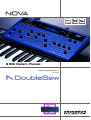 1
1
-
 2
2
-
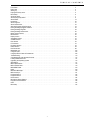 3
3
-
 4
4
-
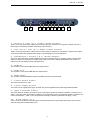 5
5
-
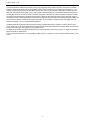 6
6
-
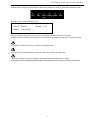 7
7
-
 8
8
-
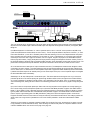 9
9
-
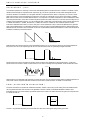 10
10
-
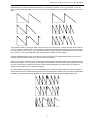 11
11
-
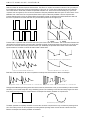 12
12
-
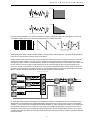 13
13
-
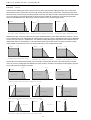 14
14
-
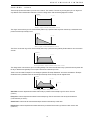 15
15
-
 16
16
-
 17
17
-
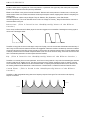 18
18
-
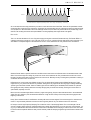 19
19
-
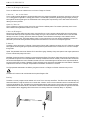 20
20
-
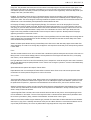 21
21
-
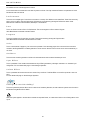 22
22
-
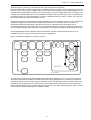 23
23
-
 24
24
-
 25
25
-
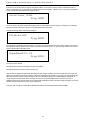 26
26
-
 27
27
-
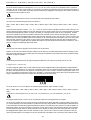 28
28
-
 29
29
-
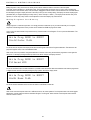 30
30
-
 31
31
-
 32
32
-
 33
33
-
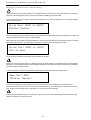 34
34
-
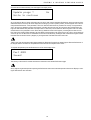 35
35
-
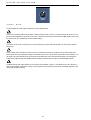 36
36
-
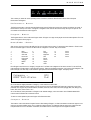 37
37
-
 38
38
-
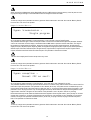 39
39
-
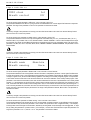 40
40
-
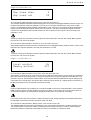 41
41
-
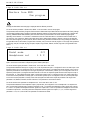 42
42
-
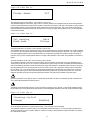 43
43
-
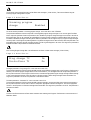 44
44
-
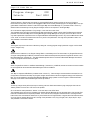 45
45
-
 46
46
-
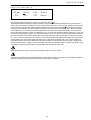 47
47
-
 48
48
-
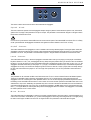 49
49
-
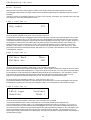 50
50
-
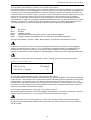 51
51
-
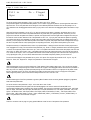 52
52
-
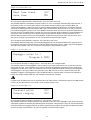 53
53
-
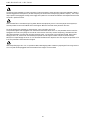 54
54
-
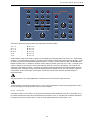 55
55
-
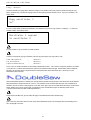 56
56
-
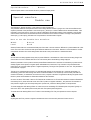 57
57
-
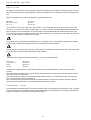 58
58
-
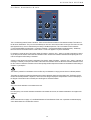 59
59
-
 60
60
-
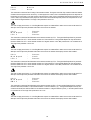 61
61
-
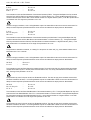 62
62
-
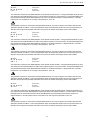 63
63
-
 64
64
-
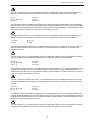 65
65
-
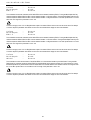 66
66
-
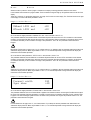 67
67
-
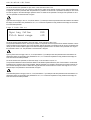 68
68
-
 69
69
-
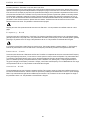 70
70
-
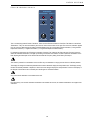 71
71
-
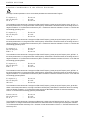 72
72
-
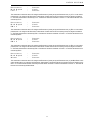 73
73
-
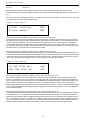 74
74
-
 75
75
-
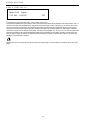 76
76
-
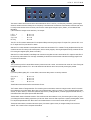 77
77
-
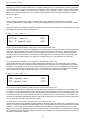 78
78
-
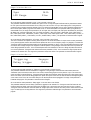 79
79
-
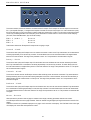 80
80
-
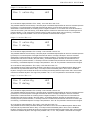 81
81
-
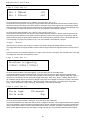 82
82
-
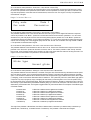 83
83
-
 84
84
-
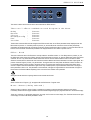 85
85
-
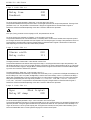 86
86
-
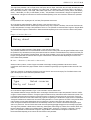 87
87
-
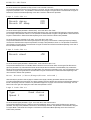 88
88
-
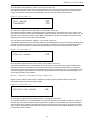 89
89
-
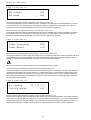 90
90
-
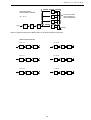 91
91
-
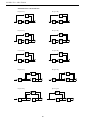 92
92
-
 93
93
-
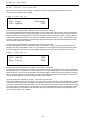 94
94
-
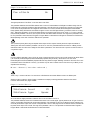 95
95
-
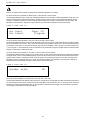 96
96
-
 97
97
-
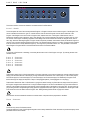 98
98
-
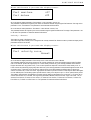 99
99
-
 100
100
-
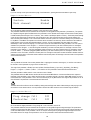 101
101
-
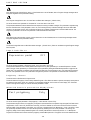 102
102
-
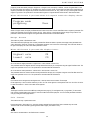 103
103
-
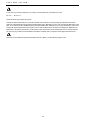 104
104
-
 105
105
-
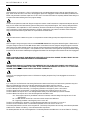 106
106
-
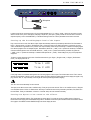 107
107
-
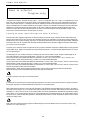 108
108
-
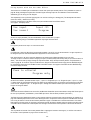 109
109
-
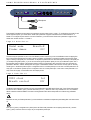 110
110
-
 111
111
-
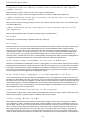 112
112
-
 113
113
-
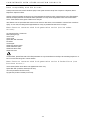 114
114
-
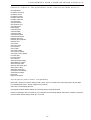 115
115
-
 116
116
-
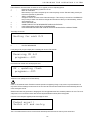 117
117
-
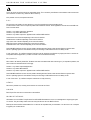 118
118
-
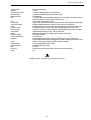 119
119
-
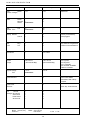 120
120
-
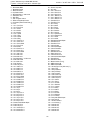 121
121
-
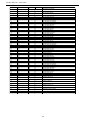 122
122
-
 123
123
-
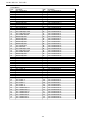 124
124
-
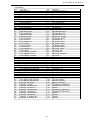 125
125
-
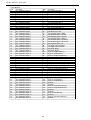 126
126
-
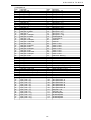 127
127
-
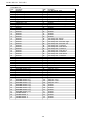 128
128
-
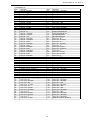 129
129
-
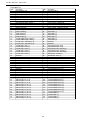 130
130
-
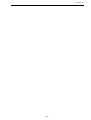 131
131
-
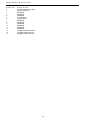 132
132
-
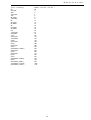 133
133
-
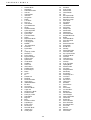 134
134
-
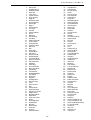 135
135
-
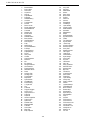 136
136
-
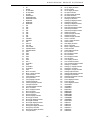 137
137
-
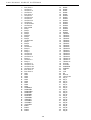 138
138
-
 139
139
-
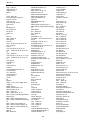 140
140
-
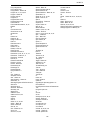 141
141
-
 142
142
-
 143
143
-
 144
144
-
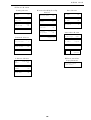 145
145
-
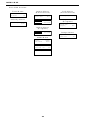 146
146
-
 147
147
-
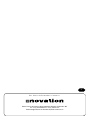 148
148
Novation Nova Laptop Owner's manual
- Category
- Synthesizer
- Type
- Owner's manual
- This manual is also suitable for
Ask a question and I''ll find the answer in the document
Finding information in a document is now easier with AI
Related papers
-
Novation Super Bass Station User guide
-
Novation K-Station User guide
-
Novation AFX Station User guide
-
Novation Summit User guide
-
Novation KS Rack User manual
-
Novation Xio User manual
-
Novation A-Station User guide
-
Novation V-Station User guide
-
Novation X-Station 25 User guide
-
Vivanco AFX Station User guide