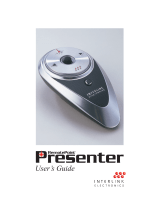USERS GUIDE
VERSAPOINT RF WIRELESS KEYBOARD
Users Guide
Version 1.1
100-foot range
360° navigation
Sleek and elegant
8 address pairs to eliminate interference
Compatible with the new RemotePoint RF
546 Flynn Road Camarillo, CA 93012
(805) 484-8855 Fax (805) 484-8989
www.interlinkelectronics.com

USERS GUIDE
VERSAPOINT RF WIRELESS KEYBOARD
VersaPointRF® Wireless Keyboard Users Guide
Version 1.1
P/N 90-15730 1/01
2001 © Interlink Electronics, Inc. All Rights Reserved.
Interlink Electronics, the 6 dot logo, VersaPoint and VersaPad are registered trademarks of
Interlink ELectronics, Inc. All other trademarks are the property of their respective owners.
Protected by the following U.S. and Foreign patents: 4,489,302; 5,296,837; 5,302,936; 5,659,334;
5,828,363; 5,847,639; 6,084,572; and one or more of the following International Patent Applications:
DE-4236187A1; EP-91-120226.5; and other U.S. and International patents pending.
This device complies with Part 15 of the FCC Rules. Operation
is subject to the following two conditions: (1) This device may
not cause harmful interference, and (2) This device must accept
any interference received, including interference that may cause
undesired operation. This equipment has been tested and found
to comply with the limits for a CLASS B digital device, pursuant
to Part 15 of FCC Rules. These limits are designed to provide
reasonable protection against harmful interference when the
equipment is operated in a residential installation. This
equipment generates, uses, and can radiate radio frequency
energy and if not installed and used in accordance with the
instruction guide, may cause harmful interference to radio
communications. However, there is no guarantee that this radio
interference will not occur in a particular installation. If this
equipment does cause harmful interference to radio or television
reception, which can be determined by turning the equipment on
and off, the user is encouraged to try to correct the interference
by one or more of the following measures:
· Re-orient or relocate the receiving antenna.
· Increase the separation between the equipment and receiver.
· Connect the equipment into an outlet on a circuit different
from that to which the receiver is connected.
· Consult the dealer or an experienced radio-TV technician for
help.
Any changes or modifications not expressly approved by the
party responsible for compliance could void the users authority
to operate the equipment. This product is equipped with shielded
cable. Extension cables, if used, must be shielded in order to
comply with the emission limits.
This Class B digital apparatus meets all requirements of the
Canadian Interference-Causing Equipment Regulations.
Notice:
Canadian
conformance
15
Appendix D
FCC Certification

USERS GUIDE
VERSAPOINT RF WIRELESS KEYBOARD
1. Introduction .................................................... Page 1
2. Getting Started ............................................... Page 2
System Requirements
Installing the Keyboard Batteries
Connecting the Receiver
Selecting an Address
Positioning the Receiver
3. Using the Keyboard ....................................... Page 6
Function (Fn) Key
Numeric Keypad
Status Indicators
Keyboard Range
Battery Life
4. Using VersaPoint
®
Pressure
Pointing Technology ...................................... Page 9
Moving the Cursor
Click Buttons
5. Troubleshooting ........................................... Page 10
Appendix A General Specifications
Appendix B Technical Support
Appendix C Warranty
Appendix D FCC Certification
Canadian conformance
Table of Contents
NEGLIGENCE, STRICT TORT OR ANY OTHER LEGAL THEORY. SUCH DAM-
AGES INCLUDE, BUT ARE NOT LIMITED TO, LOSS OF PROFITS, LOSS OF
SAVINGS OR REVENUES, INABILITY TO USE THE PRODUCT OR ANY ASSOCI-
ATED EQUIPMENT, COST OF CAPITAL, COST OF ANY SUBSTITUTE EQUIP-
MENT, FACILITIES OR SERVICES, CLAIMS BY THIRD PARTIES OTHER THAN
YOU, AND INJURY TO PROPERTY. SOME STATES DO NOT ALLOW THE EXCLUSION
OR LIMITATION OF INCIDENTAL OR CONSEQUENTIAL DAMAGES, SO THE ABOVE
LIMITATION OR EXCLUSION MAY NOT APPLY TO YOU.
7. How do you get warranty service? If your Product requires warranty service, you must first
contact Product Support to receive an RMA Number. The tele-phone numbers for Product
Support are (800) 340-1331 and (805) 484-8989. Once you obtain an RMA Number, you
must return the Product to INTER-LINK, postage prepaid, along with a description of the
Product malfunction or difficulty and your RMA Number. You must also substantiate warranty
status with a dated proof of purchase (as explained in paragraph 3), inclusive of Products serial
number: The address where you should send the Product to receive warranty service is:
Product Support
INTERLINK ELECTRONICS, INC.
546 Flynn Road, Camarillo, CA 93012
RMA Number ____________
INTERLINK assumes no risk for damage or loss in shipment. If, in INTERLINKs sole
opinion, the Product failure is not covered under this warranty you will be notified and an
authorization will be requested for any further repair activity. Products repaired under warranty
will be returned to you, transportation prepaid. You must pay return shipping costs for the
Products repaired which are not covered by warranty or the Products for which you do not wish
to authorize repairs.
8. How does state law apply to this warranty? This warranty gives you specific legal rights,
and you may also have other rights which vary from state to state.
9. Attorney fees: If any legal actions arises relating to this warranty, the prevailing party shall be
entitled to recover, in addition to other damages, all court costs, expenses and reasonable
attorney fees.
10. This warranty is the entire agreement. Unless modified in writing, signed by both you and
INTERLINK, this warranty is understood to be the complete and exclusive agreement between
the parties, superseding all prior agreements, oral or written, and all other communications
between the parties relating to the subject matter of this warranty. No agent or employee of
INTERLINK may make modifications to this warranty and any such representations should
not be relied upon.
For more information, please contact PRODUCT SUPPORT at
(800) 340-1331 or (805) 484-8989
14

USERS GUIDE
VERSAPOINT RF WIRELESS KEYBOARD
Your new VersaPointRF Wireless Keyboard
combines pointing mouse functionality with touch
typing, all in a convenient wireless package. Its
perfect for relaxed Internet browsing, video
conferencing, or everyday computing.
§ VersaPointRF Wireless Keyboard
§ VersaPointRF Wireless Keyboard receiver with
6 cable for USB connection
§ VersaPointRF Wireless Keyboard Users Guide*
with tear out Registration Card
§ 4 AA alkaline batteries
§ RemotePointRF
Interlinks cordless pointing device is the perfect
companion for your RF keyboard. If your system
does not include one, contact your dealer today.
*Note: If your package includes a CD ROM, the
Users Guide is located on the CD
About the
VersaPointRF
®
Wireless
Keyboard
Included in
the Box:
Optional
Equipment
1. Introduction
1
Appendix B
Technical Support
If you have any difficulties installing or using your
VersaPoint RF Wireless Keyboard, please re-check
the Troubleshooting section of this Users Guide.
If you are still unable to solve the problem, please
call our Product Support team for assistance.
Product Support
(800) 340-1331
Hours: 8 am to 5 pm, PST
Tel: (805) 484-1331
Fax: (805) 484-8989
Email: [email protected]
Please have ready the following information:
§ Date and place of purchase
§ Brand and model of computer (e.g., IBM PC
Pentium 1)
§ Operating software you use with this product
(Win 2000, etc.)
12

USERS GUIDE
VERSAPOINT RF WIRELESS KEYBOARD
§ IBM PC compatible computer
§ USB port available
§ Microsoft Windows 98 or higher
1. Turn the keyboard over onto its face.
2. By pressing the latch tab toward the center of the
keyboard, pry open the battery door with your
fingers.
3. Insert 4 AA alkaline batteries (included) with the
positive (+) and negative (-) orientation as shown
inside the compartment (negative is at the flat
end of the battery and goes toward the spring).
4. Replace the battery door by ensuring both
retaining tabs fit into their slots and the latch tab
snaps into place.
1. Shut down Windows and turn off your computer.
2. Locate an enabled USB port on the back of your
computer.
3. Plug the connector on the end of the receiver
cable into the USB port on your computer.
4. Start Windows and follow the on-screen instruc-
tions to enable/install the Windows drivers for
the USB. keyboard and mouse as needed.
2. Getting Started
System
Requirements
Installing the
Keyboard
Batteries
Connecting
the Receiver
2
Appendix A
Specifications
Model Number VP6210
Technology: Omnidirectional RF
Number of Keys: 88 (equal to 104 when
combined with the Fn Key)
Carrier Frequency: 916 MHz
Effective Operating Range: Up to 100 feet
(30 meters) typical
Battery Life: Up to 6 months typical
Power: 4 - AA alkaline batteries
6VDC (included)
Temperature: Operating: 32°F to 122°F
(0°C to 50°C)
Storage: -4°F to 158°F
(-20°C to 70°C)
Keyboard dimensions: 15.3 x 7.0 x 1.7
Keyboard weight: 1 lb., 8 oz.
Receiver dimensions: 3.0 x 3.5 x 1.0
Antenna: 3.9 articulating
Receiver connector: USB
11

USERS GUIDE
VERSAPOINT RF WIRELESS KEYBOARD
The address on which your keyboard and receiver
communicate is pre-set at the factory. The factory
setting is address 1. In most situations this will never
need adjustment. However, if you are operating
several RF devices in close proximity, or there are
interfering sources, you may need to change the
address from the factory setting. We recommend that
you first try the system out to be sure that you need to
change addresses. There are 8 possible addresses to
choose from. The 8 addresses are selected thru 4
switches. Both the keyboard and receiver must be set
to the same address.
1. Open the battery door on the backside of the key-
board and remove the batteries. (See Installing
the Keyboard Batteries section on the previous
page). Notice the
cutout hole in the center
of the battery compart-
ment, visible once the
batteries are removed.
2. Use a small pointed tool
(such as a pencil) to set
the switches that are
located inside the cutout
hole. Address selection is
made per the chart below
(which is labeled inside the battery door cover).
Selecting an
Address
Changing
the
Keyboard
Address
3
If you have connected your VersaPointRF Wireless
Keyboard receiver and are having difficulties, please
consult these troubleshooting guidelines.
§ Check your connections make sure the receiver
is securely plugged into your computers USB port.
§ Assure that the keyboard is pointed generally
toward the receiver.
§ Install fresh batteries.
§ Check to make sure both the receiver and key-
board are set to the same address.
§ Check to make sure your USB port is active. If
not, refresh the USB controller by accessing the
Device Manager under System Properties.
§ Check your connections make sure the receiver
is securely plugged into your computers USB port.
§ Assure that the keyboard is pointed generally
toward the receiver.
§ Install fresh batteries.
§ Try restarting Windows Windows can be very
sensitive to its treatment of memory and resources.
Sometimes restarting and/or powering the com-
puter off and back on will restore cursor motion.
§ Try the receiver on USB port, if available.
§ Check to make sure both the receiver and key-
board are set to the same address.
§ Install fresh batteries.
§ Assure nothing is blocking the receiver antenna.
§ Relocate the receiver.
§ Make sure keyboard and receiver are not close to
metal objects.
5.Troubleshooting
Keyboard
Does Not
Send Keys
Cursor Does
Not Move
Reduced
Range or
Lost Keys at
Longer
Ranges
10

USERS GUIDE
VERSAPOINT RF WIRELESS KEYBOARD
Changing
the Receiver
Address
Positioning
the Receiver
1. Locate the slot cutout on
the back of the receiver
between the antenna and
the cable. The switches
can be seen inside the
cutout slot.
2. The receiver must be set to the same address as
the keyboard described above. The switches are
set in the same way as those on the keyboard
using the table above.
Power your computer back on.
Position the receiver as described in the next section.
The receiver is multi-positional and the antenna can
be articulated. If you are placing it on a table or
desktop, it is best to stand the antenna up to minimize
any disruption of the signal by the table or desk.
When you are mounting or positioning the receiver,
be careful not to locate the antenna too close to metal
objects. The keyboard should not be placed too
close to metal objects.
4
4.Using VersaPoint
®
Pressure Pointing
Technology
Total cursor control is available through the touch of
your thumb using the VersaPoint Pressure Pointing
Technology. Its intuitive and feels natural. Where
you place your thumb or finger on the soft button and
apply pressure dictates the direction of cursor move-
ment. Pressing harder causes the cursor to move
more quickly. It is easy for many users to place their
thumb at the center of the button and rock it in the
direction desired for cursor movement.
Like a normal mouse, the VersaPoint RF Wireless
Keyboard has left and right click buttons. These are
located next to each other on the upper left side of
the keyboard unit. In addition, two extra left click
buttons can be found on the forward edge of the unit
to enable simple index finger actuation.
Moving the
Cursor
Click
Buttons
9

USERS GUIDE
VERSAPOINT RF WIRELESS KEYBOARD
1. Point the keyboard in the general direction of the
receiver.
2. Move your finger around on the mouse button.
The cursor should move on the screen.
Your new VersaPointRF Wireless Keyboard is now
ready for use. No special software is required and it
can be used with your current installed drivers.
Testing the
Keyboard
5
When it finally comes time for battery replacement,
you may begin to notice a reduction in range, typified
by lost keys at longer distances. In addition, the low
battery indicator located above the keys will illumi-
nate when batteries are approaching the end of life.
We strongly recommend the use of alkaline batteries
only. Please remember to dispose of depleted
batteries properly.
Battery Life
continued
8

USERS GUIDE
VERSAPOINT RF WIRELESS KEYBOARD
The VersaPointRF Wireless Keyboard operates like a
traditional wired computer keyboard, except that it
requires no cable to your computer. That is, simply
point it in the general direction of the receiver and
type on it. There are, however, a few unique features:
The VersaPointRF Wireless Keyboard achieves the
functionality of 104 keys with only 88 keys within a
very compact size. To accomplish this, some keys are
used more than once. The Fn key located at the
lower left corner of the key matrix and several other
keys have legends delineated with light blue letters to
indicate multiple function. For example, when the
Fn key is depressed followed by the F12 key, Insert
mode is toggled. This is indicated by the abbrevia-
tion Ins printed in light blue on the same F12 key.
Again to save space, the VersaPointRF Wireless
Keyboard has its numeric keypad built in, using some
existing keys twice. The numeric keypad is laid out
on the right side of the keyboard, in a format similar
to the keypad on a full size keyboard and has the
keypad functions marked in blue. To activate the
keypad, simply press the Num Lock key. The
indicator LED on the receiver will light and the
marked keys on the right side of the keyboard will
change to their keypad functions.
3. Using the Keyboard
Function
(Fn) Key
Numeric
Keypad
6
To indicate the status of the Num Lock, Caps Lock
and Scroll Lock keys, indicator LEDs are built into
the receiver.
Using conventional touchpads in battery powered
wireless keyboards, it has been an unrealized
challenge to get adequate range without excessive
battery consumption. By using Interlink Electronics
patented VersaPoint mouse technology combined
with advanced battery conservation methods and
sleep modes, the VersaPoint RF Wireless Keyboard
easily achieves excellent range and exceptional
battery life.
Indoors operating ranges will be up 100, and, under
ideal conditions, more than that. Naturally, indi-
vidual results will vary depending on how you use
your keyboard.
Both the keyboard circuitry and the VersaPoint
mouse make use of the latest advances in low-power
integrated circuit technology. Both also employ what
is known as sleep mode. When nothing is being
typed on the keyboard, the radio circuitry and the
keyboard processor go to sleep, consuming a mere
fraction of their normal power requirements, while
waiting for the next key press.
Under normal usage, battery life of up to 6 months
will be typical. Again, your results will depend on
how you use your keyboard.
Status
Indicators
Keyboard
Range
Battery Life
7

USERS GUIDE
VERSAPOINT RF WIRELESS KEYBOARD
The VersaPointRF Wireless Keyboard operates like a
traditional wired computer keyboard, except that it
requires no cable to your computer. That is, simply
point it in the general direction of the receiver and
type on it. There are, however, a few unique features:
The VersaPointRF Wireless Keyboard achieves the
functionality of 104 keys with only 88 keys within a
very compact size. To accomplish this, some keys are
used more than once. The Fn key located at the
lower left corner of the key matrix and several other
keys have legends delineated with light blue letters to
indicate multiple function. For example, when the
Fn key is depressed followed by the F12 key, Insert
mode is toggled. This is indicated by the abbrevia-
tion Ins printed in light blue on the same F12 key.
Again to save space, the VersaPointRF Wireless
Keyboard has its numeric keypad built in, using some
existing keys twice. The numeric keypad is laid out
on the right side of the keyboard, in a format similar
to the keypad on a full size keyboard and has the
keypad functions marked in blue. To activate the
keypad, simply press the Num Lock key. The
indicator LED on the receiver will light and the
marked keys on the right side of the keyboard will
change to their keypad functions.
3. Using the Keyboard
Function
(Fn) Key
Numeric
Keypad
6
To indicate the status of the Num Lock, Caps Lock
and Scroll Lock keys, indicator LEDs are built into
the receiver.
Using conventional touchpads in battery powered
wireless keyboards, it has been an unrealized
challenge to get adequate range without excessive
battery consumption. By using Interlink Electronics
patented VersaPoint mouse technology combined
with advanced battery conservation methods and
sleep modes, the VersaPoint RF Wireless Keyboard
easily achieves excellent range and exceptional
battery life.
Indoors operating ranges will be up 100, and, under
ideal conditions, more than that. Naturally, indi-
vidual results will vary depending on how you use
your keyboard.
Both the keyboard circuitry and the VersaPoint
mouse make use of the latest advances in low-power
integrated circuit technology. Both also employ what
is known as sleep mode. When nothing is being
typed on the keyboard, the radio circuitry and the
keyboard processor go to sleep, consuming a mere
fraction of their normal power requirements, while
waiting for the next key press.
Under normal usage, battery life of up to 6 months
will be typical. Again, your results will depend on
how you use your keyboard.
Status
Indicators
Keyboard
Range
Battery Life
7

USERS GUIDE
VERSAPOINT RF WIRELESS KEYBOARD
1. Point the keyboard in the general direction of the
receiver.
2. Move your finger around on the mouse button.
The cursor should move on the screen.
Your new VersaPointRF Wireless Keyboard is now
ready for use. No special software is required and it
can be used with your current installed drivers.
Testing the
Keyboard
5
When it finally comes time for battery replacement,
you may begin to notice a reduction in range, typified
by lost keys at longer distances. In addition, the low
battery indicator located above the keys will illumi-
nate when batteries are approaching the end of life.
We strongly recommend the use of alkaline batteries
only. Please remember to dispose of depleted
batteries properly.
Battery Life
continued
8

USERS GUIDE
VERSAPOINT RF WIRELESS KEYBOARD
Changing
the Receiver
Address
Positioning
the Receiver
1. Locate the slot cutout on
the back of the receiver
between the antenna and
the cable. The switches
can be seen inside the
cutout slot.
2. The receiver must be set to the same address as
the keyboard described above. The switches are
set in the same way as those on the keyboard
using the table above.
Power your computer back on.
Position the receiver as described in the next section.
The receiver is multi-positional and the antenna can
be articulated. If you are placing it on a table or
desktop, it is best to stand the antenna up to minimize
any disruption of the signal by the table or desk.
When you are mounting or positioning the receiver,
be careful not to locate the antenna too close to metal
objects. The keyboard should not be placed too
close to metal objects.
4
4.Using VersaPoint
®
Pressure Pointing
Technology
Total cursor control is available through the touch of
your thumb using the VersaPoint Pressure Pointing
Technology. Its intuitive and feels natural. Where
you place your thumb or finger on the soft button and
apply pressure dictates the direction of cursor move-
ment. Pressing harder causes the cursor to move
more quickly. It is easy for many users to place their
thumb at the center of the button and rock it in the
direction desired for cursor movement.
Like a normal mouse, the VersaPoint RF Wireless
Keyboard has left and right click buttons. These are
located next to each other on the upper left side of
the keyboard unit. In addition, two extra left click
buttons can be found on the forward edge of the unit
to enable simple index finger actuation.
Moving the
Cursor
Click
Buttons
9

USERS GUIDE
VERSAPOINT RF WIRELESS KEYBOARD
The address on which your keyboard and receiver
communicate is pre-set at the factory. The factory
setting is address 1. In most situations this will never
need adjustment. However, if you are operating
several RF devices in close proximity, or there are
interfering sources, you may need to change the
address from the factory setting. We recommend that
you first try the system out to be sure that you need to
change addresses. There are 8 possible addresses to
choose from. The 8 addresses are selected thru 4
switches. Both the keyboard and receiver must be set
to the same address.
1. Open the battery door on the backside of the key-
board and remove the batteries. (See Installing
the Keyboard Batteries section on the previous
page). Notice the
cutout hole in the center
of the battery compart-
ment, visible once the
batteries are removed.
2. Use a small pointed tool
(such as a pencil) to set
the switches that are
located inside the cutout
hole. Address selection is
made per the chart below
(which is labeled inside the battery door cover).
Selecting an
Address
Changing
the
Keyboard
Address
3
If you have connected your VersaPointRF Wireless
Keyboard receiver and are having difficulties, please
consult these troubleshooting guidelines.
§ Check your connections make sure the receiver
is securely plugged into your computers USB port.
§ Assure that the keyboard is pointed generally
toward the receiver.
§ Install fresh batteries.
§ Check to make sure both the receiver and key-
board are set to the same address.
§ Check to make sure your USB port is active. If
not, refresh the USB controller by accessing the
Device Manager under System Properties.
§ Check your connections make sure the receiver
is securely plugged into your computers USB port.
§ Assure that the keyboard is pointed generally
toward the receiver.
§ Install fresh batteries.
§ Try restarting Windows Windows can be very
sensitive to its treatment of memory and resources.
Sometimes restarting and/or powering the com-
puter off and back on will restore cursor motion.
§ Try the receiver on USB port, if available.
§ Check to make sure both the receiver and key-
board are set to the same address.
§ Install fresh batteries.
§ Assure nothing is blocking the receiver antenna.
§ Relocate the receiver.
§ Make sure keyboard and receiver are not close to
metal objects.
5.Troubleshooting
Keyboard
Does Not
Send Keys
Cursor Does
Not Move
Reduced
Range or
Lost Keys at
Longer
Ranges
10

USERS GUIDE
VERSAPOINT RF WIRELESS KEYBOARD
§ IBM PC compatible computer
§ USB port available
§ Microsoft Windows 98 or higher
1. Turn the keyboard over onto its face.
2. By pressing the latch tab toward the center of the
keyboard, pry open the battery door with your
fingers.
3. Insert 4 AA alkaline batteries (included) with the
positive (+) and negative (-) orientation as shown
inside the compartment (negative is at the flat
end of the battery and goes toward the spring).
4. Replace the battery door by ensuring both
retaining tabs fit into their slots and the latch tab
snaps into place.
1. Shut down Windows and turn off your computer.
2. Locate an enabled USB port on the back of your
computer.
3. Plug the connector on the end of the receiver
cable into the USB port on your computer.
4. Start Windows and follow the on-screen instruc-
tions to enable/install the Windows drivers for
the USB. keyboard and mouse as needed.
2. Getting Started
System
Requirements
Installing the
Keyboard
Batteries
Connecting
the Receiver
2
Appendix A
Specifications
Model Number VP6210
Technology: Omnidirectional RF
Number of Keys: 88 (equal to 104 when
combined with the Fn Key)
Carrier Frequency: 916 MHz
Effective Operating Range: Up to 100 feet
(30 meters) typical
Battery Life: Up to 6 months typical
Power: 4 - AA alkaline batteries
6VDC (included)
Temperature: Operating: 32°F to 122°F
(0°C to 50°C)
Storage: -4°F to 158°F
(-20°C to 70°C)
Keyboard dimensions: 15.3 x 7.0 x 1.7
Keyboard weight: 1 lb., 8 oz.
Receiver dimensions: 3.0 x 3.5 x 1.0
Antenna: 3.9 articulating
Receiver connector: USB
11

USERS GUIDE
VERSAPOINT RF WIRELESS KEYBOARD
Your new VersaPointRF Wireless Keyboard
combines pointing mouse functionality with touch
typing, all in a convenient wireless package. Its
perfect for relaxed Internet browsing, video
conferencing, or everyday computing.
§ VersaPointRF Wireless Keyboard
§ VersaPointRF Wireless Keyboard receiver with
6 cable for USB connection
§ VersaPointRF Wireless Keyboard Users Guide*
with tear out Registration Card
§ 4 AA alkaline batteries
§ RemotePointRF
Interlinks cordless pointing device is the perfect
companion for your RF keyboard. If your system
does not include one, contact your dealer today.
*Note: If your package includes a CD ROM, the
Users Guide is located on the CD
About the
VersaPointRF
®
Wireless
Keyboard
Included in
the Box:
Optional
Equipment
1. Introduction
1
Appendix B
Technical Support
If you have any difficulties installing or using your
VersaPoint RF Wireless Keyboard, please re-check
the Troubleshooting section of this Users Guide.
If you are still unable to solve the problem, please
call our Product Support team for assistance.
Product Support
(800) 340-1331
Hours: 8 am to 5 pm, PST
Tel: (805) 484-1331
Fax: (805) 484-8989
Email: [email protected]
Please have ready the following information:
§ Date and place of purchase
§ Brand and model of computer (e.g., IBM PC
Pentium 1)
§ Operating software you use with this product
(Win 2000, etc.)
12

USERS GUIDE
VERSAPOINT RF WIRELESS KEYBOARD
Appendix C
Warranty
1. What product is covered by this warranty? The following product (the Product) is
covered by this warranty: VersaPointRF Wireless Keyboard.
2. What does this warranty cover? Interlink Electronics, Inc. (Interlink) warrants to
the original end-user purchaser of the Product (you) that the Product will be free from
defects in materials or workmanship under normal use and service during the warranty
period described in Paragraphs 3 and 4.
3. When does your warranty begin? The warranty will begin on the day you purchase
the Product. Dated proof of purchase is necessary to accompany the Product returned for
warranty service consideration. Valid proof of purchase must identify the point of
purchase, date of purchase, and product model or trade name. Ordinarily, your sales
receipt or invoice will suffice.
4. How long does the coverage last? The warranty for the Product, excluding Batteries,
is as follows:
LIMITED ONE YEAR PARTS AND LABOR
5. What will Interlink do if the product becomes defective in materials or workman-
ship during the warranty period? If the Product covered under this warranty becomes
defective in materials or workmanship during the applicable warranty period,
INTERLINK will, at its option, either repair the defective Product without charge for
parts and labor, or provide a replacement in exchange for the defective Product.
INTERLINK reserves the right to provide, at no additional cost, a more current or
upgraded model for replacement, if available.
6. What is not covered by this warranty? (a) This warranty does not extend to: (i)
Products which have been subjected to misuse, accident, physical damage, improper
installation, abnormal operation or handling, neglect, inundation or fire, or; (ii) Products
which have been damaged due to repair, alteration or modifica-tion by anyone other than
an authorized representative of INTERLINK, or; (iii) Defects caused by components,
parts, or accessories not compatible with the warranted Product, or; (iv) Products
whose warranty/quality stickers, product serial number plates or electronic serial
numbers have been removed, altered or rendered illegible, or; (v) Accessory items. (b)
ANY OTHER WARRANTIES, INCLUDING BUT NOT LIMITED TO THE IMPLIED
WARRANTIES OF MERCHANTABILITY AND FITNESS FOR PARTICULAR
PURPOSE, SHALL BE LIMITED IN DURATION TO THE DURATION OF THIS
WARRANTY. SOME STATES DO NOT ALLOW LIMITATIONS ON HOW LONG AN
IMPLIED WARRANTY LASTS, SO THE ABOVE LIMITATION MAY NOT APPLY
TO YOU. (c) INTERLINKS TOTAL LIABILITY FOR DAMAGES FOR ANY
CAUSE RELATED TO, OR ARISING OUT OF, THE USE OR INABILITY TO USE
THE PRODUCT, WHETHER IN CONTRACT, NEGLIGENCE, STRICT TORT OR
BASED ON ANY OTHER LEGAL THEORY, SHALL NOT EXCEED THE ORIGINAL
PRICE PAID FOR THE PRODUCT. (d) IN NO CASE SHALL INTERLINK BE
LIABLE FOR ANY INDIRECT SPECIAL, INCIDENTAL, OR CONSEQUENTIAL
DAMAGES BASED UPON BREACH OF WARRANTY, BREACH OF CONTRACT,
13

USERS GUIDE
VERSAPOINT RF WIRELESS KEYBOARD
1. Introduction .................................................... Page 1
2. Getting Started ............................................... Page 2
System Requirements
Installing the Keyboard Batteries
Connecting the Receiver
Selecting an Address
Positioning the Receiver
3. Using the Keyboard ....................................... Page 6
Function (Fn) Key
Numeric Keypad
Status Indicators
Keyboard Range
Battery Life
4. Using VersaPoint
®
Pressure
Pointing Technology ...................................... Page 9
Moving the Cursor
Click Buttons
5. Troubleshooting ........................................... Page 10
Appendix A General Specifications
Appendix B Technical Support
Appendix C Warranty
Appendix D FCC Certification
Canadian conformance
Table of Contents
NEGLIGENCE, STRICT TORT OR ANY OTHER LEGAL THEORY. SUCH DAM-
AGES INCLUDE, BUT ARE NOT LIMITED TO, LOSS OF PROFITS, LOSS OF
SAVINGS OR REVENUES, INABILITY TO USE THE PRODUCT OR ANY ASSOCI-
ATED EQUIPMENT, COST OF CAPITAL, COST OF ANY SUBSTITUTE EQUIP-
MENT, FACILITIES OR SERVICES, CLAIMS BY THIRD PARTIES OTHER THAN
YOU, AND INJURY TO PROPERTY. SOME STATES DO NOT ALLOW THE EXCLUSION
OR LIMITATION OF INCIDENTAL OR CONSEQUENTIAL DAMAGES, SO THE ABOVE
LIMITATION OR EXCLUSION MAY NOT APPLY TO YOU.
7. How do you get warranty service? If your Product requires warranty service, you must first
contact Product Support to receive an RMA Number. The tele-phone numbers for Product
Support are (800) 340-1331 and (805) 484-8989. Once you obtain an RMA Number, you
must return the Product to INTER-LINK, postage prepaid, along with a description of the
Product malfunction or difficulty and your RMA Number. You must also substantiate warranty
status with a dated proof of purchase (as explained in paragraph 3), inclusive of Products serial
number: The address where you should send the Product to receive warranty service is:
Product Support
INTERLINK ELECTRONICS, INC.
546 Flynn Road, Camarillo, CA 93012
RMA Number ____________
INTERLINK assumes no risk for damage or loss in shipment. If, in INTERLINKs sole
opinion, the Product failure is not covered under this warranty you will be notified and an
authorization will be requested for any further repair activity. Products repaired under warranty
will be returned to you, transportation prepaid. You must pay return shipping costs for the
Products repaired which are not covered by warranty or the Products for which you do not wish
to authorize repairs.
8. How does state law apply to this warranty? This warranty gives you specific legal rights,
and you may also have other rights which vary from state to state.
9. Attorney fees: If any legal actions arises relating to this warranty, the prevailing party shall be
entitled to recover, in addition to other damages, all court costs, expenses and reasonable
attorney fees.
10. This warranty is the entire agreement. Unless modified in writing, signed by both you and
INTERLINK, this warranty is understood to be the complete and exclusive agreement between
the parties, superseding all prior agreements, oral or written, and all other communications
between the parties relating to the subject matter of this warranty. No agent or employee of
INTERLINK may make modifications to this warranty and any such representations should
not be relied upon.
For more information, please contact PRODUCT SUPPORT at
(800) 340-1331 or (805) 484-8989
14

USERS GUIDE
VERSAPOINT RF WIRELESS KEYBOARD
VersaPointRF® Wireless Keyboard Users Guide
Version 1.1
P/N 90-15730 1/01
2001 © Interlink Electronics, Inc. All Rights Reserved.
Interlink Electronics, the 6 dot logo, VersaPoint and VersaPad are registered trademarks of
Interlink ELectronics, Inc. All other trademarks are the property of their respective owners.
Protected by the following U.S. and Foreign patents: 4,489,302; 5,296,837; 5,302,936; 5,659,334;
5,828,363; 5,847,639; 6,084,572; and one or more of the following International Patent Applications:
DE-4236187A1; EP-91-120226.5; and other U.S. and International patents pending.
This device complies with Part 15 of the FCC Rules. Operation
is subject to the following two conditions: (1) This device may
not cause harmful interference, and (2) This device must accept
any interference received, including interference that may cause
undesired operation. This equipment has been tested and found
to comply with the limits for a CLASS B digital device, pursuant
to Part 15 of FCC Rules. These limits are designed to provide
reasonable protection against harmful interference when the
equipment is operated in a residential installation. This
equipment generates, uses, and can radiate radio frequency
energy and if not installed and used in accordance with the
instruction guide, may cause harmful interference to radio
communications. However, there is no guarantee that this radio
interference will not occur in a particular installation. If this
equipment does cause harmful interference to radio or television
reception, which can be determined by turning the equipment on
and off, the user is encouraged to try to correct the interference
by one or more of the following measures:
· Re-orient or relocate the receiving antenna.
· Increase the separation between the equipment and receiver.
· Connect the equipment into an outlet on a circuit different
from that to which the receiver is connected.
· Consult the dealer or an experienced radio-TV technician for
help.
Any changes or modifications not expressly approved by the
party responsible for compliance could void the users authority
to operate the equipment. This product is equipped with shielded
cable. Extension cables, if used, must be shielded in order to
comply with the emission limits.
This Class B digital apparatus meets all requirements of the
Canadian Interference-Causing Equipment Regulations.
Notice:
Canadian
conformance
15
Appendix D
FCC Certification

USERS GUIDE
VERSAPOINT RF WIRELESS KEYBOARD
Users Guide
Version 1.1
100-foot range
360° navigation
Sleek and elegant
8 address pairs to eliminate interference
Compatible with the new RemotePoint RF
546 Flynn Road Camarillo, CA 93012
(805) 484-8855 Fax (805) 484-8989
www.interlinkelectronics.com
/