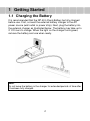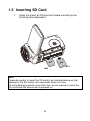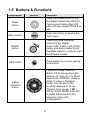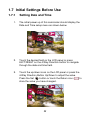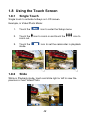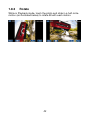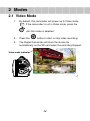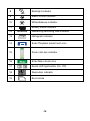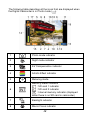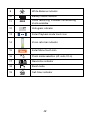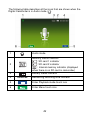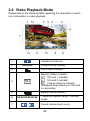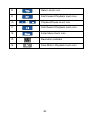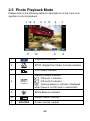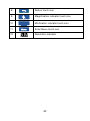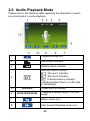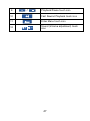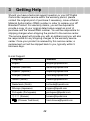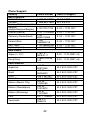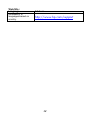HP V5061u / V5061Au
Digital Camcorder
Quick Start Guide

For more details about the camcorder operation and troubleshooting,
please read the User Manual located on the CDROM disc included
with your camcorder or visit http://www.hp.com/support
and
download it for the camcorder support page.

3
1 Getting Started
1.1 Charging the Battery
It is recommended that the NP-40 Lithium Battery be fully charged
before use. First, connect the external battery charger to the AC
power source (wall outlet or power strip). Next, plug the battery into
the external charger as illustrated below. The battery may take up to
2 1/2 hours to charge. When the light on the charger turns green,
remove the battery and use when ready.
Note:
Do not leave the battery in the charger for extended periods of time after
it has been fully charged.

4
1.2 Loading the Battery
Please use only the battery provided or recommended by the
manufacturer or dealer.
Note:
Incorrectly inserting the batteries could result in non-repairable damage.
1. Open battery cover.

5
2. Insert the battery according to the illustration. The
electrode is inside of the camcorder.
* DO NOT use NiMH AA batteries.
3. Close the battery cover.

6
1.3 Inserting SD Card
1. Open the Insert an SD card and make sure facing the
touching face downward.
Note:
Please be careful to insert the SD card(s) as illustrated above so that
damage to the SD card(s) and camcorder does not occur.
To avoid damaging photos and video files, do not remove or insert the
SD card while the camcorder is powered on.

7
1.4 Exterior Views
Front View Right view
Top View Bottom View
Left View Rear View
Front View Right View

8
1.5 Buttons & Functions
Description
Button Function
Power
button
Press the power button to turn
the Digital Camcorder ON/OFF.
Opening and closing the LCD
panel will also power ON/OFF as
well.
Menu button
Press the button to display the
main menu.
MODE
button
There are three operating
modes for the Digital
Camcorder: Video mode, Photo
mode, and Audio mode. Press
the Mode switch to cycle through
the different modes.
SET button
Confirmation for various setting
of functions
4-Way
Direction
button
Press the 4-Way Direction
Button UP to change the flash
options: off, auto, fill-in in Photo
mode Press DOWN to delete a
photo or video in Playback
mode. You can pull in the
focusing distance to 10 cm.
(Normal focus range: 0.8M ~
infinity) Press RIGHT and LEFT
to make adjustments to the
Exposure Value (EV)
compensation.

9
Description
Button Function
Zoom toggle
This Digital Camcorder has 4X
Digital zoom (in Video mode of
HD1080p resolution only has 2X
digital zoom).
Move the Zoom toggle to the
right ( ) to zoom in, or move to
the left ( ) to zoom out.
Shutter
button
Press the button to capture a
photo.
Recording
button
Press the button to record a
video in Video mode and
activate audio recording in Audio
mode.
Playback
button
Press the Playback button to
enter Playback mode and
playback the last file recorded.
Macro mode
selector
The Macro function is used to
capture Photos and Videos at
very close distances. Rotate the
lens ring to select Macro mode
( ) to focus on objects about
20 cm (8 inches) from the
camcorder.The icon " " will
be displayed on the LCD screen
when the Macro mode is
selected.Normal mode (
) is
used to focus on objects more
than 1.2 m (4 feet) away.

10
1.6 Adjusting LCD Display
To begin capturing photos and videos, open the LCD display panel
as illustrated below.

11
1.7 Initial Settings Before Use
1.7.1 Setting Date and Time
1. The initial power up of this camcorder should display the
Date and Time setup menu as shown below.
2. Touch the desired field on the LCD panel or press
LEFT/RIGHT on the 4-Way Direction button to navigate
through the date and time field.
3. Touch the up/down icons on the LCD panel or press the
4-Way Direction Button Up/Down to adjust the value.
Press the Set
button or touch the Return icon ( ) to
store the value you have changed.

12
1.8 Using the Touch Screen
1.8.1 Single Touch
Single touch to activate hotkeys on LCD screen.
Example, in Video/Photo Mode:
1. Touch the icon to enter the Setup menu.
2. Touch the icon to zoom in and touch the icon to
zoom out.
3. Touch the icon to set the camcorder in playback
mode.
1.8.2 41BSlide
While in Playback mode, touch and slide right or left to view the
previous or next Video/Photo.

13
1.8.3 42BRotate
While in Playback mode, touch the photo and slide in a half circle
motion (as illustrated below) to rotate 90 with each motion.

14
2 Modes
2.1 Video Mode
1. By default, this camcorder will power up to Video mode
. If the camcorder is not in Video mode, press the
until this mode is selected.
2. Press the button to start or stop video recording.
3. The Digital Camcorder will store the movie clip
automatically on the SD card when the recording stopped.
Video mode Indicator

15
The following table describes all the icons that are displayed when
the Digital Camcorder is in Video mode ( ).
1
Video mode
2
Motion Detection mode
3
Night mode indicator
4
1.0
Exposure Compensation indicator
5
Artistic Effect indicator
6
Metering mode
7
INT
Memory Status indicator
: SD card 1 indicator
: SD card 2 indicator
INT
: Internal memory indicator (displayed
when there is no SD card in camcorder)

16
8
Backlight indicator
9
Macro Focus indicator
10
White Balance indicator
11
Battery status indicator
12
00:00:00
Remaining recording time indicator
13
Histogram indicator
14
Enter Playback mode touch icon
15
Zoom ratio bar indicator
16
Enter Menu touch icon
17
Assist LED light button (On, Off)
18
Resolution indicator
19
Burst mode

17
2.2 Photo Mode
1. Power up the camcorder and press the button to
select Photo mode
.
2. Press the Shutter button to capture a photo.
Photo Mode
Indicator

18
The following table describes all the icons that are displayed when
the Digital Camcorder is in Photo mode ( ).
1
Photo mode indicator
2
Night mode indicator
3
1.0
EV Compensation indicator
4
Artistic Effect indicator
5
Metering mode
6
INT
Memory Status indicator
: SD card 1 indicator
: SD card 2 indicator
INT
: Internal memory indicator (displayed
when there is no SD card in camcorder)
7
Backlight indicator
8
Macro Focus indicator

19
9
White Balance indicator
10
Battery status indicator
11
0000
Shots remaining, indicates the remaining
shots available.
12
Histogram indicator
13
Enter Playback mode touch icon
14
Zoom ratio bar indicator
15
Enter Menu touch icon
16
A
Flash mode selection (off, auto, fill-in)
17
Resolution indicator
18
Burst mode
19
2S
Self-timer indicator

20
2.3 Audio Mode
1. Power up the camcorder and press the until the
Audio Mode is selected.
2. Press the button to start or stop audio recording.
Audio Mode
Page is loading ...
Page is loading ...
Page is loading ...
Page is loading ...
Page is loading ...
Page is loading ...
Page is loading ...
Page is loading ...
Page is loading ...
Page is loading ...
Page is loading ...
Page is loading ...
-
 1
1
-
 2
2
-
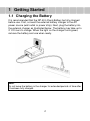 3
3
-
 4
4
-
 5
5
-
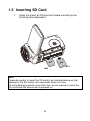 6
6
-
 7
7
-
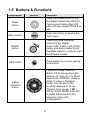 8
8
-
 9
9
-
 10
10
-
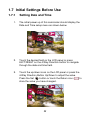 11
11
-
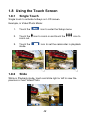 12
12
-
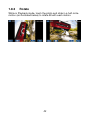 13
13
-
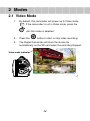 14
14
-
 15
15
-
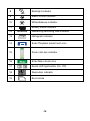 16
16
-
 17
17
-
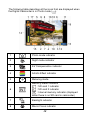 18
18
-
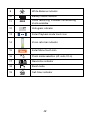 19
19
-
 20
20
-
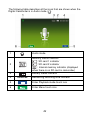 21
21
-
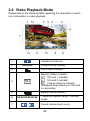 22
22
-
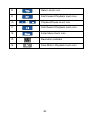 23
23
-
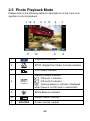 24
24
-
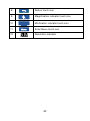 25
25
-
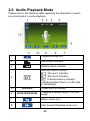 26
26
-
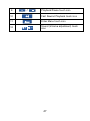 27
27
-
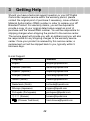 28
28
-
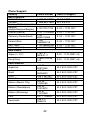 29
29
-
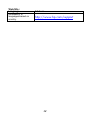 30
30
-
 31
31
-
 32
32
Ask a question and I''ll find the answer in the document
Finding information in a document is now easier with AI
Related papers
Other documents
-
Praktica Luxmedia Z160IR Camcorder User manual
-
Sony HXR-NX70P User manual
-
BenQ S21 Series User manual
-
BenQ DV S21 Owner's manual
-
Sony HXR-NX30 Owner's manual
-
Samsung SMX-F34 User manual
-
Sony DCR-SD1000E Operating instructions
-
Canon VIXIA HF M400 User manual
-
Canon HF M400 User manual
-
Canon XF105 User manual