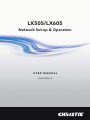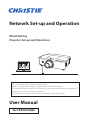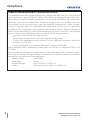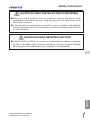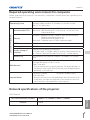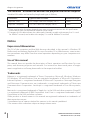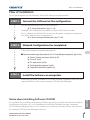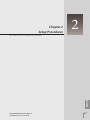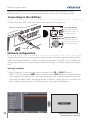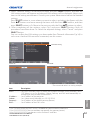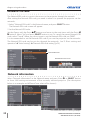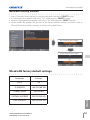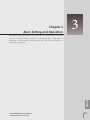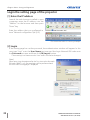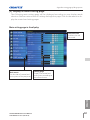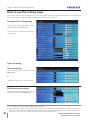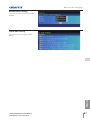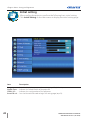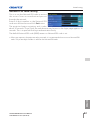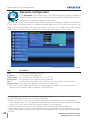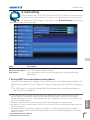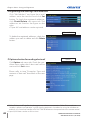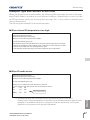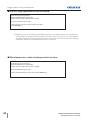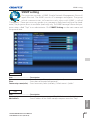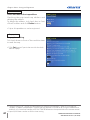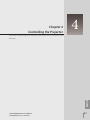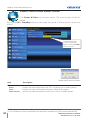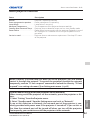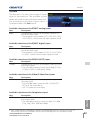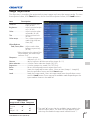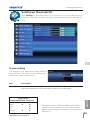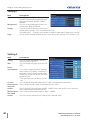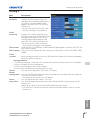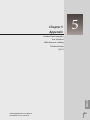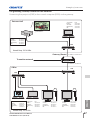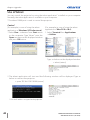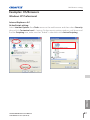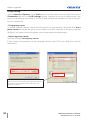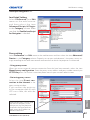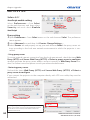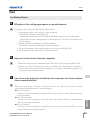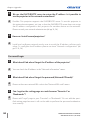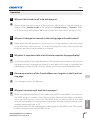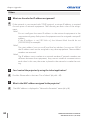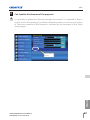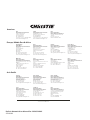LX505/LX605
Network Set-up & Operation
USER MANUAL
020-00023-01


Wired Setting
Projector Set-up and Operation
Network Set-up and Operation
This is the manual for the Network function.
Read this manual thoroughly to operate the Network function.
First, read the user's manual of the projector to understand the basic operation of
the projector and the safety instructions.
The safety instructions in the manuals should be followed strictly.
User Manual
for LX505/LX605

2
LX505/LX605 Network User Manual
020-00023-01 Rev.1 (2-200)
Compliance
Federal Communications Commission Notice
This equipment has been tested and found to comply with the limits for a Class B digital
device, pursuant to part 15 of the FCC Rules. These limits are designed to provide reason-
able protection against harmful interference in a residential installation. This equipment
generates, uses and can radiate radio frequency energy and, if not installed and used
in accordance with the instructions, may cause harmful interference to radio commu-
nications. However, there is no guarantee that interference will not occur in a particular
installation. If this equipment causes harmful interference to radio or television reception
which can be determined by turning the equipment off and on, the user is encouraged
to try to correct the interference by one or more of the following measures:
- R
eorient or rel
ocate the receiving antenna.
- Increase the separation between the equipment and receiver.
- Connect the equipment into an outlet on a circuit different from that to which the
receiver is connected.
- Consult th
e dealer or an experienced radio/TV technician for help.
Use of shielded cable is required to comply with class B limits in Subpart B of Part 15 of
FCC Rules.
Do not make any changes or modifications to the equipment unless otherwise speci-
fied in the instructions. If such changes or modifications should be made, you could be
required to stop operation of the equipment.
Model Numbers : LX505, LX605
Trade Name : Christie
Responsible party : CHRISTIE DIGITAL SYSTEMS, Inc.
Address : 10550 Camden Drive Cypress, CA 90630 U.S.A.

3
ENGLISH
LX505/LX605 Network User Manual
3FW
Safety instructions
CAUTION IN USING THE PROJECTOR VIA NETWORKS
L When you find a problem with the projector, remove the power cable
immediately and inspect the unit. Using the projector with failure may cause
fire or other accidents.
L If you remotely use the projector
via networks, carry out a safety check regularly
and take particular care to its environment. Incorrect installation may cause fire
or other accidents.
CAUTION IN USING NETWORK FUNCTION
L CHRISTIE DIGITAL SYSTEMS, Inc. assumes no responsibility for the loss or damage
of data, or damage of the computer caused by using this projector. Making
back-up copies of valuable data in your computer is recommended.

4
LX505/LX605 Network User Manual
3FW
Compliance ....................................................................................................................................................................................2
Federal Communications Commission Notice ..............................................................................................2
Safety instructions .....................................................................................................................................................................3
Table of contents ........................................................................................................................................................................4
Chapter 1 Preparation ................................................................................................5
Features...................................................................................................................................................................................6
Required operating environment for computers ........................................................................................7
Network specifications of the projector ............................................................................................................7
Flow of installation ...........................................................................................................................................................9
Notice about installing Software CD-ROM ......................................................................................................9
Chapter 2 Setup Procedures..................................................................................11
Connecting to the LAN line .................................................................................................................................... 12
Network configuration ............................................................................................................................................... 12
Network PIN code ......................................................................................................................................................... 14
Network information ................................................................................................................................................... 14
Network factory default ............................................................................................................................................ 15
Wired LAN factory default settings .................................................................................................................... 15
Chapter 3 Basic Setting and Operation .............................................................17
Login the setting page of the projector ......................................................................................................... 18
[1] Enter the IP address ............................................................................................................................................... 18
[2] Login ...............................................................................................................................................................................18
[3] Display of main setting page .......................................................................................................................... 19
How to use the setting page .................................................................................................................................20
Initial setting .....................................................................................................................................................................22
Network PIN code setting ........................................................................................................................................23
Network configuration ...............................................................................................................................................24
E-mail setting ...................................................................................................................................................................25
Examples: Type and contents of alert mail....................................................................................................27
SNMP setting ....................................................................................................................................................................29
Chapter 4 Controlling the Projector ................................................................... 31
Power control and status check ...........................................................................................................................32
Control ..................................................................................................................................................................................34
Input .......................................................................................................................................................................................34
System ..................................................................................................................................................................................35
Sound ...................................................................................................................................................................................36
Image adjustment........................................................................................................................................................37
PC adjustment .................................................................................................................................................................38
Setting up the projector ...........................................................................................................................................39
Screen setting .................................................................................................................................................................39
Setting 1 ..............................................................................................................................................................................40
Setting 2 ..............................................................................................................................................................................40
Setting 3 ..............................................................................................................................................................................41
Information ........................................................................................................................................................................42
Chapter 5 Appendix ................................................................................................ 45
Examples of connection ...........................................................................................................................................46
Use of telnet ......................................................................................................................................................................48
Web browser setting ...................................................................................................................................................50
Examples: OS/Browsers .............................................................................................................................................51
Q&A ........................................................................................................................................................................................55
Table of contents

ENGLISH
LX505/LX605 Network User Manual
020-00023-01 Rev.1 (12-2009)
5
ENGLISH
1
Chapter 1
Preparation
Describes features and operating environment of this projector.
LX505/LX605 Network User Manual
3FW

6
LX505/LX605 Network User Manual
3FW
Chapter 1 Preparation
Features
E-Mail Alert function (p.25)
The projector sends mes-
sages to the registered e-mail
addresses when a lamp abnor-
mality or power failure occurs
with the projector. This mes-
sage describes how to solve the
cause of the problems. You can
take efficient action for quick
recovery.
PC4 PC3 PC6
PC5
PC1 PC2
You’ve got
Mail.
PJ2
PJ1
Web Management function (p.31)
With this function, you can
monitor projector functions
such as power status, lamp
status, input mode, signal
condition, lamp-use time, etc.
through the network by using
the web browser installed on
your computer.
PC4 PC3 PC6
PC5
PC1 PC2
Turn ON PJ2
PJ2
PJ1
SNMP Agent function (p.29)
To send the information of the projector to the SNMP manager. Enables you to manage
the projector condition with the supplied SNMP manager software.
SNMP Manager function
A function to manage the
condition of projectors in
the network by using the
SNMP protocol. The man-
aging computer needs to
provide an SNMP manag-
ing software. Refer to the
owner's manual of the "PJ
Network Manager" sup-
plied separately for further
details.
PJ1
PC6
PC4
PJ2 PJ3 PJ4
PC5
You received
a Trap.
SNMP Manager
Trap
Trap

7
ENGLISH
Features
Operating System
Windows 98, Windows Me, Windows NT4.0
Windows 2000, Windows XP, Windows Vista (32bit version)
Mac OS X v 10.4 or later
Computer environment
Recommended CPU
Windows: Higher than Pentium III 900MHz
Macintosh : 800 MHz PowerPC G4 or faster,or 1.8 GHz Intel Core
Processor or faster
Memory
Windows : 64MB (Minimum)/ 128MB or more (Recommended)
128MB or more for Windows XP
1GB or more for Windows Vista
Macintosh : 256MB or more (512MB is recommended)
HDD free area
100MB or more
Drive equipment
CD-ROM drive
Display setting of
computer
Support one of following resolutions;
VGA (640 x 480), SVGA(800 x 600), XGA(1,024 x 768) Number of col-
ors: Either of 16 bit (65,536 color 24/32 bit (16.77 million colors))
Network card
The computer must provide a 10Base-T or 100Base-TX network
card.
Web Browser*
Internet Explorer version 5.0, 5.5, 6.0 or 7.0
Netscape Navigator version 7.1 or 9.0
Safari 3.0 or later
* Used to contro
l and set up the projector. The layout of pages in
the browser may slightly differ from each type of application or
operating system you use.
Internet Mailer*
- Microsoft Outlook - Microsoft Outlook Express
- Netscape Mail
* Required the internet e-mail application software to receive an
e-mail alert sent from this projector. If you do not use the func-
tion E-mail Alert, this application is not required.
Required operating environment for computers
When operating the projector via networks, computers should meet the operating envi-
ronment below.
LAN Terminal
Data communication standards 100Base-TX (100Mbps)/10Base-T (10Mbps)
Protocol TCP/IP
Network specifications of the projector
LX505/LX605 Network User Manual
3FW

8
LX505/LX605 Network User Manual
3FW
Chapter 1 Preparation
The limitation
*1
of connection between the projector and hub or computer
Suitable LAN cables are limited by length and type as follows;
Connection Type of usable LAN cable Maximum length
Projector - Hub UTP Straight Cable with category 3 or 5 *
2
100m
Projector - Computer UTP Cross Cable with category 3 or 5*
2
100m
*1 There may be other limitations depending on your network environment or LAN specification.
Please consult your network administrator for further details.
*2 Categor
y of LAN cable indicates the cable quality. Normally, a cable with category 3 or 5 is used
for 10Base-T network, and a cable with category 5 is used for 100Base-TX network.
Notice
Expression/Abbreviation
The OS of the computer and the Web browser described in this manual is Windows XP
Professional and Internet Explorer 6.0. In case of another OS or Web browser, some instruc-
tion procedures may differ from the actual operation depending on your computer envi-
ronment.
Use of this manual
This manual does not provide the description of basic operation and functions for com-
puter, web browser, projector and network. For instructions about each piece of equip-
ment or application software, please refer to the respective booklet.
Trademarks
Ethernet is a registered trademark of Xerox Corporation. Microsoft, Windows, Windows
NT, Windows XP and Windows Vista are registered trademarks of Microsoft Corporation.
Internet Explorer is a registered trademark of Microsoft Corporation. Netscape Navigator
and Netscape Communicator are trademarks or registered trademarks of Netscape
Communications Corporation. JavaScript is a registered trademark of Sun Microsystems,
Inc.
Macintosh is a registered trademark of Apple, Inc. in the USA and other countries. PowerPC
is a registered trademark of IBM Corporation. Intel Core is a registered trademark of Intel
Corporation in the USA and other countries.
Other product or brand names in this manual are registered trademarks or trademarks of
their respective owners.
* Unauthorized use of a part or whole of the contents in this manual is prohibited.
* The contents of this manual are subject to change without notice.

9
ENGLISH
Flow of installation
Flow of installation
To use the projector via the networks, follow the setup procedures below.
STEP 1
Connect the LAN and set the configuration.
STEP 2
Network Configuration has completed.
Decide depending on the LAN environment.
“2. Setup Procedures” (pp.11–16).
Detailed LAN configurations need to be done with a browser later.
First, complete the Wired LAN connection between computers and projec-
tors, then start browser configurations.
“3. Basic setting and operation” (pp.17–30).
Follow each chapter to operate the projector.
NOperate and manage the projector “4. Controlling the projector” (pp.31-44)
“Power Control and status check” (p.32)
“Control” (p.34)
“PC adjustment” (p.38)
“Setting up the projector” (p.39)
“Projector information” (pp.42-43)
Install the software recorded in CD-ROM on each computer which will be
operated. Refer to the owner's manual of PJ Network Manager.
STEP 3
Install the Software on computers.
Notice about installing Software CD-ROM
It is available for controlling and setting of the projector by using the web browser without
installing any software. So it is not required to install the software into your computer.
For PJ Network Manager function, it is required to install the software. Please see the own-
er's manual of "PJ Network Manager Function".
LX505/LX605 Network User Manual
3FW


ENGLISH
LX505/LX605 Network User Manual
020-00023-01 Rev.1 (12-2009)
11
ENGLISH
Chapter 2
Setup Procedures
2
Describes how to configure the network.
LX505/LX605 Network User Manual
3FW

12
LX505/LX605 Network User Manual
3FW
Chapter 2 Setup Procedures
Setting Procedure
Setting procedures and contents differ depending on the LAN installation location.
When installing, consult your system administrator to set up the LAN appropriately.
Connect the LAN cable to the LAN connection terminal of the projector.
Network configuration
Set the Wired LAN network through the projector menu. Detailed network settings will be
made with browser. Refer to “3. Basic setting and operation” (p.17-30). First, complete the
settings described in this chapter before performing steps in “3. Basic setting and opera-
tion.”
1. Select “Network” in the Network menu, and press Point or SELECT button.
2. Select "On" with the Point ! buttons, and the press SELECT button. Then the Menu
will disappear, the “Please wait...” message will appear, and switching operation will start.
Switching will take a while and the projector’s LINK/ACT Lamp will be on or blink, and
after completing the operation, the “Please wait...” message will disappear.
Connecting to the LAN line
LAN Cable
LAN Connection Terminal
LINK Lamp (Green)
Light green when the
projector is connected to
the network correctly.
ACT Lamp (Orange)
Blink orange when the
projector is sending or
receiving the data.

13
ENGLISH
LX505/LX605 Network User Manual
3FW
*1 Set "On" only when the DHCP server is available on your network environment.
*2 Set [255.255.255.255] if the network does not provide the gateway (router).
*3 Set [255.255.255.255] if you do not use the function E-mail alert.
3. Select "Network setting" in the Network menu and press SELECT button, and then the
LAN setting screen will appear and selected LAN settings will be displayed. Adjust each
item to the setting environment. Consult your system administrator about the detailed
settings.
P
ress SELECT button in a
row where you want to adjust, and adjust the figures with the
Point ! buttons and move among the items with the Point buttons, and then
press SELECT button to fix. Move to the next row with the Point ! buttons to adjust.
4. After completing all the settings, select “Set” and press SELECT button. Now, all
procedures have been done. To cancel the adjusted settings, select "Cancel" and press
SELECT button.
You can confirm the LAN settings you have made from “Network information” (p.14). In
such cases that the LAN cannot be connected, see this screen.
Network setting
DHCP: On
Item Description
DHCP
.................... Sets DHCP function On or Off. When you setup the network setting manually, select
"Off". When it is set On, IP address, Subnet, Gateway and DNS are automatically set
according to your network environment
*
1
.
IP address .............Sets IP address of the projector
Subnet
....................Sets Subnet mask. Normally sets 255.255.255.0
Gateway*
2
.............Sets IP address of the default gateway (Router)
DNS*
3
....................... Sets IP address of the DNS server.
DHCP: Off
Network configuration
* The numerical value is a setting example.

14
LX505/LX605 Network User Manual
3FW
Chapter 2 Setup Procedures
The Network PIN code is to restrict the access to the projector through the network.
After setting the Network PIN code, you need to enter it to operate the projector via the
networks.
Network PIN code
Network information
1. Select "Network PIN code" in the Network menu, and press SELECT button.
The Network PIN code screen will appear.
2. Set the Network PIN code.
Set the figures with the Point ! buttons and move to the next items with the Point
buttons. Select “Set” and press SELECT button to set. To cancel the preset Network PIN
code, select “Cancel”. When you do not want to set the Network PIN code, set "0000".
It is recommended to set the Network PIN code if you use the projector via the networks.
The Network PIN code can be set also through the networks. See “3. Basic setting and
operation” “Initial setting” “Network PIN code setting” (p.23).
Select "Network information" in the Network menu and press Point or SELECT button
to show LAN setting environment of the currently selected projector. (The description
below is an example and different from what will be shown.)
Network PIN code
Network PIN code screen
* The numerical value is a setting example.

15
ENGLISH
LX505/LX605 Network User Manual
3FW
Network factory default
1. Select “Network factory default” in the Network menu and press SELECT button.
2. A confirmation box appears and select "Yes" and then press SELECT button.
3. Another confirmation box appears and select "Yes" and then press SELECT button.
4
. All the wired LAN settings will go back to the factory default settings. For details, refer to
“Wired LAN factory default settings” as shown in the table below.
Network factory default
Wired LAN factory default settings
Parameter Settings
DHCP Off
IP
ADDRESS 169.254.100.100
SUBNET
MASK 255.255.0.0
GATEWAY
ADDRESS 255.255.255.255
DNS
ADDRESS 255.255.255.255


ENGLISH
LX505/LX605 Network User Manual
020-000232-01 Rev.1 (12-2009)
17
ENGLISH
Chapter 3
Basic Setting and Operation
3
Describes basic operations and settings for controlling the projec-
tor by using the web browser. It is required that computer and
projector is connected to the network and the network address is
properly configured.
LX505/LX605 Network User Manual
3FW

18
LX505/LX605 Network User Manual
3FW
Chapter 3 Basic Setting and Operation
Login the setting page of the projector
[1] Enter the IP address
Launch the web browser installed in your
computer, enter the IP address into the
"Address" on the browser and then press
"Enter" key.
Enter the address that you configured in
item "Network configuration" ( p.12).
[2] Login
If the setting page has set the password, the authentication window will appear. In this
case type "user" onto the User Name text area and the login Network PIN code onto
the Password text area and then click OK (Log in) button.
* The entering User Name must be "user" and it can not be changed.
[Note]
When accessi
ng the projector for the first time or the Network
PIN code "0000" is set, the auto-login will be performed and
the next main setting page is displayed.
* The numerical value is a setting example.
Page is loading ...
Page is loading ...
Page is loading ...
Page is loading ...
Page is loading ...
Page is loading ...
Page is loading ...
Page is loading ...
Page is loading ...
Page is loading ...
Page is loading ...
Page is loading ...
Page is loading ...
Page is loading ...
Page is loading ...
Page is loading ...
Page is loading ...
Page is loading ...
Page is loading ...
Page is loading ...
Page is loading ...
Page is loading ...
Page is loading ...
Page is loading ...
Page is loading ...
Page is loading ...
Page is loading ...
Page is loading ...
Page is loading ...
Page is loading ...
Page is loading ...
Page is loading ...
Page is loading ...
Page is loading ...
Page is loading ...
Page is loading ...
Page is loading ...
Page is loading ...
Page is loading ...
Page is loading ...
Page is loading ...
Page is loading ...
-
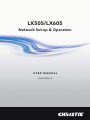 1
1
-
 2
2
-
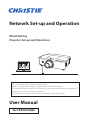 3
3
-
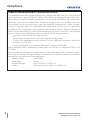 4
4
-
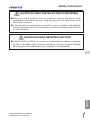 5
5
-
 6
6
-
 7
7
-
 8
8
-
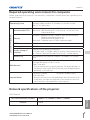 9
9
-
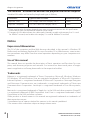 10
10
-
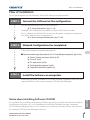 11
11
-
 12
12
-
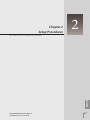 13
13
-
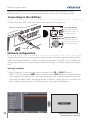 14
14
-
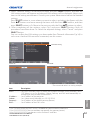 15
15
-
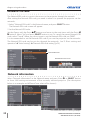 16
16
-
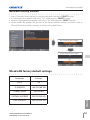 17
17
-
 18
18
-
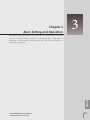 19
19
-
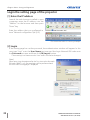 20
20
-
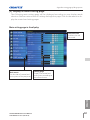 21
21
-
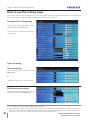 22
22
-
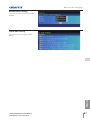 23
23
-
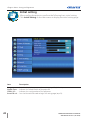 24
24
-
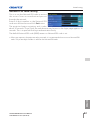 25
25
-
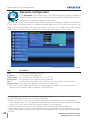 26
26
-
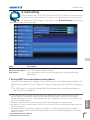 27
27
-
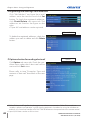 28
28
-
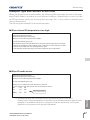 29
29
-
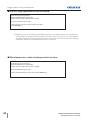 30
30
-
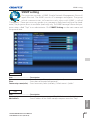 31
31
-
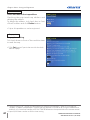 32
32
-
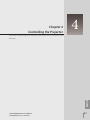 33
33
-
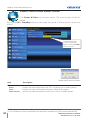 34
34
-
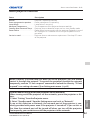 35
35
-
 36
36
-
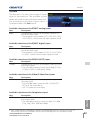 37
37
-
 38
38
-
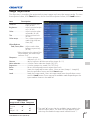 39
39
-
 40
40
-
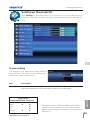 41
41
-
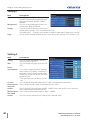 42
42
-
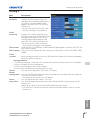 43
43
-
 44
44
-
 45
45
-
 46
46
-
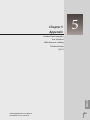 47
47
-
 48
48
-
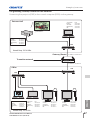 49
49
-
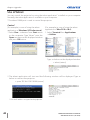 50
50
-
 51
51
-
 52
52
-
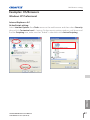 53
53
-
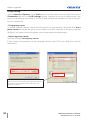 54
54
-
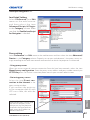 55
55
-
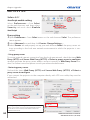 56
56
-
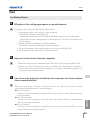 57
57
-
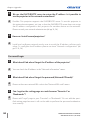 58
58
-
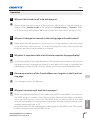 59
59
-
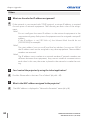 60
60
-
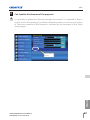 61
61
-
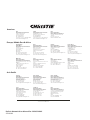 62
62
Ask a question and I''ll find the answer in the document
Finding information in a document is now easier with AI
Related papers
Other documents
-
Eiki EIP-HDT30 Owner's manual
-
promethean PRM-30 Owner's manual
-
Eiki EIP-HDT30 User manual
-
Eiki POA-MD13NET User manual
-
Sanyo POA-MD13NET Owner's manual
-
Sanyo PDG-DET100L - SXGA+ DLP Projector User manual
-
Sanyo PJ-NET ORGANIZER POA-PN10 User manual
-
Sanyo POA-MD13NET2 User manual
-
Eiki PJNET15 User manual
-
Sanyo PJ-Net POA-LN01 User manual