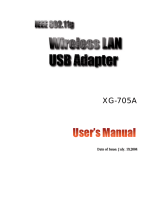202-10065-01
vi
• This device must be used with Access Points that have employed and activated a radar detection feature required
for European Community operation in the 5GHz bands. This device will operate under the control of the Access
Point in order to avoid operating on a channel occupied by any radar system in the area. The presence of nearby
radar operation may result in temporary interruption of operation of this device. The Access Point's radar detection
feature will automatically restart operation on a channel free of radar.
Operation Using 5 GHz Channels in the European Community
To remain in conformance with European National spectrum usage laws, the following 5GHz channel limitations apply
per the table below. The user should use the utility provided with the product software to check the current channel of
operation. If operation is occurring outside of the allowable frequencies as listed in the table, the user must cease
operating the product and consult with the local technical support staff responsible for the wireless network.
Allowed 5GHz Channels in Each European Community Country
* Outdoor operation is not allowed using 5.15-5.35 GHz bands (Channels 36 to 64).
Transmit Power Control (TPC) for 5GHz Operation
The end user must follow the procedures explained in this User’s Manual in order to operate this device in accordance
with European regulatory requirements for Transmit Power control.
European Regulatory requirements specify that wireless adapters must employ Transmit Power Control (TPC) to reduce
the potential for interference to other communication systems operating in the 5GHz frequency bands. The TPC feature
implemented in this Wireless LAN device must be configured by the end user when operating in any European
Community country.
The required configuration procedure for Transmit Power Control (TPC) is found in “European Regulatory
Requirements for Transmit Power Control” on page 4-9 of this User’s Manual.
Note: The TPC procedure should be repeated when relocating the wireless adapter within the current wireless network
or to a wireless network in a new location.
Allowed Frequency Bands Allowed Channel Numbers Countries
5.15-5.25GHz* 36, 40, 44, 48 Austria
5.15-5.35GHz* 36, 40, 44, 48, 52, 56, 60, 64 Belgium, France, Switzerland,
Liechtenstein
5.15-5.35* & 5.470-5.725GHz 36, 40, 44, 48, 52, 56, 60, 64, 100,
104, 108, 112, 116, 120, 124, 128,
132, 136, 140
Denmark, Finland, Germany,
Greece, Iceland, Ireland, Italy,
Luxembourg Netherlands, Norway,
Portugal, Spain, Sweden, U.K.