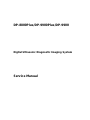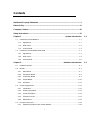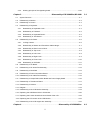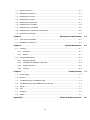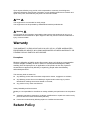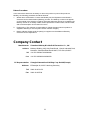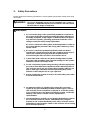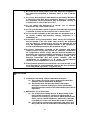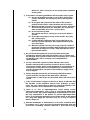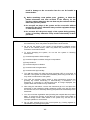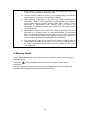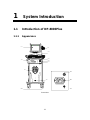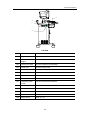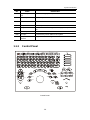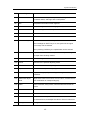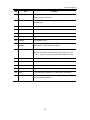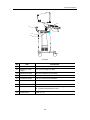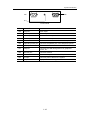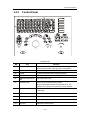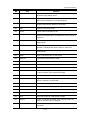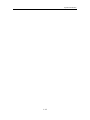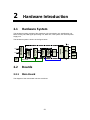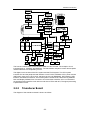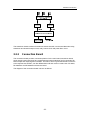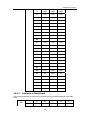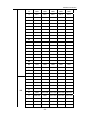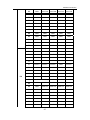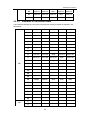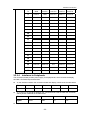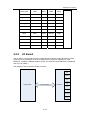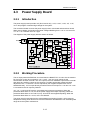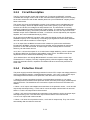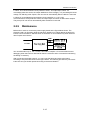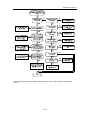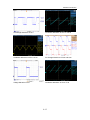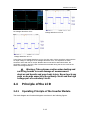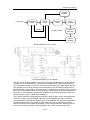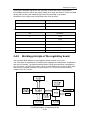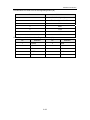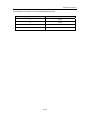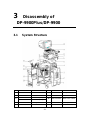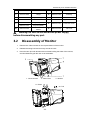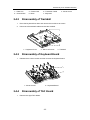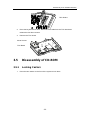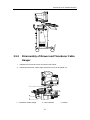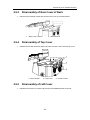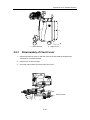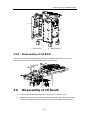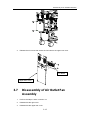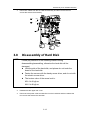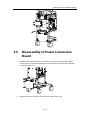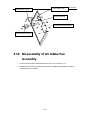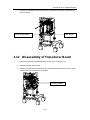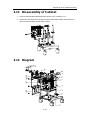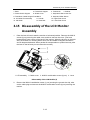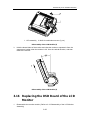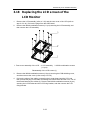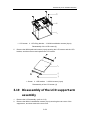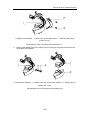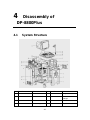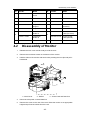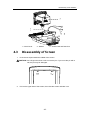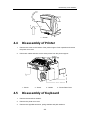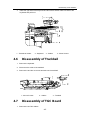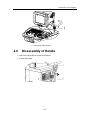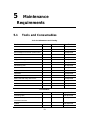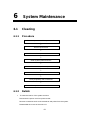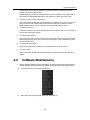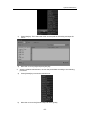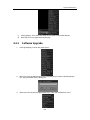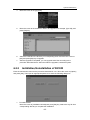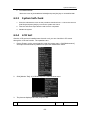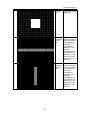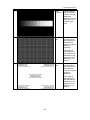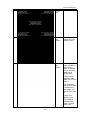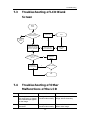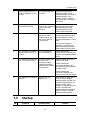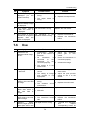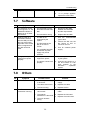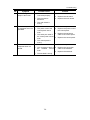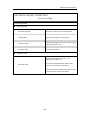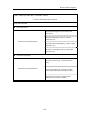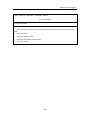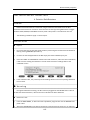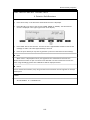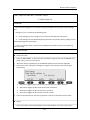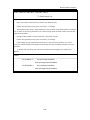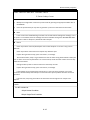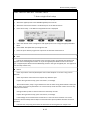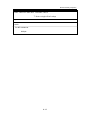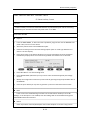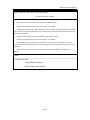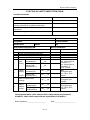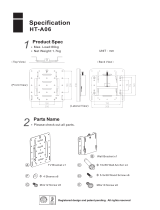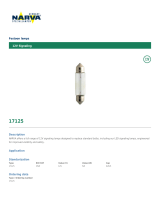Mindray DP-8800Plus User manual
- Category
- Print & Scan
- Type
- User manual
This manual is also suitable for

DP-8800Plus/DP-9900Plus/DP-9900
Digital Ultrasonic Diagnostic Imaging System
Service Manual

i
Contents
Intellectual Property Statement ............................................................................................ I
Return Policy ......................................................................................................................... II
Company Contact ................................................................................................................. III
Safety Precautions ............................................................................................................... IV
Chapter 1..............................................................................................................System Introduction 1-1
1.1. Introduction of DP-8800Plus ................................................................................................ 1-1
1.1.1. Appearance ................................................................................................................... 1-1
1.1.2. Rear Panel .................................................................................................................... 1-3
1.1.3. Control Panel ................................................................................................................ 1-4
1.2. Introduction of DP-9900Plus/DP-9900 ................................................................................. 1-7
1.2.1. Appearance ................................................................................................................... 1-7
1.2.2. Rear Panel .................................................................................................................... 1-9
1.2.3. Control Panel .............................................................................................................. 1-11
Chapter 2..........................................................................................................Hardware Introduction 2-1
2.1. Hardware System ................................................................................................................. 2-1
2.2. Boards .................................................................................................................................. 2-1
2.2.1. Main Board .................................................................................................................... 2-1
2.2.2. Transducer Board ......................................................................................................... 2-2
2.2.3. Connection Board ......................................................................................................... 2-3
2.2.4. Output Board ............................................................................................................... 2-10
2.2.5. I/O Board ..................................................................................................................... 2-12
2.3. Power Supply Board ........................................................................................................... 2-13
2.3.1. Introduction ................................................................................................................. 2-13
2.3.2. Working Procedure ..................................................................................................... 2-13
2.3.3. Circuit Description ....................................................................................................... 2-14
2.3.4. Protection Circuit ......................................................................................................... 2-14
2.3.5. Maintenance ............................................................................................................... 2-15
2.4. Principle of the LCD............................................................................................................ 2-18
2.4.1. Operating Principle of the Inverter Module ................................................................. 2-18

ii
2.4.2. Working principle of the regulating board ................................................................... 2-20
Chapter 3...........................................................................Disassembly of DP-9900Plus/DP-9900 3-1
3.1. System Structure .................................................................................................................. 3-1
3.2. Disassembly of Monitor ........................................................................................................ 3-2
3.3. Disassembly of Screen ......................................................................................................... 3-3
3.4. Disassembly of Keyboard ..................................................................................................... 3-4
3.4.1. Disassembly of Keyboard Cover .................................................................................. 3-4
3.4.2. Disassembly of Trackball .............................................................................................. 3-5
3.4.3. Disassembly of Keyboard Board .................................................................................. 3-5
3.4.4. Disassembly of TGC Board .......................................................................................... 3-5
3.5. Disassembly of CD-ROM ..................................................................................................... 3-6
3.5.1. Locking Casters ............................................................................................................ 3-6
3.5.2. Disassembly of Drawer and Transducer Cable Hanger ............................................... 3-7
3.5.3. Disassembly of Rear Cover of Neck ............................................................................. 3-8
3.5.4. Disassembly of Top Cover ............................................................................................ 3-8
3.5.5. Disassembly of Left Cover ............................................................................................ 3-8
3.5.6. Disassembly of Right Cover ......................................................................................... 3-9
3.5.7. Disassembly of Front Cover ....................................................................................... 3-10
3.5.8. Disassembly of CD-ROM ............................................................................................ 3-11
3.6. Disassembly of I/O Board ................................................................................................... 3-11
3.7. Disassembly of Air Outlet Fan Assembly ........................................................................... 3-12
3.8. Disass
embly of Hard Disk .................................................................................................. 3-13
3.9. Disassembly of Power Conversion Board .......................................................................... 3-14
3.10. Disassembly of Air Intake Fan Assembly ........................................................................... 3-15
3.11. Disassembly of Output Board, Main Board and Power Supply Board ............................... 3-16
3.12. Disassembly of Transducer Board ..................................................................................... 3-17
3.13. Disassembly of Cabinet ...................................................................................................... 3-18
3.14. Diagram .............................................................................................................................. 3-18
3.15. Disassembly of the LCD Monitor Assembly ....................................................................... 3-19
3.16. Replacing the OSD Board of the LCD Monitor ................................................................... 3-20
3.17. Replacing the inverter board and control board of the LCD ............................................... 3-22
3.18. Replacing the LCD screen of the LCD Monitor .................................................................. 3-23
3.19. Disassembly of the LCD support arm assembly ................................................................ 3-24
Chapter 4.............................................................................................Disassembly of DP-8800Plus 4-1

iii
4.1. System Structure .................................................................................................................. 4-1
4.2. Disassembly of Monitor ........................................................................................................ 4-2
4.3. Disassembly of Screen ......................................................................................................... 4-3
4.4. Disassembly of Printer ......................................................................................................... 4-4
4.5. Disassembly of Keyboard ..................................................................................................... 4-4
4.6. Disassembly of Trackball ...................................................................................................... 4-5
4.7. Disassembly of TGC Board .................................................................................................. 4-5
4.8. Disassembly of Transducer Cable Hanger ........................................................................... 4-6
4.9. Disassembly of Handle ......................................................................................................... 4-7
Chapter 5................................................................................................Maintenance Requirements 5-1
5.1. Tools and Consumables ....................................................................................................... 5-1
5.2. Maintenance Personnel ........................................................................................................ 5-2
Chapter 6.............................................................................................................System Maintenance 6-1
6.1. Cleaning ............................................................................................................................... 6-1
6.1.1. Procedure ..................................................................................................................... 6-1
6.1.2. Details ........................................................................................................................... 6-1
6.2. Software Maintenance .......................................................................................................... 6-2
6.2.1. Software Upgrade ......................................................................................................... 6-4
6.2.2. Installation/Uninstallation of DICOM ............................................................................. 6-5
6.2.3. System Self-check ........................................................................................................ 6-6
6.2.4. LCD test ........................................................................................................................ 6-6
Chapter 7.....................................................................................................................Troubleshooting 7-1
7.1. Power Supply ....................................................................................................................... 7-1
7.2. Monitor .................................................................................................................................. 7-1
7.3. Troubleshooting of LCD Blank Screen ................................................................................. 7-2
7.4. Troubleshooting of Other Malfunctions of the LCD .............................................................. 7-2
7.5. Startup .................................................................................................................................. 7-3
7.6. Use ....................................................................................................................................... 7-4
7.7. Software ............................................................................................................................... 7-5
7.8. Others ................................................................................................................................... 7-5
Appendix A.......................................................................................... Electrical Safety Inspection A-1

I
© 2007-2013 Shenzhen Mindray Bio-medical Electronics Co., Ltd. All Rights Reserved.
For this Service Manual, the issued Date is 2013-06.
Intellectual Property Statement
SHENZHEN MINDRAY BIO-MEDICAL ELECTRONICS CO., LTD. (hereinafter called
Mindray) owns the intellectual property rights to this Mindray product and this manual. This
manual may refer to information protected by copyrights or patents and does not convey any
license under the patent rights of Mindray, nor the rights of others. Mindray does not assume
any liability arising out of any infringements of patents or other rights of third parties.
Mindray intends to maintain the contents of this manual as confidential information.
Disclosure of the information in this manual in any manner whatsoever without the written
permission of Mindray is strictly forbidden.
Release, amendment, reproduction, distribution, rent, adaptation and translation of this
manual in any manner whatsoever without the written permission of Mindray is strictly
forbidden.
, , , , , are the registered
trademarks or trademarks owned by Mindray in China and other countries. All other
trademarks that appear in this manual are used only for editorial purposes without the
intention of improperly using them. They are the property of their respective owners.
Responsibility on the Manufacturer
Party
Contents of this manual are subject to changes without prior notice.
All information contained in this manual is believed to be correct. Mindray shall not be
liable for errors contained herein nor for incidental or consequential damages in
connection with the furnishing, performance, or use of this manual.
Mindray is responsible for safety, reliability and performance of this product only in the
condition that:
• all installation operations, expansions, changes, modifications and repairs of this product
are conducted by Mindray authorized personnel;
• the electrical installation of the relevant room complies with the applicable national and
local requirements;
• The product is used in accordance with the instructions for use.

II
Upon request, Mindray may provide, with compensation, necessary circuit diagrams,
calibration illustration list and other information to help qualified technician to maintain and
repair some parts, which Mindray may define as user serviceable.
Note
This equipment is not intended for family usage.
This equipment must be operated by skilled/trained medical professionals.
Warning
It is important for the hospital or organization that employs this equipment to carry out a
reasonable service/maintenance plan. Neglect of this may result in machine breakdown or
injury of human health.
Warranty
THIS WARRANTY IS EXCLUSIVE AND IS IN LIEU OF ALL OTHER WARRANTIES,
EXPRESSED OR IMPLIED, INCLUDING WARRANTIES OF MERCHANTABILITY OR
FITNESS FOR ANY PARTICULAR PURPOSE.
Exemptions
Mindray's obligation or liability under this warranty does not include any transportation
or other charges or liability for direct, indirect or consequential damages or delay
resulting from the improper use or application of the product or the use of parts or
accessories not approved by Mindray or repairs by people other than Mindray
authorized personnel.
This warranty shall not extend to:
z Any Mindray product which has been subjected to misuse, negligence or accident;
z Any Mindray product from which Mindray's original serial number tag or product
identification markings have been altered or removed;
z Any product of any other manufacturer.
Safety, Reliability and Performance
Mindray is not responsible for the effects on safety, reliability and performance of the product
if:
z Assembly operations, extensions, re-adjusts, modifications or repairs are carried out by
persons other than those authorized by Mindray.
z Personnel unauthorized by Mindray repairs or modifies the instrument.
Return Policy

III
Return Procedure
In the event that it becomes necessary to return this product or part of this product to
Mindray, the following procedure should be followed:
1. Obtain return authorization: Contact the Mindray Service Department and obtain a
Customer Service Authorization (Mindray) number. The Mindray number must appear
on the outside of the shipping container. Returned shipments will not be accepted if the
Mindray number is not clearly visible. Please provide the model number, serial number,
and a brief description of the reason for return.
2. Freight policy: The customer is responsible for freight charges when this product is
shipped to Mindray for service (this includes customs charges).
3. Return address: Please send the part(s) or equipment to the address offered by
Customer Service department
Company Contact
Manufacturer: Shenzhen Mindray Bio-Medical Electronics Co., Ltd.
Address:
Mindray Building, Keji 12th Road South, Hi-tech Industrial Park,
Nanshan, ShenzhenShenZhen518057, P.R.China,518057
Tel:
+86 755 26582479 26582888
Fax:
+86 755 26582934 26582500
EC-Representative: Shanghai International Holding Corp. GmbH(Europe)
Address: Eiffestraβe 80, 20537 Hamburg Germany
Tel: 0049-40-2513175
Fax: 0049-40-255726

IV
Safety Precautions
1. Meaning of Signal Words
In this operation manual, the signal words DANGER, WARNING,
CAUTION and NOTE are used regarding safety and other important instructions. The
signal words and their meanings are defined as follows. Please understand their meanings
clearly before reading this manual.
Signal word Meaning
DANGER
Indicates an imminently hazardous situation which, if not
avoided, will result in death or serious injury.
WARNING
Indicates a potentially hazardous situation which, if not
avoided, could result in death or serious injury.
CAUTION
Indicates a potentially hazardous situation which, if not
avoided, may result in minor or moderate injury.
NOTE
Indicates a potentially hazardous situation which, if not avoided,
may result in property damage.
2. Meaning of Safety Symbols
Symbol Description
Type-BF applied part
Note: All ultrasound transducers that can be connected to this system
are Type-BF applied part.
"Attention" indicates the points requiring attention. Be sure to read the
operation manual concerning these points before using the equipment.

V
3. Safety Precautions
Please observe the following precautions to ensure patient and operator safety when using
this system.
DANGER: Do not use flammable gasses such as anesthetic gas, oxygen or
hydrogen, or flammable liquids such as ethanol, near the system,
because there is danger of explosion.
WARNING:
1. Do connect the plugs of the system and peripherals connected to
the system to the wall receptacle meeting the ratings indicated on
the rating nameplate. Using adapter or multi-functional receptacle
may affect the system’s grounding performance and thus cause
leakage current exceeding safety requirement.
Be sure to connect the video printer to the designated AC outlet on
the system with the provided cable. Using other cables may cause
electric shock.
2. Be sure to connect the potential-equalization lead wire before
inserting the system power plug into the receptacle and be sure to
remove the system power plug from the receptacle before
disconnecting the wire, in order to avoid electric shock.
3. Connect the earth conductor only before turning ON the system.
Disconnect the grounding cable only after turning OFF the system.
Otherwise, electric shock may result.
4. For the connection of power and grounding, follow the appropriate
procedures described in the operation manual. Otherwise, there is
risk of electric shock. Do not connect the grounding cable to a gas
pipe or water pipe, otherwise functional grounding may not be
effective or there may be risk of a gas explosion.
5. Before cleaning the system, be sure to disconnect the power cable
to avoid electric shock.
6. No waterproof device is applied to the system. Do not use the
system in any place with the possibility of water ingress. There is
risk of electric shock if any water is sprayed on or into the system.
If you carelessly spray any water onto/into the system, contact the
Mindray sales office, customer service department or
representative.
7. Use the transducer carefully. In case that the human body contacts
the scratched transducer surface, immediately stop using the
transducer and contact the Mindray sales office, customer service
department or representative. There is risk of electric shock if using
the scratched transducer.

VI
8.Be careful not to let the patient contact the ultrasound equipment. If
the ultrasound equipment is defective, there is risk of electric
shock.
9. Do not use the transducers other than those provided by Mindray. If
a transducer other than those provided by Mindray is connected,
the equipment and the transducer may be damaged, causing an
accident such as a fire in the worst case.
10. Do not subject the transducers to knocks. Use of defective
transducers may cause electric shock.
11. Do not open the shell or panel. If open the shell when the equipment
is powered on, there may be a short circuit or electric shock.
12. Do not use the equipment at the same time use equipment such as
an electric scalpel, high-frequency therapy equipment or a
defibrillator, etc.
13. Precautions during transportation: When moving the equipment,
hold the handle. If the user holds other sections, the equipment
may be subject to unnatural force and may be damaged. Do not
move the equipment in the left/right direction. If the equipment is
moved in the left/right direction, the equipment may fall.
14. Accessory equipments connected to the analogue and digital
interfaces must comply with relevant IEC standards. Furthermore
all configurations should comply with the standard IEC60601-1-1.
Everybody who connects additional equipments to the signal input
part or signal output part configures a medical system, and is
therefore responsible that the system complies with the
requirements of IEC60601-1-1. If in doubt, consult Mindray
customer service department or your local distributor.
15. Prolonged and repeated use of keyboards can result in hand or arm
nerve disorders in some individuals. Observe the local institution
work safety/health regulations on keyboard use.
CAUTION:
1.Precautions concerning clinical examination techniques
(1) This system can only be used by medical personnel fully
trained in clinical examination techniques.
(2) This manual does not describe clinical examination
techniques. Selection of the proper clinical examination
technique must be based on specialized training and clinical
experience.
2.Malfunctions due to radiowaves
(1) Use of radiowave-emitting devices in the proximity of this
kind of medical electronic system may interfere with its
operation. Do not bring or use devices which generate radio
waves, such as cellular telephones, transceivers, and radio
controlled toys, in the room where the system is installed.
(2) If a user brings a device which generates radio waves near
the system, he must be instructed to immediately turn OFF

VII
the device. This is necessary to ensure the proper operation
of the system.
3. Precautions concerning installation and movement of the system
(1) Be sure to install the system on a level floor and lock the
casters. Otherwise, the system may move, and injure the
patient.
(2) Do not push the system from the sides. If the system is
pushed from the sides, it may fall down and cause injury.
(3) When the system is moved over a sloped surface, it must be
moved slowly by two persons. Otherwise, the system may
slide unexpectedly and cause a serious injury.
(4) Do not sit on the system.
The system may move, causing you to lose your balance
and fall.
(5) Do not place any objects on top of the monitor. They may
fall, causing injury.
(6) Confirm that the peripheral units are secured before you
move the system. Otherwise, the peripheral units may fall
and cause injury.
(7) When the system is moved over a step, exercise caution to
protect the system from falling. When holding the system at
the bottom to help move it over a step, take special care to
prevent hand injuries.
4.Do not vibrate the equipment excessively (when moving the
equipment); otherwise the mechanical parts (such as casters) may
be damaged. If the system is often moved on a bumpy floor, contact
the Mindray sales office, customer service department or
representative.
5. Do not connect this system to outlets with the same circuit
breakers and fuses that control the current of devices such as
life-support systems. If this system malfunctions and generates an
overcurrent, or when there is an instantaneous current at power
ON, the circuit breakers and fuses of the building’s supply circuit
may be tripped.
6. Always keep the machine dry. Avoid transporting this machine
quickly from the cold place to the warm place, otherwise
condensation or water drops may be formed, which will cause short
circuit.
7. If the circuit breaker is tripped or the fuse is blown, it indicates that
the machine or the peripheral devices have problems. In these
cases, the user cannot repair by him but contact the Mindray sales
office, customer service department or representative.
8. There is no risk of high-temperature burns during routine
ultrasound examinations, even if, due to environment temperature
and exam modes, the surface temperature of the transducer exceeds
the body temperature of the patient. To prevent high-temperature
burns, do not apply the transducer to the same region on the patient
for a long time. Apply the transducer only for as long as required
time for diagnosis.
9.After the sterilization or disinfection of accessories, chemicals must
be washed out or gases must be discharged thoroughly from the
accessories. Remaining residual chemicals or gases will not only

VIII
result in damage to the accessories but also can be harmful to
human bodies.
10.Before examining a new patient, press 『Patient』 to delete the
patient information and data recorded in the memory for the
previous patient. Otherwise, the new data may be confused with the
data of the previous patient.
11. Do not pull out plugs of the system and its accessories without
turning OFF the power. Otherwise it may result in equipment damage
or even electric shock.
12. Do not turn OFF the power supply of the system during printing,
saving, or invoking. Otherwise it may result in abnormality of these
processes.
NOTE: 1. Do not use the system in the vicinity of strong electromagnetic field (such as
the transformer), which may affect the performance of the monitor.
2. Do not use the system in the vicinity of high-frequency radiation source
(such as the cellular phone), which may affect the performance of the
machine or even lead to failure.
3. To avoid damaging the system, do not use the system in following
environment:
(1) Locations exposed to direct sunlight
(2) Locations subject to sudden changes in temperature
(3) Dusty locations
(4) Locations subject to vibration
(5) Locations near heat generators
(6) Locations with high humidity
4. Turn ON the system only after the power has been OFF for more than 10
seconds. If the system is turned ON immediately after being turned OFF, it
may result in malfunction of the system.
5. Turn OFF the auxiliary power switch or stop transmission through the
[Freeze] key before connecting or disconnecting a transducer. If a
transducer is connected or disconnected with an image displayed, the
system and/or the transducer may malfunction.
6. After using the transducer, remove the ultrasound gel on it and place the
transducer on the transducer holder. Otherwise, water in the gel may enter
the acoustic lens, thus adversely affecting the performance and safety of the
transducer.
7. You can record the registration data (including the hospital data and patient
data). To ensure the security of the data, be sure to back up the data on
external storage media. Data stored in the system may be lost due to
improper operation or an accident.
8. Do not apply external force to the control panel (e.g. leaning against it).
Otherwise it may damage the system.

IX
9. If the system is used in a small room, the room temperature may rise.
Therefore, proper ventilation shall be provided.
10. The fuse, which is inside the machine, can be replaced only by the Mindray
service engineer or the technician specified by Mindray.
11. When disposing of this system or any part of the system, contact Mindray
sales office, customer service department or representative. Do not dispose
of this system without consulting Mindray sales office, customer service
department or representative first. Mindray does not assume any
responsibility for damage resulting from disposal of this system without
consulting Mindray.
12. Deterioration of electrical and mechanical safety characteristics (such as
generation of a leakage current or deformation/abrasion of mechanical
parts) and of image sensitivity and resolution may occur over a period of
time. To ensure system performance, signing a maintenance and service
contract to avoid accidents and misdiagnose is recommended.
13. The output power outlets on the main unit are used for providing power to
recommended external optional devices. Do not connect other devices to
the outlets, otherwise the output power may be exceeded and the system
may malfunction.
4. Warning Labels
Various WARNING labels are attached to this system in order to call the user's attention to
potential hazards.
The symbol
on the WARNING labels attached to the system indicates safety
precautions.
The name, appearance, and the indication of each WARNING label are described in the
Operation Manual. Read them carefully and understand them.

1-1
1 System Introduction
1.1 Introduction of DP-8800Plus
1.1.1 Appearance
<1>
<2>
<3>
<4>
<5>
<6>
<7>
<8>
<9>
<10>
<5>
<6>
<7>
Front View

System Introduction
1-2
<11>
<13>
<12>
<14>
Left View
No. Part Introduction
<1> Monitor Display images and parameters, etc.
<2> Transducer cable
hanger
Hook for the transducer cable
<3> Transducer holder Place the transducer provisionally
<4> Printer area Place the video printer
<5> Video out Connect the video printer
<6> AC out Connect the AC power cable for the video printer
<7> Remote Connect the remote cable for the video printer
<8> Transducer socket Connect or disconnect the transducer with the main unit
<9> Footswitch switch
socket
Connect or disconnect footswitch
<10> Casters Lock or move the system
<11> Control panel User interface
<12> Handle Move the system
<13> CD-RW Backup data to a CD or read data from a CD
<14> Power switch Power on / off

System Introduction
1-3
1.1.2 Rear Panel
Rear View
<15>
<
16>
<
17>
<
18>
<
19>
<20>
<20>
<21>
I/O Panel
No. Name Introduction
<15> Video out
Connect the video printer or other video device

System Introduction
1-4
No. Name Introduction
<16> Graph/text printer
port
Connects the graph/text printer
<17> S-Video port
Video output
<18> RS-232
Rreserved
<19> VGA port VGA output
<20> USB port Connects the USB storage device or graph/text printer,
etc.
<21> Ethernet port Connects network
<22> AC input Connects the power cable for the system
<23> Equipotential
terminal
Equipotential connecting
1.1.3 Control Panel
IP
A B C
+
+
<>
1
<>
2
<>
3
<>
4
<>
5
<>
6
<>
7
<>
8
<>
9
<>
10
<>
11
<>
12
<>
13
<>
14
<>
15
<>
16
<>
17
<>
18
<>
19
<>
20
<>
21
<>
22
<>
23
<>
24
<>
25
<>
26
<>
27
<>
28
<29>
<>
30
<>
31
<>
32
<>
34
<>
33
Control Panel

System Introduction
1-5
NO. Key Function
<1> Patient Delete the data for the previous patient, including the ID and
measured values, and begin with a new patient.
<2> Info The patient information screen appears.
<3> Preset Invoke the registered initial settings (presets).
<4> File Activate storage or load files system
<5> Probe Switch transducers
<6> ABD/GYN/OB/SML Select exam mode
<7> Character Key Used to enter characters and symbols
When backlight of SHIFT key is on, the symbol in the upper
row on keys can be entered.
When pressing CAPS key, the capital letter can be entered.
<8> TGC Adjust the ultrasound echo reception sensitivity according to
the depth from the body surface.
<9> Puncture Enter needle guide menu
<10> F.Posi Enter the focus position adjusting mode.
<11> F.Num Enter the focus number adjusting mode.
<12> A.power Enter the acoustic power adjusting mode.
<13> IP Adjust the image quality according to the registered image
conditions.
<14> Parameter adjust
knob
Adjust some value of Puncture, F.Posi, F.Num, A.Power and IP
with combination of corresponding key.
<15> Clear Clear comments, body marks, measurements and results on
screen
<16> Exit Exit the current work mode
<17> Arrow Enter the arrow comment mode
<18> Set Determine the cursor position for measurement, and confirm
the selected items, and adjust the value or items in menus etc.
<19> Change Change the fixed end or active end in measurement.

System Introduction
1-6
NO. Key Function
<20> Back Delete the comment or the previous operations, and adjust the
value or items in menus etc.
<21> Trackball Move the cursor or mark during image movement or
measurement.
<22> Menu Open or close the menu on screen.
<23> Measure Go into measurement mode
<24> BodyMark Enter body marks mode.
<25> Comment Go into comment mode
<26> M-Mark Enter M-Mark mode
<27> Depth/Zoom/
Rotation
Adjust the viewing depth for display, the zoom mode, and the
arrow rotation of the ultrasound images.
<28> Cine
Switch Manual/Auto CINE review. When the 『Cine』 lamp
lights on, the system enter Manual Review mode; when the
『Cine』 lamp is off the system exits Manual Review mode.
<29> Zoom Enter the mode of amplifying the image
<30> B/M/M+B/B+B Select image mode
<31> HRev / VRev Reversal the image horizontally or vertically
<32> Gain Adjust the sensitivity of black/white images.
<33> Print Activate a printing function for a video printer connected.
<34> Freeze Freeze and unfreezes the image. If image is frozen, Output of
acoustic power is stopped.

System Introduction
1-7
1.2 Introduction of DP-9900Plus/DP-9900
1.2.1 Appearance
Front View
Page is loading ...
Page is loading ...
Page is loading ...
Page is loading ...
Page is loading ...
Page is loading ...
Page is loading ...
Page is loading ...
Page is loading ...
Page is loading ...
Page is loading ...
Page is loading ...
Page is loading ...
Page is loading ...
Page is loading ...
Page is loading ...
Page is loading ...
Page is loading ...
Page is loading ...
Page is loading ...
Page is loading ...
Page is loading ...
Page is loading ...
Page is loading ...
Page is loading ...
Page is loading ...
Page is loading ...
Page is loading ...
Page is loading ...
Page is loading ...
Page is loading ...
Page is loading ...
Page is loading ...
Page is loading ...
Page is loading ...
Page is loading ...
Page is loading ...
Page is loading ...
Page is loading ...
Page is loading ...
Page is loading ...
Page is loading ...
Page is loading ...
Page is loading ...
Page is loading ...
Page is loading ...
Page is loading ...
Page is loading ...
Page is loading ...
Page is loading ...
Page is loading ...
Page is loading ...
Page is loading ...
Page is loading ...
Page is loading ...
Page is loading ...
Page is loading ...
Page is loading ...
Page is loading ...
Page is loading ...
Page is loading ...
Page is loading ...
Page is loading ...
Page is loading ...
Page is loading ...
Page is loading ...
Page is loading ...
Page is loading ...
Page is loading ...
Page is loading ...
Page is loading ...
Page is loading ...
Page is loading ...
Page is loading ...
Page is loading ...
Page is loading ...
Page is loading ...
Page is loading ...
Page is loading ...
Page is loading ...
Page is loading ...
Page is loading ...
Page is loading ...
Page is loading ...
Page is loading ...
Page is loading ...
Page is loading ...
Page is loading ...
Page is loading ...
Page is loading ...
Page is loading ...
Page is loading ...
Page is loading ...
Page is loading ...
Page is loading ...
Page is loading ...
-
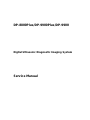 1
1
-
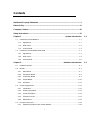 2
2
-
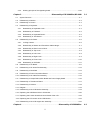 3
3
-
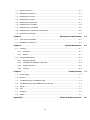 4
4
-
 5
5
-
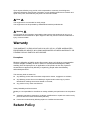 6
6
-
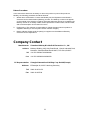 7
7
-
 8
8
-
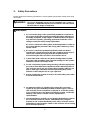 9
9
-
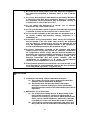 10
10
-
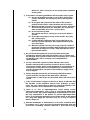 11
11
-
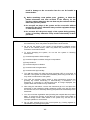 12
12
-
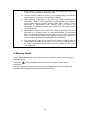 13
13
-
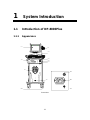 14
14
-
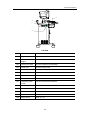 15
15
-
 16
16
-
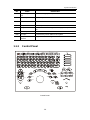 17
17
-
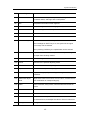 18
18
-
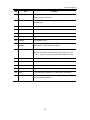 19
19
-
 20
20
-
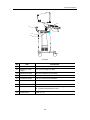 21
21
-
 22
22
-
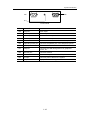 23
23
-
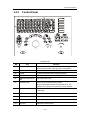 24
24
-
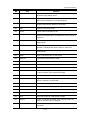 25
25
-
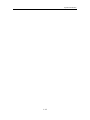 26
26
-
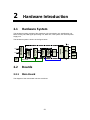 27
27
-
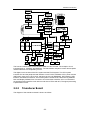 28
28
-
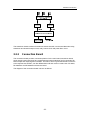 29
29
-
 30
30
-
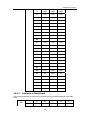 31
31
-
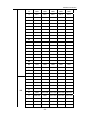 32
32
-
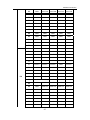 33
33
-
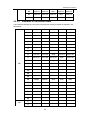 34
34
-
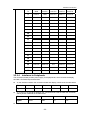 35
35
-
 36
36
-
 37
37
-
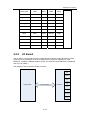 38
38
-
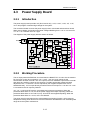 39
39
-
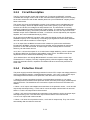 40
40
-
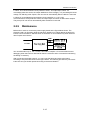 41
41
-
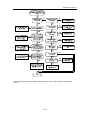 42
42
-
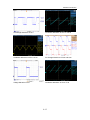 43
43
-
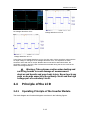 44
44
-
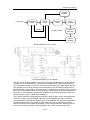 45
45
-
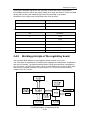 46
46
-
 47
47
-
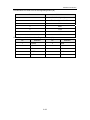 48
48
-
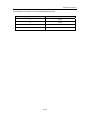 49
49
-
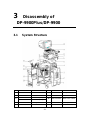 50
50
-
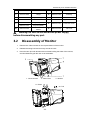 51
51
-
 52
52
-
 53
53
-
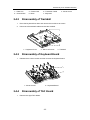 54
54
-
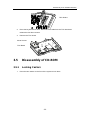 55
55
-
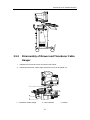 56
56
-
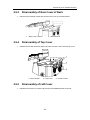 57
57
-
 58
58
-
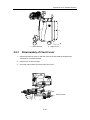 59
59
-
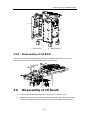 60
60
-
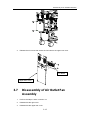 61
61
-
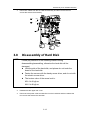 62
62
-
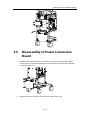 63
63
-
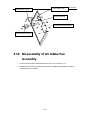 64
64
-
 65
65
-
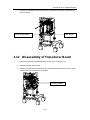 66
66
-
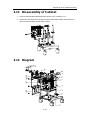 67
67
-
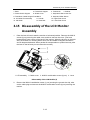 68
68
-
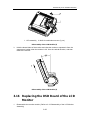 69
69
-
 70
70
-
 71
71
-
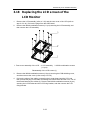 72
72
-
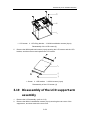 73
73
-
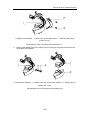 74
74
-
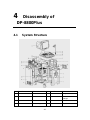 75
75
-
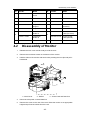 76
76
-
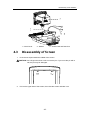 77
77
-
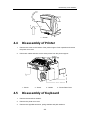 78
78
-
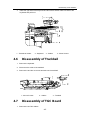 79
79
-
 80
80
-
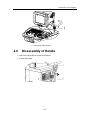 81
81
-
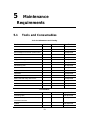 82
82
-
 83
83
-
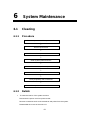 84
84
-
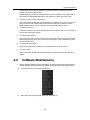 85
85
-
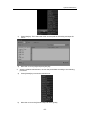 86
86
-
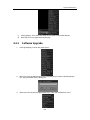 87
87
-
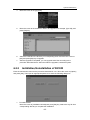 88
88
-
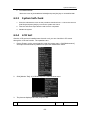 89
89
-
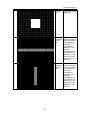 90
90
-
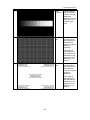 91
91
-
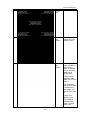 92
92
-
 93
93
-
 94
94
-
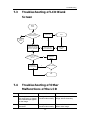 95
95
-
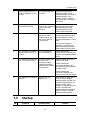 96
96
-
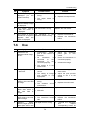 97
97
-
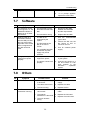 98
98
-
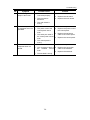 99
99
-
 100
100
-
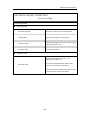 101
101
-
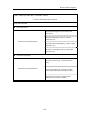 102
102
-
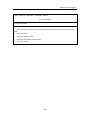 103
103
-
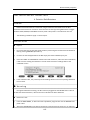 104
104
-
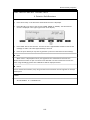 105
105
-
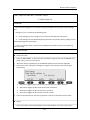 106
106
-
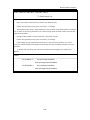 107
107
-
 108
108
-
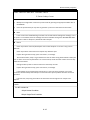 109
109
-
 110
110
-
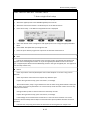 111
111
-
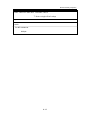 112
112
-
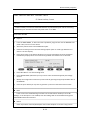 113
113
-
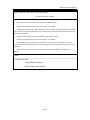 114
114
-
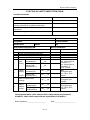 115
115
-
 116
116
Mindray DP-8800Plus User manual
- Category
- Print & Scan
- Type
- User manual
- This manual is also suitable for
Ask a question and I''ll find the answer in the document
Finding information in a document is now easier with AI
Related papers
-
Mindray DC-3 Series User manual
-
Mindray Resona 7 Basic Ultrasound User manual
-
Mindray DC-80 Basic Ultrasound User manual
-
Mindray DC-70 X-Insight Basic Ultrasound User manual
-
Mindray DC-70 X-Insight Basic Ultrasound User manual
-
Mindray DC-7T User manual
-
Mindray M5 Vet User manual
-
Mindray DC-90 Basic Ultrasound User manual
-
Mindray DC-T6 User manual
-
Mindray M9 Vet Ultrasound User manual
Other documents
-
Lenovo Y27Q-30 User manual
-
Gianni Industries GL-80F Installation guide
-
Kmart 42619673 User manual
-
BESTEK BHBUSAZIN029910 User guide
-
Lincoln Electric 9904 User manual
-
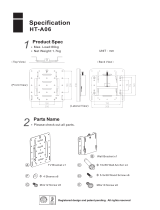 Hontech HT-A06 User manual
Hontech HT-A06 User manual
-
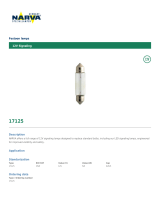 Narva 17125 Datasheet
Narva 17125 Datasheet
-
PRESIDENT CV 24/12V - 15 A Pro User manual
-
Fluke ESA612 User manual
-
SMC Networks 2102 User manual