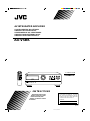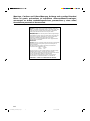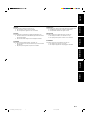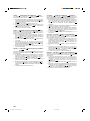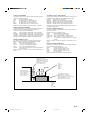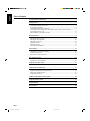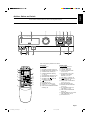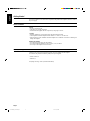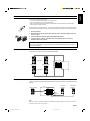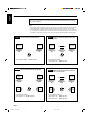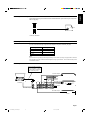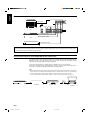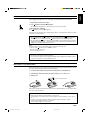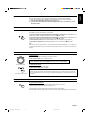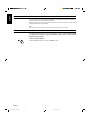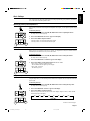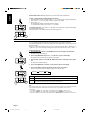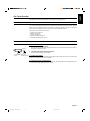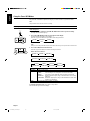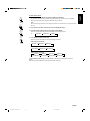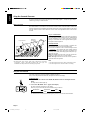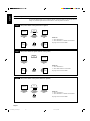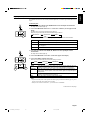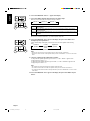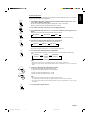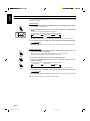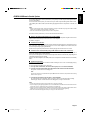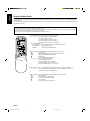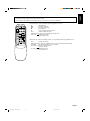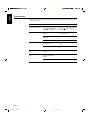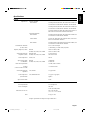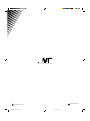For Customer Use:
Enter below the Model No. and Serial
No. which are located either on the rear,
bottom or side of the cabinet. Retain this
information for future reference.
Model No.
Serial No.
LET0023-001A
[EF, G]
AX-V5BK
AV INTEGRATED AMPLIFIER
AV-INTEGRIERTER VERSTÄRKER
AMPLIFICATEUR INTEGRE AV
GEINTEGREERDE A/V- VERSTERKER
AMPLIFICADOR INTEGRADO DE AV
AMPLIFICATORE INTEGRATO A/V
INSTRUCTIONS
BEDIENUNGSANLEITUNG
MANUEL D’INSTRUCTIONS
GEBRUIKSAANWIJZING
MANUAL DE INSTRUCCIONES
ISTRUZIONI
AX-V5 AV INTEGRATED AMPLIFIER
STANDBY
STANDBY/ON
POWER
PHONES SPEAKERS
MASTER VOLUME
–+
PRESET SEA SOURCE SURROUND ADJUST
ONE TOUCH OPERATION
SETTING
12
_ON —OFF
_ON —OFF
ENHANCED COMPULINK CONTROL SYSTEM
TV
/VIDEO
CH
+
CH
–
456
123
TV VCR AUDIO
TEST DELAY
PRESET
SEA MODE
SURR MODE
CD 7/P 8 9
10 +10
TAPE
TUNER
SEA
ON/OFF
SURROUND
ON/OFF
VCR TV
TV CONTROL
RM-SAV5RU REMOTE CONTROL
–+
VIDEO
ONE TOUCH
OPERATION
VOLUME
–+
CENTER
–+
REAR
CD-DISC
AUDIO
CONTROL
/I
VOLUME
PHONO
–+
MUTE
PTY SEARCH
DISPLAY
PTY SELECT
–+
AX-V5BK(EF)_0023-001A_Cover 97.4.24, 11:50 AM1

G-1
Warnings, Cautions and Others/Warnung, Achtung und sonstige Hinweise/
Mises en garde, précautions et indications diverses/Waarschuwingen,
voorzorgen en andere mededelingen/Avisos, precauciones y otras notas/
Avvertenze e precauzioni da osservare
IMPORTANT for the U.K.
DO NOT cut off the mains plug from this equipment. If the plug
fitted is not suitable for the power points in your home or the cable
is too short to reach a power point, then obtain an appropriate
safety approved extension lead or consult your dealer.
BE SURE to replace the fuse only with an identical approved type,
as originally fitted.
If nonetheless the mains plug is cut off ensure to remove the fuse
and dispose of the plug immediately, to avoid a possible shock
hazard by inadvertent connection to the mains supply.
If this product is not supplied fitted with a mains plug then follow
the instructions given below:
IMPORTANT.
DO NOT make any connection to the terminal which is marked with
the letter E or by the safety earth symbol or coloured green or
green-and-yellow.
The wires in the mains lead on this product are coloured in
accordance with the following code:
Blue : Neutral
Brown : Live
As these colours may not correspond with the coloured markings
identifying the terminals in your plug proceed as follows:
The wire which is coloured blue must be connected to the terminal
which is marked with the letter N or coloured black.
The wire which is coloured brown must be connected to the
terminal which is marked with the letter L or coloured red.
IF IN DOUBT - CONSULT A COMPETENT ELECTRICIAN.
AX-V5BK(EF)_0023-001A_G-Page 97.4.24, 0:13 PM1

G-2
ATTENTION
Afin d’éviter tout risque d’électrocution, d’incendie, etc.:
1. Ne pas enlever les vis ni les panneaux et ne pas ouvrir le coffret
de l’appareil.
2. Ne pas exposer l’appareil à la pluie ni à l’humidité.
ATTENZIONE
Per ridurre il rischio di scosse elettriche, incendi, ecc...
1. Non togliere viti, coperchi o la scatola.
2. Non esporre l’apparecchio alla piogggia e all’umidità.
ACHTUNG
Zur Verhinderung von elektrischen Schlägen, Brandgefahr, usw:
1. Keine Schrauben lösen oder Abdeckungen enternen und nicht
das Gehäuse öffnen.
2. Dieses Gerät weder Regen noch Feuchtigkeit aussetzen.
CAUTION
To reduce the risk of electrical shocks, fire, etc.:
1. Do not remove screws, covers or cabinet.
2. Do not expose this appliance to rain or moisture.
PRECAUCIÓN
Para reducir riesgos de choques eléctricos, incendio, etc.:
1. No extraiga los tornillos, los cubiertas ni la caja.
2. No exponga este aparato a la lluvia o a la humedad.
VOORZICHTIG
Ter vermindering van gevaar voor brand, elektrische schokken, enz.:
1. Verwijder geen schroeven, panelen of de behuizing.
2. Stel dit toestel niet bloot aan regen of vocht.
English
DeutschFrançais
NederlandsItaliano
Español
AX-V5BK(EF)_0023-001A_G-Page 97.4.24, 0:13 PM2

G-3
Caution –– POWER switch and STANDBY/ON button!
This apparatus is provided with a POWER switch to be able to
minimize power consumption for safe use. Therefore,
1. When doing initial setting, complete all the connections required,
connect the mains plug into the wall outlet, and set the
POWER
switch to ON. After these, it will be available to operate STANDBY/
ON
button and so on.
2. When not in use, set the POWER switch to OFF.
3. Disconnect the mains plug to shut the power off completely. The
POWER switch and STANDBY/ON button in any position
do not disconnect the mains line.
4. The power can be remote controlled.
Achtung –– POWER-Schalter und STANDBY/ON -Taste!
Dieses Gerät hat einen Netzschalter (
POWER), um den
Stromverbrauch für sichere Verwendung auf ein Minimum bringen zu
können. Verfahren Sie deshalb wie folgt:
1. Beim ursprünglichen Aufbau alle erforderlichen Anschlüsse
herstellen, den Netzstecker in eine Wandsteckdose stecken, und
den
POWER-Schalter einschalten. Anschließend ist Betrieb
der STANDBY/ON
-Taste usw. möglich.
2. Wenn das Gerät nicht verwendet wird, den
POWER-Schalter
ausschalten.
3. Den Netzstecker aus der Steckdose ziehen, um die
Stromversorgung vollkommen zu unterbrechen. Der
POWER-
Schalter und die STANDBY/ON
-Taste unterbrechen in keiner
Stellung die Stromversorgung vollkommen.
4. Die Stromversorgung kann mit der Fernbedienung ein- und
ausgeschaltet werden.
Attention — Commutateur POWER et d’une touche STANDBY/
ON !
Cet appareil est équipé d’un commutateur
POWER qui lui permet de
réduire sa consommation d’électricité pour une utilisation plus sûre.
Par conséquent,
1. En procédant au réglage initial, compléter toutes les connexions
nécessaires, connecter la fiche secteur dans la prise murale et
mettre le commutateur
POWER sur la position ON. Ensuite, il
sera possible de contrôler la touche STANDBY/ON
, etc.
2. Mettre le commutateur
POWER sur la position OFF lorsque
l’appareil n’est pas utilisé.
3. Déconnecter la fiche secteur pour couper complètement le courant.
Le commutateur POWER et la touche STANDBY/ON ne
coupent jamais complètement l’alimentation, quelle que soit leurs
positions.
4. L’alimentation peut être télécommandée.
Voorzichtig ––
POWER en STANDBY/ON schakelaars!
Dit apparaat is voorzien van een POWER hoofdschakelaar om het
apparaat gebruiksklaar te zetten, maar te zorgen dat het stroomverbruik
minimaal blijft. Neem in verband hiermee het volgende in acht:
1. Bij de eerste ingebruikneming zorgt u eerst dat alle aansluitingen
in orde zijn, dan steekt u de stekker in het stopkontakt en dan zet
u de POWER schakelaar in de “ON” stand. Daarna kunt u het
apparaat aan- en uitschakelen met de STANDBY/ON
schakelaar.
2. Wanneer u het apparaat geruime tijd niet gebruikt, kunt u beter de
POWER schakelaar in de “OFF” stand zetten.
3. Om de stroomtoevoer geheel uit te schakelen, trekt u de stekker
uit het stopkontakt. Anders zal er altijd een geringe hoeveelheid
stroom naar het apparaat lopen, ongeacht de stand van de
STANDBY/ON en de POWER.
4. U kunt het apparaat ook met de afstandsbediening aan- en
uitschakelen.
Precaución –– Interruptor POWER y botón STANDBY/ON !
Esta unidad dispone de un interruptor POWER que sirve para
reducir al mínimo el consumo de alimentación para proporcionar
mayor seguridad operacional. Por lo tanto,
1. Al ejecutar el ajuste inicial, después de completar todas las
conexiones requeridas, conectar el cable de alimentación a una
toma de pared, y activar el interruptor POWER. Entonces, será
posible ejecutar operaciones tales como la conmutación del
estado de alimentación.
2. Desactivar el interruptor POWER al dejar la unidad fuera de
uso.
3. Desconectar el cable de alimentación para desactivar la
alimentación totalmente. Cualquier que sea la posición de ajustes
del interruptor POWER y el botón STANDBY/ON , la
alimentación no es cortada completamente.
4. La alimentación puede ser controlada remotamente.
Attenzione –– Interruttore POWER e tasto STANDBY/ON !
Per ridurre al minimo l’assorbimento di corrente ai fini della sicurezza,
questo apparecchio è stato dodato di un interruttore POWER. Di
conseguenza,
1. Al momento dell’impostazione iniziale, completare tutti i
collegamenti richiesti, inserire la spina del cavo di alimentazione
nella presa a muro della rete elettrica e impostare l’interruttore
POWER in posizione ON. Fatto ciò, sarà pronto all’uso
STANDBY/ON .
2. Quando non in uso, impostare l’interruttore POWER in posizione
OFF.
3. Disinserire la spina del cavo di alimentazione dalla presa della rete
elettrica per staccare completamente l’alimentazione. L’ interruttore
POWER e il tasto STANDBY/ON in nessuna posizione
staccano la linea di alimentazione elettrica principale.
4. È possibile il controllo remoto dell’alimentazione.
AX-V5BK(EF)_0023-001A_G-Page 97.4.24, 0:13 PM3
Page is loading ...

English
Page 1
Table of Contents
Switches, Buttons and Controls................................................................................................ 2
Getting Started........................................................................................................................... 3
Before Installation.................................................................................................................... 3
Checking the Supplied Accessories ......................................................................................... 3
Connecting the Speakers .......................................................................................................... 4
Connecting Audio/Video Components .................................................................................... 6
Connecting Audio Components for the COMPU LINK-3 Remote Control System ............... 7
Connecting the Power Cord ..................................................................................................... 8
Putting Batteries in the Remote Control .................................................................................. 8
Basic Operations ........................................................................................................................ 9
Turning the Power On and Off (Standby)................................................................................ 9
Selecting the Source to Play..................................................................................................... 9
Selecting the Front Speakers.................................................................................................. 10
Adjusting the Volume ............................................................................................................ 10
Muting the Sound................................................................................................................... 10
Recording a Source ................................................................................................................ 11
Listening with Headphones.................................................................................................... 11
Basic Settings ........................................................................................................................... 12
Adjusting the Front Speaker Output Balance ........................................................................ 12
Listening at Low Volume (Loudness) ................................................................................... 12
Using the Sleep Timer............................................................................................................ 12
Selecting the Center Speaker Size ......................................................................................... 13
One Touch Operation.............................................................................................................. 14
About the One Touch Operation ............................................................................................ 14
Using the One Touch Operation ............................................................................................ 14
Using the Preset SEA Modes .................................................................................................. 15
Selecting Your Favorite SEA Mode ...................................................................................... 15
Using the Surround Processor................................................................................................ 17
Using JVC’s Hall Surround ................................................................................................... 17
Speaker Arrangements for Dolby Surround........................................................................... 19
Preparing for Dolby Surround................................................................................................ 20
Using Dolby Surround ........................................................................................................... 23
COMPU LINK Remote Control System ............................................................................... 24
Using the Remote Control....................................................................................................... 25
Troubleshooting ....................................................................................................................... 27
Specifications............................................................................................................................ 28
AX-V5BK(EF)_0023-001A_En 97.4.24, 1:14 PM1

English
Page 2
Switches, Buttons and Controls
Become familiar with the buttons and controls on the amplifier before use.
Front Panel
1 Remote sensor
2 Display (9)
3 MASTER VOLUME control (10)
4 PRESET SEA button and lamp (15)
5 SOURCE button and lamp (9)
6 SURROUND button and lamp
(17, 20, 23)
7 ADJUST button and lamp (18, 20)
8 SETTING button and lamp (12)
9 STANDBY/ON button and
STANDBY lamp (9)
p POWER switch (8)
q PHONES jack (11)
w SPEAKERS 1/2 buttons (10)
e Control % / fi / @ / # buttons
r ONE TOUCH OPERATION button
and lamp (14)
Remote Control
t TV/VIDEO button (26)
y CH (+/–) buttons (26)
u CD-DISC button (25)
i AUDIO CONTROL button
(16, 18, 22, 23)
o Source buttons (CD, TAPE,
TUNER, VCR, VIDEO,
PHONO) (9, 25, 26)
; VOLUME (+/–) buttons (10)
a (Standby/On) buttons (TV,
VCR, AUDIO) (9, 26)
s 10 keys/Audio control buttons
(16, 18, 22, 23, 25)
d SEA ON/OFF button (16)
f SURROUND ON/OFF button
(18, 22, 23)
g TV CONTROL buttons (TV,
VOLUME (+/–)) (26)
h ONE TOUCH OPERATION
button (14)
j Operating buttons for JVC audio/
video components (25, 26)
k MUTE button (10)
Refer to the pages in parentheses for details.
TV
/VIDEO
CH
+
CH
–
456
123
TV VCR AUDIO
TEST DELAY
PRESET
SEA MODE
SURR MODE
CD 7/P 8 9
10 +10
TAPE
TUNER
SEA
ON/OFF
SURROUND
ON/OFF
VCR TV
TV CONTROL
RM-SAV5RU REMOTE CONTROL
–+
VIDEO
ONE TOUCH
OPERATION
VOLUME
–+
CENTER
–+
REAR
CD-DISC
AUDIO
CONTROL
/I
VOLUME
PHONO
–+
MUTE
PTY SEARCH
DISPLAY
PTY SELECT
–+
2
1
34
5
6
78
AX-V5 AV INTEGRATED AMPLIFIER
STANDBY
STANDBY/ON
POWER
PHONES SPEAKERS
MASTER VOLUME
–+
PRESET SEA SOURCE SURROUND ADJUST
ONE TOUCH OPERATION
SETTING
12
_ON —OFF
_ON —OFF
ENHANCED COMPULINK CONTROL SYSTEM
9p e r
k
j
h
g
f
d
s
a
o
i
u
y
t
;
wq
AX-V5BK(EF)_0023-001A_En 97.4.24, 1:14 PM2

English
Page 3
Getting Started
This section explains how to connect stereo components and speakers to the amplifier, and how to connect
the power supply.
Before Installation
General
• Be sure your hands are dry.
• Turn the power off to all components.
• Read the manuals supplied with the components you are going to connect.
Locations
• Install the amplifier in a location that is level and protected from moisture.
• The temperature around the amplifier must be between –5˚ and 35˚ C (23˚ and 95˚ F).
• Make sure there is good ventilation around the amplifier. Poor ventilation could cause overheating and
damage the amplifier.
Handling the amplifier
• Do not insert any metal object into the amplifier.
• Do not disassemble the amplifier or remove screws, covers, or cabinet.
• Do not expose the amplifier to rain or moisture.
Checking the Supplied Accessories
Check to be sure you have all of the following items, which are supplied with the amplifier.
The number in the parentheses indicates quantity of the pieces supplied.
• Remote Control (1)
• Batteries (2)
If anything is missing, contact your dealer immediately.
AX-V5BK(EF)_0023-001A_En 97.4.24, 1:14 PM3

English
Page 4
Connecting the Speakers
You can connect the following speakers:
• Two sets of front speakers to produce normal stereo sound
• One set of rear speakers to enjoy the surround effect
• One center speaker to produce more effective surround effect (to make human voices outstanding)
• One subwoofer to enhance the bass
For each speaker (except for subwoofer), connect one end of the speaker signal cable (not supplied) to the
speaker terminal on the rear panel and the other end to the speaker. (For connecting a subwoofer, see page 6).
1. Open each terminal.
2. Insert the end of the speaker signal cable as shown (be sure to remove the insulation at the end
of each wire first).
3. Close the terminals to clamp the speaker signal cables firmly in place.
4. Connect the black (–) and red (+) terminals on the rear panel to the black (–) and red (+)
terminals marked on the speakers.
CAUTION:
When connecting speakers, use speakers with the same SPEAKER IMPEDANCE indicated by
the speaker terminals.
Connecting the front speakers
Connect the front speakers to the FRONT SPEAKERS terminals.
Connecting the rear and center speakers
Connect rear speakers to the REAR SPEAKERS terminals and a center speaker to the CENTER SPEAKER
terminals.
Note:
When you connect rear speakers, make sure that both left and right speakers are connected; otherwise, no
sound will come out of the rear speakers.
FRONT SPEAKERS
1
2
1
2
RIGHT LEFT
RIGHT LEFT
CENTER
SPEAKER
REAR
SPEAKERS
Left Speaker
Right Speaker
Left Rear
Speaker
Right Rear
Speaker
Center Speaker
SPEAKERS 1
SPEAKERS 2
AX-V5BK(EF)_0023-001A_En 97.4.24, 1:14 PM4

English
Page 5
About the speaker impedance of the speakers
CAUTION:
When connecting speakers, use speakers with the same SPEAKER IMPEDANCE indicated by
the speaker terminals.
Notes:
• The required speaker impedance of the front speakers does not differ depending on whether both the
FRONT SPEAKERS
1
and FRONT SPEAKERS
2
terminals are used or only one of them is used.
• The required speaker impedance of the front speakers differs depending on whether or not a center and/
or rear speakers are connected at the same time. Since there are four possible speaker connections with
the amplifier, check which one fits your case and use the speaker with the impedance described below.
CASE 1 When you connect only front speakers
CASE 2 When you connect front speakers and a center
speaker
CASE 3 When you connect front and rear speakers
CASE 4 When you connect front and rear speakers as
well as a center speaker
Use the following speakers;
• Front speakers: 8 — 16 ohm impedance
• Rear speakers: 8 — 16 ohm impedance
• Center speaker: 8 — 16 ohm impedance
Use the following speakers;
• Front speakers: 8 — 16 ohm impedance
• Center speaker: 8 — 16 ohm impedance
Use front speakers with 4 — 16 ohm impedance.
Use the following speakers;
• Front speakers: 8 — 16 ohm impedance
• Rear speakers: 8 — 16 ohm impedance
Front
Speaker
Front
Speaker
Front
Speaker
Front
Speaker
Center Speaker
Front
Speaker
Front
Speaker
Rear
Speaker
Rear
Speaker
Front
Speaker
Front
Speaker
Center Speaker
Rear
Speaker
Rear
Speaker
AX-V5BK(EF)_0023-001A_En 97.4.24, 1:14 PM5

English
Page 6
Connecting the subwoofer speaker
Connect the input jack of a powered subwoofer to the SUBWOOFER OUT jack on the rear panel, using a cable
with RCA pin plugs.
Connecting Audio/Video Components
You can connect the following components to the amplifier using cables with RCA pin plugs.
Audio Components Video Components
• Turntable • VCR
• CD player • Video disc player
• Cassette deck • TV
• Tuner
Note:
Any turntables incorporating a small-output cartridge such as an MC (moving-coil type) must be connected
to the amplifier through a commercial head amplifier or step-up transformer. Direct connection may result
in insufficient volume.
Audio component connections
SUBWOOFER
OUT
Powered subwoofer
If a ground cable is provided
for your turntable, connect
the cable to the screw marked
GND on the rear panel.
CD player
Cassette deck
TAPE
VCR
TUNER
CD
OUT
(REC)
IN
(PLAY)
OUT
(REC)
IN
(PLAY)
VIDEO
VIDEO
OUT
(REC)
MONITOR
OUT
IN
(PLAY)
AUDIO
RIGHT
LEFT
GND
PHONO
To audio input
To audio
output
To audio output
Turntable
Tuner
To audio output
To audio output
AX-V5BK(EF)_0023-001A_En 97.4.24, 1:14 PM6

English
Page 7
Video component connections
VHS
VCR
TUNER
CD
OUT
(REC)
IN
(PLAY)
OUT
(REC)
IN
(PLAY)
VIDEO
VIDEO
OUT
(REC)
MONITOR
OUT
IN
(PLAY)
AUDIO
RIGHT
LEFT
TAPEPHONO
GND
CAUTION:
If you connect a sound-increasing device such as a graphic equalizer between the source components and the amplifier, the
sound output through the amplifier may be distorted.
Connecting Audio Components for the COMPU LINK-3 Remote Control System
The COMPU LINK-3 remote control system allows you to control other JVC audio components from the
amplifier or vice versa. To use this system, connect your JVC audio components and the amplifier with the
cable (monaural mini-plug) supplied with those components.
If your audio component has two COMPU LINK-3 SYNCHRO jacks, you can use either one.
If it has only one COMPU LINK-3 SYNCHRO jack, connect it so that it is the last item in the series of
components. (for example, the turntable and the tuner in the diagram below)
Notes:
• The COMPU LINK-3 remote control system is the upgraded version of the COMPU LINK-1 and COMPU
LINK-2. Even if your component has the COMPU LINK-1 or COMPU LINK-2 jacks, you can still connect
it in the COMPU LINK-3 remote control system, but some functions may not work correctly.
• For more information about the COMPU LINK-3 (-1 and -2) remote control system, see page 24.
To audio/video input
To audio/video output
To audio/video output
VCR
Video disc player
To video input
TV
COMPU LINK – 3
SYNCHRO
Cassette deck
Turntable
CD player
Tuner
AX-V5BK(EF)_0023-001A_En 97.4.24, 1:14 PM7

English
Page 8
POWER
_ON —OFF
R6P (SUM-3)/AA (15F)
Connecting the Power Cord
Before plugging the amplifier into an AC outlet, make sure that all connections have been made.
1. Plug the power cord into an AC outlet.
2. Press POWER to set it in the
__
__
_ON position.
The STANDBY lamp lights up. A small amount of power is always consumed.
To shut off the power completely:
Press POWER to set it in the —OFF position.
Keep the power cord away from the connecting cables for the TV, VCR, and antenna. The power cord may
cause noise or screen interference.
The difference between the POWER switch and the STANDBY/ON button
• The POWER switch is the mains supply switch, allowing the amplifier to connect to the mains supply.
To shut off the power completely, press the POWER switch to set it in the —OFF position.
• The STANDBY/ON button is a functional on/off (standby) switch, and does not disconnect the
amplifier from the mains supply. A small amount of power is consumed even in standby mode for the
amplifier to accept signals from the remote control.
Notes:
The preset settings such as sound adjustment may be erased in the following cases:
• When you press POWER to set it in the
—
OFF position.
• When you unplug the power cord.
• When a power failure occurs.
CAUTIONS:
• Do not touch the power cord with wet hands.
• Do not pull on the power cord to unplug the amplifier. When unplugging the amplifier, always
grasp the plug itself so as not to damage the cord.
Putting Batteries in the Remote Control
Before using the remote control, put the two supplied batteries in first. When using the remote control, aim
the remote control directly at the remote sensor on the amplifier.
1. On the back of the remote control, press down on the battery cover and slide it out.
2. Insert batteries. Make sure to observe the proper polarity: (+) to (+) and (–) to (–).
3. Slide the cover.
If the range or effectiveness of the remote control decreases, replace the batteries. Use two R6P (SUM-3)/
AA (15F) type dry-cell batteries.
CAUTIONS:
Follow these precautions to avoid leaking or cracking cells:
• Place batteries in the remote control so they match the polarity indicated: (+) to (+) and (–)
to (–).
• Use the correct type of batteries. Batteries that look similar may differ in voltage.
• Always replace both batteries at the same time.
• Do not expose batteries to heat or flame.
AX-V5BK(EF)_0023-001A_En 97.4.24, 1:15 PM8

English
Page 9
Basic Operations
The following operations are commonly used when you play any sound source.
Turning the Power On and Off (Standby)
On the front panel:
To turn on the power, press STANDBY/ON .
The STANDBY lamp goes off. The name of the current source appears on the display.
To turn off the power (into standby mode), press STANDBY/ON again.
The STANDBY lamp lights up.
From the remote control:
To turn on the power, press AUDIO.
The STANDBY lamp goes off. The name of the current source appears on the display.
To turn off the power (into standby mode), press AUDIO again.
The STANDBY lamp lights up.
Note:
Pressing STANDBY/ON again turns off the power (into standby mode) and lights the STANDBY lamp.
A small amount of power is consumed in standby mode. To turn the power off completely, press POWER
to set it in the
—
OFF position on the front panel.
Selecting the Source to Play
On the front panel:
1. Press SOURCE so that Control
%%
%%
% /
fifi
fifi
fi buttons work for selecting the source.
The lamp above the button lights up.
2. Press Control
%%
%%
% /
fifi
fifi
fi until the source name you want appears on the display.
From the remote control:
Press one of the source button directly.
CD* Listen to the CD player.
TAPE* Listen to the cassette deck connected to the TAPE jacks.
TUNER* Listen to the radio.
VCR View the video component connected to the VCR jacks.
VIDEO View the video component connected to the VIDEO jacks.
PHONO* Listen to a record.
Note:
* When you press one of the source buttons on the remote control marked above with an asterisk, the amplifier
automatically turns on.
STANDBY
STANDBY/ON
STANDBY
STANDBY/ON
AUDIO
SLEEP SEA
PRO LOGIC 3CH LOGIC HALL LOUDNESS
L
VOLUME
R
VOLUME
SOURCE
CD
TAPE
TUNER
VCR
VIDEO
PHONO
Current source name appears
Current volume level is shown here
AX-V5BK(EF)_0023-001A_En 97.4.24, 1:15 PM9

English
Page 10
SPEAKERS
12
_ON —OFF
MASTER VOLUME
–+
On the front panel
From the remote control
VOLUME
–+
Selecting different sources for picture and sound
You can watch picture from video equipment while listening to sound from audio equipment.
To listen to the sound from audio equipment while watching the picture from video equipment:
1. Select the video equipment as the source (VIDEO or VCR).
2. Press one of the source buttons for the audio equipment (TUNER, TAPE, PHONO or CD) on
the remote control.
Selecting the Front Speakers
When you have connected two sets of front speakers, you can select which to use. Pressing SPEAKERS 1 or
SPEAKERS 2 activates the respective set of speakers.
To use the set of speakers connected to the FRONT SPEAKERS 1 terminals, press SPEAKERS 1 to set
it in the _ON position, and press SPEAKERS 2 to set it in the —OFF position.
To use the set of speakers connected to the FRONT SPEAKERS 2 terminals, press SPEAKERS 2 to set
it in the _ON position, and press SPEAKERS 1 to set it in the —OFF position.
To use both sets of speakers, press both SPEAKERS 1 and 2 to set them in the _ON position.
To use neither set of speakers, press both SPEAKERS 1 and 2 to set them in the —OFF position.
Note:
When only one set of the front speakers is connected to either the FRONT SPEAKERS
1
or
2
terminals, do
not press both SPEAKERS 1 and 2 to set them in the
_
ON position. If you do, no sound comes out of the front
speakers.
Adjusting the Volume
On the front panel:
To increase the volume, turn MASTER VOLUME clockwise.
To decrease the volume, turn it counterclockwise.
When you turn MASTER VOLUME rapidly, the volume level also changes rapidly.
When you turn MASTER VOLUME slowly, the volume level also changes slowly.
From the remote control:
To increase the volume, press VOLUME +.
To decrease the volume, press VOLUME –.
CAUTION:
Always set the volume to the minimum before starting any source. If the volume is set at its high
level, the sudden blast of sound energy can permanently damage your hearing and/or ruin your
speakers.
Muting the Sound
From the remote control only:
Press MUTE to mute the sound through all speakers and headphones connected.
“MUTE” appears on the display and the volume turns off.
To restore the sound, press MUTE again so that “OFF” appears on the display.
Turn MASTER VOLUME or pressing VOLUME +/– also restores the sound at the previous volume level.
MUTE
AX-V5BK(EF)_0023-001A_En 97.4.24, 1:15 PM10

English
Page 11
Recording a Source
You can record any source playing through the amplifier to a cassette deck connected to the TAPE jacks
and VCR connected to the VCR jacks at the same time.
While recording, you can listen to the selected sound source at whatever sound level you like, without
affecting the sound levels of the recording.
Note:
The output volume level, preset SEA, and surround modes cannot affect the recording.
Listening with Headphones
A standard pair of headphones can be connected to the PHONES jack on the front panel. Be sure to turn down
the volume before connecting or putting on headphones, as high volume can damage both the
headphones and your hearing.
To listen with only headphones
Press both SPEAKERS 1 and 2 to set them in the —OFF position.
SPEAKERS
12
_ON —OFF
AX-V5BK(EF)_0023-001A_En 97.4.24, 1:15 PM11

English
Page 12
SETTING
Basic Settings
Some of the following settings are required after connecting and positioning your speakers in your listening
room, while others will make operations easier.
Adjusting the Front Speaker Output Balance
If the sounds you hear from the front right and left speakers are unequal, you can adjust the speaker output
balance.
On the front panel only:
1. Press SETTING so that the Control
%%
%%
% /
fifi
fifi
fi /
@@
@@
@ /
##
##
# buttons work for adjusting the balance.
The lamp above the button lights up.
2. Press Control
%%
%%
% /
fifi
fifi
fi until “BALANCE” appears on the display.
3. Press Control
@@
@@
@ /
##
##
# to adjust the balance.
• Pressing Control @ decreases the right channel output.
• Pressing Control # decreases the left channel output.
Listening at Low Volume (Loudness)
Human ears are not sensitive to bass at low volume. To compensate for this, the loudness function
automatically boosts the bass level as you lower the volume.
On the front panel only:
1. Press SETTING so that the Control
%%
%%
% /
fifi
fifi
fi /
@@
@@
@ /
##
##
# buttons work for setting the loudness.
The lamp above the button lights up.
2. Press Control
%%
%%
% /
fifi
fifi
fi until “LOUDNESS” appears on the display.
3. Press Control
@@
@@
@ /
##
##
# to set the loudness function to “ON” or “OFF.”
• Select “ON” to activate the loudness function.
The LOUDNESS indicator lights up on the display.
• Select “OFF” to cancel it.
The indicator goes off.
Using the Sleep Timer
Using the Sleep Timer, you can fall asleep to music and know the amplifier will turn off by itself rather than
play all night.
On the front panel only:
1. Press SETTING so that the Control
%%
%%
% /
fifi
fifi
fi /
@@
@@
@ /
##
##
# buttons work for setting the Sleep Timer.
The lamp above the button lights up.
2. Press Control
%%
%%
% /
fifi
fifi
fi until “<SLEEP>” appears on the display.
3. Press Control
@@
@@
@ /
##
##
# to set the shut-off time.
Each time you press the button, the shut-off time on the display changes as follows, and the SLEEP
indicator lights up on the display.
2010 30 40 50 60 70 80
0
SETTING
(Canceled)
SETTING
Continue to the next page
AX-V5BK(EF)_0023-001A_En 97.4.24, 1:15 PM12

English
Page 13
When the shut-off time comes, the amplifier turns off (into standby mode) automatically.
To check or change the time remaining until the shut-off time:
1. Press SETTING if necessary, so that the Control % / fi / @ / # buttons work for setting the Sleep Timer.
2. Press Control % / fi if necessary, until “<SLEEP>” appears on the display.
3. Press Control @ / #.
The remaining time until the shut-off time appears in minutes.
• To change the shut-off time, press Control @ / # repeatedly.
To cancel the Sleep Timer, press Control @ / # repeatedly in step 3 above until “0” appears on the display.
(The SLEEP indicator goes off.)
Turning off the power (into standby mode) also cancels the Sleep Timer.
Selecting the Center Speaker Size
You can register the information about the center speaker after all connections are completed.
If you do this registration first, you do not have to adjust the center speaker mode when you want to activate
the surround sound.
However, to register the information, first you have to set the surround mode either to “PROLOGIC” or
“3CHLOGIC.” (You cannot select the center speaker size when the surround mode is “OFF” or “HALL.”)
On the front panel only:
1. Press SURROUND so that the Control
%%
%%
% /
fifi
fifi
fi buttons work for selecting the surround mode.
The lamp above the button lights up.
2. Press Control
%%
%%
% /
fifi
fifi
fi until “PROLOGIC” or “3CHLOGIC” appears on the display.
The indicator of the selected mode also lights up on the display.
3. Press SETTING so that the Control
%%
%%
% /
fifi
fifi
fi /
@@
@@
@ /
##
##
# buttons work for selecting the center speaker
size.
The lamp above the button lights up.
4. Press Control
%%
%%
% /
fifi
fifi
fi until “CNTR SPK” (Center Speaker) appears on the display.
5. Press Control
@@
@@
@ /
##
##
# to select the appropriate item about your center speaker.
Each time you press the button, the display changes to show the following:
LARGE Select this mode when the size of the center speaker is the same as that of the front speakers.
SMALL Select this mode when the size of the center speaker is smaller than that of the front speakers.
NO Select this mode when you do not use a center speaker.
(This mode cannot be selected when you select “3CHLOGIC.”)
Note:
This “center speaker size” setting is so related to the center mode setting for the Dolby Surround that
changing this setting affects and changes the center mode to a relevant mode, and vice versa.
For example;
• If you select “LARGE,” the center mode is automatically set to “WIDE,” and vice versa.
• If you select “SMALL,” the center mode is automatically set to “NORMAL,” and vice versa.
• If you select “NO,” the center mode is automatically set to “PHANTOM” for PRO LOGIC, and vice versa.
SETTING
NO
LARGE SMALL
SURROUND
SETTING
AX-V5BK(EF)_0023-001A_En 97.4.24, 1:15 PM13

English
Page 14
One Touch Operation
This amplifier can memorize the optimum sound setting for each playing source.
About the One Touch Operation
JVC’s One Touch Operation function is used to assign and store different sound settings for each different
playing source. By using this function, you do not have to change the settings every time you change the
source. The stored settings for the newly selected source are automatically recalled.
The following can be stored for each source:
• Volume level (see page 10)
• Balance (see page 12)
• Loudness (see page 12)
• Preset SEA modes (see page 15)
• Surround mode settings (see page 17)
Using the One Touch Operation
To store the sound settings:
1. Press ONE TOUCH OPERATION.
The ONE TOUCH OPERATION lamp lights up, then the previously memorized settings are recalled
and appear on the display in turn.
2. Adjust the sound using the functions listed above.
The newly adjusted settings are memorized.
To recall the sound settings:
With the ONE TOUCH OPERATION lamp lit, the settings for the currently selected source is recalled, and
appears on the display when the source is selected.
To cancel the One Touch Operation function:
Press ONE TOUCH OPERATION so that the lamp goes off. (Even though the One Touch Operation function
is canceled, the recalled sound effects remain active.)
From the
remote control
ONE TOUCH
OPERATION
ONE TOUCH OPERATION
On the front
panel
AX-V5BK(EF)_0023-001A_En 97.4.24, 1:15 PM14

English
Page 15
Using the Preset SEA Modes
The preset SEA (Sound Effect Amplifier) modes give you control over the way your music sounds.
Note:
The preset SEA mode cannot be used for recording.
Selecting Your Favorite SEA Mode
On the front panel:
1. Press PRESET SEA so that the Control
%%
%%
% /
fifi
fifi
fi /
@@
@@
@ /
##
##
# buttons work for preset SEA setting.
The lamp above the button lights up.
2. Press Control
%%
%%
% /
fifi
fifi
fi until the mode you want appears on the display.
The SEA indicator also lights up on the display.
Each time you press the button, the preset SEA modes change as follows:
Note:
When you turn on the preset SEA mode, the mode and its effect level previously selected is recalled at first.
3. Press Control
@@
@@
@ /
##
##
# to select the effect level.
Each time you press the button, the effect level changes as follows:
When “MOVIE” is selected:
When “SPORTS” is selected:
When “MUSIC” is selected:
MOVIE Adds breadth to sounds so you feel like you are in a movie theater.
SPORTS Makes sound exciting.
MUSIC Select one of the modes below:
JAZZ: Gives a feeling of a live atmosphere. Good for acoustic music.
ROCK: Gives a heavy sound. Both high and low frequencies are boosted.
MUSICAL: Enhances the mid-frequency range, which the human voice is mostly
made up of.
COUNTRY: Enhance the high-frequency range so that instruments such the violin
and banjo are emphasized.
OFF No preset SEA mode is applied. (See below)
To cancel the preset SEA mode, select “OFF” in step 2 above.
The SEA indicator goes off from the display.
PRESET SEA
MOVIE SPORTS MUSIC
OFF
MOVIE 1
MOVIE 2 MOVIE 3
SPORTS1
SPORTS2 SPORTS3
JAZZ 1
JAZZ 2
COUNTRY2 COUNTRY1 MUSICAL2 MUSICAL1
ROCK 1 ROCK 2
AX-V5BK(EF)_0023-001A_En 97.4.24, 1:15 PM15

English
Page 16
From the remote control:
1. Press SEA ON/OFF so that the SEA indicator lights up on the display.
The previously selected mode is recalled (at its previous effect level) and is shown on the display.
Each time you press the button, the preset SEA mode turns on and off.
Note:
When selecting the preset SEA mode, the display will show the current effect level of the preset SEA mode
selected.
2. Press AUDIO CONTROL so that 10 keys work for adjusting the sound.
3. Press SEA MODE until the mode you want appears on the display.
Each time you press the button, the three preset SEA modes change as follows:
4. Press PRESET to select the effect level.
Each time you press the button, the effect level changes as follows:
When “MOVIE” is selected:
When “SPORTS” is selected:
When “MUSIC” is selected:
To cancel the preset SEA mode, press SEA ON/OFF so that the SEA indicator goes off from the
display.
Each time you press the button, the preset SEA mode turns on and off.
MOVIE 1 SPORTS2 JAZZ 2
Ex.
MOVIE 1
MOVIE 2 MOVIE 3
SPORTS1
SPORTS2 SPORTS3
JAZZ 1
JAZZ 2
COUNTRY2 COUNTRY1 MUSICAL2 MUSICAL1
ROCK 1 ROCK 2
SEA
ON/OFF
AUDIO
CONTROL
3
SEA MODE
2
PRESET
AX-V5BK(EF)_0023-001A_En 97.4.24, 1:15 PM16
Page is loading ...
Page is loading ...
Page is loading ...
Page is loading ...
Page is loading ...
Page is loading ...
Page is loading ...
Page is loading ...
Page is loading ...
Page is loading ...
Page is loading ...
Page is loading ...
Page is loading ...
-
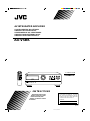 1
1
-
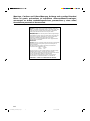 2
2
-
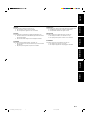 3
3
-
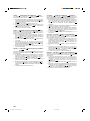 4
4
-
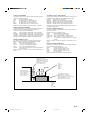 5
5
-
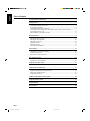 6
6
-
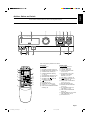 7
7
-
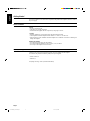 8
8
-
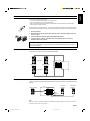 9
9
-
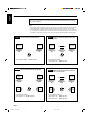 10
10
-
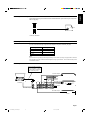 11
11
-
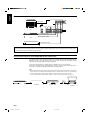 12
12
-
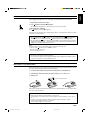 13
13
-
 14
14
-
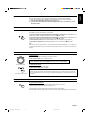 15
15
-
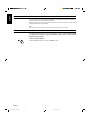 16
16
-
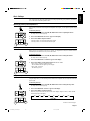 17
17
-
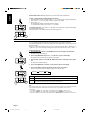 18
18
-
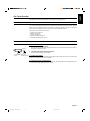 19
19
-
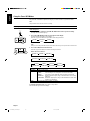 20
20
-
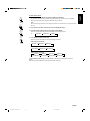 21
21
-
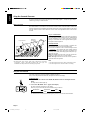 22
22
-
 23
23
-
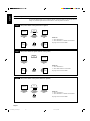 24
24
-
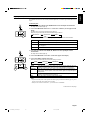 25
25
-
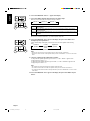 26
26
-
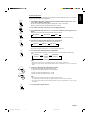 27
27
-
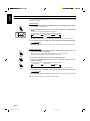 28
28
-
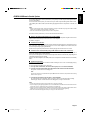 29
29
-
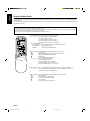 30
30
-
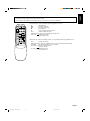 31
31
-
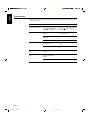 32
32
-
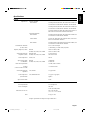 33
33
-
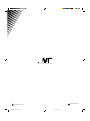 34
34