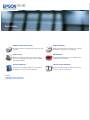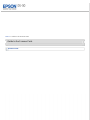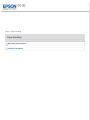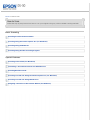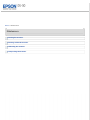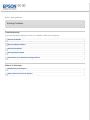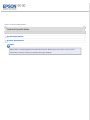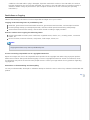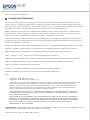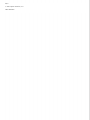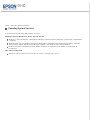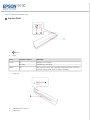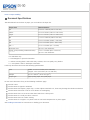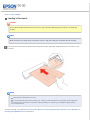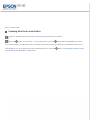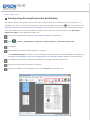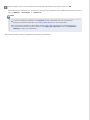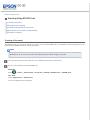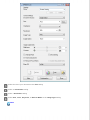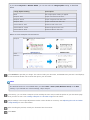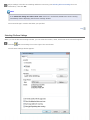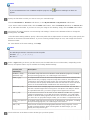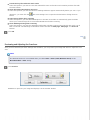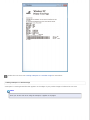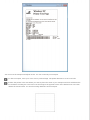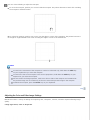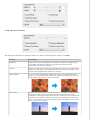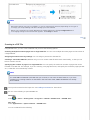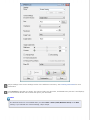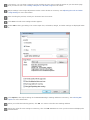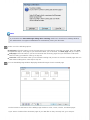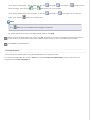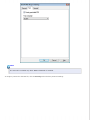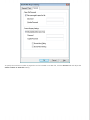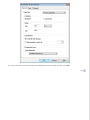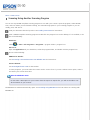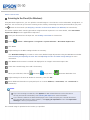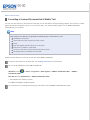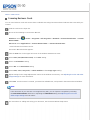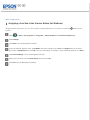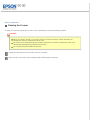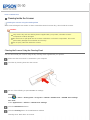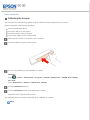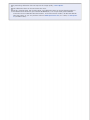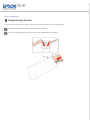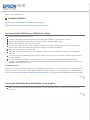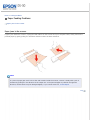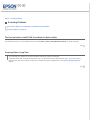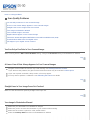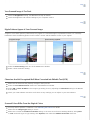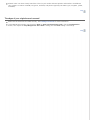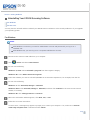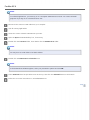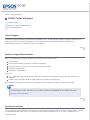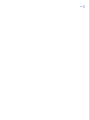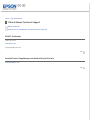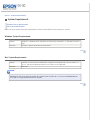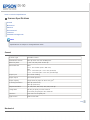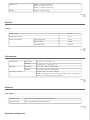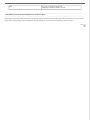Epson B11B206201 User guide
- Category
- Scanner Transparancy Adapters
- Type
- User guide
This manual is also suitable for

User’s Guide
Guide to the Scanner Parts
Check this section to identify the parts of your
scanner.
Paper Handling
Follow the steps here to place your original
document or photo on the scanner.
How to Scan
Follow the step-by-step instructions here to
scan your originals using any of the available
scanning methods.
Maintenance
Follow the guidelines here to maintain and
transport your scanner.
Solving Problems
If you have a problem using your scanner or
its software, check here for solutions.
Technical Specifications
Check here for technical details about your
scanner and its accessories.
Safety
Copyright and Trademarks
Operating System Versions

Home > How to Scan
How to Scan
Follow the step-by-step instructions here to scan your originals using any of the available scanning methods.
Basic Scanning
Scanning from the Scanner Button
Scanning Using Document Capture Pro (for Windows)
Scanning Using EPSON Scan
Scanning Using Another Scanning Program
Special Features
Scanning to the Cloud (for Windows)
Converting a Scanned Document Into Editable Text
Scanning Business Cards
Scanning to a PDF File Using Document Capture Pro (for Windows)
Scanning to a PDF File Using EPSON Scan
Assigning a Function to the Scanner Button (for Windows)

Home > Solving Problems
Solving Problems
Troubleshooting
If you have a problem using your scanner or its software, check here for solutions.
Scanner Problems
Paper Feeding Problems
Scanning Problems
Scan Quality Problems
Uninstalling Your EPSON Scanning Software
Where To Get Help
EPSON Technical Support
Other Software Technical Support

Home > Safety
Important Safety Instructions
Restrictions on Copying
In this document, warnings, cautions, and notes indicate the following:
Warnings
must be followed carefully to avoid bodily injury.
Cautions
must be observed to avoid damage to your equipment.
Notes
contain important information and useful tips on the operation of this product.
Read all these instructions, and follow all warnings and instructions marked on the scanner.
Warning:
Use of this product may be restricted in places such as an aircraft or hospital. Follow regulations as
necessary.
WARNING:
The cords included with this product contain chemicals, including lead, known to the State of California
to cause birth defects or other reproductive harm. Wash hands after handling. (This notice is
provided in accordance with Proposition 65 in Cal. Health & Safety Code § 25249.5 and following.)
Place the scanner close enough to the computer for the USB cable to reach it easily. Do not place or store the
scanner outdoors, near excessive dirt or dust, water, heat sources, or in locations subject to shocks, vibrations,
high temperature or humidity, direct sunlight, strong light sources, or rapid changes in temperature or
humidity. Do not use with wet hands.
When connecting this product to a computer or other device with a cable, ensure the correct orientation of the
connectors. Each connector has only one correct orientation. Inserting a connector in the wrong orientation
may damage both devices connected by the cable.
Never disassemble, modify, or attempt to repair the scanner or scanner option by yourself except as
specifically explained in the scanner’s guides.
Do not insert objects into any opening as they may touch voltage points or short out parts.
Unplug the USB cable before cleaning. Clean with a damp cloth only. Do not use liquid or aerosol cleaners.
Unplug the scanner and the USB cable, and refer servicing to qualified service personnel under the following

conditions: The USB cable or plug is damaged; liquid has entered the scanner or the USB cable; the scanner
has been dropped or the case has been damaged; the scanner or the USB cable does not operate normally or
exhibits a distinct change in performance. (Do not adjust controls that are not covered by the operating
instructions.)
Restrictions on Copying
Observe the following restrictions to ensure responsible and legal use of your scanner.
Copying of the following items is prohibited by law:
Bank bills, government-issued marketable securities, government bond securities, and municipal securities
Unused postage stamps, pre-stamped postcards, and other official postal items bearing valid postage
Government-issued revenue stamps, and securities issued according to legal procedure
Exercise caution when copying the following items:
Private marketable securities (stock certificates, negotiable notes, checks, etc.), monthly passes, concession
tickets, etc.
Driver’s licenses, warrants of fitness, road passes, food stamps, tickets, etc.
Note:
Copying these items may also be prohibited by law.
A note concerning responsible use of copyrighted materials
Epson encourages each user to be responsible and respectful of the copyright laws when using any Epson product.
While some countries’ laws permit limited copying or reuse of copyrighted material in certain circumstances, those
circumstances may not be as broad as some people assume. Contact your legal advisor for any questions regarding
copyright law.
Restriction on disassembling and decompiling
You may not disassemble, decompile or otherwise attempt to derive the source code of any software included with this
product.
Top

Home > Copyright and Trademarks
Copyright and Trademarks
No part of this publication may be reproduced, stored in a retrieval system, or transmitted in any form or by any
means, electronic, mechanical, photocopying, recording, or otherwise, without the prior written permission of Seiko
Epson Corporation. No patent liability is assumed with respect to the use of the information contained herein. Neither is
any liability assumed for damages resulting from the use of the information contained herein.
Neither Seiko Epson Corporation nor its affiliates shall be liable to the purchaser of this product or third parties for
damages, losses, costs, or expenses incurred by the purchaser or third parties as a result of: accident, misuse, or
abuse of this product or unauthorized modifications, repairs, or alterations to this product.
Seiko Epson Corporation and its affiliates shall not be liable against any damages or problems arising from the use of
any options or any consumable products other than those designated as Original Epson Products or Epson Approved
Products by Seiko Epson Corporation.
EPSON
®
is a registered trademark and EPSON Exceed Your Vision is a registered logomark of Seiko Epson Corporation.
Microsoft
®
, Windows
®
, Windows Vista
®
, and SharePoint
®
are registered trademarks of Microsoft Corporation.
Adobe
®
, Adobe Reader
®
, and Acrobat
®
are registered trademarks of Adobe Systems Incorporated.
Apple
®
, ColorSync
®
, Mac
®
, and Mac OS
®
are registered trademarks of Apple Inc.
NewSoft
®
, Presto!
®
, PageManager
®
, and Presto! BizCard
®
are registered trademarks of NewSoft Technology Corp.
ABBYY
®
and ABBYY FineReader
®
names and logos are registered trademarks of ABBYY Software House.
Intel
®
is a registered trademark of Intel Corporation.
PowerPC
®
is a registered trademark of International Business Machines Corporation.
EPSON Scan Software is based in part on the work of the Independent JPEG Group.
libtiff
Copyright © 1988-1997 Sam Leffler
Copyright © 1991-1997 Silicon Graphics, Inc.
Permission to use, copy, modify, distribute, and sell this software and its documentation for any purpose is
hereby granted without fee, provided that (i) the above copyright notices and this permission notice
appear in all copies of the software and related documentation, and (ii) the names of Sam Leffler and
Silicon Graphics may not be used in any advertising or publicity relating to the software without the
specific, prior written permission of Sam Leffler and Silicon Graphics.
THE SOFTWARE IS PROVIDED “AS-IS” AND WITHOUT WARRANTY OF ANY KIND, EXPRESS, IMPLIED OR
OTHERWISE, INCLUDING WITHOUT LIMITATION, ANY WARRANTY OF MERCHANTABILITY OR FITNESS
FOR A PARTICULAR PURPOSE.
IN NO EVENT SHALL SAM LEFFLER OR SILICON GRAPHICS BE LIABLE FOR ANY SPECIAL, INCIDENTAL,
INDIRECT OR CONSEQUENTIAL DAMAGES OF ANY KIND, OR ANY DAMAGES WHATSOEVER RESULTING
FROM LOSS OF USE, DATA OR PROFITS, WHETHER OR NOT ADVISED OF THE POSSIBILITY OF DAMAGE,
AND ON ANY THEORY OF LIABILITY, ARISING OUT OF OR IN CONNECTION WITH THE USE OR
PERFORMANCE OF THIS SOFTWARE.
General Notice: Other product names used herein are for identification purposes only and may be trademarks of their
respective owners. Epson disclaims any and all rights in those marks.
This information is subject to change without notice.

4/12
© 2012 Epson America, Inc.
CPD-35647R2

Home > Operating System Versions
Operating System Versions
In this manual, the following abbreviations are used.
Windows refers to Windows 7, Vista, XP, and XP x64.
Windows 7 refers to Windows 7 Home Basic, Windows 7 Home Premium, Windows 7 Professional, and Windows
7 Ultimate.
Windows Vista refers to Windows Vista Home Basic Edition, Windows Vista Home Premium Edition, Windows
Vista Business Edition, Windows Vista Enterprise Edition, and Windows Vista Ultimate Edition.
Windows XP refers to Windows XP Home Edition, Windows XP Professional x64 Edition, and Windows XP
Professional.
Mac refers to Mac OS X.
Mac OS X refers to Mac OS X 10.5.8, Mac OS X 10.6.x, and Mac OS X 10.7.x.

Home > Guide to the Scanner Parts
Scanner Parts
a.
button
b. Light
Color Indicator Status Meaning
Green On Ready to scan images.
Flashing Initializing or scanning.
(None) Off The scanner is off or the connected computer may be running in
a power-saving mode, such as sleep or standby.
c. Input slot
a. USB interface connector
b. Output slot

Home > Paper Handling
Document Specifications
The table below lists the sizes of paper you can load into the input slot.
Paper size Measurements
A4 8.3 × 11.7 inches (210 × 297 mm)
Letter 8.5 × 11 inches (215.9 × 279.4 mm)
Legal 8.5 × 14 inches (215.9 × 355.6 mm)
B5 7.2 × 10.1 inches (182 × 257 mm)
A5 5.8 × 8.3 inches (148.5 × 210 mm)
A6 4.1 × 5.8 inches (105 × 148.5 mm)
A8
*, **
2.0 × 2.9 inches (52 × 74 mm)
Business card up to 1.2-mm thickness
Plastic card (including embossed cards)
***, ****
3.3 × 2.1 inches (85.6 × 54 mm)
up to 1.2-mm thickness
* For Windows only
** Load A8 paper in portrait orientation.
*** When scanning plastic cards with shiny surfaces, the scan quality may decline.
**** Load plastic cards in landscape orientation.
Load only documents that meet the following specifications:
Size Width: 2.0 to 8.5 inches (52 to 216 mm)
Length: 2.9 to 14 inches (73.7 to 356 mm)
Weight
0.1 to 0.6 lb/m
2
(35 to 270 g/m
2
)
Paper type High-quality paper, Recycled paper
Do not load a document if any of the following conditions apply:
The ink is wet.
The document is ripped or wrinkled.
The document has staples, paper clips, or other objects attached to it; these may damage the feeder mechanism.
The document has folds or two or more sheets are overlapping.
The document has cut-out areas other than holes from a hole punch.
The document is a multi-part form or bound.
The document has rear carbon coating.
The document is not paper or a plastic card. Do not load transparencies or photo paper.
See Loading a Document for instructions on loading your document.

Home > Paper Handling
Loading a Document
Caution:
Do not feed valuable original artwork into the scanner directly. Misfeeding may wrinkle or damage the
original.
Note:
Make sure there is enough space around the scanner, and then load your document into the scanner.
Load your document with the printed side face down and the right edge aligned with the arrow mark on the
scanner.
Note:
Only load one document at a time.
If your document has holes punched in it, load it so that the holes are on the left of the input slot.
If the paper is not taken in correctly when previewing or scanning, try sliding the paper gently
into the scanner.
To start scanning, see Scanning from the Scanner Button, Scanning Using Document Capture Pro (for Windows) or
Scanning Using EPSON Scan for instructions.

Home > How to Scan
Scanning from the Scanner Button
Load your document into the input slot. See Loading a Document for instructions.
Press the button on the scanner. If you’re using a Mac, press the button again when EPSON Scan opens.
The scanned image is saved to the location specified in Document Capture Pro (Windows) or EPSON Scan (Mac OS X).
With Windows, you can customize the action performed when you press the
button. See Assigning a Function to the
Scanner Button (for Windows) for instructions.

Home > How to Scan
Scanning Using Document Capture Pro (for Windows)
This software allows you to perform various tasks with a scanned image, such as sending it by e-mail, printing it, or
uploading it to a server. You can also customize the action performed when you press the
button on the scanner (see
Assigning a Function to the Scanner Button (for Windows) for instructions) and save frequently used scanning settings.
This section explains basic scanning procedures using Document Capture Pro. For more details, select Document
Capture Pro Help from the application’s Help menu.
Load your document into the input slot. See Loading a Document for instructions.
Select or Start > All Programs or Programs > Epson Software > Document Capture Pro.
Click Scan.
Adjust settings in the Main Settings window as necessary.
Click Detailed Settings if you want to make more detailed image adjustments using the EPSON Scan window. See
Previewing and Adjusting the Scan Area and Adjusting the Color and Other Image Settings for more information.
Click Scan. The document is scanned and displayed as an image in Document Capture Pro.
Check the scanned image, then edit it if necessary.
When you’re finished, click a destination icon or select Save As from the File menu.

Adjust settings in the Save As window or the Print Settings window as necessary, then click OK.
Depending on the destination you selected, you may also be prompted to enter additional information such as a
server's Address, a User Name, or a Password.
Note:
If you are scanning to a PDF file, click Options for PDF related features such as document
security and search functionality. See Selecting PDF Options for more information.
If you want the software to detect blank pages or bar codes and split your scanned documents
into separate files based on these markers, click Apply job separation. Then click Separation
Settings to select your preferences.
The scanned image is saved or uploaded to the location you specified.

Home > How to Scan
Scanning Using EPSON Scan
Scanning a Document
Selecting File Save Settings
Previewing and Adjusting the Scan Area
Adjusting the Color and Other Image Settings
Scanning to a PDF File
Scanning a Document
This software lets you control all aspects of scanning. You can use EPSON Scan as a standalone scanning program or use
it with another TWAIN-compliant scanning program.
Note:
With Mac OS X, do not use the Fast User Switching function while using your scanner.
Load your document into the input slot. See Loading a Document for instructions.
Do one of the following to open EPSON Scan:
Windows:
Select
or Start > All Programs or Programs > EPSON > EPSON Scan > EPSON Scan.
Mac OS X:
Select Applications > EPSON Scan.
You see a window like the following:

Select the size of your document as the Size setting.
Select an Orientation setting.
Select a Resolution setting.
Select Auto, Color, Grayscale, or Black & White as the Image Type setting.
Note:
Page is loading ...
Page is loading ...
Page is loading ...
Page is loading ...
Page is loading ...
Page is loading ...
Page is loading ...
Page is loading ...
Page is loading ...
Page is loading ...
Page is loading ...
Page is loading ...
Page is loading ...
Page is loading ...
Page is loading ...
Page is loading ...
Page is loading ...
Page is loading ...
Page is loading ...
Page is loading ...
Page is loading ...
Page is loading ...
Page is loading ...
Page is loading ...
Page is loading ...
Page is loading ...
Page is loading ...
Page is loading ...
Page is loading ...
Page is loading ...
Page is loading ...
Page is loading ...
Page is loading ...
Page is loading ...
Page is loading ...
Page is loading ...
Page is loading ...
Page is loading ...
Page is loading ...
Page is loading ...
Page is loading ...
Page is loading ...
Page is loading ...
-
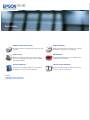 1
1
-
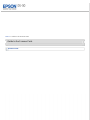 2
2
-
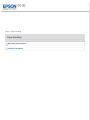 3
3
-
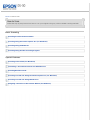 4
4
-
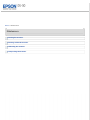 5
5
-
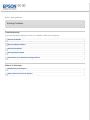 6
6
-
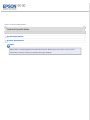 7
7
-
 8
8
-
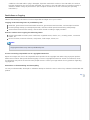 9
9
-
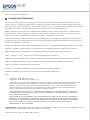 10
10
-
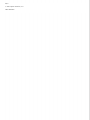 11
11
-
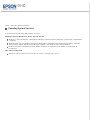 12
12
-
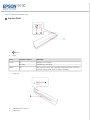 13
13
-
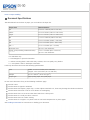 14
14
-
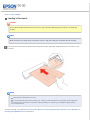 15
15
-
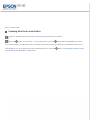 16
16
-
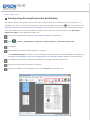 17
17
-
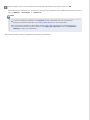 18
18
-
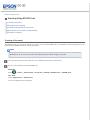 19
19
-
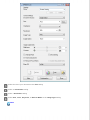 20
20
-
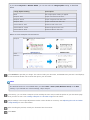 21
21
-
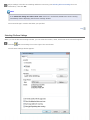 22
22
-
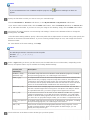 23
23
-
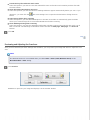 24
24
-
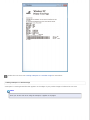 25
25
-
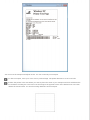 26
26
-
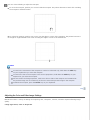 27
27
-
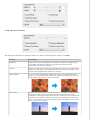 28
28
-
 29
29
-
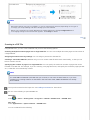 30
30
-
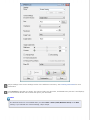 31
31
-
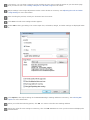 32
32
-
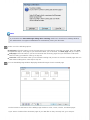 33
33
-
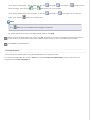 34
34
-
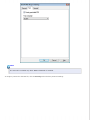 35
35
-
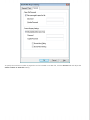 36
36
-
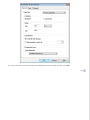 37
37
-
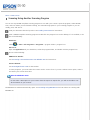 38
38
-
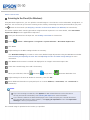 39
39
-
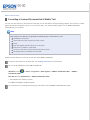 40
40
-
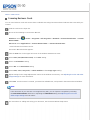 41
41
-
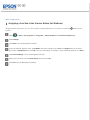 42
42
-
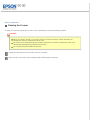 43
43
-
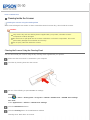 44
44
-
 45
45
-
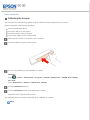 46
46
-
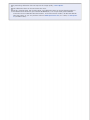 47
47
-
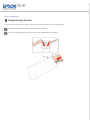 48
48
-
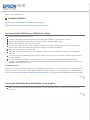 49
49
-
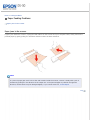 50
50
-
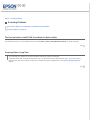 51
51
-
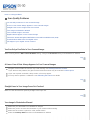 52
52
-
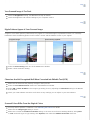 53
53
-
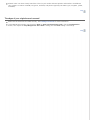 54
54
-
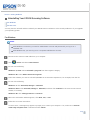 55
55
-
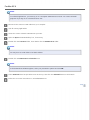 56
56
-
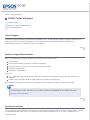 57
57
-
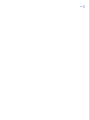 58
58
-
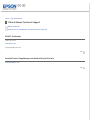 59
59
-
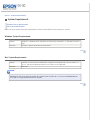 60
60
-
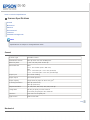 61
61
-
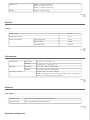 62
62
-
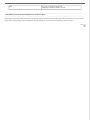 63
63
Epson B11B206201 User guide
- Category
- Scanner Transparancy Adapters
- Type
- User guide
- This manual is also suitable for
Ask a question and I''ll find the answer in the document
Finding information in a document is now easier with AI
Related papers
-
Epson Perfection V39 User guide
-
Epson Perfection V39 User manual
-
Epson V39 User manual
-
Epson B11B210302 User manual
-
Epson GT-1500 User manual
-
Epson Perfection V500 Office User manual
-
Epson Perfection V600 PHOTO User guide
-
Epson Perfection V330 Photo User manual
-
Epson L-750 User guide
-
Epson B11B224201 User manual
Other documents
-
ABBYY FineReader 8.0 User manual
-
ABBYY FineReader 10.0 User guide
-
ABBYY FineReader 16.0 User manual
-
ABBYY FineReader 14.0 User guide
-
ABBYY FineReader 11.0 User guide
-
ABBYY FineReader 9.0 User manual
-
ABBYY FineReader Express f/ Mac, 1u, Box, ML User guide
-
ABBYY FineReader 15.0 User guide
-
KYOCERA KM-6030 Operating instructions
-
ABBYY FineReader 15.0 User guide