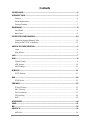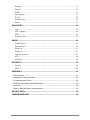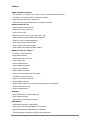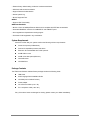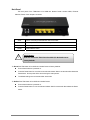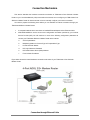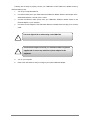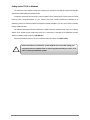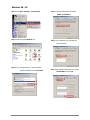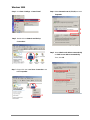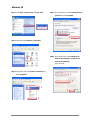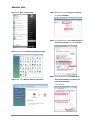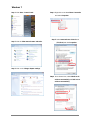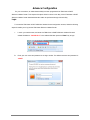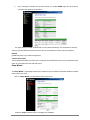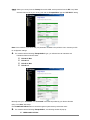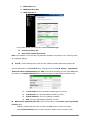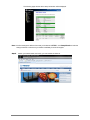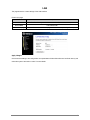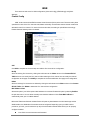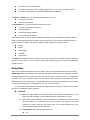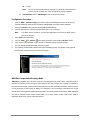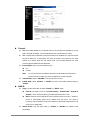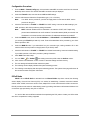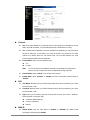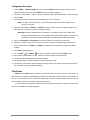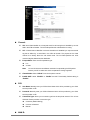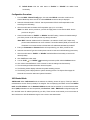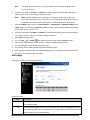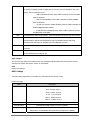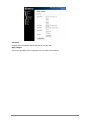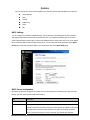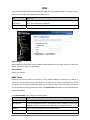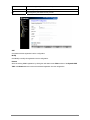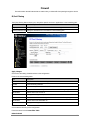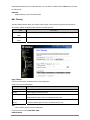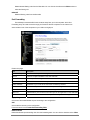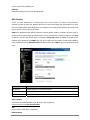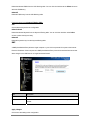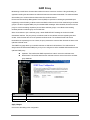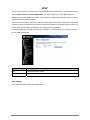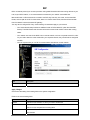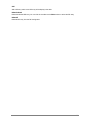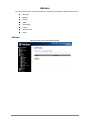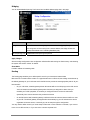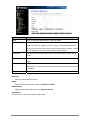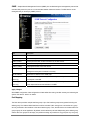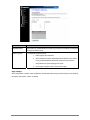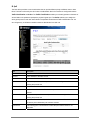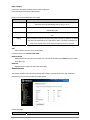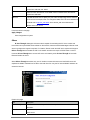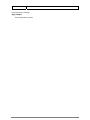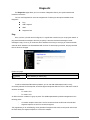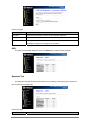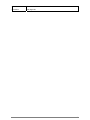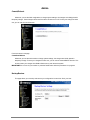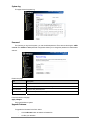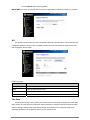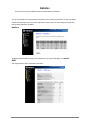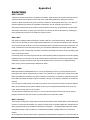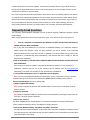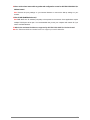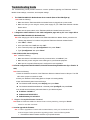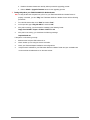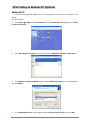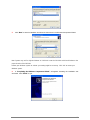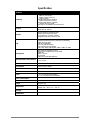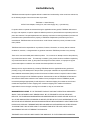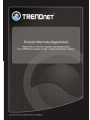1

2
Contents
COMPLIANCE ..................................................................................... ............................................. 4
INTRODUCTION ............................................................................................................................. 5
Features ....................................................................................................................................... 6
System Requirement ..................................................................................................................... 7
Package Contents ........................................................................................................................ 7
HARDWARE ................................................................. ............................................... ...................... 8
Front Panel .................................................................................................................................. 8
Back Panel ................................................................................................................................... 9
CONNECTION MECHANISM ..................................................................................................... 10
Connection through Ethernet Cable .......................................................................................... 10
Setting up the TCP/IP in Windows ............................................................................................. 12
ADVANCE CONFIGURATION ...................................................................................................... 2
Login ............................................................................................................................................ 2
Setup Wizard ................................................................................................................................ 3
LAN ..................................................................................................................................................... 7
WAN .................................................................................................................................................... 8
Channel Config ............................................................................................................................ 8
ATM Settings .............................................................................................................................. 18
ADSL Settings ............................................................................................................................ 19
SERVICE ....................................................................... ................................................................... 21
DHCP Settings ........................................................................................................................... 21
DNS ................................................................................................................................................... 23
DDNS Server ............................................................................................................................. 23
FIREWALL ...................................................................................................................................... 25
IP/Port Filtering ........................................................................................................................ 25
MAC Filtering ............................................................................................................................ 26
Port Forwarding ........................................................................................................................ 27
URL Blocking ............................................................................................................................. 28
DMZ ........................................................................................................................................... 29
IGMP PROXY ................................................................................................................................. 30
UPNP ............................................................................. .................................................................... 31
RIP .................................................................................................................................................... 32
ADVANCE ........................................................................................................................................ 34
ARP table ................................................................................................................................... 34

3
Bridging ..................................................................................................................................... 35
Routing ............................................................................................ ........................................... 35
SNMP ......................................................................................................................................... 37
Port Mapping ............................................................................................................................. 37
IP QoS ........................................................................................................................................ 39
Remote Access ............................................................................................................................ 40
Others ........................................................................................................................................ 41
DIAGNOSTIC ...................................................................................... ............................................ 43
Ping ............................................................................................................................................ 43
ATM Loopback ........................................................................................................................... 43
ADSL .......................................................................................................................................... 44
Diagnostic Test ........................................................................................................................... 44
ADMIN ............................................................................................................................................. 46
Commit/Reboot .......................................................................................................................... 46
Backup/Restore .......................................................................................................................... 46
System log .................................................................................................................................. 47
Password .................................................................................................................................... 47
Upgrade Firmware .................................................................................................................... 47
ACL ............................................................................................................................................ 48
Time Zone ................................................................................................................................... 48
STATISTICS .................................................................................................................................... 50
Interface ..................................................................................................................................... 50
ADSL .......................................................................................................................................... 50
APPENDIX A ................................................................................................................................... 51
ROUTER TERMS .............................................................................................................................. 51
FREQUENTLY ASKED QUESTIONS .................................................................................................... 52
TROUBLESHOOTING GUIDE ............................................................................................................. 54
UPNP SETTING ON WINDOWS XP (OPTIONAL) ............................................................................... 56
GLOSSARY ...................................................................................................................................... 58
ENERGY–RELATED PRODUCTS INFORMATION ................................................................................. 62
SPECIFICATION ............................................................................................................................ 63
LIMITED WARRANTY ................................................................................................................. 64

4
Compliance
FCC Radiation Norm
This equipment has been tested and found to comply with limits for a Class B digital device pursuant to 47
CFR, Part 2 and Part 15 of the Federal Communication Commission (FCC) rules. Operation is subject to the
following two conditions:
1. This device may not cause harmful interference
2. This device must accept any interference received including interferences that may cause
undesired operations.
CE Radiation Norm
This equipment has been tested and found to comply with the limits of the European Council Directive
99/5/EC on the approximation of the law of the member states relating to EN 55022:2006(Class B),
EN55024:1998 +A1:2001+A2:2003 and EN 60950-1:2006 +A11:2009.
FCC & CE Compliance Statement
These limits are designed to provide reasonable protection against radio interference in a residential
environment. This equipment can generates, uses and radiate radio frequency energy and, if not installed
and used in accordance with the instructions, may cause harmful interference to radio communications.
However, there is no guarantee that interference will not occur in a particular installation. If this equipment
does cause harmful interference to radio or television reception, which is found by turning the equipment ON
and OFF, the user is encouraged to try to reduce the interference by one or more of the following measures:
• Reorient or relocate the receiving antenna
• Increase the separation between the equipment and the receiver
• Connect the equipment into an outlet on a circuit different from that to which the receiver is connect to
• Consult a dealer or an experienced technician for assistance
CAUTION!
The Federal Communication Commission warns the user that changes or modifications to the unit not
expressly approved by the party responsible for compliance could void the user’s authority to operate the
equipment.

5
Introduction
The 4-PORT ADSL 2/2+ Modem Router, model TDM-C504, provides a modem for Internet access and a high
speed router to allow multiple connections to the internet.
It supports all Internet service providers with ADSL 2, ADSL 2+, Annex A, Annex L, or Annex M networks.
Installation is a breeze with a step-by-step setup wizard; status LEDs conveys devices status; and a
convenient on/off power button protects hardware when powering down.
Protect your data with a dual NAT and SPI firewall. Manage access to the Internet with IP port and MAC
address filtering and URL and domain name blocking controls. Additional features include a browser-based
management interface, SNMP v1 and v2 support, QoS data prioritization, DMZ controls, Port Forwarding,
and Dynamic DNS support.

6
ADSL Standards Compliance
y Full rate ANSI T1.413 Issue2, ITU-T G.992.1 and ITU-T G.992.2 standards compliant.
y ITU G.992.3, ITU G.992.5 ADSL2/2+ standards compliant.
y Support Annex M and Annex L specification.
y Downstream and Upstream data rates up to 24Mbps and 1Mbps.
ATM and PPP Protocols
y Support ATM AAL0, AAL2 & AAL5.
y Support ITU-T I.610 OAM F4/F5.
y Support up to 8 PVCs.
y Multiple Protocols over AAL5 (RFC 2684 / RFC 1483).
y Support Bridged and Routed Ethernet Encapsulation.
y Support VC and LLC based Multiplexing.
y Support PPPoA (RFC 2364) standard.
y Support PPPoE (RFC 2516) standard.
y Traffic classes: UBR, CBR and VBR-rt, VBR-nrt.
Network Protocols & Features
y IP Routing – RIPv1 and RIPv2.
y Support Static Routing.
y DHCP Server, Relay and Client.
y Support DNS Relay.
y Support DDNS features.
y Support SNMP functionality.
y Support IP QoS features.
y Support IGMP functionality
y Support IP Filter and MAC Filter functionality.
y URL Blocking feature supported.
y Support Port Forwarding features.
y Support DMZ functionality.
y Support NAT and NAPT (PAT) functionality with extensive ALG supported.
y Support VPN Pass-Through.
y Built-in Firewall features.
Bridging
y Support IEEE 802.1d Transparent Bridging.
y Support IGMP Snooping.
y Support MAC Learning Address features.
Management
y Web-based Configuration / Management.
y Support FTP/TFTP/Telnet Management / Configuration.
y Support Remote Access Management / Configuration.
y Firmware upgrade and Reset to default via Web management.
Features

7
y Restore factory default setting via Web or hardware reset button.
y WAN and LAN connection statistics.
y Support Password Authentication.
y Device System Log.
y Built-in Diagnostic Test.
UPnP
y Support UPnP functionality.
Ethernet Standards
y Built-in 4 Ports 10/100Mbps Ethernet Switch which compliant with IEEE 802.3x standards
y Automatic MDI/MDI-X crossover for 100BASE-TX and 10BASE-T ports.
y Auto-negotiation and speed-auto-sensing support.
y Port based VLAN supported in any combination.
Check and confirm that your system confirms the following minimum requirements:
Personal computer (PC/Notebook).
Pentium III compatible processor and above.
Ethernet LAN card installed with TCP/IP protocol.
64 MB RAM or more.
50 MB of free disk space (Minimum).
Internet Browser.
CD-ROM Drive.
The TDM-C504 ADSL2/2+ Modem Router package contains the following items:
TDM-C504
Multi-Language Quick Installation Guide
CD-ROM (User’s Guide & Drivers)
Power Adapter
Cat. 5 Ethernet Cable (1.5m / 5ft.)
RJ-11 telephone cable (1.8m / 6ft.)
If any of the above items are damaged or missing, please contact your dealer immediately.
System Requirement
Package Contents

8
Hardware
The TDM-C504 ADSL2/2+ Modem Router’s LEDs indicators display information about the device’s
status.
Front Panel
Power Lights up when TDM-C504 4-Port ADSL2/2+ Modem Router is powered on.
LAN 1-4
Blinking when LAN port(s) of this TDM-C504 4-Port ADSL2/2+ Modem Router is sending
or receiving data.
ADSL
Lights up when a successful 4-Port ADSL2/2+ connection is established.
Blinking when it is attempting to make an ADSL connection with ISP.
INTERNET Lights up when connection is established to Internet.

9
The back panel of the TDM-C504 4-Port ADSL2/2+ Modem Router contains ADSL, Ethernet
Switches, Reset, Power Adapter connection.
ADSL Port for connecting to the ADSL2/2+ Service Provider.
LAN 1-4 10/100Mbps Ethernet Port for connecting to the network devices
Power Power adapter connector.
On/Off Power ON/OFF button.
To “Reset” the TDM-C504 4-Port ADSL2/2+ Modem Router to factory defaults:
Ensure that the device is powered on.
Press the Reset button for more than 5 seconds and release. Wait for 30 seconds after release the
Reset button. Do not power off the device during the reset process.
The default settings are now restored after 30 seconds.
To “Reboot” the TDM-C504 4-Port ADSL2/2+ Modem Router:
Ensure that the device is powered on.
Press the Reset button for 2~5 seconds and release. Wait for 30 seconds after release the Reset
button.
Back Panel
RESET Button:
Reboot & Restore the TDM-C504 4-Port ADSL2/2+ Modem Router to
factory defaults.
!

10
Connection Mechanism
This section describes the hardware connection mechanism of TDM-C504 4-Port ADSL2/2+ Modem
Router on your Local Area Network (LAN) connected to the Internet, how to configure your TDM-C504 4-Port
ADSL2/2+ Modem Router for Internet access or how to manually configure your Internet connection.
You need to prepare the following items before you can establish an Internet connection through your
TDM-C504 ADSL2/2+ Modem Router:
1. A computer/notebook which must have an installed Ethernet Adaptor and an Ethernet Cable.
2. ADSL/ADSL2/ADSL2+ service account and configuration information provided by your Internet
Service Provider (ISP). You will need one or more of the following configuration parameters to
connect your TDM-C504 ADSL2/2+ Modem Router to the Internet:
a. VPI/VCI parameters
b. Multiplexing Method or Protocol Type or Encapsulation Type
c. Host and Domain Names
d. ISP Login Name and Password
e. ISP Domain Name Server (DNS) Address
f. Fixed or Static IP Address.
Figure below shows the overall hardware connection mechanism of your TDM-C504 4-Port ADSL2/2+
Modem Router.
Connection through Ethernet Cable

11
Following are the steps to properly connect your TDM-C504 4-PORT ADSL 2/2+ Modem Router by
Ethernet Cable (RJ-45):
1. Turn off your computer/notebook.
2. Connect the ADSL port of your TDM-C504 4-Port ADSL2/2+ Modem Router to the wall jack of the
ADSL/ADSL2/ADSL2+ Line with a RJ-11 cable.
3. Connect the Ethernet cable (RJ-45) from your TDM-C504 ADSL2/2+ Modem Router to the
Ethernet Adaptor on your computer.
4. Connect the Power adaptor to the TDM-C504 ADSL2/2+ Modem Router and plug it into a Power
outlet.
5. Turn on your computer.
6. Refer to the next section to setup or configure your system’s Network Adaptor.
The Power light will be on after turning on the TDM-C504.
!
Use the Power Adaptor exclusively in combination with the equipment
supplied and do not use any other kind of power adaptor for the
equipment.
!

12
The instruction in this chapter will help you configure your computers to be able to communicate with this
TDM-C504 4-PORT ADSL2/2+ Modem Router.
Computers access the Internet using a protocol called TCP/IP (Transmission Control Protocol/ Internet
Protocol). Each computer/notebook on your network must have TCP/IP installed and selected as its
networking protocol. If a Network Interface Card (NIC) is already installed in your PC, then TCP/IP is probably
already installed as well.
The following description assumes TDM-C504 4-PORT ADSL2/2+ Modem Router been set to factory
default. (If not, please hold the reset button down for 5~10 seconds). The default of the TDM-C504 4-PORT
ADSL2/2+ Modem Router’s LAN IP is 192.168.10.1.
Follow the procedures below to set your computer/notebook function as a DHCP Client.
Setting up the TCP/IP in Windows
!
Restart and Reboot your Windows system might be necessary after setting your
computer function as a DHCP Client. In order to properly activate your choice, click
“OK” to restart your Windows system.

13
Windows ME / 98
Step 1: Click Start→Settings→Control Panel.
Step 2: Double-click the Network icon.
Step 4: Go to IP Address icon and select
Obtain an IP address.
Step 3: Go to Configuration icon, select network
adapter installed and click Properties.
Step 5: Go to Gateway icon and erase all
previous setting.
Step 6: Go to DNS Configuration icon, select
Disable DNS and click OK.
1
2
1
2

14
Windows 2000
Step 1: Click Start→Settings→Control Panel.
Step 4: Select Internet Protocol (TCP/IP) and click
Properties.
Step 2: Double-click the Network and Dial-up
Connections.
Step 5: Select Obtain an IP address automatically
and DNS server address automatically.
Then, click OK.
Step 3: Right Click the Local Area Connection and
select Properties.
1
2
1
2
3
1
2

15
Windows XP
Step 1: Click Start→Control Panel→Classic View.
Step 4: Go to General icon, select Internet Protocol
(TCP/IP) and click Properties.
Step 2: Double-click the Network Connections.
Step 5: Go to General icon, select Obtain an IP
address automatically and DNS server
address automatically.
Then, click OK.
Step 3: Right Click on the Local Area Connection and
select Properties.
1
2
1
3
1
2
2

16
Windows Vista
Step 1: Click Start→Control Panel.
Step 4: Right Click on the Local Area Connection
and select Properties.
Step 2: Double-click the Network and Sharing Center.
Step 5: Go to General icon, select Internet Protocol
Version 4 (TCP/Ipv4) and click Properties.
Step 3: Click on the Manage network connections.
1
2
2
1
Step 6: Go to General icon, select Obtain an IP
address automatically and DNS server
address automatically.
Then, click OK.
1
2
3
1
2

1
Windows 7
Step 1: Click Start→Control Panel.
Step 4: Right click on the Local Area Connection
and select Properties.
Step 2: Click the View network status and tasks.
Step 3: Click on the Change adapter settings.
2
1
Step 5: Select Internet Protocol Version 4
(TCP/IPv4) and click Properties.
1
2
Step 6: Go to General icon, select Obtain an IP
address automatically and DNS server
address automatically.
3
1
2

2
Advance Configuration
For your convenience, an Administrative Utility has been programmed into TDM-C504 4-PORT
ADSL2/2+ Modem Router. This chapter will explain all the functions in this utility. All the TDM-C504 4-PORT
ADSL2/2+ Modem Router based administrative tasks are performed through this web utility.
To access the TDM-C504 4-PORT ADSL2/2+ Modem Router Configuration screens, follow the following
steps will enable you to log into the TDM-C504 ADSL2/2+ Modem Router:
1.
Launch your web browser, and enter the TDM-C504 4-PORT ADSL2/2+ Modem Router’s
default IP Address:
“192.168.10.1”
in the
address field then press the “Enter” key to login.
2. Enter your user name and password in the login window. The default username and password is
“admin”.
Login

3
3. Upon entering the address into the web browser, the system HOME page with all the device
information will appear as shown below.
This page displays the ADSL modem/router’s current status and settings. This information is read-only
except for the PPPoE/PPPoA channel for which user can connect/disconnect the channel on demand.
Refresh
Updates the status of your WAN Configurations
Connect / Disconnect
The two buttons take effect only when PVC is configured as PPPoE/PPPoA mode. Click Connect/Disconnect
button to connect/disconnect the PPP dial up link.
The Setup Wizard is a presetting wizard which is meant to help you install the TDM-C504 ADSL2/2+ Modem
Router quickly and easily.
Click on “Setup Wizard” and the following screen will pop-up:
Follow the “Steps” describe below to complete your installation.
Setup Wizard

4
Step 1: Select your country from the Country list and the ADSL service provider from the ISP List (If there
are more than two ISP in your country) and note the “Encapsulation” type and “VPI & VCI” setting.
Note: Click “CONFIG” if you cannot find your parameters available in the pull down menu. Contact your ISP
for configuration settings.
A. For countries with the following “Encapsulation” type , you will enter into set Username and
Password window as shown below:
; PPPoA VC-Mux
; PPPoA LLC
; PPPoE VC-Mux
; PPPoE LLC
Manually enter your “User Name” and “Password” which will be provided by your Service Provider
(ISP). Click “Save” after setup.
Click Commit and Reboot button to commit changes to system memory and reboot router.
B. For countries with the following “Encapsulation” , the following window will pop-up:
; 1483 Routed IP VC-Mux
Page is loading ...
Page is loading ...
Page is loading ...
Page is loading ...
Page is loading ...
Page is loading ...
Page is loading ...
Page is loading ...
Page is loading ...
Page is loading ...
Page is loading ...
Page is loading ...
Page is loading ...
Page is loading ...
Page is loading ...
Page is loading ...
Page is loading ...
Page is loading ...
Page is loading ...
Page is loading ...
Page is loading ...
Page is loading ...
Page is loading ...
Page is loading ...
Page is loading ...
Page is loading ...
Page is loading ...
Page is loading ...
Page is loading ...
Page is loading ...
Page is loading ...
Page is loading ...
Page is loading ...
Page is loading ...
Page is loading ...
Page is loading ...
Page is loading ...
Page is loading ...
Page is loading ...
Page is loading ...
Page is loading ...
Page is loading ...
Page is loading ...
Page is loading ...
Page is loading ...
Page is loading ...
Page is loading ...
Page is loading ...
Page is loading ...
Page is loading ...
Page is loading ...
Page is loading ...
Page is loading ...
Page is loading ...
Page is loading ...
Page is loading ...
Page is loading ...
Page is loading ...
Page is loading ...
Page is loading ...
Page is loading ...
Page is loading ...
-
 1
1
-
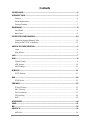 2
2
-
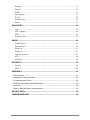 3
3
-
 4
4
-
 5
5
-
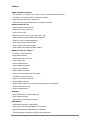 6
6
-
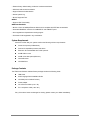 7
7
-
 8
8
-
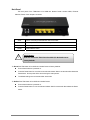 9
9
-
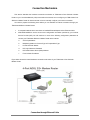 10
10
-
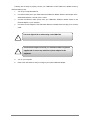 11
11
-
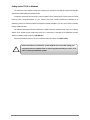 12
12
-
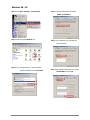 13
13
-
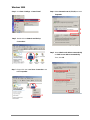 14
14
-
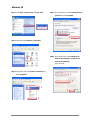 15
15
-
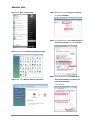 16
16
-
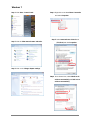 17
17
-
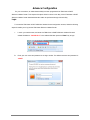 18
18
-
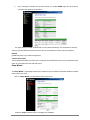 19
19
-
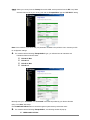 20
20
-
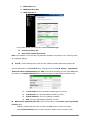 21
21
-
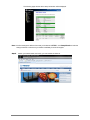 22
22
-
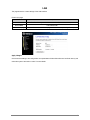 23
23
-
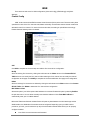 24
24
-
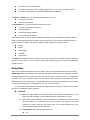 25
25
-
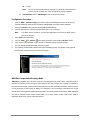 26
26
-
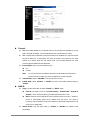 27
27
-
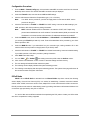 28
28
-
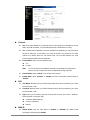 29
29
-
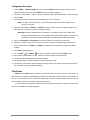 30
30
-
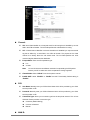 31
31
-
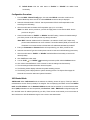 32
32
-
 33
33
-
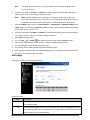 34
34
-
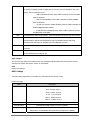 35
35
-
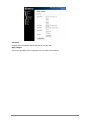 36
36
-
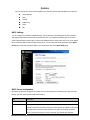 37
37
-
 38
38
-
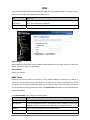 39
39
-
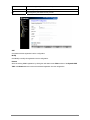 40
40
-
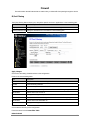 41
41
-
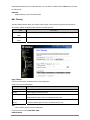 42
42
-
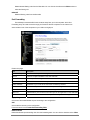 43
43
-
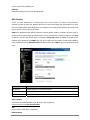 44
44
-
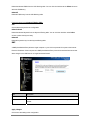 45
45
-
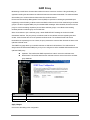 46
46
-
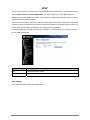 47
47
-
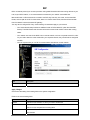 48
48
-
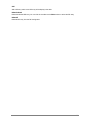 49
49
-
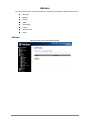 50
50
-
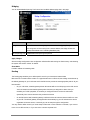 51
51
-
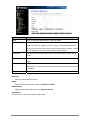 52
52
-
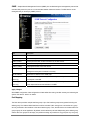 53
53
-
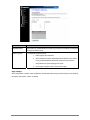 54
54
-
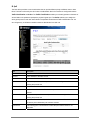 55
55
-
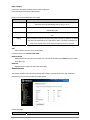 56
56
-
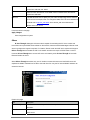 57
57
-
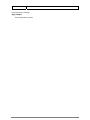 58
58
-
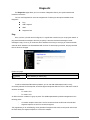 59
59
-
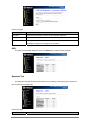 60
60
-
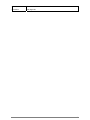 61
61
-
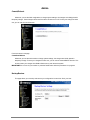 62
62
-
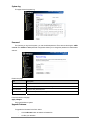 63
63
-
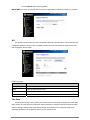 64
64
-
 65
65
-
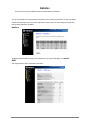 66
66
-
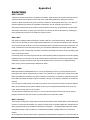 67
67
-
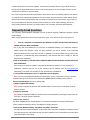 68
68
-
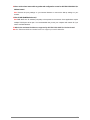 69
69
-
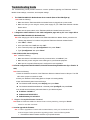 70
70
-
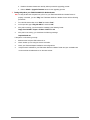 71
71
-
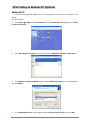 72
72
-
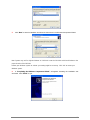 73
73
-
 74
74
-
 75
75
-
 76
76
-
 77
77
-
 78
78
-
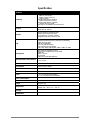 79
79
-
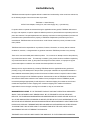 80
80
-
 81
81
-
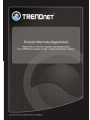 82
82
Ask a question and I''ll find the answer in the document
Finding information in a document is now easier with AI
Related papers
-
Trendnet RB-TEW-658BRM Owner's manual
-
Trendnet TW100-S4W1CA User guide
-
Trendnet TDM-C500 Owner's manual
-
Trendnet TDM-C504 Quick Installation Guide
-
Trendnet TDM-C504 Owner's manual
-
Trendnet TDM-C504 Quick Installation Guide
-
Trendnet TDM-C504 Quick Installation Guide
-
Trendnet TDM-E400 Owner's manual
-
Trendnet TDM-E400 User manual
-
Trendnet TDM-C504 Quick Installation Guide
Other documents
-
MicroNet SP3364F Quick Installation Guide
-
Dlink DSL-2542B User manual
-
 iDream ID-DSL2R4 User manual
iDream ID-DSL2R4 User manual
-
Dlink DSL-310 Owner's manual
-
MicroNet SP3361 Quick Installation Guide
-
Etec PTi-845 User manual
-
Allied Telesis AT-AR236E User manual
-
Intellinet 524780 User manual
-
IC Intracom 524780 User manual
-
Digisol DG-BG4300NU User manual