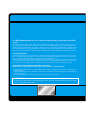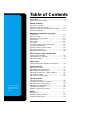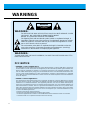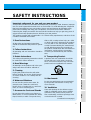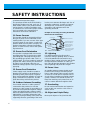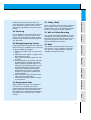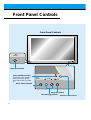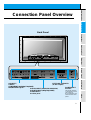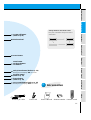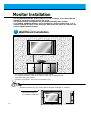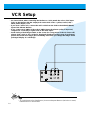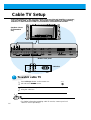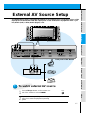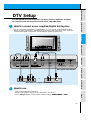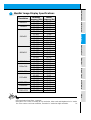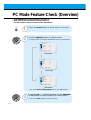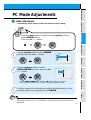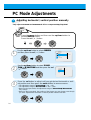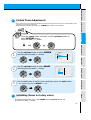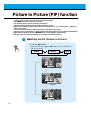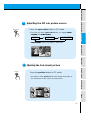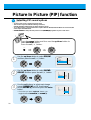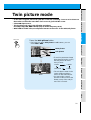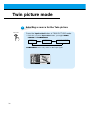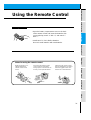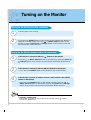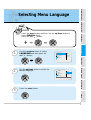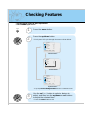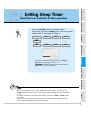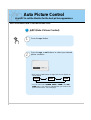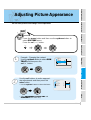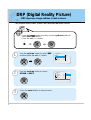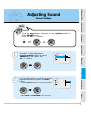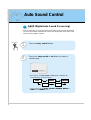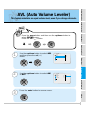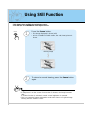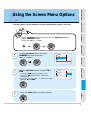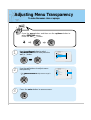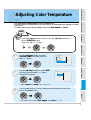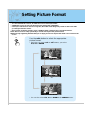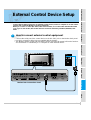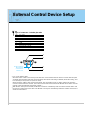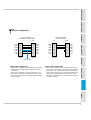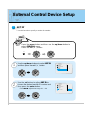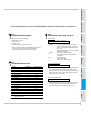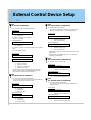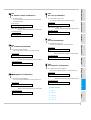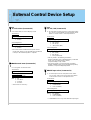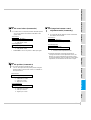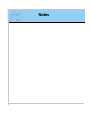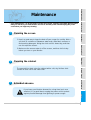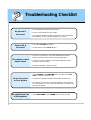PLASMA DISPLAY PANEL
ON/OFF
INPUT
SELECT
VOLUME
P/NO : 3828VA0277V
(NP00KB)
PLASMA DISPLAY PANEL
Please read this operating guide carefully before
using the Monitor.
Keep the operating guide with the Monitor.
For future reference, write down the serial number
on the back of the Monitor in the space provided
below.
Model number :
Serial number :
P60W26
P60W26A
OWNER’S MANUAL
206-03784

ON/OFF
INPUT
SELECT
VOLUME
WARNING
TO REDUCE THE RISK OF FIRE AND ELECTRIC SHOCK, DO NOT EXPOSE THIS PROD-
UCT TO RAIN OR MOISTURE.
The PDP Manufacturing Process: Why colored dots may be present on the PDP
screen
The PDP (Plasma Display Panel) which is the display device of this product is composed of 0.9 to 2.2 mil-
lion cells. A few cell defects will normally occur in the PDP manufacturing process. Several colored dots
visible on the screen should be acceptable. This also occurs in other PDP manufacturers' products and the
dots appearing does not mean that this PDP is defective. Thus a few cell defects are not sufficient cause
for the PDP to be exchanged or returned. Our production technology is designed to minimize cell defects.
Cooling Fan Noise
In the same way that a fan is used in a PC computer to keep the CPU (Central Processing Unit) cool, the
PDP is equipped with cooling fans to cool the Monitor and improve its reliability. Therefore, a certain level
of noise could occur while the fans are operating and cooling the PDP.
This noise doesn't have any negative effect on the PDP's efficiency or reliability. The noise from these fans
is normal during the operation of this product. We hope you understand that a certain level of noise from
the cooling fans is acceptable and is not sufficient cause for the PDP to be exchanged or returned.
Earth Wire (Ground Wire) should be connected.
(Please refer to Safety Instructions on page 6, Item 12. Power Cord Polarization)
- If the earth wire (ground wire) is not connected, there is possible a danger of electric shock caused by the
current leakage.
- If grounding methods are not possible, a separate circuit breaker should be employed and installed by a
qualified electrician.
- Do not connect ground wire to telephone wires, lightning rods or gas pipes.

Keep this manual
with Monitor for
future easy refer-
ence)
Table of Contents
First step
WARNINGS..............................................................4
SAFETY INSTRUCTIONS........................................5
Monitor Overview
Front Panel Controls ................................................8
Connection Panel Overview.....................................9
Remote Control Key Functions/Accessories..........10
Monitor Installation .................................................12
Equipment Connections and Setup
VCR Setup..............................................................14
Cable TV Setup......................................................16
External AV Source Setup......................................17
DVD Setup..............................................................18
DTV Setup..............................................................19
PC Setup................................................................20
PC Mode Feature Check(Overview) ......................22
PC Mode Adjustments............................................23
Picture In Picture (PIP) function.............................26
Twin picture function...............................................29
Using the remote control........................................31
Basic Features Setup and Operation
Turning on the Monitor ...........................................32
Selecting Menu Language......................................33
Checking features...................................................34
Sleep Timer
Setting Sleep Timer (Monitor turn-off time)............35
Picture & Sound
Auto picture control ................................................36
Adjusting picture appearance.................................37
DRP (Digital Reality Picture)..................................38
Adjusting Sound: Bass, Treble, Balance................39
Auto Sound Control................................................40
AVL (Auto volume leveler)......................................41
Special Features
Using Still function..................................................42
Using the Screen Menu Options ............................43
Adjusting Menu Transparency................................44
Adjusting color temperature ...................................45
Setting picture format .............................................46
External control device setup.................................47
Others
Maintenance...........................................................57
Troubleshooting checklist.......................................58
Product specifications.............................................59

4
WARNINGS
WARNING:
TO REDUCE THE RISK OF ELECTRIC SHOCK DO NOT REMOVE COVER
(OR BACK). NO USER SERVICEABLE PARTS INSIDE.
REFER TO QUALIFIED SERVICE PERSONNEL.
The lightning flash with arrowhead symbol, within an equilateral triangle, is
intended to alert the user to the presence of uninsulated “dangerous voltage”
within the product’s enclosure that may be of sufficient magnitude to consti-
tute a risk of electric shock to persons.
The exclamation point within an equilateral triangle is intended to alert the
user to the presence of important operating and maintenance (servicing)
instructions in the literature accompanying the appliance.
WARNING:
TO PREVENT FIRE OR SHOCK HAZARDS, DO NOT EXPOSE THIS PRODUCT TO
RAIN OR MOISTURE.
FCC NOTICE
• P60W26A : A Class A digital device
This equipment has been tested and found to comply with the limits for a Class A digital device, pursuant to
Part 15 of the FCC Rules. These limits are designed to provide reasonable protection against harmful inter-
ference when the equipment is operated in a commercial environment. This equipment generates, uses,
and can radiate radio frequency energy and, if not installed and used in accordance with the instruction man-
ual, may cause harmful interference to radio communications. Operation of this equipment in a residential
area is likely to cause harmful interference in which case the user will be required to correct the interference
at his own expense.
• P60W26 : A Class B digital device
This equipment has been tested and found to comply with the limits for a Class B digital device, pursuant
to Part 15 of the FCC Rules. These limits are designed to provide reasonable protection against harmful
interference in a residential installation. This equipment generates, uses and can radiate radio frequency
energy and, if not installed and used in accordance with the instructions, may cause harmful interference to
radio communications. However, there is no guarantee that interference will not occur in a particular instal-
lation. If this equipment does cause harmful interference to radio or television reception, which can be deter-
mined by turning the equipment off and on, the user is encouraged to try to correct the interference by one
or more of the following measures:
- Reorient or relocate the receiving antenna.
- Increase the separation between the equipment and receiver.
- Connect the equipment into an outlet on a circuit different from that to which the receiver is connected.
- Consult the dealer or an experienced radio/TV technician for help.
WARNING
RISK OF ELECTRIC SHOCK
DO NOT OPEN

5
Safety instructions
Monitor Overview
Connections
Basic operation
Sleep timer
Picture & Sound
Special features
Others
Important safeguards for you and your new product
Your product has been manufactured and tested with your safety in mind. However, improper
use can result in potential electrical shock or fire hazards. To avoid defeating the safeguards
that have been built into your new product, please read and observe the following safety
points when installing and using your new product, and save them for future reference.
Observing the simple precautions discussed in this booklet can help you get many years of
enjoyment and safe operation that are built into your new product.
This product complies with all applicable U.S. Federal safety requirements, and those of the
Canadian Standards Association.
1. Read Instructions
All the safety and operating instructions
should be read before the product is operat-
ed.
2. Follow Instructions
All operating and use instructions should be
followed.
3. Retain Instructions
The safety and operating instructions should
be retained for future reference.
4. Heed Warnings
All warnings on the product and in the oper-
ating instructions should be adhered to.
5. Cleaning
Unplug this product from the wall outlet
before cleaning. Do not use liquid cleaners
or aerosol cleaners. Use a damp cloth for
cleaning.
6. Water and Moisture
Do not use this product near water, for
example, near a bath tub, wash bowl,
kitchen sink, or laundry tub, in a wet base-
ment, or near a swimming pool.
7. Accessories Carts and Stands
Do not place this product on a slippery or
tilted surface, or on an unstable cart, stand,
tripod, bracket, or table. The product may
slide or fall, causing serious injury to a child
or adult, and serious damage to the product.
Use only with a cart, stand, tripod, bracket,
or table recommended by the manufacturer,
or sold with the product. Any mounting of
the product should follow the manufacturer’s
instructions, and should use a mounting
accessory recommended by the manufac-
turer.
8. Transporting Product
A product and cart combination should be
moved with care. Quick stops, excessive
force, and uneven surfaces may cause the
product and cart combination to overturn.
9. Attachments
Do not use attachments not recommended
by the product manufacturer as they may
cause hazards.
10. Ventilation
Slots and openings in the cabinet are pro-
vided for ventilation and to ensure reliable
operation of the product and to protect it
from overheating, and these openings must
not be blocked or covered.
PORTABLE CART WARNING
(Continued on next page)
SAFETY INSTRUCTIONS

6
SAFETY INSTRUCTIONS
The openings should never be blocked by
placing the product on a bed, sofa, rug, or
other similar surface. This product should
not be placed in a built-in installation such
as a bookcase or rack unless proper ventila-
tion is provided or the manufacturer’s
instructions have been adhered to.
11. Power Sources
This product should be operated only from
the type of power source indicated on the
marking label. If you are not sure of the type
of power supply to your home, consult your
product dealer or local power company. For
products intended to operate from battery
power, or other sources, refer to the operat-
ing instructions.
12. Power-Cord Polarization
This product is equipped with a three-wire
grounding type plug, a plug having a third
(grounding) pin. This plug will only fit into
the grounding-type power outlet. This is a
safety feature. If you are unable to insert the
plug into the outlet, contact your electrician
to replace your obsolete outlet. Do not
defeat the safety purpose of the grounding-
type plug.
13. Power-Cord Protection
Power-supply cords should be routed so
that they are not likely to be walked on or
pinched by items placed upon or against
them, paying particular attention to cords at
plugs, convenience receptacles, and the
point where they exit from the product.
14. Outdoor Antenna Grounding
If an outside antenna or cable system is
connected to the product, be sure the
antenna or cable system is grounded so as
to provide some protection against voltage
surges and built-up static charges. Article
810 of the National Electrical Code (U.S.A.),
ANSI/ NFPA 70 provides information with
regard to proper grounding of the mast and
supporting structure, grounding of the lead-
in wire to an antenna discharge unit, size of
grounding conductors, location of antenna-
discharge unit, connection to grounding
electrodes, and requirements for the
grounding electrode.
15. Lightning
For added protection for this product
(receiver) during a lightning storm, or when
it is left unattended and unused for long
periods of time, unplug it from the wall outlet
and disconnect the antenna or cable sys-
tem. This will prevent damage to the product
due to lightning and power-line surges.
16. Power Lines
An outside antenna system should not be
located in the vicinity of overhead power
lines or other electric light or power circuits,
or where it can fall into such power lines or
circuits. When installing an outside antenna
system, extreme care should be taken to
keep from touching such power lines or cir-
cuits as contact with them might be fatal.
17. Overloading
Do not overload wall outlets and extension
cords as this can result in a risk of fire or
electric shock.
18. Object and Liquid Entry
Never push objects of any kind into this
(Continued from previous page)
Antenna Lead in Wire
Antenna Discharge Unit
(NEC Section 810-20)
Grounding Conductor
(NEC Section 810-21)
Ground Clamps
Power Service Grounding
Electrode System (NEC
Art 250, Part H)
Ground Clamp
Electric Service
Equipment
Example of Grounding According to National
Electrical Code Instructions
NEC - National Electrical Code

7
Safety instructions
Monitor Overview
Connections
Basic operation
Sleep timer
Picture & Sound
Special features
Others
product through openings as they may
touch dangerous voltage points or short-out
parts that could result in a fire or electric
shock. Never spill liquid of any kind on the
product.
19. Servicing
Do not attempt to service this product your-
self as opening or removing covers may
expose you to dangerous voltage or other
hazards. Refer all servicing to qualified ser-
vice personnel.
20. Damage Requiring Service
Unplug this product from the wall outlet and
refer servicing to qualified service personnel
under the following conditions:
a. If the power-supply cord or plug is dam-
aged.
b. If liquid has been spilled, or objects have
fallen into the product.
c. If the product has been exposed to rain
or water.
d. If the product does not operate normally
by following the operating instructions.
Adjust only those controls that are cov-
ered by the operating instructions as an
improper adjustment of other controls
may result in damage and will often
require extensive work by a qualified
technician to restore the product to its
normal operation.
e. If the product has been dropped or the
cabinet has been damaged.
f. If the product exhibits a distinct change
in performance.
21. Replacement Parts
When replacement parts are required, be
sure the service technician has used
replacement parts specified by the manufac-
turer or have the same characteristics as
the original part. Unauthorized substitutions
may result in fire, electric shock, or other
hazards.
22. Safety Check
Upon completion of any service or repairs to
this product, ask the service technician to
perform safety checks to determine that the
product is in proper operating condition.
23. Wall or Ceiling Mounting
The product should be mounted to a wall or
ceiling only as recommended by the manu-
facturer. The product may slide or fall, caus-
ing serious injury to a child or adult, and
serious damage to the product.
24. Heat
The product should be situated away from
heat sources such as radiators, heat regis-
ters, stoves, or other products (including
amplifiers) that produce heat.

8
Front Panel Controls
ON/OFF
ON/OFF
INPUT
SELECT
VOLUME
INPUT
SELECT
VOLUME
Front Panel Controls
Main power button
INPUT SELECT button
Power standby indicator
Illuminates red in standby
mode, Illuminates green
when the Monitor is turned
on
Sub power button
VOLUME (FF,GG) buttons
Remote control sensor

9
Safety instructions
Monitor Overview
Connections
Basic operation
Sleep timer
Picture & Sound
Special features
Others
(+) ( ) (+)( )
(+)
( )
(+)( )
AUDIO
(MONO)
RLVIDEO Y P
BR
P
AV INPUT
AUDIO
RL
R
L
EXTERNAL SPEAKER (8Ω) AC INPUTAUDIO INPUT
RS-232CS-VIDEO
COMPONENT
RGB-PC INPUT
(VGA/SVGA/XGA/SXGA)
RGB-DTV INPUT
(480p/720p/1080i)
AUDIO
(MONO)
RL
AV INPUT
S-VIDEO
COMPONENT
(480i/480p/720p/1080i)
(DVD/DTV INPUT)
RGB-PC INPUT
R
AUDIO INPUT
EXTERNAL SPEAKER 8Ω
RL
AC INPUT
L
AUDIO
(VGA/SVGA/XGA/SXGA)
RGB-DTV INPUT
(480p/720p/1080i)
VIDEO
YP
B
P
R
(DVD/DTV INPUT)
(480i/480p/720p/1080i)
RS-232C
Back Panel
A/V INPUT /
S-Video /
COMPONENT (480i/480p/720p/1080i)
DVD/DTV INPUT jacks
EXTERNAL SPEAKER
(8 ohm output)
RGB-PC INPUT (VGA/SVGA/XGA/SXGA)
RGB-DTV INPUT (480p/720p/1080i) /
AUDIO INPUT /
RS-232C jacks
Connection Panel Overview
POWER INPUT
SOCKET
This Monitor operates
on standard AC power:
120 Volt 60 Hz.
Do not attempt to oper-
ate the monitor on DC
power.

Remote Control Key Functions/Accessories
- When using the remote control aim it at the remote control sensor on the Monitor.
10
power on
mute
13
2
46
5
79
8
video/pc menu
up
down
vol vol
enter
0
sleep
system off
pip
input select
ratio
twin picture
freeze
easy sound
position
apc
power on button
sleep button
(Refer to p. 35)
mute button
switches the sound on or off.
video/pc button
number buttons
pip button
(Refer to p. 26)
input select button
(Refer to p. 27, 30)
ratio button (Refer to p. 46)
When pressed displays
ARC on screen.
apc button
(Refer to p. 36)

11
Safety instructions
Monitor Overview
Connections
Basic operation
Sleep timer
Picture & Sound
Special features
Others
video/pc button on the remote control
Each press of this button changes the mode as
shown below.
S-VIDEO
COMPONENT
VIDEO
RGB
A
S
m
a
r
k
M
o
n
ito
r
1.5V
1.5V
Accessories
D-sub 15 pin cable Power cord
power on
mute
13
2
46
5
79
8
video/pc menu
up
down
vol vol
enter
0
sleep
system off
pip
input select
ratio
twin picture
freeze
easy sound
position
apc
Remote control
Owner’s Manual Alkaline batteries
system off button
(Refer to p.32)
menu button
enter button
up/down buttons
vol buttons
twin picture button (Refer to p. 29)
When pressed displays DW on screen.
freeze button
(Refer to p. 42)
position button
(Refer to p. 27)
easy sound button (Refer to p. 40)
When pressed displays DASP on screen.
Not functional

12
Monitor Installation
- It is recommended that this product only be used at an altitude of less than 6562 feet
(2000m) to get the best quality picture and sound.
- This plasma display is designed to be mounted horizontally (wide viewing).
- Your P60W26, P60W26A (Monitor) can be installed on a wall as shown below, or on a
desktop pedestal as shown on the next page. Wall mount and stands are optional, and
are not supplied with the monitor.
Wall Mount Installation
• The monitor can be installed on the wall as shown above.
(For further information, refer to the optional ‘(Tilt) wall mounting bracket
Installation and Setup Guide’.)
• Speakers are optional, and shown for illustration only.
Tip
• Install this monitor only in a location where adequate ventilation is available.
4inch
4inch
4inch4inch
1.18inch
a.
( Wall mount minimum
allowable clearances
for adequate ventilation )

13
Safety instructions
Monitor Overview
Connections
Basic operation
Sleep timer
Picture & Sound
Special features
Others
Desktop Pedestal Installation
ON/OFF
INPUT
SELECT
VOLUME
• The Monitor can be installed on a desk as shown above.
(For further information, refer to the optional ‘Desktop Stand Installation and Setup Guide’.)
• Speakers shown are optional, and shown for illustration only.
4inch
4inch
2.36inch
4inch
1.18inch
b.
( Pedestal mount minimum
allowable clearances for
adequate ventilation )

14
VCR Setup
Tip
• To avoid picture noise (interference), leave an adequate distance (20 inches or more)
between the VCR and monitor.
S-VIDEO
OUT
IN
(R) AUDIO (L) VIDEO
Connections Panel on VCR
- As shown below, when connecting the Monitor to a VCR, match the colors of AV input
jacks on the Monitor with the output jacks on the VCR: Video = yellow, Audio (Left) =
white, Audio (Right) = red.
- If you have a mono VCR, connect the audio cable from the VCR to the AUDIO(L/MONO)
input of the Plasma Monitor.
- If you connect an S-VIDEO VCR to the S-VIDEO input, the picture quality is improved,
compared to connecting a regular VCR to the Video input.
- Avoid having a fixed image remain on the screen for a long period of time. A frozen still
picture from a VCR (or if a CH label is displayed) displayed on the screen for prolonged
periods will result in an image ghost remaining even when you change the image. Avoid
prolonged display of a still image.

15
Safety instructions
Monitor Overview
Connections
Basic operation
Sleep timer
Picture & Sound
Special features
Others
(+) ( ) (+)( )
AUDIO
(MONO)
RLVIDEO Y P
BR
P
AV INPUT
AUDIO
RL
R
L
EXTERNAL SPEAKER (8Ω) AC INPUTAUDIO INPUT
RS-232CS-VIDEO
COMPONENT
(480i/480p/720p/1080i)
RGB-PC INPUT
(VGA/SVGA/XGA/SXGA)
RGB-DTV INPUT
(480p/720p/1080i)
(DVD/DTV INPUT)
(+)
( )
(+)( )
AUDIO
(MONO)
RL
AV INPUT
S-VIDEO
COMPONENT
(480i/480p/720p/1080i)
(DVD/DTV INPUT)
RGB-PC INPUT
R
AUDIO INPUT
EXTERNAL SPEAKER(8Ω)
RL
AC INPUT
L
AUDIO
(VGA/SVGA/XGA/SXGA)
RGB-DTV INPUT
(480p/720p/1080i)
VIDEO
YP
B
P
R
RS-232C
Connections panel on Monitor
To watch VCR
Press video/pc button on the remote con-
trol and select VIDEO.
(When connecting with S-Video, select the
S-VIDEO.)
1
Insert a video tape into the VCR and press
the PLAY button on the VCR. See VCR
owner’s manual.
2
video/pc

16
Cable TV Setup
- After subscribing to a cable TV service from a local provider and installing a converter,
you can watch cable TV programming. This monitor cannot display TV programming
without a TV tuner device or cable TV converter box connected to the monitor.
TV
VCR
RF Cable
(R) AUDIO (L) VIDEO
(+) ( ) (+)( )
AUDIO
(MONO)
RLVIDEO Y P
BR
P
AV INPUT
AUDIO
RL
R
L
EXTERNAL SPEAKER (8Ω) AC INPUTAUDIO INPUTS-VIDEO
COMPONENT
(480i/480p/720p/1080i)
RGB-PC INPUT
(VGA/SVGA/XGA/SXGA)
RGB-DTV INPUT
(480p/720p/1080i)
(DVD/DTV INPUT)
(+)
( )
(+)( )
AUDIO
(MONO)
RL
AV INPUT
S-VIDEO
COMPONENT
(480i/480p/720p/1080i)
(DVD/DTV INPUT)
RGB-PC INPUT
R
AUDIO INPUT
EXTERNAL SPEAKER(8Ω)
RL
AC INPUT
L
AUDIO
(VGA/SVGA/XGA/SXGA)
RGB-DTV INPUT
(480p/720p/1080i)
VIDEO
Y
P
B
P
R
RS-232C
RS-232C
To watch cable TV
Press video/pc button on the remote con-
trol and select VIDEO source.
1
Tune to cable service provided channels
using the cable box.
2
Tip
• For further information regarding cable TV service, contact your local
cable TV service provider(s).
Monitor back panel
Cable box
Speakers shown
for illustration
only.
video/pc

17
Safety instructions
Monitor Overview
Connections
Basic operation
Sleep timer
Picture & Sound
Special features
Others
RL
AUDIO VIDEO
(+) ( ) (+)( )
AUDIO
(MONO)
RLVIDEO Y P
BR
P
AV INPUT
AUDIO
RL
R
L
EXTERNAL SPEAKER (8Ω) AC INPUTAUDIO INPUTS-VIDEO
COMPONENT
(480i/480p/720p/1080i)
RGB-PC INPUT
(VGA/SVGA/XGA/SXGA)
RGB-DTV INPUT
(480p/720p/1080i)
(DVD/DTV INPUT)
(+)
( )
(+)( )
AUDIO
(MONO)
RL
AV INPUT
S-VIDEO
COMPONENT
(480i/480p/720p/1080i)
(DVD/DTV INPUT)
RGB-PC INPUT
R
AUDIO INPUT
EXTERNAL SPEAKER(8Ω)
RL
AC INPUT
L
AUDIO
(VGA/SVGA/XGA/SXGA)
RGB-DTV INPUT
(480p/720p/1080i)
VIDEO
YP
B
P
R
Camcorder
Video game set
DDR
RS-232C
RS-232C
To watch external AV source
Press video/pc button on the remote con-
trol of the monitor to select VIDEO.
1
Operate the corresponding external equip-
ment. See external equipment operating
guide.
2
External AV Source Setup
- As shown below, when connecting the Monitor to an external source, match the colors of AV
input jacks on the Monitor with the output jacks on the audio/video equipment: Video = yel-
low, Audio (Left) = white, Audio (Right) = red.
Back panel of the Monitor
video/pc

18
DVD Setup
• Connect DVD video inputs to Y, PB, PR of COMPONENT (480i/480p/720p/1080i)
(DVD/DTV INPUT) and audio inputs to Audio jacks of AV INPUT.
How to connect a DVD (digital video disk player)
How to use
• Turn on the DVD player, and insert a DVD.
• Press video/pc button on the remote control of the monitor
to select COMPONENT. Use the DVD player according to
its owner’s manual.
• Component Input ports
Connect DVD player jacks to Monitor
Component input jacks as indicated below.
(+) ( ) (+)( )
AUDIO
(MONO)
RLVIDEO Y P
BR
P
AV INPUT
AUDIO
RL
R
L
EXTERNAL SPEAKER (8Ω) AC INPUTAUDIO INPUTS-VIDEO
COMPONENT
(480i/480p/720p/1080i)
RGB-PC INPUT
(VGA/SVGA/XGA/SXGA)
RGB-DTV INPUT
(480p/720p/1080i)
(DVD/DTV INPUT)
(+)
( )
(+)( )
AUDIO
(MONO)
RL
AV INPUT
S-VIDEO
COMPONENT
(480i/480p/720p/1080i)
(DVD/DTV INPUT)
RGB-PC INPUT
R
AUDIO INPUT
EXTERNAL SPEAKER(8Ω)
RL
AC INPUT
L
AUDIO
(VGA/SVGA/XGA/SXGA)
RGB-DTV INPUT
(480p/720p/1080i)
VIDEO
YP
B
P
R
B
R
(R) AUDIO (L)
RS-232C
RS-232C
Back panel of a DVD player
Component input jacks
on the Monitor
Y
PB
P
R
Video output jacks
of DVD player
Y
Y
Y
Y
Pb
B-Y
Cb
PB
Pr
R-Y
Cr
PR
Back panel of the Monitor

19
Safety instructions
Monitor Overview
Connections
Basic operation
Sleep timer
Picture & Sound
Special features
Others
DTV Setup
- To watch digitally broadcast programs, purchase/connect a digital SET-TOP BOX.
- You can select only the 16:9 picture format in DTV 720p/1080i mode.
How to connect a user-supplied Digital Set-top Box
How to use
(R) AUDIO (L)
(R) AUDIO (L) Y P
BR
P
DTV OUTPUT
(+) ( ) (+)( )
AUDIO
(MONO)
RLVIDEO Y P
BR
P
AV INPUT
AUDIO
RL
R
L
EXTERNAL SPEAKER (8Ω) AC INPUTAUDIO INPUTS-VIDEO
COMPONENT
(480i/480p/720p/1080i)
RGB-PC INPUT
(VGA/SVGA/XGA/SXGA)
RGB-DTV INPUT
(480p/720p/1080i)
(DVD/DTV INPUT)
(+)
( )
(+)( )
AUDIO
(MONO)
RL
AV INPUT
S-VIDEO
COMPONENT
(480i/480p/720p/1080i)
(DVD/DTV INPUT)
RGB-PC INPUT
R
AUDIO INPUT
EXTERNAL SPEAKER(8Ω)
RL
AC INPUT
L
AUDIO
(VGA/SVGA/XGA/SXGA)
RGB-DTV INPUT
(480p/720p/1080i)
VIDEO
YP
B
P
R
RS-232C
RS-232C
• Turn on the digital SET-TOP BOX.
(Refer to the owner’s manual for the digital SET-TOP BOX.)
• Press video/pc button on the remote control to select
COMPONENT or RGB.
Back panel of a digital SET-TOP BOX
or
• You can use either the Monitor’s COMPONENT (Y, Pb, Pr) inputs or the single RGB-DTV
INPUT for video connections, depending on your Set Top Box connectors. Then, make the
corresponding Audio connections. See the diagram below for either setup.
Back panel of the Monitor

20
PC Setup
- You can easily connect the Plasma Display to your PC for outstanding image and sound.
- Use the Monitor to display images and sound from a PC Computer source.
On the remote control
How to use
(+) ( ) (+)( )
AUDIO
(MONO)
RLVIDEO Y P
BR
P
AV INPUT
AUDIO
RL
R
L
EXTERNAL SPEAKER (8Ω) AC INPUTAUDIO INPUTS-VIDEO
COMPONENT
(480i/480p/720p/1080i)
RGB-PC INPUT
(VGA/SVGA/XGA/SXGA)
RGB-DTV INPUT
(480p/720p/1080i)
(DVD/DTV INPUT)
(+)
( )
(+)( )
AUDIO
(MONO)
RL
AV INPUT
S-VIDEO
COMPONENT
(480i/480p/720p/1080i)
(DVD/DTV INPUT)
RGB-PC INPUT
R
AUDIO INPUT
EXTERNAL SPEAKER
(8Ω)
RL
AC INPUT
L
AUDIO
(VGA/SVGA/XGA/SXGA)
RGB-DTV INPUT
(480p/720p/1080i)
VIDEO
YP
B
P
R
RS-232C
RS-232C
Tips
Back panel of the Monitor
Setup Instructions to Connect a PC to your Monitor
• If the image output of the PC is set higher than
UXGA, no picture will appear on the Monitor.
(UXGA is not supported.)
• Connect the signal cable from the monitor Output
port on the PC to the RGB-PC INPUT
(VGA/SVGA/XGA/SXGA) port on the Monitor.
• Connect the audio cable from the PC to the Audio
ports of the Monitor. (Audio cables are not supplied
with the Monitor.)
• To set up the Monitor to operate within a PC win-
dows environment, select Normal, Standard or
Default monitor.
• The Monitor can not be used for Plug and Play
functionality.
• If your PC computer is equipped with a sound card,
adjust the sound output on the PC.
• It is recommended that the resolution output of the
PC should be set to 1280 x 720 to get the best
quality picture. (Look for a video card that uses the
nVIDIA GeForce 2 pro or similar chipset that
supports this resolution)
PC Setup
• First, turn on the PC computer and press the ON/OFF button on the
Monitor to apply power to it. Second, turn on the display by pressing
the button on the Monitor or by pressing the POWER button on
the Monitor’s remote control.
• Use the video/pc button on the remote control to select the RGB
input source.
• Set the resolution output of the PC to SXGA or under (1280 x 1024,
75Hz). (Refer to page 21.)
• Avoid keeping a fixed image on the Monitor's screen for a long period of time. The fixed image may
become permanently imprinted on the screen; use a screen saver when possible.
• If the resolution output of the PC computer is over SVGA, connect the PC to the RGB-PC
(VGA/SVGA/XGA/SXGA) input port on the Monitor. Change the PC computer resolution output
accordingly.
video/pc
Page is loading ...
Page is loading ...
Page is loading ...
Page is loading ...
Page is loading ...
Page is loading ...
Page is loading ...
Page is loading ...
Page is loading ...
Page is loading ...
Page is loading ...
Page is loading ...
Page is loading ...
Page is loading ...
Page is loading ...
Page is loading ...
Page is loading ...
Page is loading ...
Page is loading ...
Page is loading ...
Page is loading ...
Page is loading ...
Page is loading ...
Page is loading ...
Page is loading ...
Page is loading ...
Page is loading ...
Page is loading ...
Page is loading ...
Page is loading ...
Page is loading ...
Page is loading ...
Page is loading ...
Page is loading ...
Page is loading ...
Page is loading ...
Page is loading ...
Page is loading ...
Page is loading ...
-
 1
1
-
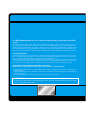 2
2
-
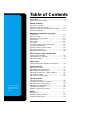 3
3
-
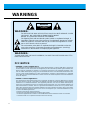 4
4
-
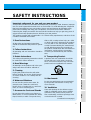 5
5
-
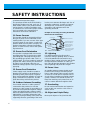 6
6
-
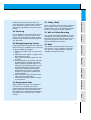 7
7
-
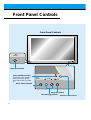 8
8
-
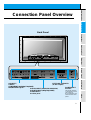 9
9
-
 10
10
-
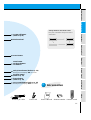 11
11
-
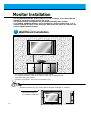 12
12
-
 13
13
-
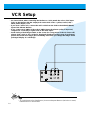 14
14
-
 15
15
-
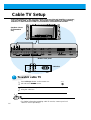 16
16
-
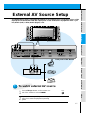 17
17
-
 18
18
-
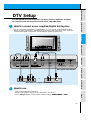 19
19
-
 20
20
-
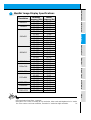 21
21
-
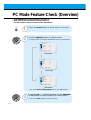 22
22
-
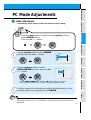 23
23
-
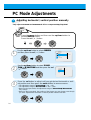 24
24
-
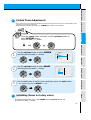 25
25
-
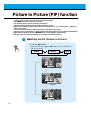 26
26
-
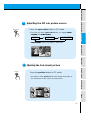 27
27
-
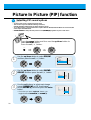 28
28
-
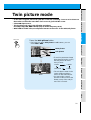 29
29
-
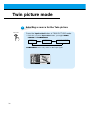 30
30
-
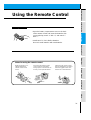 31
31
-
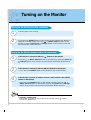 32
32
-
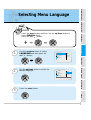 33
33
-
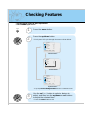 34
34
-
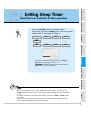 35
35
-
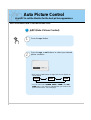 36
36
-
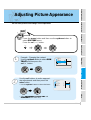 37
37
-
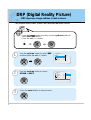 38
38
-
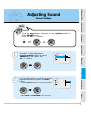 39
39
-
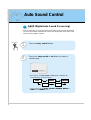 40
40
-
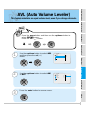 41
41
-
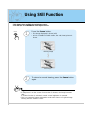 42
42
-
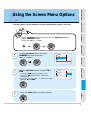 43
43
-
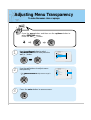 44
44
-
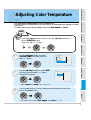 45
45
-
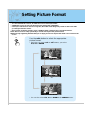 46
46
-
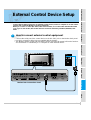 47
47
-
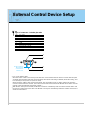 48
48
-
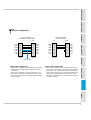 49
49
-
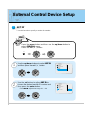 50
50
-
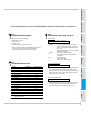 51
51
-
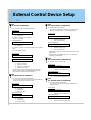 52
52
-
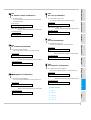 53
53
-
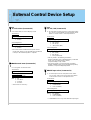 54
54
-
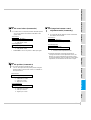 55
55
-
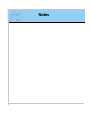 56
56
-
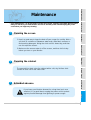 57
57
-
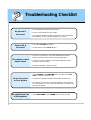 58
58
-
 59
59
Ask a question and I''ll find the answer in the document
Finding information in a document is now easier with AI
Other documents
-
Zenith P40V22 Owner's manual
-
Zenith P40V22 Owner's manual
-
Zenith P60W26P Owner's manual
-
Zenith P60W26P Owner's manual
-
LG MP-42PZ15 Owner's manual
-
LG MP-42PZ15H Owner's manual
-
Zenith P50W38 Operating instructions
-
LG Electronics MU-50PZ90 User manual
-
Zenith DPDP60W Owner's manual
-
Zenith P40V24 Installation guide