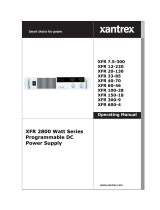Page is loading ...

Operating Manual
Xantrex Datacom
Inverter
XDI2048
2kVA/1.5kW


Xantrex Datacom Inverter
XDI2048 2kVA/1.5kW
Operating Manual

About Xantrex
Xantrex Technology Inc. is a world-leading supplier of advanced power electronics and controls with products
from 50 watt mobile units to one MW utility-scale systems for wind, solar, batteries, fuel cells, microturbines,
and backup power applications in both grid-connected and stand-alone systems. Xantrex products include
inverters, battery chargers, programmable power supplies, and variable speed drives that convert, supply, control,
clean, and distribute electrical power.
Trademarks
Xantrex Datacom Inverter is a trademark of Xantrex International. Xantrex is a registered trademark of Xantrex
International.
Other trademarks, registered trademarks, and product names are the property of their respective owners and are
used herein for identification purposes only.
Notice of Copyright
Xantrex Datacom Inverter Operating Manual © December 2003 Xantrex International. All rights reserved.
Disclaimer
UNLESS SPECIFICALLY AGREED TO IN WRITING, XANTREX TECHNOLOGY INC. (“XANTREX”)
(a) MAKES NO WARRANTY AS TO THE ACCURACY, SUFFICIENCY OR SUITABILITY OF ANY
TECHNICAL OR OTHER INFORMATION PROVIDED IN ITS MANUALS OR OTHER
DOCUMENTATION.
(b) ASSUMES NO RESPONSIBILITY OR LIABILITY FOR LOSS OR DAMAGE, WHETHER DIRECT,
INDIRECT, CONSEQUENTIAL OR INCIDENTAL, WHICH MIGHT ARISE OUT OF THE USE OF SUCH
INFORMATION. THE USE OF ANY SUCH INFORMATION WILL BE ENTIRELY AT THE USER’S RISK.
Date and Revision
December 2003 Revision C
Part Number
TM-DIOP-01XN-01
Contact Information
Telephone: 1 800 670 0707 (toll free North America)
1 360 925 5097 (direct)
Fax: 1 800 994 7828 (toll free North America)
1 360 925 5143 (direct)
Email: [email protected]
Web: www.xantrex.com

TM-DIOP-01XN-01 iii
About This Manual
Purpose
The purpose of this Operating Manual is to provide explanations and
procedures for installing, operating, maintaining, and troubleshooting the
Xantrex Datacom Inverter.
Scope
The Manual provides safety guidelines, detailed planning and setup
information, procedures for installing the inverter, as well as information
about operating and troubleshooting the unit.
Audience
The Manual is intended for anyone who needs to install and operate the
Xantrex Datacom Inverter. Installers should be certified technicians or
electricians.
Organization
This Manual is organized into five chapters and an appendix:
Chapter 1, “Introduction”, Chapter 1 contains an introduction to the XDI
Inverter and the Ethernet card. This chapter provides a list of the major
features, protections and options included with both the XDI Inverter and
the Ethernet card.
Chapter 2, “Rack Mount Frame Assembly and Installation”, Chapter 2
contains information and procedures to assemble and install the rack mount,
and install the inverter.

About This Manual
iv TM-DIOP-01XN-01
Chapter 3, “Inverter Module Installation and Operation”, Chapter 3
contains information and procedures for installing and using the XDI
Inverter.
Chapter 4, “Remote Communication & Monitoring”, Chapter 4 contains
information and procedures for using the Ethernet to provide remote
communication and monitoring.
Chapter 5, “Troubleshooting”, Chapter 5 contains information and
procedures for troubleshooting your XDI Inverter and Ethernet card.
Appendix A, “Specifications”, Appendix A supplies information about
specifications for the XDI Inverter and the Ethernet.
Conventions Used
The following conventions are used in this guide.
Related Information
You can find more information about Xantrex Technology Inc. as well as
its products and services at www.xantrex.com
WARNING
Warnings identify conditions that could result in personal injury or loss of life.
CAUTION
Cautions identify conditions or practices that could result in damage to the unit
or other equipment.
Important:
These notes describe things which are important for you to know,
but not as serious as a caution or warning.

TM-DIOP-01XN-01 v
Important Safety Instructions
WARNING
Operate the Inverter in an environment free of flammable gases or fumes. To
ensure that the Inverter’s safety features are not compromised, use the Inverter as
specified in this manual and do not substitute parts or make any unauthorized
modifications. Contact the service technician for service and repair help. Repairs
must be made by experienced service technicians only.
WARNING
The XDI is intended for installation in a restricted access location. This is an area
intended for qualified or trained personnel only, access to which is controlled by
a locking mechanism (for example, a key lock or an access card system).
WARNING
Appropriate care and attention must be exercised when connecting any
equipment to a DC supply system due to the short circuit energy hazard that
exists.
CAUTION
The inverter will operate from a DC source in the range of -40 V to -60 V. The
maximum voltage without damage to the unit is -80 V. The source and cabling
shall be capable of supplying 45 A continuously for a worst case operating
voltage of -40 V. Under overload conditions (maximum 3 kW) the source
requirement will be 90 A at -40 V

vi

TM-DIOP-01XN-01 vii
Important Safety Instructions
1
Introduction
Inverter Information - - - - - - - - - - - - - - - - - - - - - - - - - - - - - - - - - - - - - - - - - - - -1–2
Description - - - - - - - - - - - - - - - - - - - - - - - - - - - - - - - - - - - - - - - - - - - - - - -1–2
Features and Options - - - - - - - - - - - - - - - - - - - - - - - - - - - - - - - - - - - - - - - - -1–2
Ethernet Information - - - - - - - - - - - - - - - - - - - - - - - - - - - - - - - - - - - - - - - - - - -1–3
Description - - - - - - - - - - - - - - - - - - - - - - - - - - - - - - - - - - - - - - - - - - - - - - -1–3
Features and Functions - - - - - - - - - - - - - - - - - - - - - - - - - - - - - - - - - - - - - - -1–3
Part Number and Ordering Information - - - - - - - - - - - - - - - - - - - - - - - - - - - - - - -1–4
2
Rack Mount Frame Assembly and Installation
Initial Inspection - - - - - - - - - - - - - - - - - - - - - - - - - - - - - - - - - - - - - - - - - - - - - -2–2
Packaging for Shipping or Storage - - - - - - - - - - - - - - - - - - - - - - - - - - - - - - -2–3
Introduction - - - - - - - - - - - - - - - - - - - - - - - - - - - - - - - - - - - - - - - - - - - - - - - - -2–4
Location, Mounting and Ventilation - - - - - - - - - - - - - - - - - - - - - - - - - - - - - - - - -2–5
Installation Into Cabinet Style Equipment Racks - - - - - - - - - - - - - - - - - - - - - -2–5
Installation into Relay Racks - - - - - - - - - - - - - - - - - - - - - - - - - - - - - - - - - - -2–6
DC Input Power- - - - - - - - - - - - - - - - - - - - - - - - - - - - - - - - - - - - - - - - - - - - - - -2–7
Input Connector and Cables - - - - - - - - - - - - - - - - - - - - - - - - - - - - - - - - - - - -2–7
DC Input Wire Connection - - - - - - - - - - - - - - - - - - - - - - - - - - - - - - - - - - - - -2–7
AC Load and Signal Line Connection - - - - - - - - - - - - - - - - - - - - - - - - - - - - - - - -2–9
AC Output Connector - - - - - - - - - - - - - - - - - - - - - - - - - - - - - - - - - - - - - - - -2–9
Load Wiring - - - - - - - - - - - - - - - - - - - - - - - - - - - - - - - - - - - - - - - - - - - - - -2–9
Load Connection - - - - - - - - - - - - - - - - - - - - - - - - - - - - - - - - - - - - - - - - - -2–10
User Line Connection - - - - - - - - - - - - - - - - - - - - - - - - - - - - - - - - - - - - - - -2–11
Overview - - - - - - - - - - - - - - - - - - - - - - - - - - - - - - - - - - - - - - - - - - - - -2–11
User Line Connector - - - - - - - - - - - - - - - - - - - - - - - - - - - - - - - - - - - - -2–12
User Line Wiring - - - - - - - - - - - - - - - - - - - - - - - - - - - - - - - - - - - - - - - 2–12
User Line Connection - - - - - - - - - - - - - - - - - - - - - - - - - - - - - - - - - - - -2–12
Contents

Contents
viii TM-DIOP-01XN-01
CAN/SYNC Connector - - - - - - - - - - - - - - - - - - - - - - - - - - - - - - - - - - - - - - 2–13
Overview - - - - - - - - - - - - - - - - - - - - - - - - - - - - - - - - - - - - - - - - - - - - 2–13
Specifications: - - - - - - - - - - - - - - - - - - - - - - - - - - - - - - - - - - - - - - - - - 2–13
CAN/SYNC Connection - - - - - - - - - - - - - - - - - - - - - - - - - - - - - - - - - - 2–13
CAN/SYNC Wiring - - - - - - - - - - - - - - - - - - - - - - - - - - - - - - - - - - - - - 2–14
Connection Schemes - - - - - - - - - - - - - - - - - - - - - - - - - - - - - - - - - - - - - - - - - - 2–15
Stand-Alone Operation - - - - - - - - - - - - - - - - - - - - - - - - - - - - - - - - - - - - - - 2–15
Parallel Operation - - - - - - - - - - - - - - - - - - - - - - - - - - - - - - - - - - - - - - - - - 2–15
Connection - - - - - - - - - - - - - - - - - - - - - - - - - - - - - - - - - - - - - - - - - - - 2–15
Split Phase Operation - - - - - - - - - - - - - - - - - - - - - - - - - - - - - - - - - - - - - - - 2–17
Three Phase Operation - - - - - - - - - - - - - - - - - - - - - - - - - - - - - - - - - - - - - - 2–18
Overview - - - - - - - - - - - - - - - - - - - - - - - - - - - - - - - - - - - - - - - - - - - - 2–18
3-Phase Synchronization and Signal Wiring- - - - - - - - - - - - - - - - - - - - - - - - - - - 2–19
3-Phase, 3-Wire Delta Output Wiring - - - - - - - - - - - - - - - - - - - - - - - - - - - - 2–20
3-Phase, 3-Wire Y-Connection Output Wiring - - - - - - - - - - - - - - - - - - - - - - 2–20
3-Phase, 4-Wire Y-Connection Output Wiring - - - - - - - - - - - - - - - - - - - - - - 2–21
Ethernet Port- - - - - - - - - - - - - - - - - - - - - - - - - - - - - - - - - - - - - - - - - - - - - - - - 2–21
3
Inverter Module Installation and Operation
Installation into Rack Mount Frame - - - - - - - - - - - - - - - - - - - - - - - - - - - - - - - - - 3–2
Operation of Inverter Module - - - - - - - - - - - - - - - - - - - - - - - - - - - - - - - - - - - - - 3–4
Theory of Operation - - - - - - - - - - - - - - - - - - - - - - - - - - - - - - - - - - - - - - - - - 3–4
System Startup - - - - - - - - - - - - - - - - - - - - - - - - - - - - - - - - - - - - - - - - - - - - - 3–4
Standby Mode - - - - - - - - - - - - - - - - - - - - - - - - - - - - - - - - - - - - - - - - - - - - - 3–5
Cooling Fans - - - - - - - - - - - - - - - - - - - - - - - - - - - - - - - - - - - - - - - - - - - - - - 3–5
User Interface - - - - - - - - - - - - - - - - - - - - - - - - - - - - - - - - - - - - - - - - - - - - - - - - 3–6
Front Panel - - - - - - - - - - - - - - - - - - - - - - - - - - - - - - - - - - - - - - - - - - - - - - - 3–6
User Lines - - - - - - - - - - - - - - - - - - - - - - - - - - - - - - - - - - - - - - - - - - - - - - - - 3–6
Protections and Alarms- - - - - - - - - - - - - - - - - - - - - - - - - - - - - - - - - - - - - - - - - - 3–7
Overview - - - - - - - - - - - - - - - - - - - - - - - - - - - - - - - - - - - - - - - - - - - - - - - - 3–7
Input Voltage Protection - - - - - - - - - - - - - - - - - - - - - - - - - - - - - - - - - - - - - - 3–7
Output Voltage Protection - - - - - - - - - - - - - - - - - - - - - - - - - - - - - - - - - - - - - 3–7
Overload Protection - - - - - - - - - - - - - - - - - - - - - - - - - - - - - - - - - - - - - - - - - 3–8
Over Temperature Protection (OTP) - - - - - - - - - - - - - - - - - - - - - - - - - - - - - - 3–9
Short-circuit Protection - - - - - - - - - - - - - - - - - - - - - - - - - - - - - - - - - - - - - - - 3–9
Over-Current protection - - - - - - - - - - - - - - - - - - - - - - - - - - - - - - - - - - - - - - 3–9
Internal Diagnostics - - - - - - - - - - - - - - - - - - - - - - - - - - - - - - - - - - - - - - - - - 3–9

Contents
TM-DIOP-01XN-01 ix
Fuses and Grounding - - - - - - - - - - - - - - - - - - - - - - - - - - - - - - - - - - - - - - - -3–10
Incorrect Connection Protection - - - - - - - - - - - - - - - - - - - - - - - - - - - - - - - -3–10
Output (AC) Alarm - - - - - - - - - - - - - - - - - - - - - - - - - - - - - - - - - - - - - - - - - 3–10
To Clear an Alarm - - - - - - - - - - - - - - - - - - - - - - - - - - - - - - - - - - - - - - - - -3–11
Maintenance - - - - - - - - - - - - - - - - - - - - - - - - - - - - - - - - - - - - - - - - - - - - - - - - 3–11
4
Remote Communication & Monitoring
Introduction - - - - - - - - - - - - - - - - - - - - - - - - - - - - - - - - - - - - - - - - - - - - - - - - -4–2
Web-enabled User Interface- - - - - - - - - - - - - - - - - - - - - - - - - - - - - - - - - - - - - - -4–2
Initial Setup - - - - - - - - - - - - - - - - - - - - - - - - - - - - - - - - - - - - - - - - - - - - - - - - -4–2
Introduction - - - - - - - - - - - - - - - - - - - - - - - - - - - - - - - - - - - - - - - - - - - - - - -4–2
How to Setup For the First Time - - - - - - - - - - - - - - - - - - - - - - - - - - - - - - - - -4–4
Hardware Setup - - - - - - - - - - - - - - - - - - - - - - - - - - - - - - - - - - - - - - - - -4–4
Ethernet Setup - - - - - - - - - - - - - - - - - - - - - - - - - - - - - - - - - - - - - - - - - -4–5
Resetting - - - - - - - - - - - - - - - - - - - - - - - - - - - - - - - - - - - - - - - - - - - - - -4–6
Operating Instructions - - - - - - - - - - - - - - - - - - - - - - - - - - - - - - - - - - - - - - - - - -4–9
Introduction - - - - - - - - - - - - - - - - - - - - - - - - - - - - - - - - - - - - - - - - - - - - - - -4–9
Network Connection - - - - - - - - - - - - - - - - - - - - - - - - - - - - - - - - - - - - - - - - -4–9
Using DHCP - - - - - - - - - - - - - - - - - - - - - - - - - - - - - - - - - - - - - - - - - - - - -4–11
What Power On Does - - - - - - - - - - - - - - - - - - - - - - - - - - - - - - - - - - - - - - -4–11
Password - - - - - - - - - - - - - - - - - - - - - - - - - - - - - - - - - - - - - - - - - - - - - - - -4–12
Automatic Power-On Email - - - - - - - - - - - - - - - - - - - - - - - - - - - - - - - - - - -4–13
How to Use the Web Interface - - - - - - - - - - - - - - - - - - - - - - - - - - - - - - - - -4–13
Manage Page - - - - - - - - - - - - - - - - - - - - - - - - - - - - - - - - - - - - - - - - - -4–14
Setup Page - - - - - - - - - - - - - - - - - - - - - - - - - - - - - - - - - - - - - - - - - - - -4–15
Monitor page - - - - - - - - - - - - - - - - - - - - - - - - - - - - - - - - - - - - - - - - - -4–17
Automatic Shutdown Email - - - - - - - - - - - - - - - - - - - - - - - - - - - - - - - - - - -4–19
5
Troubleshooting
User Diagnostics - - - - - - - - - - - - - - - - - - - - - - - - - - - - - - - - - - - - - - - - - - - - - -5–2
Emergency Shutdown - - - - - - - - - - - - - - - - - - - - - - - - - - - - - - - - - - - - - - - -5–2
Unusual or Erratic Operation - - - - - - - - - - - - - - - - - - - - - - - - - - - - - - - - - - -5–2
Diagnostic Guide - - - - - - - - - - - - - - - - - - - - - - - - - - - - - - - - - - - - - - - - - - -5–3

Contents
xTM-DIOP-01XN-01
A
Specifications
Inverter Specifications - - - - - - - - - - - - - - - - - - - - - - - - - - - - - - - - - - - - - - - - - A–2
Electrical Specifications - - - - - - - - - - - - - - - - - - - - - - - - - - - - - - - - - - - - - A–2
Regulatory Approvals - - - - - - - - - - - - - - - - - - - - - - - - - - - - - - - - - - - - - - - A–4
Environmental Specifications - - - - - - - - - - - - - - - - - - - - - - - - - - - - - - - - - - A–4
Mechanical Specifications - - - - - - - - - - - - - - - - - - - - - - - - - - - - - - - - - - - - A–5
Ethernet Specifications- - - - - - - - - - - - - - - - - - - - - - - - - - - - - - - - - - - - - - - - - A–7
Warranty and Product Information
Warranty - - - - - - - - - - - - - - - - - - - - - - - - - - - - - - - - - - - - - - - - - - - - - - - - - - -B–1
Return Material Authorization Policy - - - - - - - - - - - - - - - - - - - - - - - - - - - - - - - -B–3
Return Procedure- - - - - - - - - - - - - - - - - - - - - - - - - - - - - - - - - - - - - - - - - - - - - -B–4
Out of Warranty Service- - - - - - - - - - - - - - - - - - - - - - - - - - - - - - - - - - - - - - - - -B–4
Information About Your System - - - - - - - - - - - - - - - - - - - - - - - - - - - - - - - - - - -B–4

TM-DIOP-01XN-01 xi
Figure 2-1 Packing List - - - - - - - - - - - - - - - - - - - - - - - - - - - - - - - - - - - - - - - - - - 2–2
Figure 2-2 Shipping or Storage Carton Label- - - - - - - - - - - - - - - - - - - - - - - - - - - - 2–3
Figure 2-3 Rack Mount Frame Rear View- - - - - - - - - - - - - - - - - - - - - - - - - - - - - - 2–4
Figure 2-4 Installing into Cabinet Style Racks- - - - - - - - - - - - - - - - - - - - - - - - - - - 2–5
Figure 2-5 Installing into Relay Racks - - - - - - - - - - - - - - - - - - - - - - - - - - - - - - - - 2–6
Figure 2-6 Connecting the Input Wires- - - - - - - - - - - - - - - - - - - - - - - - - - - - - - - - 2–8
Figure 2-7 User Lines Schematic- - - - - - - - - - - - - - - - - - - - - - - - - - - - - - - - - - - 2–11
Figure 2-8 Parallel Operation - - - - - - - - - - - - - - - - - - - - - - - - - - - - - - - - - - - - - 2–16
Figure 2-9 Split-Phase Operation- - - - - - - - - - - - - - - - - - - - - - - - - - - - - - - - - - - 2–17
Figure 2-10 3-Phase Sync Connection - - - - - - - - - - - - - - - - - - - - - - - - - - - - - - - - 2–19
Figure 3-1 Installing an Inverter into a Rack - - - - - - - - - - - - - - - - - - - - - - - - - - - - 3–3
Figure 3-2 Inverter Front Panel - - - - - - - - - - - - - - - - - - - - - - - - - - - - - - - - - - - - - 3–3
Figure 3-3 Overload curve - - - - - - - - - - - - - - - - - - - - - - - - - - - - - - - - - - - - - - - - 3–8
Figure 3-4 Replacing the Fan Filters - - - - - - - - - - - - - - - - - - - - - - - - - - - - - - - - 3–12
Figure 4-1 Ethernet Interface PCB- - - - - - - - - - - - - - - - - - - - - - - - - - - - - - - - - - - 4–3
Figure 4-2 First Time Setup Connections - - - - - - - - - - - - - - - - - - - - - - - - - - - - - - 4–4
Figure 4-3 Removing Unit’s Top Cover - - - - - - - - - - - - - - - - - - - - - - - - - - - - - - - 4–7
Figure 4-4 Ethernet Reset Jumper - - - - - - - - - - - - - - - - - - - - - - - - - - - - - - - - - - - 4–8
Figure 4-5 Network Setup - - - - - - - - - - - - - - - - - - - - - - - - - - - - - - - - - - - - - - - 4–10
Figure 4-6 Password Confirmation Boxes- - - - - - - - - - - - - - - - - - - - - - - - - - - - - 4–12
Figure 4-7 Manage Page of Web Interface - - - - - - - - - - - - - - - - - - - - - - - - - - - - 4–14
Figure 4-8 Setup Page of Web Interface - - - - - - - - - - - - - - - - - - - - - - - - - - - - - - 4–15
Figure 4-9 Monitor Page of Web Interface - - - - - - - - - - - - - - - - - - - - - - - - - - - - 4–17
Figure A-1 Inverter and Rack Mount Frame Dimensions - - - - - - - - - - - - - - - - - - - - A–6
Figures

xii

TM-DIOP-01XN-01 xiii
Table 2-1 User Line Connection- - - - - - - - - - - - - - - - - - - - - - - - - - - - - - - - - - - 2–12
Table 2-2 CAN/SYNC Pin-out- - - - - - - - - - - - - - - - - - - - - - - - - - - - - - - - - - - - 2–14
Table 2-3 3-Phase Configurations- - - - - - - - - - - - - - - - - - - - - - - - - - - - - - - - - - 2–18
Table 3-1 Front Panel LED Functions- - - - - - - - - - - - - - - - - - - - - - - - - - - - - - - - 3–6
Table 3-2 User Line Pins- - - - - - - - - - - - - - - - - - - - - - - - - - - - - - - - - - - - - - - - - 3–6
Table 4-1 Default Settings- - - - - - - - - - - - - - - - - - - - - - - - - - - - - - - - - - - - - - - - 4–5
Table 4-2 User Configured Settings - - - - - - - - - - - - - - - - - - - - - - - - - - - - - - - - - 4–6
Table 4-3 Reset Settings - - - - - - - - - - - - - - - - - - - - - - - - - - - - - - - - - - - - - - - - - 4–7
Table 4-4 Manage Page of Web Interface - - - - - - - - - - - - - - - - - - - - - - - - - - - - 4–14
Table 4-5 Setup Page of Web Interface - - - - - - - - - - - - - - - - - - - - - - - - - - - - - - 4–16
Table 4-6 Monitor Page of Web Interface - - - - - - - - - - - - - - - - - - - - - - - - - - - - 4–18
Table 4-7 Shutdown Code- - - - - - - - - - - - - - - - - - - - - - - - - - - - - - - - - - - - - - - 4–19
Table 5-1 Inverter Diagnostics- - - - - - - - - - - - - - - - - - - - - - - - - - - - - - - - - - - - - 5–3
Table 5-2 Ethernet Diagnostics - - - - - - - - - - - - - - - - - - - - - - - - - - - - - - - - - - - - 5–4
Tables

xiv

Introduction
1-2 TM-DIOP-01XN-01
Inverter Information
Description
The Xantrex Datacom Inverter (patent pending) is the most versatile
modular rack mounted Inverter system for telecom and industrial
applications requiring constant AC power from standard –48 V battery
systems. The XDI consists of a 1 U (1.7 in, 73 mm) thin, true sinewave
2000 VA/1500 W inverter module rated for continuous duty, and a
compatible 19-inch wide equipment rack mount frame with back-plane
mounted connectors. The system is easily scalable by adding parallel-
connected modules and can be configured in N+1 single or three-phase
arrays for maximum reliability. No single unit is a “master”, and an array
of units will tolerate the failure of one or more parallel-connected
inverters.
Features and Options
Product
Features
• Compact size (1 U) designed to fit standard 19 in (483 mm)
equipment racks
• Easily paralleled for N+1 redundant systems
• High efficiency and reliability
• Power share in parallel system for up to 20 kVA (10 units) of AC
power
• 3 kW, 4 kVA (5 s) surge capability
• Short circuit proof
• Rack mounted back plane accommodates DC input and AC output
connectors
• High performance noise filters on both input and output
• 3-year warranty
• cCSAus, CE, NEBS LEVEL 3, FCC Class B approvals
Protection
Features
• Input under/over voltage protection
• Output under/over voltage protection
• Incorrect connection protection
• Temperature limit shutdown
• Output overload protection
Options • Optional TCP/IP enabled Ethernet port card
• Optional static transfer switch for added system reliability

Ethernet Information
TM-DIOP-01XN-01 1-3
Ethernet Information
Description
The internal XDI Ethernet interface allows you to monitor and operate
your inverter from a local or remote computer equipped with an Ethernet
card.
The Ethernet interface allows monitoring and configuration of the XDI
Inverter as well as network settings for the interface card itself. The
interaction is done through an HTTP server and a custom Web page
served by the Ethernet interface.
A proactive emailing system uses SMTP to inform you that the unit has
turned on or a fault condition has occurred.
This section describes the features and specifications of the XDI Ethernet
interface card.
Features and Functions
Features • No special software required to monitor/control XDI Inverter (Simple
Web browser will work)
• Easy to use Web page interface
• Automatically sends email when XDI is powered on
• Automatically sends email when XDI shuts down
• Allows remote monitor from any PC with Internet access
• Possible re-use of network cable infrastructure for connections
• Password protected for added security
Programmable
Functions
• Output Standby Mode
• Password
• Default IP address
• Gateway IP address
• Sub-Net Mask
• Domain Name Server #1
• Domain Name Server #2
• SMTP Server
• Email Alert Address

Introduction
1-4 TM-DIOP-01XN-01
Monitor
Functions
• DSP Firmware Version
• Manufacturer
•Model
• Serial Number
• Front Panel LED status
• Output Voltage
• Output Current
• Percent Load
• Startup State
• Current Fault Status
• Faults Since Power On
Part Number and Ordering Information
XDI2048-RM Includes Inverter Module and Rack Mount Frame.
Ready to install into 19 in. (483 mm) standard
equipment rack.
XDI2048HV-RM (“HV” for 230 V/50 Hz output)
XDI2048 Includes Inverter Module only. Ready to insert into
a pre-wired Rack Mount Frame.
XDI2048HV (“HV” for 230 V/50 Hz output)
ENET-XDI Optional factory-installed TCP/IP enabled Ethernet
communications card.
RM-XDI Includes Rack Mount Frame Assembly. Ready to
be installed in a 19 in. (483 mm) standard
equipment rack.
RM-1U23 Optional Rack Mount Adapter Kit to mount
equipment into a 23 in. (585 mm) standard
equipment rack.
/