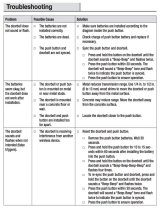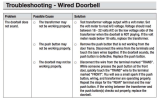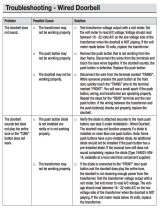Page is loading ...

1
Carton Inventory
Overview
The Wireless Doorbell and Intercom can determine who is at the door from anywhere in the house. The doorbell and intercom have up
to a 1000 foot (300 m) range and use a 900 MHz secure digital radio link. The intercom is compatible with various Chamberlain Wireless
Products.
Features
On/Off: To turn intercom ON, press Talk button. To turn
intercom OFF, hold down the Volume DOWN button for 3
seconds.
Talk Button: Following the ringing
of the doorbell by a guest, press
and hold the Talk button to talk
to the guest. Once the link to
the doorbell is made, any other
intercoms in the network cannot
hear the conversation.
Volume: Pressing the Volume DOWN button will lower the
volume and pressing the Volume UP button will increase the
volume.
Battery: The AA Alkaline batteries
(not provided) will last up to a year
depending on use. When batteries
are low intercom will emit three
beeps every ten minutes.
A DC Adapter (not provided)
can also be used to power the
intercom. In this case, the channel
lights will remain on.
Models NDIS and NDISC
WIRELESS DOORBELL AND INTERCOM
®
INTERCOM
DOORBELL
Call Button: To talk, press and release the Call button and all
intercoms in the network will receive the signal. When holding
down the Talk button on a different intercom, a secure channel
is created and the other intercoms in the network do not hear
the conversation. Once a secure link is made, the Call button
on the doorbell does not need to be pressed to speak again.
Battery: The AA Alkaline batteries (not provided) will last up to
a year depending on use. (Lithium batteries recommended for
colder environments.)
Alternate Chimes: The doorbell
can be set to ring with two different
chime patterns, to identify which
doorbell is signaling. To change
chime pattern, set Dipswitch #2 to
the UP position.
Volume: To increase the doorbell
volume, set Dipswitch #4 to the UP
position.
Sensitivity: To increase sensitivity
on the doorbell set Dipswitch #3 to
the UP position.
MONITOR
HOLD
OFF
1
3
2
4
VOLUME
TALK
ACTIVE
VOLUME
MONITOR
CHANNEL
HOLD
OFF
ACTIVE
TALK
13
2 4
HOLD
ACTIVE
TAL K
13
24
VOLUME
MONITOR
CHANNEL
OFF
Mounting Tape
Alcohol Wipe
MONITOR
HOLD
OFF
1
3
2
4
VOLUME
TAL K
ACTIVE
Volume UP
Button
Talk
Button
Learn Button
Dipswitch #1
Dipswitch #2
AC Adapter
Channel Select
Button
Channel
Lights
Active Light
Volume DOWN
Button
Monitor
Button
Speaker
OPTIONAL
Voice Activation Mode (VOX):
Voice Activation Mode (VOX)
allows a call to be answered
without pressing the Talk button.
Once a call is heard on an intercom
which has been set to VOX, a response can be given by
speaking loudly into the intercom. There will be a slight delay
when VOX is first activated by a voice, but will continue to
transmit audio until the speaking stops. To put intercom into
VOX, place Dipswitch #1 to the UP position. While in VOX
mode, a call may be initiated by pressing the Talk button.
Rubber Pads
Intercom
1
2
Doorbell

2
Assemble
Install 4 AA Alkaline batteries
(not provided). (Lithium
batteries recommended for
colder environments.)
DOORBELL
Program Intercom to Doorbell
Press the Learn button on the
intercom until a beep is heard.
Mount Doorbell
Mount doorbell with small
silver screws. Screw the top
two screws halfway into the
mounting surface. Place back of
doorbell over screws. Tighten
screws.
The doorbell can be mounted by using the included screws or by using the double-sided mounting tape. It is recommended to use the
mounting tape on surfaces such as metal or glass.
MOUNTING WITH SCREWS
Put the remaining silver screws
into the bottom holes of
doorbell. Tighten screws.
MONITOR
HOLD
OFF
1
3
2
4
VOLUME
TALK
ACTIVE
Within 10 seconds press the
Learn button on the doorbell
until a beep is heard.
Peel off white paper from
mounting tape. Firmly press
mounting tape on back of
doorbell.
Peel paper from mounting tape.
Firmly press doorbell onto
mounting surface.
Clean back of doorbell and
mounting surface using the
alcohol wipe.
MOUNTING WITH TAPE
Secure cover with the two large
black screws.
Secure Cover
1 2
INTERCOM
Install 4 AA Alkaline batteries
(not provided).
Adhere rubber pads to bottom.
Repeat Steps 1 and 2 for any
additional intercoms.
1
2
1
1
2
1
2
3
1

3
ADD TO AN EXISTING NETWORK
Press the Learn button on the
new intercom until a beep is
heard.
Each intercom will emit a tone when entering programming
mode. It may take up to 3-1/2 minutes for a secure network to
be established. Repeat for any additional intercoms.
NOTE: Do not program new intercoms to each other before
adding them to the network or they will form a separate
network and the memory will need to be cleared.
Press and release the Talk
button to verify network is
complete.
VOLUME
MONITOR
CHANNEL
HOLD
OFF
ACTIVE
TALK
13
2 4
Operation
Talk Button: To talk, hold down
the Talk button. All intercoms in
the network that are on the same
channel will receive the signal.
Release the Talk button when done
talking and within 10-15 seconds
press and hold the Talk button of a different intercom to make a
secure channel between the two. Once the channel is made the
other intercoms in the network cannot hear the conversation.
Channel Button: Press the Channel
button to set intercom to one of
four secure channels or the paging
channel. The default channel for
the intercom is the paging channel
where all four channel lights are
lit. An intercom on a channel can
only hear an intercom on the same
channel or on the paging channel.
VOLUME
MONITOR
CHANNEL
HOLD
OFF
ACTIVE
TALK
13
2 4
VOLUME
MONITOR
CHANNEL
HOLD
OFF
ACTIVE
TALK
13
2 4
Conference Mode: Conference
Mode allows multiple intercoms
to participate in a conversation
compared to Normal Mode in
which only two intercoms can
communicate. All intercoms must be set to the same channel or
the paging channel to be in Conference Mode. To put intercom in
Conference Mode set Dipswitch #2 to UP position.
Monitor Mode: Monitor Mode is used
to monitor the noise in a specific
room. Place the intercom in the
room that is to be monitored and
press the Monitor button until a tone
is heard. For extended Monitor usage, consider using a plug-in
transformer. Any other networked intercom can listen to that
room. If a specific channel is selected for Monitor Mode then
only other intercoms on that channel or on the paging channel
can listen. Press the Talk button to exit Monitor Mode. A tone
will be heard indicating Monitor Mode is no longer active.
Monitor mode functions only between base unit intercoms,
not with the doorbell unit.
VOLUME
MONITOR
CHANNEL
HOLD
OFF
ACTIVE
TALK
13
2 4
HOLD
ACTIVE
TALK
13
24
VOLUME
MONITOR
CHANNEL
OFF
Within 10 seconds put any
networked intercom into Learn
Mode (press the Learn button
until a beep is heard).
MONITOR
HOLD
OFF
1
3
2
4
VOLUME
TALK
ACTIVE
Program Additional Intercoms
12
Troubleshooting
Intercom does not function.
Check batteries in intercom. If using a DC Adapter ensure that it
is plugged in.
Ensure intercom is connected to a network. See Program.
Ensure that intercoms are on the same channel. See Operation.
The intercom can be programmed to at least one other intercom to become a network or it can be programmed into an existing network.
CREATE NEW NETWORK
Before programming, clear
memory on all intercoms. Press
the Learn button on the new
intercom until a beep is heard.
Each intercom will emit a tone when entering programming
mode. It may take up to 3-1/2 minutes for a secure network to
be established.
MONITOR
HOLD
OFF
1
3
2
4
VOLUME
TALK
ACTIVE
HOLD
ACTIVE
TALK
13
24
VOLUME
MONITOR
CHANNEL
OFF
Within 10 seconds put the
second intercom into Learn
Mode (press the Learn button
until a beep is heard).
Press and release the Talk
button to verify network is
complete.
VOLUME
MONITOR
CHANNEL
HOLD
OFF
ACTIVE
TALK
13
2 4
Intercom is not getting expected transmission range.
Keep antenna vertical. Keep intercom away from metal objects
and electrical wiring. Cell phones, cordless phones, or other radio
devices may also limit range.
1
2
3
1
2
3

NOTICE: To comply with FCC and or Industry Canada rules (IC), adjustment or modifications of this
receiver and/or transmitter are prohibited, except for changing the code setting or replacing the
battery. THERE ARE NO OTHER USER SERVICEABLE PARTS.
Tested to Comply with FCC Standards FOR HOME OR OFFICE USE. Operation is subject to the
following two conditions: (1) this device may not cause harmful interference, and (2) this device
must accept any interference received, including interference that may cause undesired operation.
41B238 . . . . . . . . . . . . . . . . . . . . . . . . 12 Vdc 300mA Adapter
The Chamberlain Group, Inc. warrants to the fi rst retail purchaser of this
product that it is free from defect in materials and/or workmanship for a period
of 1 year from the date of purchase.
This equipment has been tested and found to comply with the limits for a Class
B digital device, pursuant to Part 15 of the FCC Rules. These limits are designed
to provide reasonable protection against harmful interference in a residential
installation. This equipment generates, uses and can radiate radio frequency
energy and, if not installed and used in accordance with the instructions, may
cause harmful interference to radio communications. However, there is no
guarantee that interference will not occur in a particular installation. If this
equipment does cause harmful interference to radio or television reception,
which can be determined by turning the equipment off and on, the user is
encouraged to try to correct the interference by one or more of the following
measures:
• Reorient or relocate the receiving antenna.
• Increase the separation between the equipment and receiver.
• Connect the equipment into an outlet on a circuit different from that to which
the receiver is connected.
• Consult the dealer or an experienced radio/TV technician for help.
FOR TECHNICAL SUPPORT DIAL OUR TOLL
FREE NUMBER:
1-800-528-9131
www.chamberlain-DIY.com
© 2010, The Chamberlain Group Inc.
114A4096D All Rights Reserved
Troubleshooting
Warranty Accessories
Intercom beeps every ten minutes.
The battery is low in the intercom. Replace with AA Alkaline
batteries or operate it with DC Adapter (not provided). A 12 volt,
300mA DC Adapter may be used (center positive polarity on the
round plug).
Need to clear intercom’s memory.
Press and hold Learn button, an initial beep will be heard.
Continue to hold until a second beep is heard (about 6 seconds).
Ensure other intercoms are not activated during this time. Once
memory is clear the intercom can be programmed to a new
network.
Static and feedback is heard in intercom.
The intercoms are too close to each other. A cordless phone,
cell phone, or other radio devices can also cause static.
Intercom is sending audio while no buttons are pressed.
The sending intercom is set to Monitoring Mode or Voice
Activation Mode and will activate when sound is heard. It can be
taken out of Monitoring Mode by pressing the Talk button. It can
be taken out of Voice Activation Mode by setting Dipswitch #1 to
DOWN position. See Features.
Doorbell does not function.
Check batteries in doorbell. When you press the Call button you
should hear a tone. Ensure doorbell is connected to a network.
See Program Intercom to Doorbell.
The doorbell will not function when an intercom is in Monitor
Mode.
Doorbell is not getting expected transmission range.
Keep doorbell away from metal objects and electrical wiring.
Do not mount doorbell on a tree, masonry, or metal surface.
When used in buildings with stucco or cement walls, the range is
greatly reduced.
Doorbell beeps every ten minutes.
The battery is low in the doorbell. Replace with AA Alkaline
batteries.
Need to clear doorbell’s memory.
Press and hold Learn button, an initial beep will be heard.
Continue to hold until a second beep is heard (about 6 seconds).
Once memory is clear the doorbell can be programmed to a new
network.
Intercom can not be programmed to network.
A network may contain up to 12 intercoms. It may be necessary
to clear the network and reprogram all the intercoms to the
network. See Programming Intercom.
The intercom does not connect to another intercom and a
green light is on longer than 3-1/2 minutes.
The intercom is out of range. Place the intercom closer to the
other intercoms in the network, with the antenna pointing up.
The other intercom in the network has no power. Replace the
batteries. The intercom has not completed programming. Clear
the intercom's memory and reprogram.
The intercom VOX mode is not working.
The intercom will take about 40 seconds to reactivate after
responding to a doorbell call.
NOTE: Manufacturer is not responsible for any radio or TV
interference caused by unauthorized modifications to this
equipment. Changes or modifications not expressly approved
by the manufacturer could void the authority to operate the
equipment.
ONE YEAR LIMITED WARRANTY
/