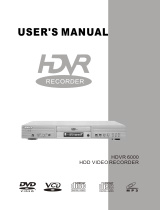Page is loading ...

35
It prevents children from watching adult or violent programs.
1 Press the MENU button.
2
Select Digital Recorder, then press the ENTER or
¤¤
buttons.
3 Select Parental Lock using
„„
buttons, then press the ENTER
or
¤¤
buttons.
4 Enter a 4-digit password using the 0-9 buttons on the remote
control.
• Write your password down, and keep it in safe place in case you
need it to change your setting later.
• Initial password is set as 1111 .
5 Select Lock Setting, then press the ENTER button.
6 Select programs to lock using
„„
buttons, then press
ˆˆ
or
¤¤
button.
• Lock icon is displayed.
• The locked program is not displayed in Program list .
• You must release the locked program first to watch it again.
7 Press Return or Menu button to save lock setting.
➢ ◆
Press the RETURN button to go back to the previous menu.
◆
Press the MENU button to close menu mode.
◆
This password is for HDD only and is different from the
DVD password setting.
◆
See the page 66 when you forget the password.
Set the parental lock
Digital Recorder
It shows recorded data and you can make it play.
1 Press the MENU button.
2
Select Digital Recorder, then press the ENTER or
¤¤
buttons.
3 Select Program List , then press the ENTER or
¤¤
buttons.
4 Select program to see using
„„
buttons, then press the ENTER
button.
• The Selected program starts to play, then go back to the Program
list after end of playback.
• Press the Stop button during playback, then go back to the Program
list .
• Highlight play
Select program, then press the P-LIST button. The selected program
will be played for 5 seconds in every 5 minutes length.
5 Press Text button to change title.
➢ ◆
Press the RETURN button to go back to the previous menu.
◆
Press the MENU button to close menu mode.
◆
Press the P-LIST button to see program list in direct digest
mode. (See the key-Feature part page 5)
➢
Virtual keyboard
• Select character using
„„
ˆˆ ¤¤
buttons, then press the ENTER
button.
• Move cursor to the bottom right corner, then select OK and
press the ENTER or RETURN button to save.
• This is the picture that appears in the program list when the
TEXT key is pressed.
34
Watch the recorded program in HDD
Digital Recorder
Menu
lnstructions
Move Enter Return
Menu
Exit
Digital Recorder
DVD Player
Juke Box
Photo Album
Set-Up
Menu
lnstructions
Move Enter Return
Menu
Exit
Digital Recorder
DVD Player
Juke Box
Photo Album
Set-Up
Program List
Parental Lock
Edit
Recording
001 002 003 004
005 006 007 008
Menu
lnstructions
Move Enter Return
Menu
Exit
Digital Recorder
DVD Player
Juke Box
Photo Album
Set-Up
Menu
lnstructions
Move Enter Return
Menu
Exit
Digital Recorder
DVD Player
Juke Box
Photo Album
Set-Up
Program List
Parental Lock
Edit
Recording
Menu
lnstructions
Move
Enter
Return
Menu
Exit
Digital Recorder
DVD Player
Juke Box
Photo Album
Set-Up
Program List
Parental Lock
Edit
Recording
Parental Lock
Enter Password
Menu
lnstructions
Digital Recorder
DVD Player
Juke Box
Photo Album
Set-Up
Program List
Parental Lock
Edit
Recording
Lock Setting
Change Password
Enter Return
Menu
ExitMove
1111
Title Insert
New
Current : PROGRAM
A
ABC

37
Edit the recorded program in HDD(Combine)
Digital Recorder
36
Change the lock password
You can change password in Parental Lock menu.
1 Press the MENU button.
2
Select Digital Recorder, then press the ENTER or
¤¤
buttons.
3 Select Parental Lock using
„„
buttons, then press the ENTER
or
¤¤
buttons.
4 Enter a 4-digit password using the 0-9 buttons on remote control.
• Write your password down, and keep it in a safe place in case you
need it to change your setting later.
• Initial password is set as .
5 Select Change Password using
„„
buttons, then press the
ENTER or
¤¤
buttons.
6 Enter new 4-digit password using the 0-9 buttons on the remote
control.
7 Enter the new password again to confirm.
➢
If you press RETURN button, then change password procedure
is cancelled.
Digital Recorder
Menu
lnstructions
Digital Recorder
DVD Player
Juke Box
Photo Album
Set-Up
Program List
Parental Lock
Edit
Recording
Lock Setting
Change Password
Enter Return
Menu
ExitMove
Menu
lnstructions
Digital Recorder
DVD Player
Juke Box
Photo Album
Set-Up
Program List
Parental Lock
Edit
Recording
Lock Setting
Change Password
Change Password
New Password
Confirm Password
Enter Return
Menu
ExitMove
Menu
lnstructions
Digital Recorder
DVD Player
Juke Box
Photo Album
Set-Up
Program List
Parental Lock
Edit
Recording
Lock Setting
Change Password
Enter Return
Menu
ExitMove
Change Password
New Password
Confirm Password
xxxx
You can combine several programs to one, so play programs
continuously.
1 Press the MENU button.
2 Select Digital Recorder, then press the ENTER or
¤¤
buttons.
3 Select Edit using
„„
buttons, then press the ENTER or
¤¤
buttons.
4 Select Combine, then press the ENTER or
¤¤
buttons.
5 Select a program to combine using
ˆˆ ¤¤
buttons, then press
the ENTER button.
• Selected programs are displayed at below window.
• Up to 6 programs can be selected.
• The same program can not be selected.
6 Select Execute using
button.
7 Press the ENTER button.
• If you would like to combine selected programs, select
Yes and
press the ENTER button.
• Selected programs combine to one program.
• The combined program’s initial name is “New”.
➢ ◆
If you would like to cancel the Combine, select No using
ˆ¤
buttons and press the ENTER button.
◆
If you would like to erase the selected scene, press clear button,
then the last selected scene will be erased
◆
Only final combined file is saved & displayed in program list.
The original files will be erased.
Original file
After combine
A
B C
A
B C
◆
Live TV control will be stopped at the Edit mode.
◆
The combine operation cannot be performed between files
whose recording qualities (SQ, HQ, or SHQ) are not the
same.
◆
The program can be broken or erased in case of sudden
power off or plug off during Edit mode (Combine, divide,
delete, partial delete) using.
Menu
DVD Player
Juke Box
Photo Album
Set-Up
Digital Recorder
lnstructions
Program List
Parental Lock
Edit
Recording
Enter Return
Menu
ExitMove
Menu
DVD Player
Juke Box
Photo Album
Set-Up
Digital Recorder
lnstructions
Program List
Parental Lock
Edit
Combine
Divide
Delete
Partial Delete
Recording
Enter Return
Menu
ExitMove
1111

3938
You can divide a program to several parts and save.
1 Press the MENU button.
2
Select Digital Recorder, then press the ENTER or
¤¤
buttons.
3 Select Edit using
„„
buttons, then press the ENTER or
¤¤
buttons.
4 Select Divide using
„„
buttons, then press the ENTER or
¤¤
buttons.
5 Select a program to divide using
ˆˆ ¤¤
buttons, then press
the ENTER button.
• Selected program is played and playback progress bar is displayed
at below.
6 Search parts you want to divide using
ˆˆ ˆˆ
(REW),
¤¤¤¤
(FF),
¤¤
ll
(Play/Pause) buttons.
7 Press the ENTER button at start & end position to divide.
• Press
¤¤
ll
(Play/Pause) button to search in normal speed.
• Press
ˆˆ ˆˆ
(REW),
¤¤ ¤¤
(FF) buttons to search in fast.
• Press
¤¤
ll
(Play/Pause) button at start or end position, then press
the ENTER button in pause mode.
• The selected part would be changed from white to blue color,
and the first scene of part is displayed at bottom.
8 You can divide a program to several parts by repeat step 7.
• Up to 6 parts can be selected.
• The divided program’s initial name is “New”.
➢
◆
After divided, A’. B. C file will be saved and displayed in
Program list.
◆
A’ means a program combined with the remainder except
selected parts in original file.
◆
The file name of A’ is assigned to the original file name(the
name of program A), B and C are placed its name as “New”,
respectively.
Menu
DVD Player
Juke Box
Photo Album
Set-Up
Digital Recorder
lnstructions
Program List
Parental Lock
Edit
Recording
Enter Return
Menu
ExitMove
Menu
DVD Player
Juke Box
Photo Album
Set-Up
Digital Recorder
lnstructions
Program List
Parental Lock
Edit
Combine
Divide
Delete
Partial Delete
Recording
Edit the recorded program in HDD(Delete)
White : Unselected part
Blue : Selected part
Red : Current playback position
Digital Recorder
Edit the recorded program in HDD(Divide)
Digital Recorder
◆
Live TV control will be stopped at the Edit mode.
◆
The program can be broken or erased in case of sudden
power off or plug off during Edit mode (Combine, divide,
delete, partial delete) using.
◆
Make sure select the END point before move down to the
Execute.
A
A
’
BC
A’ A’
Original file
Divide to parts
After divided, New A’, B, C files will be existed
You can delete recorded programs.
This is used to delete unwanted files to free up more space.
1 Press the MENU button.
2 Select Digital Recorder, then press the ENTER or
¤¤
buttons.
3
Select Edit using
„„
buttons, then press the ENTER or
¤¤
buttons.
4 Select Delete using
„„
buttons, then press the ENTER or
¤¤
buttons.
5 Select a program to delete using
ˆˆ ¤¤
buttons, then press the
ENTER or
¤¤
buttons.
6 Select Yes to delete the program using
„„
buttons.
7 Selected program is deleted.
➢
◆
Press the RETURN button to go back to the previous menu.
◆
Press the MENU button to close menu scene.
◆
Live TV control will be stopped at the Edit mode.
◆
The program can be broken or erased in case of sudden
power off or plug off during Edit mode (Combine, divide,
delete, partial delete) using.
Menu
DVD Player
Juke Box
Photo Album
Set-Up
Digital Recorder
lnstructions
Program List
Parental Lock
Edit
Recording
Enter Return
Menu
ExitMove
Menu
DVD Player
Juke Box
Photo Album
Set-Up
Digital Recorder
lnstructions
Program List
Parental Lock
Edit
Combine
Divide
Partial Delete
Delete
Recording
Enter Return
Menu
ExitMove

4140
You can delete parts you want to skip like commercial.
1 Press the MENU button.
2 Select Digital Recorder, then press the ENTER or
¤¤
buttons.
3 Select Edit using
„„
buttons, then press the
ENTER or
¤¤
buttons.
4 Select Partial Delete using
„„
buttons, then press the
ENTER
or
¤¤
buttons.
5
Select a program to delete using
ˆˆ ¤¤
buttons, then press
the ENTER
or
¤¤
buttons.
6
Search parts you want to delete using
ˆˆ ˆˆ
(REW),
¤¤¤¤
(FF),
¤¤
ll
(Play
/Pause) buttons.
7
Press the ENTER button at start & end position to delete.
•
The selected part would be changed from white to blue
color, and the first scene of blue part is displayed at bottom.
8 You can delete part of program by repeat step 7.
• Up to 6 parts can be selected.
➢
Menu
DVD Player
Juke Box
Photo Album
Set-Up
Digital Recorder
lnstructions
Program List
Parental Lock
Edit
Recording
Enter Return
Menu
ExitMove
Menu
DVD Player
Juke Box
Photo Album
Set-Up
Digital Recorder
lnstructions
Program List
Parental Lock
Edit
Combine
Divide
Partial Delete
Delete
Recording
Enter Return
Menu
ExitMove
Record TV program(Timer program setting)
Digital Recorder
White : Unselected part
Blue : Selected part
Red : Current playback position
Edit the recorded program in HDD(Partial Delete)
Digital Recorder
Original file
Delete parts
After delete
A
A’
BC
A’ A’
A’
You can record TV programs in the HDD.
Make sure present time is set.
1 Press the MENU button.
2 Select Digital Recorder, then press the ENTER or
¤¤
buttons.
3 Select Recording using
„„
buttons, then press the ENTER
or
¤¤
buttons.
4 Select Timer Recording, then press the ENTER button.
• If clock was not set, then the pop-up menu is displayed. Set the
present time using
„
ˆ¤
buttons, then it goes back to Timer
recoding menu automatically.
5
ENTER specific data to record using
„
ˆ¤
buttons.
• Press the ENTER button to change or enter data.
• Press clear button to delete programmed schedule.
6 Turn off the power after finishing the timer recording.
➢ ◆
See to page 43 to select recording quality(Speed).
◆
If the current time is set, you can directly move the Timer
Program mode by pressing the TIMER button on the
remote control.
Time Date Month Year
Menu
lnstructions
Move Enter Return
Menu
Exit
Digital Recorder
DVD Player
Juke Box
Photo Album
Set-Up
Program List
Parental Lock
Edit
Recording
◆
Live TV control will be stopped at the Edit mode.
◆
The program can be broken or erased in case of sudden
power off or plug off during Edit mode (Combine, divide,
delete, partial delete) using.
◆
Make sure select the END point before move down to the
Execute.

4342
You can save watching TV program or DVD title in HDD.
1 Press the REC button to save current watching TV program
or DVD title.
2
REC icon is displayed on the screen.
• Recording contents will be saved automatically.
You can check saved programs in program list.
3 Press the
■
(STOP) button to finish recording.
4 Press Speed button to adjust recording quality. The higher
quality is needed more space in HDD.
• Change the recording quality before recording.
After starting record, you can not change quality.
SQ : Standard Quality (2Mbps/40Hr)
HQ : High Quality (4Mbps/20Hr)
SHQ : Super High Quality (6Mbps/13Hr)
You can record TV programs using Showview function.
1 Press the MENU button.
2
Select Digital Recorder, then press the ENTER or
¤¤
buttons.
3 Select Recording using
„„
buttons, then press the ENTER
or
¤¤
buttons.
4 Select Showview, then press the ENTER or
¤¤
buttons.
5 Enter the program’s Showview code to record, then press
ENTER button.
• Refer to TV program guide magazine to find Showview.
• Make sure set Prog. when you use Showview menu at the first
time.
6 Turn off the power after finishing the timer recording.
➢
◆
Press the RETURN button to go back to the previous menu.
◆
Press the MENU button to close menu scene.
◆
Press Clear button to delete programmed schedule at Timer
Recording menu.
◆
If the current time is set, you can directly move the Timer
Program mode by pressing the TIMER button on the remote
control.
Menu
lnstructions
Move Enter Return
Menu
Exit
Digital Recorder
DVD Player
Juke Box
Photo Album
Set-Up
Program List
Parental Lock
Edit
Recording
Recording Television Broadcast
Digital Recorder
Record TV program(Showview)
Digital Recorder
3
4
1

You can setup DVD title's language and rate.
Disc Language
You can select DVD title's menu language.
see page 47
Audio Language
You can select DVD title's audio language.
see page 47
Subtitle
You can select DVD title's subtitle language.
see page 47
Parental Lock
You can lock adult or violent DVD titles for children.
see page 48~49
➢ The language change functions support only to
multi-language menu included DVD titles.
4544
Your DHR stops automatically after the requested length of time.
1 Switch on the television.
2 To monitor the programme being recorded, select the
television channel reserved for use with your DHR
(or the AV input if used).
3 Select:
• The station to be recorded using the PROG (
„
or ) buttons
or
• The AV1, AV2 or AUX source using the INPUT SEL. button for a
satellite tuner or external video source
Result: The channel number is displayed and the programme
can be seen on the television.
4 Hold the REC button (
●
) down for a while to start recording.
Result: The record indicator appears on the television screen.
5 Press the REC button (
●
) several times to increase the
recording time:
• From 30 min. to 8 hours
6 If you wish to cancel the recording before the end, press
STANDBY/ON.
Record TV program (One Touch Recording)
Digital Recorder
DVD player
Menu
lnstructions
Move Enter Return
Menu
Exit
Digital Recorder
DVD Player
Juke Box
Photo Album
Set-Up
Disc Language
Audio Language
Sub-Title
Parental Lock
3
3
3
4
Turn the power off and on again when the DHR works abnormal
by sudden power off, plug off or not supported files, broken files
in HDD.
– Abnormal working case : no key input except Standby/On button,
flickering display panel.
– Supported files in DHR : MP3, JPG.

You can copy DVD title to HDD.
Copy protected DVD titles will not be copied.
1 Insert DVD title to copy and change to DVD mode using
DVD button on the remote control or DVD button on the
front panel.
2 Press the Copy button on the front panel or the REC button on
the remote control.
3 Press the
■
(STOP) button to finish copy.
➢
◆ After end of copy, “program”(file name) is created
automatically.
◆ Copy protected titles can not be copied.
4746
2
Preset of DVD language
DVD player
Disc Copy
DVD player
You can select language of DVD title's menu, audio, subtitle.
1 Press the MENU button.
2 Select DVD Player using
„„
buttons, then press the ENTER
or
¤¤
buttons.
3 Select submenu you want to change using
„„
buttons,
then press the ENTER or
¤¤
buttons.
Disc language
DVD title's menu language selection.
Audio language
DVD title's audio language selection.
Sub-Title
DVD title's subtitle language selection.
4 Select language using
„„
buttons, then press the ENTER
button.
➢
◆
Press the RETURN button to go back the previous menu.
◆ Press the MENU button to close menu scene.
Menu
lnstructions
Move Enter Return
Menu
Exit
Digital Recorder
DVD Player
Juke Box
Photo Album
Set-Up
Disc Language
Audio Language
Sub-Title
Parental Lock
Menu
lnstructions
Move Enter Return
Menu
Exit
Digital Recorder
DVD Player
Juke Box
Photo Album
Set-Up
Menu
lnstructions
Move Enter Return
Menu
Exit
Digital Recorder
DVD Player
Juke Box
Photo Album
Set-Up
Disc Language
Audio Language
Sub-Title
Parental Lock
Menu
lnstructions
Move Enter Return
Menu
Exit
Digital Recorder
DVD Player
Juke Box
Photo Album
Set-Up
Disc Language
Audio Language
Sub-Title
English
Deutsch
Francais
Espanol
ltaliano
Nederlands
Parental Lock
Arabic
2
After 2 hours and 30 minutes copying, it stops automatically.

You can adjust DVD title's rating for children.
1 Press the MENU button.
2
Select DVD Player using
„„
buttons, then press the ENTER
or
¤¤
buttons.
3 Select Parental Lock using
„„
buttons, then press the ENTER
or
¤¤
buttons.
4 Enter a 4-digit password using the 0-9 buttons on remote control,
then press the ENTER button.
• Write your password down, and keep it in safe place in case you need
it to change your setting later.
• Initial password is set as .
5 Select Lock setting using
„„
buttons, then press the ENTER
or
¤¤
buttons.
6 Adjust rate using
„„
buttons, then press the ENTER button.
• If you adjust rating up to 6 level, upper 7, 8 level titles are not played.
• The higher level is the closer to adult or violent titles.
➢
◆
This function supports only to DVD title's included
rating information.
◆
This password is for DVD only and is different from
the HDD password setting.
◆
See the page 66 when you forget the password.
Change the lock password
49
DVD player
48
Set the parental lock
DVD player
Menu
lnstructions
Move Enter Return
Menu
Exit
Digital Recorder
DVD Player
Juke Box
Photo Album
Set-Up
Menu
lnstructions
Digital Recorder
DVD Player
Juke Box
Photo Album
Set-Up
Disc Language
Audio Language
Sub-Title
Parental Lock
Enter Return
Menu
ExitMove
Menu
lnstructions
Digital Recorder
DVD Player
Juke Box
Photo Album
Set-Up
Disc Language
Audio Language
Sub-Title
Parental Lock
Parental Lock
Enter Password
Enter Return
Menu
ExitMove
Menu
lnstructions
Digital Recorder
DVD Player
Juke Box
Photo Album
Set-Up
Audio Language
Sub-Title
Parental Lock
Disc Language
Lock Setting
Change Password
Enter Return
Menu
ExitMove
Menu
Photo Album
Set-Up
Digital Recorder
lnstructions
Sub-Title
Parental Lock
DVD Player
Disc Language
Juke Box
Audio Language
Lock Setting
Change Password
Lock Setting
Level 8
Unlock
Adult
Kid Safe
Level 7
Level 6
Level 5
Level 4
Level 3
Level 2
Level 1
Enter Return
Menu
ExitMove
Menu
Photo Album
Set-Up
Digital Recorder
lnstructions
Sub-Title
Parental Lock
DVD Player
Disc Language
Juke Box
Audio Language
Lock Setting
Change Password
Lock Setting
Level 8
Unlock
Adult
Kid Safe
Level 7
Level 6
Level 5
Level 4
Level 3
Level 2
Level 1
Enter Return
Menu
ExitMove
You can change password in Parental Lock menu.
1 Press the MENU button.
2
Select DVD Player, then press the ENTER or
¤¤
buttons.
3 Select Parental Lock using
„„
buttons, then press the ENTER
button.
4 Enter a 4-digit password using the 0-9 buttons on remote control.
• Write your password down, and keep it in a safe place in case you
need it to change your setting later.
• Initial password is set to .
5 Select Change Password using
„„
buttons, then press the
ENTER or
¤¤
buttons.
6 Enter new 4-digit password using the 0-9 buttons on the remote
control.
7 Enter the new password again to confirm.
➢ ◆
If you press RETURN button, then change password
procedure is cancelled.
◆
This password is for DVD only and is different from
the HDD password setting.
Menu
lnstructions
Digital Recorder
DVD Player
Juke Box
Photo Album
Set-Up
Audio Language
Sub-Title
Parental Lock
Disc Language
Lock Setting
Change Password
Enter Return
Menu
ExitMove
Menu
lnstructions
Digital Recorder
DVD Player
Juke Box
Photo Album
Set-Up
Audio Language
Sub-Title
Parental Lock
Disc Language
Lock Setting
Change Password
Change Password
New Password
Confirm Password
Enter Return
Menu
ExitMove
Menu
lnstructions
Digital Recorder
DVD Player
Juke Box
Photo Album
Set-Up
Audio Language
Sub-Title
Parental Lock
Disc Language
Lock Setting
Change Password
Change Password
New Password
Confirm Password
Enter Return
Menu
ExitMove
xxxx
1111
1111

Using the Disc/Title Menu
Many DVDs feature their own menu system, where you can select
Titles, Chapters, Audio Tracks, Subtitles, and special disc features,
such as movie trailers, and information on the cast. Use these
buttons to make selections in the Disc menus.
1 Press the DISC MENU button to access DVD's disc menu.
• Move to DVD's disc menu.
2
Press the TITLE button to access DVD's title menu.
• Move to DVD's title menu.
50
DVD player
3D Sound Function
DVD player
You can select a desired language quickly and easily with the AUDIO
button.
1 Press the AUDIO button.
2
Select the desired language on DVD using
„„
buttons.
3 Select audio output mode(Stereo, Right, Left) on VCD/CD using
„„
buttons.
➢
• This function depends on what languages are encoded
on the disc and may not work with all DVDs.
• How to have the same audio language comes up whenever
you play DVD titles ; See “Disc Language/Audio Language
/Sub-Title” on page 47.
You can select a desired subtitle quickly and easily with the
subtitle button.
1 Press the SUBTITLE button.
2
Select the desired subtitle language using
„„
buttons.
3 Select subtitle On/Off using
ˆˆ ¤¤
buttons.
➢ • This function depends on what languages are encoded on
the disc and may not work with all DVDs.
• How to make the same audio language comes up
whenever you play DVD titles ;See “Disc Language/Audio
Language/Sub-Title" on page 47.
* If DVD titles have own languages, default disc’s language
comes out.
3D Audio is an enhanced audio mode that creates the illusion of
Surround Sound with only two speakers.
1
During playback of a disc, press the 3D button on the remote
control.
2 Press the 3D button to set 3D SOUND On/Off.
Selecting the Audio Language
51
DVD player
Selecting the Subtitle Language
DVD player
2
1
1
DVD
VCD/CD
1
A
A
1

52
Using the Display Function
DVD player
53
You check DVD title's status or select options.
1 Press the Display button during DVD playing.
2
Select submenu to change using
„„
buttons, then change option
using
ˆˆ ¤¤
buttons.
➢
• If you would like to save changes or escape menu, press
the Return or Display buttons again.
• The display submenu can be changed if you use VCD
using.
Special Playback Features
DVD player
Title
Display current playback title's status
and move to a title
Chapter
Display current playback chapter's
status and move to a chapter
Time
Display current playback time
Enter time using 0~9 buttons to more the
scene, then press the ENTER button.
Audio
Display current audio language and
change another
Subtitle
Display current subtitle language and
change another
Repeat
Repeat title or chapter
Display
lnstructions
Title
Chapter
Time
Audio
Subtitle
Angle
Repeat
01/40
Display
lnstructions
Title
Chapter
Time
Audio
Subtitle
Angle
Repeat
1/5
Display
lnstructions
Title
Chapter
Time
Audio
Subtitle
Angle
Repeat
00:00:00
Display
lnstructions
Title
Chapter
Time
Audio
Subtitle
Angle
Repeat
AC-3 3CH 1/2
Display
lnstructions
Title
Chapter
Time
Audio
Subtitle
Angle
Repeat
korean
Display
lnstructions
Title
Chapter
Time
Audio
Subtitle
Angle
Repeat
1/5
Display
lnstructions
Title
Chapter
Time
Audio
Subtitle
Angle
Repeat
Title
Angle
Change scene angles
This function supports only multi-angle
scene included DVD titles.
1
2
During DVD/CD playback you can select from the following
special playback options. To resume normal playback, press the
¤ ll
(PLAY/PAUSE) button.
Pause
Press the
¤ ll
(PLAY/PAUSE) button on the remote control during playback.
• The picture will Pause and the audio will mute.
• To resume playback, press the
¤ ll
(PLAY/PAUSE) button.
• If the player is left in Pause mode for 5 minutes, it will play automatically.
Frame Search (Step)
While in Pause mode, roll the jog on the remote control to forward/backward
one frame at a time.
• Audio is muted during Frame search mode.
• Press
¤ ll
(PLAY/PAUSE) to resume normal playback.
Forward/Backward Chapter Search
While a CD or DVD disc is in Play mode, press and hold the Skip
Forward/Backward (
¤¤
/
ˆˆ
) buttons on the remote control or front panel
to jump forward and backward through disc chapters/tracks.
• Skip Forward will jump to the next chapter/track.
• Skip Back will jump to the beginning of the current chapter/track.
• Press the Skip Back button again to jump to the beginning of the previous
chapter/track.
Forward/Backward Picture Search
While a disc is in Play mode, press and the Forward/Backward (
¤¤
/
ˆˆ
)
buttons on the remote control or front panel to visually search
forward/backward at 2X - 4X - 8X - 16X - 32X - 64X - 128X speed.
Press
¤ ll
(PLAY/PAUSE) button to resume normal speed.
Slow Motion
During playback, press the
¤ ll
(PLAY/PAUSE) button to Pause the image.
Then use the Search Forward (
¤¤
) to play in slow motion at variable speeds.
• Each press increases the slow motion speed playback to 1/8, 1/4
or 1/2 of normal speed.
• Audio is muted during slow motion playback.
• Press the
¤ ll
(PLAY/PAUSE) button to resume normal playback.
Stop/Resume
• Press the
■
(Stop) button ONCE to stop playback. Press
¤ ll
(PLAY/PAUSE) button to resume the current stop position.
• Press the
■
(Stop) button TWICE to completely stop playback.
The next time you press the
¤ ll
(PLAY/PAUSE) button, the disc will
start from the beginning.

55
Zooms the scene to see more specific.
1 Press the Zoom button during playback or Pause mode.
2 Select part of screen to zoom using
„
ˆ¤
buttons, then
press the ENTER button.
• DVD : Normal/1.5X/2X/4X
• VCD : Normal/1.5X/2X/4X
3 Press the ENTER button.
• During DVD play : press ENTER to zoom in1.5X/2X/4X/2X/1.5X/
Normal in order.
• During VCD play, press ENTER to zoom in 1.5X/2X/1.5X/Normal
in order.
When a DVD contains multiple angles of a particular scene,
you can use the Angle function.
Press the ANGLE button to see if an ANGLE ( ) mark is
present at the upper right hand corner of the screen.
1 Press the Angle button when an angle icon is shown at the upper
right hand corner, then angle selection icon will be appeared
at the upper left hand corner.
2 Select desired screen angle using
ˆ¤
buttons.
3 To turn off the display, press the ANGLE button again.
Using the Zoom (DVD/VCD)
DVD player
Changing the Camera Angle
DVD player
1
1
54
A-B Repeat
The A-B Repeat function allows you to repeat any segment of a
DVD or CD. Simply mark the beginning point (A) and the ending
point (B) of the segment you want to review.
1
Press the REPEAT A-B button at starting position.
•“A” will be selected when A-B repeat is selected.
“B” will be selected after pressing the REPEAT A-B button.
2 Repeat from "A" to "B".
3 Press the REPEAT A-B button again to cancel A-B repeat.
DVD player
A to B SET A
A to B CANCELLED
A to B SET B
1

56
The Bookmark function lets you select parts of a DVD or VCD
(MENU OFF mode) so that you can quickly find the section at a later
time.
1
Press the Mark button during playback.
2 Mark desired scene using the Enter button.
• You can mark up to 3 scenes.
3 Press the Mark button again to turn off menu.
4
Press the Mark button to recall marked scenes, then select a
scene(1, 2, or 3) using
ˆ¤
,
¤ ll
buttons.
• The marked scene will be played.
5 Delete Mark Number Select a mark number to delete using
ˆ¤
buttons, then press the Clear button.
➢
◆ When in VCD 2.0 mode(Menu On mode), this
function does not work.
◆ The Bookmark function may not work depends on
disc.
Using the Bookmark Function (DVD/VCD)
DVD player
57
You can play MP3 files in HDD.
You also make your own play-list or edit MP3 files easily.
View the MP3 file list in HDD
You can display saved MP3 files list in HDD and play.
see page 58
Edit the MP3 file in HDD
You can move, copy, save, or delete files and also change file
name in HDD.
see page 59
View the MP3 file list in CD
You can display MP3 files list in CD and play.
see page 58
Copy MP3 file from CD to HDD
You can copy MP3 files from CD to HDD.
see page 60
1
Juke Box
Menu
lnstructions
Digital Recorder
DVD Player
Juke Box
Photo Album
Set-Up
HDD Playlist
HDD Edit
Copy MP3 CD to HDD
CD Playlist
Enter Return
Menu
ExitMove
Turn the power off and on again when the DHR works abnormal
by sudden power off, plug off or not supported files, broken files
in HDD.
– Abnormal working case : no key input except Standby/On button,
flickering display panel.
– Supported files in DHR : MP3, JPG.

You can move, save, or delete files and also change file name in
HDD.
1 Press the MENU button.
2
Select Juke Box using
„„
buttons, then press the ENTER or
¤¤
buttons.
3 Select HDD Edit using
„„
buttons, then press the ENTER or
¤¤
buttons.
4 Select folder or file using
„„
buttons, then press the ENTER
button.
• If you select files, then Check icon is displayed.
• Press the ENTER button to cancel file selection.
• If you select folder, then it shows you included files in the folder.
5
Move to the right side edit menu using
ˆˆ ¤¤
buttons, then edit
selected files using
„„
ˆˆ ¤¤
, ENTER buttons.
6 In case of move :
Select folder to move using
„
buttons, then press the ENTER
button.
Select
Execute using
ˆ¤
buttons, then press the ENTER button.
Menu
lnstructions
Digital Recorder
DVD Player
Juke Box
Photo Album
Set-Up
Enter Return
Menu
ExitMove
Menu
lnstructions
Digital Recorder
DVD Player
Juke Box
Photo Album
Set-Up
HDD Playlist
HDD Edit
Copy MP3 CD to HDD
CD Playlist
Enter Return
Menu
ExitMove
Edit the MP3 file in HDD
59
Juke Box
View the MP3 file list in HDD/CD
Juke Box
You can display files on screen and play.
• HDD playlist is exactly same to CD Playlist in menu operation. Below step is an example of
HDD PlayList.
1 Press the MENU button.
2
Select Juke Box using
„„
buttons, then press the ENTER or
¤¤
buttons.
3 Select HDD Playlist using
„„
buttons, then press the ENTER
or
¤¤
buttons.
4 Select Folder or file using
„„
buttons, then press the ENTER
button.
• Press the ENTER button again to cancel file selection.
➢
If you select folder, then it shows you included files in folder.
5
Press the P-LIST button.
• The selected files are displayed in selected order and play the
first file.
• All files in the folder are selected when you press the P-LIST
button after selecting a folder.
6 Select Repeat All using
ˆ¤
buttons, then press the ENTER
button.
• The selected MP3 files will be played continuously.
Select Slide Show using
ˆ¤
buttons, then press the ENTER
button.
• The JPEG files will be displayed as a slide show during MP3
playing if JPEG files are in the same folder.
• Press the DISPLAY button to make full screen slideshow.
➢ Press
■
button to Stop or to select other file.
58
In case of making new folder :
1. Select Make New Folder using
„
buttons, then press the
ENTER button.
2. Enter a new folder name using
„
ˆ¤
, ENTER buttons.
3. Press the RETURN button to cancel.
4. Select OK to save folder name on the virtual keyboard, then
press the ENTER or RETURN button.
5. Press the CLEAR button to delete previous character.
➢ You can make new folder only in the Root.
¤
Menu
lnstructions
Digital Recorder
DVD Player
Juke Box
Photo Album
Set-Up
Enter Return
Menu
ExitMove
Menu
lnstructions
Digital Recorder
DVD Player
Juke Box
Photo Album
Set-Up
HDD Playlist
HDD Edit
Copy MP3 CD to HDD
CD Playlist
Enter Return
Menu
ExitMove
Move Enter Return
Menu
Exit
Prev/Next Page
Select All
Select all files
Clear All
Unselect all files
Move file
Move files to another folder
And after move, existed file would
be deleted.
Delete file
Delete files
Make Folder
Make new folder
Rename
Change file or folder name
Enter the new file or folder
using
„
ˆ¤
, ENTER buttons.
Delete Folder
Delete folder
¤

You can display JPEG files in CD or HDD and make your own
Photo Album or edit JPEG files easily.
View the JPEG file list in HDD
You can display up to 8 JPEG files on a screen with thumbnail size
or one JPEG file on a screen with full size. Also you can display
JPEG files continuously thru slideshow function.
see page 62
Edit the JPEG file in HDD
You can move, copy, save, or delete files and also change file
name in HDD.
see page 63
View the JPEG file list in CD
You can display JPEG files list in CD and display on screen.
see page 62
Copy JPEG file from CD to HDD
You can copy JPEG files from CD to HDD.
see page 64
Menu
lnstructions
Digital Recorder
DVD Player
Juke Box
Photo Album
Set-Up
Enter Return
Menu
ExitMove
Menu
lnstructions
Digital Recorder
DVD Player
Juke Box
Photo Album
Set-Up
HDD Playlist
HDD Edit
Copy MP3 CD to HDD
CD Playlist
Enter Return
Menu
ExitMove
61
Copy MP3 file from CD to HDD
You can copy MP3 files from CD to HDD.
1 Press the MENU button.
2
Select Juke Box using „„ buttons, then press the ENTER or
¤¤ buttons.
3 Select Copy MP3 CD to HDD using
„„
buttons, then press the
ENTER or
¤¤
buttons.
4 Select folder or files to copy from CD to HDD using
„„
buttons, then press the ENTER button.
• Press the ENTER button again to cancel file selection.
➢
• If you would like to choose all files in folder, move to Select
All using ˆ¤ buttons, then press the ENTER button.
• All files in the folder are selected when you press the P-LIST
button after selecting a folder.
5
Select Copy to HDD using
ˆˆ ¤¤
buttons, then press the ENTER
button.
60
Juke Box
Photo Album
Menu
lnstructions
Digital Recorder
DVD Player
Juke Box
Photo Album
Set-Up
HDD Playlist
HDD Edit
Copy Photo CD to HDD
CD Playlist
Enter Return
Menu
ExitMove
Turn the power off and on again when the DHR works abnormal
by sudden power off, plug off or not supported files, broken files
in HDD.
– Abnormal working case : no key input except Standby/On button,
flickering display panel.
– Supported files in DHR : MP3, JPG.
Up to 200 files can be copied at once.

Menu
lnstructions
Digital Recorder
DVD Player
Juke Box
Photo Album
Set-Up
Enter Return
Menu
ExitMove
Menu
lnstructions
Digital Recorder
DVD Player
Juke Box
Photo Album
Set-Up
HDD Playlist
HDD Edit
Copy Photo CD to HDD
CD Playlist
Enter Return
Menu
ExitMove
Edit the JPEG file in HDD
63
Photo Album
View the JPEG file list in HDD/CD
Photo Album
You can edit saved JPEG files in HDD.
1 Press the MENU button.
2
Select Photo Album using
„„
buttons, then press the ENTER
or
¤¤
buttons.
3 Select HDD Edit using
„„
buttons, then press the ENTER or
¤¤
buttons.
4 Select folder or file using
„„
buttons, then press the ENTER
button.
• If you select files, then Check icon is displayed.
• Press the ENTER button to cancel file selection.
➢
If you select folder, then it shows you included files in the folder.
5 Move to the right side edit menu using
ˆˆ ¤¤
buttons, then edit
selected files using
„„
ˆˆ ¤¤
, ENTER buttons.
6
In case of move :
Select
Execute using
„
buttons, then press the ENTER button.
You can display files on screen and play.
•
HDD playlist is exactly same to CD Playlist in menu operation. Below step is an example of HDD
playlist.
1 Press the MENU button.
2
Select Photo Album using
„„
buttons, then press the ENTER
or
¤¤
buttons.
3 Select HDD Playlist using
„„
buttons, then press the ENTER
or
¤¤
buttons.
4 Select Folder or file using
„„
buttons, then press the ENTER
button.
• You can preview the selected file at the right side window.
• Press the ENTER button again to cancel file selection.
➢
If you select folder, then it shows you included file’s folder.
5 Press the P-LIST button.
• 8 files are display.
➢ ◆
Select Next using
„ˆ¤
buttons, then press the Enter
button to see the next 8 files.
◆
Select Previous using
„ˆ¤
buttons, then press the Enter
button to see the previous 8 files.
6 Select file to see using
ˆ¤
buttons, then press the ENTER button.
• You can enlarge it to full screen size.
7 Select Slideshow using
„
ˆ¤
buttons, then press the ENTER
button.
8 Select interval using
ˆ¤
buttons, then press the ENTER button.
• Interval is from 3 sec to 10 sec.
9 Slide Show will be started for all JPEG files in playlist on the
screen with full size.
➢ ◆ Press
„
ˆ¤
buttons to rotate pictures.
◆ Press the ZOOM button to change picture scale.
(Scale : 25%, 50%, 100%, 150%, 200%)
Press the ENTER button to change scale.
62
In case of making new folder :
1. Select Make New Folder using
„
buttons, then press the
ENTER button.
2. Enter a new folder name using
„
ˆ¤
, ENTER buttons.
3. Press the RETURN button to cancel.
4. Select OK to save folder name on the virtual keyboard, then
press the ENTER or RETURN button.
5. Press the CLEAR button to delete previous character.
➢ You can make new folder only in the Root.
¤
Menu
lnstructions
Digital Recorder
DVD Player
Juke Box
Photo Album
Set-Up
Enter Return
Menu
ExitMove
Menu
lnstructions
Digital Recorder
DVD Player
Juke Box
Photo Album
Set-Up
HDD Playlist
HDD Edit
Copy Photo CD to HDD
CD Playlist
Enter Return
Menu
ExitMove
Select All
Select all files
Clear All
Unselect all files
Move file
Move files to another folder
And after move, existed file would
be deleted.
Delete file
Delete files
Make Folder
Make new folder
Rename
Change file or folder name
Enter the new file or folder
using
„
ˆ¤
, ENTER buttons.
Delete Folder
Delete folder
¤

65
Technical Specifications
Rated voltage 110 - 240V~, 50Hz
Power consumption 33 Watts
Weight 4.5 Kg
General
Size 430mm X 360mm X 70mm
Operating ambient temperature +5°C ~ +35°C
Installation conditions Operation position : Horizontal,
Relative humidity : Below 75%
Video (Rear) Euro Scart Jack 1 : 1.0Vp-p (unbalanced) 75Ω
Audio (Rear) Euro Scart Jack 1 : -8dBm, 47KΩ unbalanced
Video (Rear) Euro Scart Jack 2 : 1.0Vp-p (unbalanced) 75Ω
Input
Audio (Rear) Euro Scart Jack 2 : -8dBm, 47KΩ unbalanced
Video (Rear) S-Video
Audio (Rear) for S-Video using
Video (Front) RCA Jack
Audio (Front) RCA Jack
RF out UHF 21-69 (Initial CH36)
Audio RCA Jack, Euro Scart Jack
Output
Audio Digital audio out (OPTICAL, COAXIAL)
Video RCA Jack, Euro Scart Jack
Video S-Video
RGB : Euro Scart Jack
CODEC Format MPEG II
REC Speed SQ(2Mbps), HQ(4Mbps), SHQ(6Mbps)
Color system PAL, SECAM for Video signal output
HDD
Tuning system B/G, D/K, I
Video S/N Above 43dB (standard recording)
Resolution Above 350 lines (standard recording)
Audio S/N Above 70dB (standard recording)
Audio frequency characteristics 20Hz - 20KHz
Disc DVD, CD (12cm), CD (8cm), VIDEO-CD (12cm)
DVD
CD-R (12cm), CD-RW (12cm)
Audio S/N 95dB
Audio dynamic range 105dB
Menu
lnstructions
Digital Recorder
DVD Player
Juke Box
Photo Album
Set-Up
Enter Return
Menu
ExitMove
Menu
lnstructions
Digital Recorder
DVD Player
Juke Box
Photo Album
Set-Up
HDD Playlist
HDD Edit
Copy Photo CD to HDD
CD Playlist
Enter Return
Menu
ExitMove
Copy JPEG file from CD to HDD
You can copy JPEG files from CD to HDD.
1 Press the MENU button.
2
Select Photo Album using
„„
buttons, then press the ENTER
or
¤¤
buttons.
3 Select Copy Photo CD to HDD using
„„
buttons, then press
the ENTER or
¤¤
buttons.
4 Select files to copy from CD to HDD using
„„
buttons, then
press the ENTER button.
• Press ENTER button to cancel file selection.
➢
• If you would like to choose all files in folder, move to Select
All using ˆ¤ buttons, then press the ENTER button.
• All files in the folder are selected when you press the P-LIST
button after selecting a folder.
5
Select Copy to HDD using
ˆˆ ¤¤
buttons, then press the ENTER
button.
64
Photo Album
Up to 200 files can be copied at once.

Problems and Solutions
(cont.)
67
Problems and Solutions
66
1. No power
- Check that the power plug is connected to a wall outlet.
- Have you pressed the STANDBY/ON button?
2. When the power is turned on, the logo is displayed for some time before the picture appears.
- The DHR has a built-in hard disk drive (HDD). Because of the time required to initialize the hard disk
drive, the logo will be displayed on the screen for about 15 seconds after power-on.
3. The television programme was not recorded
- Check the DHR aerial connections.
- Is the DHR tuner properly set?
- Check the HDD’s free space.
4. Timer recording was unsuccessful
- Was the STANDBY/ON button pressed to activate the timer?
- Re-check the recording start/stop time setting.
- If there was a power failure or interruption during timer recording, the recording will have been
cancelled.
5. The picture is paused or an earlier broadcast than the current time is showing.
- The DHR has the Time Shift function (see page 29) so that you can pause the incoming broadcast signal
and resume watching the program later.
- Press the PLAY/PAUSE (
¤¤
ll
) button while watching a TV broadcast to pause the picture.
To resume viewing the broadcast, press the
¤¤
ll
button again.
- If you press the
¤¤ ¤¤
button to watch the broadcast in real-time, the picture will be fast forwarded until
incoming live broadcast is reached and played back at normal speed again.
6. The picture is played back at 2X speed in the reverse direction while watching a broadcast.
- The DHR has the Time-Shift function that allows you to instantly replay certain scenes from the current
television programming. You can watch the program starting from as far back into the program as the
time set in the Setup.
- Press the
ˆˆ ˆˆ
button to play back at 2X speed in the reverse direction during the reception of a TV
program.
7. The Copy key is pressed, but does not respond.
- The copy function will only work with DVDs, but if they contain a copy-protection signal the copy
operation cannot be performed.
- Discs other than DVDs, such as VCDs and CDs, cannot be copied.
8. The recorded video signals cannot be combined.
- The Combine operation is possible only on the files with the same record speed.
That is, it doesn't work if one file is in SHQ mode and the other is in HQ mode.
9. I have forgotten the password.
- In the DVD mode, while "NO DISC" is displayed, press and hold down both the
■
and
¤¤
ll
buttons on the
front panel at the same time for over 5 seconds to initialize the password to "1111".
- The password will be initialized to default, but the user setup will remain the same.
10. Disc does not play
- Ensure that the disc is installed with label side facing up.
- Check the region number of the DVD.
- This player cannot play some kinds of discs. (See page 12)
11. The icon appear or screen.
- The features or action cannot be completed at this because;
(1) The DVD’s software restricts it.
(2) The DVD’s software doesn’t support the feature (e.g., angles).
(3) The feature is not available at the moment.
(4) You’re requested a title or chapter number or search time that is out of range.
12. Playback mode differs from the Setup menu selection.
- Some of the function selected in the Setup Menu may not work properly if the disc is not encoded with
the corresponding function.
13. The screen ratio cannot be changed.
- The screen ratio is fixed on your DVDs. (See page 31)
14. No audio.
- Make sure you have selected the correct Digital Output in the Audio Option Menu. (See page 30)
15. If you experience other problems.
- Go the contents and find the section of the instruction book that contains the explanations regarding the
current problem, and follow the procedure once again.
- Turn the power off and on again.
- If the problem still cannot be solved, please contact your nearest authorized service center.

Ezt a Samsung terméket az eredeti vásárlás idôpontjától számítva tizenkét
(12) hónapig garantáljuk anyaghiba és hibás kidolgozás esetére. Kérjük,
hogy amennyiben szükségessé válna garanciális szolgáltatás
igénybevétele, küldje vissza a terméket ahhoz a kereskedôhöz, akinél
vásárolta.
Mindazonáltal, az Európai Közösség más országaiban mûködô hivatalos
Samsung kereskedôk és hivatalos szolgáltató központok is eleget tesznek
a garanciális kötelezettségnek az adott országokban a vevôk részére
kibocsátott feltételek szerint.
Amennyiben probléma merülne fel, hivatalos szolgáltató központjainkról
további részleteket az alábbi címen kaphat:
A GARANCIA FELTÉTELEI
1. Garanciális szolgáltatás igénylése esetén a garancia csak akkor
érvényes, ha a garanciakártyát hiánytalanul és helyesen kitöltve az
eredeti számlával, pénztári blokkal vagy az eladásról szóló igazolással
együtt bemutatják, és ha a terméken a sorozatszám sértetlen.
2. Samsung kötelezettsége a javításra, vagy - választása szerint - a termék
illetve a hibás alkatrész kicserélésére korlátozódik.
3. A garanciális javításokat hivatalos Samsung kereskedôknek vagy
hivatalos szolgáltató központoknak kell végezniük. Nem térítjük meg a
nem Samsung kereskedôk által végzett javításokat, a jelen garancia
nem terjed ki ezekre a javításokra, sem pedig azokra a károkra,
amelyeket ezek a javítások a termékben elôidéztek.
4. Nem tekinthetô anyaghibának vagy gyártási hibának, ha szükségessé
válik a termék átalakítása, hogy megfeleljen egy ország nemzeti vagy
helyi mûszaki vagy biztonsági szabványainak, ha ez az ország nem
azonos azzal, amely részére a terméket eredetileg szánták és
elôállították. A jelen garancia nem fedezi és nem téríti meg az ilyen
adaptáció költségét, sem pedig az abból eredô esetleges kárt.
5. A jelen garancia nem terjed ki az alábbiakra:
a) Idôszakos ellenôrzések, karbantartás a normál használat
következtében elkopott alkatrészek javítása vagy kicserélése,
b) A termék szállításának, leszerelésének és üzembe állításának
költsége,
c) Helytelen használat, beleértve a termék nem rendeltetésszerû
használatát vagy a helytelen üzembehelyezést, d) Villámcsapás, víz,
tûz, vis major, háború, politikai zavargások, helytelen hálózati
feszültség, nem megfelelô szellôzés és minden egyéb olyan ok, amely
kívül esik Samsung ellenôrzésén.
6. A jelen garanciát minden olyan személy érvényesítheti, aki a garanciális
idôszakban jogszerûen került a termék birtokába.
7. A jelen garancia nem érinti a vásárlóknak a kereskedôvel szemben az
adásvételi szerzôdésbôl fakadó vagy egyéb, a nemzeti törvényekben
biztosított alkotmányos jogait. Amennyiben a nemzeti törvények
másképpen nem rendelkeznek, a vásárlók egyedüli jogai azok,
amelyeket a jelen garancia nyújt. Samsung, leányvállalatai és
kiskereskedôi nem felelnek a lemezek, kompakt lemezek, videó- vagy
magnókazetták vagy bármely ezekkel kapcsolatos berendezés illetve
anyag közvetett vagy következményként felmerülô elvesztéséért vagy
károsodásáért.
Magyarország
Please ensure the form above is completed at the time of purchase and
present it to the dealer to quality for guarantee service,
otherwise your guarantee may be affected.
WARRANTY CARD
GUARANTEE
GARANZIA
GARANTI
GARANTÍA
GARANTIE
GARANTIA
ΕΕΓΓΓΓΥΥΗΗΣΣΗΗ
TAKUU
MODEL NAME
Modelnavn, Nombre de modelo, Nombre del modelo, Nome de modelo, Modellbezeichnung, Modelnaam,
Nom du modèle, II nome di modello, Montevlo proi>ovntoı, Asiakkaan puh.nro, Modelnaven, Modell
SERIAL NO.
Serienummer, No. de serie, Número serial, Seriennummer, Serie nummer, Numéro de série,
II numero di matricola, Ariqmovı kataskeuhvı, Malli, Serienummer., Serienr
DATE OF PURCHASE
Kóbetid, Købsadato, Fecha de compra, Data de compra, Kaufdatum, Datum van aankoop, Date d’achat,
La data d’acquisto, Hmeromhniva agoravı agorasthv, Asiakkaan osoite, Salgsdato, Inköpsdatumv
CUSTOMER’S NAME
Kundesnavn, Kundenavn, Nombre de cliente, Nombrre del cliente, Nome de cliente, Name des Kunden,
Naam van klant, Nom du client, il nome del clinte, Onomatepwvnumo tou agopasthv, Sarjanro, Kundens navn, Kundens namn
CUSTOMER’S TEL. NO.
Kundesadress, Kundetelefonnummer, No. de Tel. de client, No. de Tel del cliente, Número de telefone de cliente,
Telefonnummer des Kunden, Telefoon nummer van klant, Numéro de téléphone du client, il numero de telefono del client ,
Ariqmovı thlefwvnou tou agorasthv, Myyjän puh.nro, Kundens telefonnr, Kundens telefonnr.
CUSTOMER’S ADDRESS
Kundeasdress, Kundeadresse, Dirección de client, Direccion del cliente, Endereco de cliente, Adresse des Kunden,
Adres van klant, adresse du client, L’indrizzo del cliente. Dieuvqunsh tou agopasthv, Ostopäivä, Kundens adresse,
Customer’s address
DEALER’S NAME
Handlendesnavn, Forhandler, Nombre de negociante, Nombre del vendedor, Nome de vendedor, Name des Händlers,
Naam van handelaar, Nom du marchand, il nome del commerciante, Onoma tou katasthvmatoı, Jalleenmyyjan, Forhandler,
Aterforsaljare
DEALER’S TEL. NO.
Handlendestelesonnummer, Forhandlertelefonnummer, No. de Tel. de negociante, No. de Tel. del vendedor,
Número de telefone de vendedor, Telefonnummer des Handlers, Telefoon nummer van handelaar, Numéro tél´phone du
marchand, il numero di telefono del commeciante, Ariqmovı thlefwvnou tou katasthvmatoı, Myyjän osoite, Forhandlerens
tel.nr., Handlarens telefonnr.
DEALER’S ADDRESS
Handlendesadress, Forhandleradresse, Dirección de negociante, Dirección del vendedor. Endereco de vendedor,
Adresse des Händlers, Adres van handelaar, Adresse du marchand, Dieuvqunsh tou katasthmatoı, Asiakkaan nimi,
Forhandlerens adresse, Handlarens adress
SAMSUNG EUROPEAN BLOC WARRANTY
DEALER'S STAMP & SIGNATURE
CAUTION
CUSTOMER'S SIGNATURE
ELECTRONICS

Agaphtoiv pelavteı,
Saı eucaristouvme gia thn empistosuvnh pou deivxate sthn SAMSUNG me thn
agorav authvı thı suskeuhvı.
To proi>ovn autov thı SAMSUNG eivnai egguhmevno gia perivodo dwvdeka (12) mhnwvn apov
thn pragmatikhv hmeromhniva agoravı tou gia antallaktikav kai ergatikav.
Sthn perivptwsh pou qa creiasteiv episkeuhv, to proi>ovn autov thı SAMSUNG qa prevpei
na staleiv sto exousiodothmevno service. Exousiodothmevnoi antiprovswpoi kai
exousiodothmevna kevntra service thı SAMSUNG, se avlleı Eurwpai‹kevı cwvreı, qa
apodectouvn touı ovrouı thı egguvhshı sthn cwvreı ovpou evcei agorasteiv to proi>ovn.
Plhroforiveı gia ta exousiodothmevna kevntra service mporeivte na pavrete apov thn
EUROELECTRIC S.A.
17o clm. Eqnikhvı Odouv Aqhnwvn - Aamivaı
145 10 Khfisiav
Thl. 620.32.46/-7/-8
■ OROI THS EGGUHSHS
1. H egguvhsh iscuvei eavn kai movnon ovtan to proi>ovn creiavzetai service kai h egguhtikhv
kavrta evcei plhvrwı sumplhrwqeiv kai proskomisqeiv maziv me to pragmatikov
timolovgio hv thn apovdeixh plhrwmhvı kai o ariqmovı tou proi‹ovntoı eivnai eukrinhvı.
2. H upocrevwsh thı SAMSUNG aforav movno thn episkeuhv tou proi‹ovntoı.
3. H episkeuhv tou proi>ovntoı prevpei na anativqetai se exousiodothmevna kevntra
service hv se exousiodothmevnouı antiproswvpouı thı SAMSUNG. Kammiva
apovzhmivwsh den qa givnei apodekthv gia episkeuevı pou evcoun givnei apov mh
exousiodothmevna apov thn SAMSUNG sunergeiva hv antiproswvpouı, kaqwvı epivshı
kai gia kavqe episkeuhv kai zhmiveı pou proklhvqhkan katav thn episkeuhv authv pou den
kaluvptontai apov tou ovrouı thı egguhvsewı.
4. To proi>ovn autov den qa qewrhqeiv ellatwmatikov sta ulikav hv sthn ergasiva
kataskeuhvı eavn qa prevpei na prosarmosteiv, metatrapeiv hv ruqmisteiv wvste na
summorfwqeiv me tiı eqnikevı hv topikev tecnikevı prodiagrafevı hv prodiagrafevı pou
iscuvoun se opoiadhvpote cwvha avllh ap j authv gia thn opoiva prooriıovtan kai
kataskeuavsthke.
H egguvhsh authv den kaluvptei apozhmiwvseiı gia
a) Belovneı kai kefaleı pik-ap
b) kefalevı video kai kasetofwvnwn
g) kefalevı camcordor
d) gennhvtrieı aktivnwn laser sta compact disk
e) thleceiristhvria
st) lucniveı fouvrnwn mikrokumavtwn
z) prosarmogevı, metatropeı hv ruqmivseiı hv prospavqeieı proı touvto, anexavrthta
tou eavn hvnan epituceiı hv anepituceivı ouvte opoiadhvpote zhmiva pou eivnai
apotevlesma touı.
5. H egguvhsh authv den kaluvptei kammiva apov tiı pio kavtw periptwvseiı
A. Periodikouvı elevcouı, sunthvrhsh kai episkeuhv hv antikatavstash merwvn pou
ofeivlontai se fusiologikhv fqorav.
B. Ta evxoda kai touı kinduvnouı metaforavı pou scetivzontai me thn egguvhsh autouv
pou proi‹ovntoı.
G. Zhmiva se autov to proi>ovn tou proevrcetai apov
1) Katavcrhsh hv kakhv crhvsh, sumperilambanomevnhı allav kai mh periorismevnhı
se
a. mh crhvsh autouv tou proivovntoı gia touı skopouvı pou fusiologikav
proorivzetai hv suvmfwna me tiı odhgiveı crhvsewı gia thn swsthv crhvsh kai
sunthvrhsh autouv tou proi>ovntoı kai
b. thn egkatavstash kai crhvsh tou proi>ovntoı me trovpo pou antivkeitai stiı
tecnikevı prodiagrafevı asfaleivaı pou iscuvoun sthn cwvra ovrou
crhsimopoieivtai to proi‹ovn.
2) Episkeuevı pou evginan apov mh exousiodothmevna ergasthvria service.
3) Atuchvmata, qeomhniveı hv opoiadhvpote aitiva pevra tou elevgcou thı
SAMSUNG sumperilambanomevnwn allav mh periorizomevnwn twn keraunwvn,
tou nerouv, thı fwtiavı, twn dhmovsiwn anataracwvn kai tou kakouv aerismouv.
4) H egguvhsh authv den ephreavzei ta dikaiwvmata tou katanalwthv pou
problevpontai apov thn efarmosteva eqnikhv nomoqesiva pou iscuvei, ouvte ta
dikaiwvmata tou katanalwthv enantivon tou lianopwlhthv pou aporrevoun apov
thn suvmbash pwvlhsh .
5) Se perivptwsh pou den upavrcei eqnikhvn omoqesiva, authv h egguvhsh qa eivnai h
monadikhv kai apokleistikhv kavluyh tou katanalwthv, kai ouvte h SAMSUNG
ouvte h qugatrikhv thı, o antiprovswpoı thı pou anagravfetai se authv thn
Kavrta Egguvhshı, qa euquvnetai gia kavqe qetikhv hv apoqematikhv zhmiva gia
evlleiyh kavqe rhthvı hv nomizovmenhı idiovthtaı tou proi>ovntoı.
EEUURRWWPPAAIIKKHH EEGGGGUUHHSSHH
EUROELECTRIC S.A
EELLLLAASS (GREECE)
/