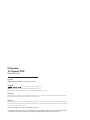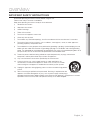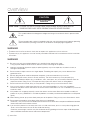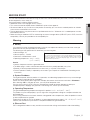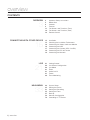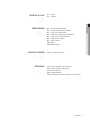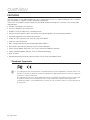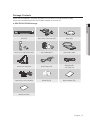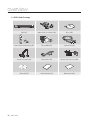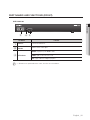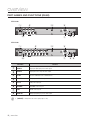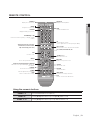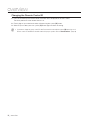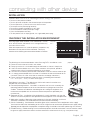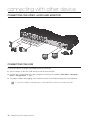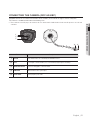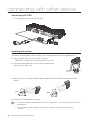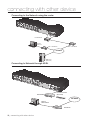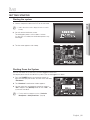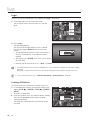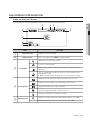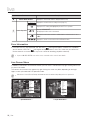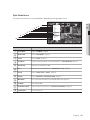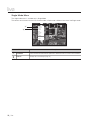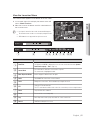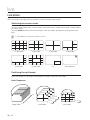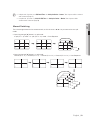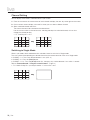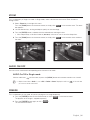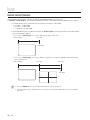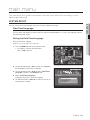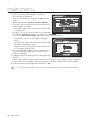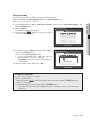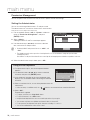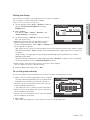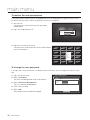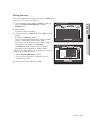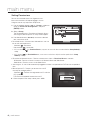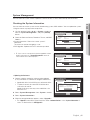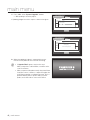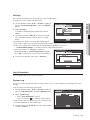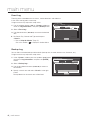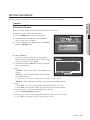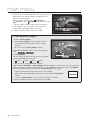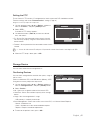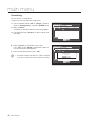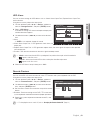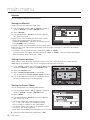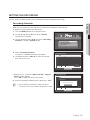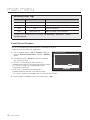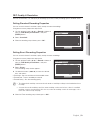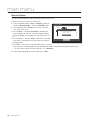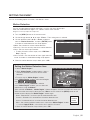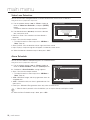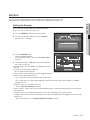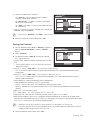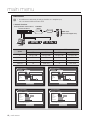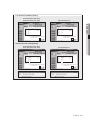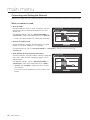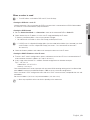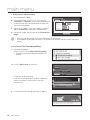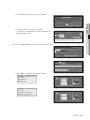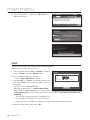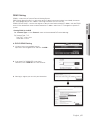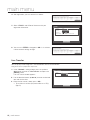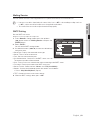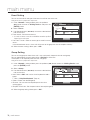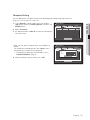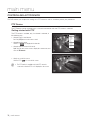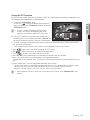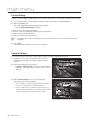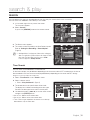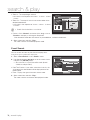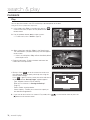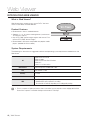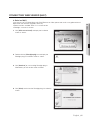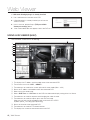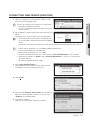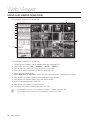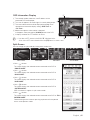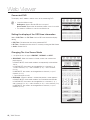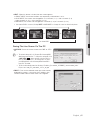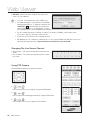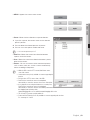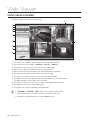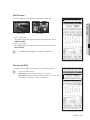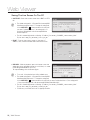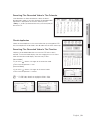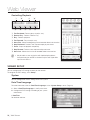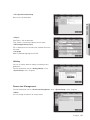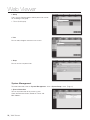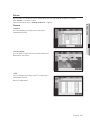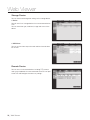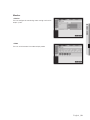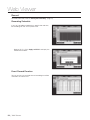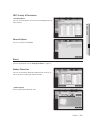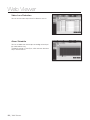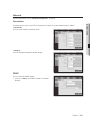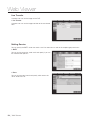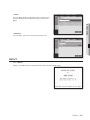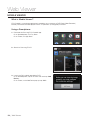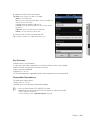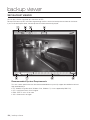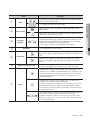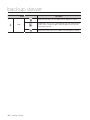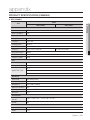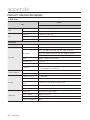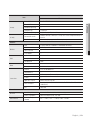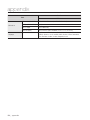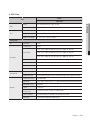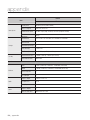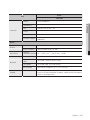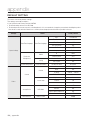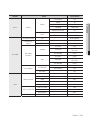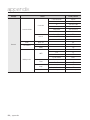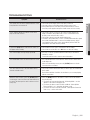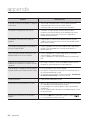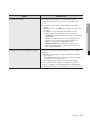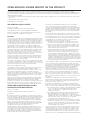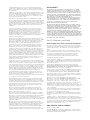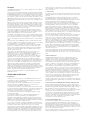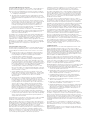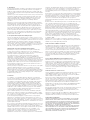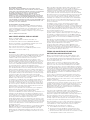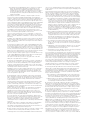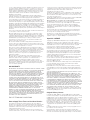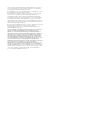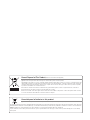8 CHANNEL/
16 CHANNEL DVR
User Manual
SDS-P5101/SDS-P5100/SDS-P4080

Copyright
©2012 Samsung Techwin Co., Ltd. All rights reserved.
Trademark
is the registered logo of Samsung Techwin Co., Ltd.
The name of this product is the registered trademark of Samsung Techwin Co., Ltd.
Other trademarks mentioned in this manual are the registered trademark of their respective company.
Restriction
Samsung Techwin Co., Ltd shall reserve the copyright of this document. Under no circumstances, this document shall be reproduced, distributed or
changed, partially or wholly, without formal authorization of Samsung Techwin.
Disclaimer
Samsung Techwin makes the best to verify the integrity and correctness of the contents in this document, but no formal guarantee shall be provided.
Use of this document and the subsequent results shall be entirely on the user's own responsibility. Samsung Techwin reserves the right to change the
contents of this document without prior notice.
Design and specifications are subject to change without prior notice.
The default password can be exposed to a hacking thread so it is recommended to change the password after installing the product.
Note that the security and other related issues caused by the unchanged password shall be responsible for the user.
8 Channel/
16 Channel DVR
User Manual

English _3
! OVERVIEW
IMPORTANT SAFETY INSTRUCTIONS
Read these operating instructions carefully before using the unit.
Follow all the safety instructions listed below.
Keep these operating instructions handy for future reference.
1) Read these instructions.
2) Keep these instructions.
3) Heed all warnings.
4) Follow all instructions.
5) Do not use this apparatus near water.
6) Clean only with dry cloth.
7) Do not block any ventilation openings, Install in accordance with the manufacturer’s instructions.
8) Do not install near any heat sources such as radiators, heat registers, stoves, or other apparatus
(including amplifiers) that produce heat.
9) Do not defeat the safety purpose of the polarized or grounding- type plug. A polarized plug has two
blades with one wider than the other. A grounding type plug has two blades and a third grounding
prong. The wide blade or the third prong are provided for your safety. If the provided plug does not fit
into your outlet, consult an electrician for replacement of the obsolete outlet.
10) Protect the power cord from being walked on or pinched particularly at plugs, convenience
receptacles, and the point where they exit from the apparatus.
11) Only use attachments/accessories specified by the manufacturer.
12) Use only with the cart, stand, tripod, bracket, or table specified by the
manufacturer, or sold with the apparatus. When a cart is used, use caution
when moving the cart/apparatus combination to avoid injury from tip-over.
13) Unplug this apparatus during lightning storms or when unused for long periods
of time.
14) Refer all servicing to qualified service personnel. Servicing is required when the
apparatus has been damaged in any way, such as power-supply cord or plug is
damaged, liquid has been spilled or objects have fallen into the apparatus, the apparatus has been
exposed to rain or moisture, does not operate normally, or has been dropped.
overview

4_ overview
overview
CAUTION
RISK OF ELECTRIC SHOCK.
DO NOT OPEN
CAUTION
: TO REDUCE THE RISK OF ELECTRIC SHOCK, DO NOT REMOVE COVER (OR BACK) NO USER
SERVICEABLE PARTS INSIDE. REFER SERVICING TO QUALIFIED SERVICE PERSONNEL.
This symbol indicates that dangerous voltage consisting a risk of electric shock is present within
this unit.
This exclamation point symbol is intended to alert the user to the presence of important operating
and maintenance (servicing) instructions in the literature accompanying the appliance.
WARNING
•
To reduce the risk of fire or electric shock, do not expose this appliance to rain or moisture.
•
To prevent injury, this apparatus must be securely attached to the floor/wall in accordance with the installation
instructions.
WARNING
1. Be sure to use only the standard adapter that is specified in the specification sheet.
Using any other adapter could cause fire, electrical shock, or damage to the product.
2. Incorrectly connecting the power supply or replacing battery may cause explosion, fire, electric shock, or
damage to the product.
3. Do not connect multiple cameras to a single adapter. Exceeding the capacity may cause abnormal heat
generation or fire.
4. Securely plug the power cord into the power receptacle. Insecure connection may cause fire.
5. When installing the camera, fasten it securely and firmly. The fall of camera may cause personal injury.
6. Do not place conductive objects (e.g. screwdrivers, coins, metal parts, etc.) or containers filled with water on
top of the camera. Doing so may cause personal injury due to fire, electric shock, or falling objects.
7. Do not install the unit in humid, dusty, or sooty locations. Doing so may cause fire or electric shock.
8. If any unusual smells or smoke come from the unit, stop using the product. In such case, immediately
disconnect the power source and contact the service center. Continued use in such a condition may cause fire
or electric shock.
9. If this product fails to operate normally, contact the nearest service center. Never disassemble or modify this
product in any way. (SAMSUNG is not liable for problems caused by unauthorized modifications or attempted
repair.)
10. When cleaning, do not spray water directly onto parts of the product. Doing so may cause fire or electric shock.
11. Do not expose the product to the direct airflow from an air conditioner.
Otherwise, it may cause moisture condensation inside the Clear Dome due to temperature difference between
internal and external of the dome camera.
12. If you install this product in a low-temp area such as inside a cold store, you must seal up the wiring pipe with
silicon, so that the external air can not flow inside the housing.
Otherwise, external high, humid air may flow inside the housing, pooling moisture or vapor inside the product
due to a difference between internal and external temperature.

English _5
! OVERVIEW
BEFORE START
This user manual provides Information for using the DVR such as brief introduction, part names, functions, connection
to other equipment, menu setup, etc.
You have to keep in mind the following notices :
• SAMSUNG retains the copyright on this manual.
• This manual cannot be copied without SAMSUNG’s prior written approval.
• We are not liable for any or all losses to the product incurred by your use of non-standard product or violation
of instructions mentioned in this manual.
• Prior to opening the case, please consult a qualified technician first. Whenever this is needed power must be
removed from the unit.
• Before installing an additional HDD or connecting an external storage device (USB HDD) to this DVR, check the
compatibility. Consult your provider for the compatibility list.
Warning
❖ Battery
It is essential that when changing the battery in the unit, the replacement battery must be of the same type
otherwise there may be a possibility of an explosion.
The following are the specifications of the battery you are using now.
• Normal voltage : 3V
• Normal capacity : 170mAh
• Continuous standard load : 0.2mA
• Operating temperature : -20°C ~ +85°C
(-4°F ~ +185°F)
Caution
• Connect the power cord into a grounded outlet.
• The Mains plug is used as a disconnect device and shall stay readily operable at any time.
• Batteries shall not be exposed to excessive heat such as sunshine, fire or the like
• Risk of Explosion if Battery is replaced by an Incorrect Type. Dispose of Used Batteries According to the
Instructions.
❖ System Shutdown
Turning off the power while the product is in operation, or undertaking improper actions may cause damage
or malfunction to the hard drive or the product.
Please turn off the power, please right-click to display the context sensitive menu and select <Shutdown>.
After selecting <OK> in the pop-up menu, you can pull off the power cord.
You may want to install a UPS system for safe operation in order to prevent damage caused by an
unexpected power stoppage. (Any questions concerning UPS, consult your UPS retailer.)
❖ Operating Temperature
The guaranteed operating temperature range of this product is 0°C ~ 40°C (32°F ~ 104°F).
This product may not work properly if you run right after a long period of storage at a temperature below the
guaranteed one.
Prior to using a device that has been stored for a long period in low temperatures, allow the product to stand
at room temperature for a period.
Especially for the built-in HDD in the product, its guaranteed temperature range is 5°C ~ 55°C (41°F ~ 131°F).
Likewise, the hard drive may not work at a temperature below the guaranteed one.
❖ Ethernet Port
DVR is designed for indoor use only and all the communication wirings are limited to inside of the building.
CALIFORNIA USA ONLY
This Perchlorate warning applies only to primary CR (Manganese Dioxide)
Lithium coin cells in the product sold or distributed ONLY in California USA.
“Perchlorate Material - special handling may apply, See www.dtsc.ca.gov/
hazardouswaste/perchlorate.”

6_ overview
overview
CONTENTS
OVERVIEW
3
3 Important Safety Instructions
5 Before Start
6 Contents
8 Features
11 Part Names and Functions (Front)
12 Part Names and Functions (Rear)
13 Remote Control
CONNECTING WITH OTHER DEVICE
15
15 installation
15 Checking the Installation Environment
16 Connecting the Video, Audio and Monitor
16 Connecting the USB
17 Connecting the Camera (SDC-5340BC)
19 Connecting the RS-485 Device
19 Connecting the Network
LIVE
21
21 Getting Started
23 Live Screen Configuration
28 Live Mode
31 Zoom
31 Audio On/Off
31 Freeze
32 Event Monitoring
MAIN MENU
33
33 System Setup
45 Setting the Device
51 Setting the Recording
55 Setting the Event
57 Backup
58 Network Configuration
72 Controlling a PTZ Device

English _7
! OVERVIEW
SEARCH & PLAY
75
75 Search
78 Playback
WEB VIEWER
80
80 Introducing Web Viewer
81 Connecting Web Viewer (Mac)
82 Using Live Viewer (Mac)
83 Connecting Web Viewer (Windows)
84 Using Live Viewer (Windows)
90 Using Search Viewer
94 Viewer Setup
105 About
106 Mobile Viewer
BACKUP VIEWER
108
108 SEC Backup Viewer
APPENDIX
111
111 Product Specification (Camera)
112 Product Specification(DVR)
118 Default Setting
121 Troubleshooting
124 Open Source License Report on the Product

8_ overview
overview
FEATURES
The DVR employs H.264 video encoding for 8 or 16 channel inputs and G.711 audio encoding for 8 or 16 channels
while simultaneously supports hard disc recording and playback.
These DVRs also supports network connectivity, providing remote monitoring from a remote PC transferring video
and audio data.
•
Provides a convenient User Interface
•
8/16 CH Composite Input Connectors
•
Supports CIF(S)/2CIF(M)/4CIF(L) recording formats
•
With the network specific codec, network transfer enabled regardless of the recording conditions
•
De-interlacing processor for better picture quality
•
Display of HDD information and status by using HDD SMART
•
Hard Disk overwrite function
•
Mass storage hard disk backup through high-speed USB 2.0
•
Simultaneous Record and Playback of 8/16-channel video data
•
Various Search Modes (Search by Time, Event, Backup and Motion Detection)
•
Various Recording Modes (Manual, Event, Scheduled Recording)
•
Alarm Interface
•
Remote Monitoring function by Network Viewer, Smart Viewer and Mobile Viewer
Standards Approvals
M
`
This equipment has been tested and found to comply with the limits for a Class A digital device, pursuant to part 15 of the
FCC Rules. These limits are designed to provide reasonable protection against harmful interference when the equipment is
operated in a commercial environment.
This equipment generates, uses, and can radiate radio frequency energy and, if not installed and used in accordance with
the instruction manual, may cause harmful interference to radio communications. Operation of this equipment in a
residential area is likely to cause harmful interference in which case the user will be required to correct the interference at
his own expense.

English _9
! OVER
VIEW
Package Contents
Please unwrap the pr
oduct, and place the product on a flat place or in the place to be installed.
Please check the following contents are included in addition to the main unit.
❖ SDS-P5101/P5100 Package
DVR (1SET) Ada
pter (1EA) / Power Cable (1EA) Mouse (1EA)
Remote Control (1EA) / Ba
ttery (2EA) SDC-5340BC (10SET) Camera Cable (10EA)
Camera Power Cable (1EA) Network Cable (1EA)
HDMI Cable(1EA)
* SDS-P5101 only
Expansion pipe and Screw (30EA) Manual CD (1EA) Quick Start Guide (1EA)
W
arranty Card (1EA)

10_ overview
over
view
DVR (1SET) Ada
pter (1EA) / Power Cable (1EA) Mouse (1EA)
Remote Control (1EA) / Ba
ttery (2EA) SDC-5340BC (8SET) Camera Cable (8EA)
Camera Power Cable (1EA) Network Cable (1EA) Expansion pipe and Screw (24EA)
Manual CD (1EA) Quick Start Guide (1EA) W
arranty Card (1EA)
❖ SdS-p4080 package

English _11
! OVERVIEW
PART NAMES AND FUNCTIONS (FRONT)
SDR-5100/4100
Part Names Functions
a
USB Port Connects the USB devices.
b
Remote Control
Receiver
Input the remote control signal.
c
LED Indicator
POWER : Displays the power ON/OFF status.
ALARM : Lights on when an event occurs.
REC : Lights on when recording is in progress.
M
`
All functions are operable with mouse control, since there are no front buttons.
a cb

12_ overview
overview
PART NAMES AND FUNCTIONS (REAR)
SDR-4100
SDR-5100
Part Names Functions
a
AUDIO IN Input ports (RCA jack) for the audio signal.
b
VIDEO IN Input port for the composite video signal.
c
RS-485 Used to establish RS-485 communications.
d
VGA OUT Output port for VGA video signal.
e
DC 12V DVR power input port.
f
NETWORK NETWORK connector port.
g
HDMI HDMI connector port.
h
AUDIO OUT Output port (RCA jack) for the audio signal.
M
`
[CONSOLE] is designed for the service repair purpose only.
SERIAL
NETWORK
CONSOLE
VGA OUT
SERIAL
VIDEO OUT
87654321
CH1 CH2
CH3 CH4
9 10 11 12 13 14 15 16
SPOT
AUDIO OUT
DC 12 V
AUDIO IN
VIDEO IN
VIDEO IN
NETWORK
CONSOLE
VGA OUT
4321
CH1 CH2
CH3 CH4
5 6 7 8
AUDIO OUT
DC 12 V
AUDIO IN
VIDEO IN
VIDEO IN
HDMI
+ -
RS 485
b
a
c d
ef
g
h
SERIAL
1
ALARM
OUT
RS-
485
COM COM
2 1 2 3 4 5 6 7 8
9
10 11 12
13 14
15 16
G
G
ALARM IN
NETWORK
CONSOLE
VGA OUT
8764321
CH1 CH2
CH3 CH4
9 10 11 12 13 14 15 16
AUDIO OUT
DC 12 V
AUDIO IN
VIDEO IN
VIDEO IN
5
+ -
RS 485
a b c d
e
f
g
h

English _13
! OVERVIEW
REMOTE CONTROL
SEARCH
Displays the search menu.
POWER
Displays the Exit pop up screen.
NUMBER [0~+10]
Used as the numeric input keys, or displays a single
channel.
T/W
Zooms in or out.
BACKUP
Displays the Backup Menu.
MODE
Changes the screen mode.
MENU
Goes to the system menu screen.
Up/Down/Left/Right(
$%_ +
)/ENTER
Moves the cursor up/down/left/right, and runs the
Select Menu.
FREEZE
Freezes the screen temporarily.
ZOOM
Runs the digital zoom (x2) function.
DVR
Activates the DVR function.
ID
Sets the ID of the system.
Select 2 digits from 0 ~ 9 while pressing the ID Key.
SCROLL
,.
Moves the menu scroll.
RETURN
Returns to the previous screen.
AUDIO
Turns Audio on/off.
ALARM
Cancels the Alarm.
REC LOCK
Selects the recording lock function.
REC
Starts or ends the live recording.
Skip Backward (by unit time),
Slow Rewind, Slow Forward,
Skip Forward (by unit time)
Move Frame
While paused, moves to the previous/next frame.
FR, STOP, PLAY/PAUSE, FF
PIP
Selects or deselects the PIP function.
Using the numeric buttons
CHANNEL 1–9 Press each button between 1 to 9. (8CH : 8)
CHANNEL 10 Press the [0/+10] button first, then press the [0/+10] within 1 second.
CHANNEL 11–16 Press the [0/+10] button first, then press any number between 1 to 6.

14_ overview
overview
Changing the Remote Control ID
1. Press the ID button of the remote control and check the ID displayed on the DVR screen.
The factory default ID of the remote control is 00.
2. Enter 2 digits of your selection in order, while pressing the system [ID] button.
3. When ID input is done, press the system [ID] button again to check the setting.
M
`
If you want to change the remote control ID to 08: Press 0 and 8 in order while the system [ID] button is pressed.
Remote control's ID and DVR’s ID should be matched for proper operation. Refer to “Remote Devices”. (Page 49)

English _15
! CONNECTING WITH OTHER DEVICE
connecting with other device
One Year: 24HR X 365 DAY =8,760 HR
Temperature
Unit: ºC
Life (Unit: HOURS)
INSTALLATION
Please take note of the followings before using this product.
•
Do not use the product outdoor.
•
Do not spill water or liquid in the connection part of the product.
•
Do not impose the system to excessive shock or force.
•
Do not pull out the power plug forcefully.
•
Do not disassemble the product on your own.
•
Do not exceed the rated input/output range.
•
Use a certified power cord only.
•
For the product with an input ground, use a grounded power plug.
CHECKING THE INSTALLATION ENVIRONMENT
Samsung Digital Video Recorder (“DVR” hereinafter) is a state-
of-art security device, and contains mass storage hard disk(s)
and critical circuits inside.
When the temperature rises inside the product, the product may
breakdown and the product life be shortened. Please pay
attention to the following recommendations before installation.
The followings are the recommendations when Samsung DVR is installed on a rack.
1. Please ensure that the rack inside is not sealed.
2. Please ensure the air is circulated through the inlet/outlet as shown in the picture.
3. If the DVR or other devices on a rack is to be stacked as in the picture, provide a
suitable space or install a ventilating opening for air circulation.
4. For natural air convection, place the inlet at the bottom of the rack and the outlet on top.
5. It is strongly recommended that a fan motor is installed at the inlet and the outlet for air
circulation. (Please fit a filter at the inlet to screen dust or foreign substances.)
6. Please maintain the temperature inside the rack or surrounding areas between
0°C ~ 40°C (32°F ~ 104°F) as shown in the figure 1.
Rack Mount Instructions - The following or similar rack-mount instructions are
included with the installation instructions :
A) Elevated Operating Ambient - If installed in a closed or multi-unit rack assembly, the
operating ambient temperature of the rack environment may be greater than room
ambient. Therefore, consideration should be given to installing the equipment in an
environment compatible with the maximum ambient temperature specified by the
manufacturer.
B) Reduced Air Flow - Installation of the equipment in a rack should be such that the
amount of air flow required for safe operation of the equipment is not compromised.
C) Mechanical Loading - Mounting of the equipment in the rack should be such that a
hazardous condition is not achieved due to uneven mechanical loading.
D) Circuit Overloading - Consideration should be given to the connection of the equipment to the supply
circuit and the effect that overloading of the circuits might have on overcurrent protection and supply wiring.
Appropriate consideration of equipment nameplate ratings should be used when addressing this concern.
E) Reliable Earthing - Reliable earthing of rack-mounted equipment should be maintained. Particular attention should
be given to supply connections other than direct connections to the branch circuit (e.g. use of power strips).
[Figure 1]
[Figure 2]
[Figure 2]
[Figure 1]
[Figure 2]

16_ connecting with other device
connecting with other device
CONNECTING THE VIDEO, AUDIO AND MONITOR
CONNECTING THE USB
1. By factory default, a USB port is provided for external connection.
2. You can connect a USB HDD, USB memory or mouse to the USB port.
3. If a USB HDD is connected to the system, recognition and settings are available in “Main Menu > Setting the
Device > Storage Device”. (Page 47)
4. This product supports hot-plugging, which connects/removes the USB device during the system operation.
J
`
If you use the USB device for Backup purposes, format it with FAT32 on PC if it is not formatted on the DVR.
CONSOLE
AUDIO IN
CH1
CH2
VGA OUT
DC 12V
NETWORK
AUDIO IN
VIDEO IN
VIDEO IN
1
2
3
4
5
6
7
8
9
10
11
12
13
14
15
16
CH3
CH4
AUDIO OUT
+ -
RS 485

English _17
! CONNECTING WITH OTHER DEVICE
CONNECTING THE CAMERA (SDC-5340BC)
Equipped with the IR LED and the illumination sensor, enables you to monitor at night as well as in daytime.
The camera is suitable for both internal and external use.
`
Please make sure not to fully expose the camera to rain. The camera must be installed under a shelter to avoid exposure to excessive rain
or moisture.
Name Description
a
IR LED These infrared LED's are controlled by the illumination sensor.
b
Lens
Focal length of 3.6mm enables you to cover relatively longer range of monitoring.
c
Illumination Sensor Detects incoming light to control the IR LED.
d
BNC Cable BNC terminal for video signal output.
e
Power Cable Used to plug the power cable.
d
e
a
b
c

18_ connecting with other device
connecting with other device
Connecting with DVR
`
The following figures are based on Model SDR-5100.
Installing the camera
The camera can be installed on the wall, ceiling, shelf or a desired position using the provided bracket.
1. Select a position where you want to install the camera.
`
Make sure the selected position can sustain the weight of the camera.
2. Attach the camera bracket to the wall using the supplied screws.
• SDC-5340BC : (M4 X L20).
3. Adjust the camera to target the video location and tighten the camera bracket handle on the camera
bracket.
4. Connect the camera cable to the camera.
J
`
You should be careful when installing the camera outdoors because the cable connectors may be wet with moisture or pile
up with impurities.
`
The camera satisfies the IP66 standard, and direct exposure to water or moisture may cause problem such as
condensation.
CONSOLE
AUDIO IN
CH1
CH2
VGA OUT
DC 12V
NETWORK
AUDIO IN
VIDEO IN
VIDEO IN
1
2
3
4
5
6
7
8
9
10
11
12
13
14
15
16
CH3
CH4
AUDIO OUT
+ -
RS 485
M4 X L20
sized screws
wall or ceiling
Handle
Handle

English _19
! CONNECTING WITH OTHER DEVICE
CONNECTING THE RS-485 DEVICE
Connect the rear [RS-485 +, –] port to the PTZ camera or system keyboard.
J
`
You can connect and control the PTZ camera which supports the RS-485 communication.
`
Check if the RS-485 device is compatible with the product first.
`
Pay attention not to change the polarity (+/-) of the RS-485 device when connecting it.
`
Depending on camera’s type, connection polarity can be different. For further information,
refer to the respective PTZ Camera’s documentation.
CONNECTING THE NETWORK
`
The following figures are based on Model SDR-5100.
Connecting to network through Ethernet (10/100BaseT)
+ -
RS 485
CONSOLE
AUDIO IN
CH1
CH2
VGA OUT
DC 12V
NETWORK
AUDIO IN
VIDEO IN
VIDEO IN
1
2
3
4
5
6
7
8
9
10
11
12
13
14
15
16
CH3
CH4
AUDIO OUT
+ -
RS 485
RJ-45 Ethernet Cable
(Direct Cable)
Back Bone
Hub/Switcher
Hub/Switcher
Windows
Network Viewer
NETWORK

20_ connecting with other device
connecting with other device
Connecting to the Network using the router
Connecting to Network through ADSL
CONSOLE
AUDIO IN
CH1
CH2
VGA OUT
DC 12V
NETWORK
AUDIO IN
VIDEO IN
VIDEO IN
1
2
3
4
5
6
7
8
9
10
11
12
13
14
15
16
CH3
CH4
AUDIO OUT
+ -
RS 485
Broadband Router
xDSL or Cable Modem
External
Remote PC
DDNS Server
(Data Center)
NETWORK
xDSL or Cable Modem
CONSOLE
AUDIO IN
CH1
CH2
VGA OUT
DC 12V
NETWORK
AUDIO IN
VIDEO IN
VIDEO IN
1
2
3
4
5
6
7
8
9
10
11
12
13
14
15
16
CH3
CH4
AUDIO OUT
+ -
RS 485
NETWORK
RJ-45 Ethernet Cable
(Direct Cable)
Phone(ADSL) Line
ADSL MODEM
Hub/Switcher
Windows
Network Viewer
Page is loading ...
Page is loading ...
Page is loading ...
Page is loading ...
Page is loading ...
Page is loading ...
Page is loading ...
Page is loading ...
Page is loading ...
Page is loading ...
Page is loading ...
Page is loading ...
Page is loading ...
Page is loading ...
Page is loading ...
Page is loading ...
Page is loading ...
Page is loading ...
Page is loading ...
Page is loading ...
Page is loading ...
Page is loading ...
Page is loading ...
Page is loading ...
Page is loading ...
Page is loading ...
Page is loading ...
Page is loading ...
Page is loading ...
Page is loading ...
Page is loading ...
Page is loading ...
Page is loading ...
Page is loading ...
Page is loading ...
Page is loading ...
Page is loading ...
Page is loading ...
Page is loading ...
Page is loading ...
Page is loading ...
Page is loading ...
Page is loading ...
Page is loading ...
Page is loading ...
Page is loading ...
Page is loading ...
Page is loading ...
Page is loading ...
Page is loading ...
Page is loading ...
Page is loading ...
Page is loading ...
Page is loading ...
Page is loading ...
Page is loading ...
Page is loading ...
Page is loading ...
Page is loading ...
Page is loading ...
Page is loading ...
Page is loading ...
Page is loading ...
Page is loading ...
Page is loading ...
Page is loading ...
Page is loading ...
Page is loading ...
Page is loading ...
Page is loading ...
Page is loading ...
Page is loading ...
Page is loading ...
Page is loading ...
Page is loading ...
Page is loading ...
Page is loading ...
Page is loading ...
Page is loading ...
Page is loading ...
Page is loading ...
Page is loading ...
Page is loading ...
Page is loading ...
Page is loading ...
Page is loading ...
Page is loading ...
Page is loading ...
Page is loading ...
Page is loading ...
Page is loading ...
Page is loading ...
Page is loading ...
Page is loading ...
Page is loading ...
Page is loading ...
Page is loading ...
Page is loading ...
Page is loading ...
Page is loading ...
Page is loading ...
Page is loading ...
Page is loading ...
Page is loading ...
Page is loading ...
Page is loading ...
Page is loading ...
Page is loading ...
Page is loading ...
Page is loading ...
Page is loading ...
Page is loading ...
Page is loading ...
Page is loading ...
Page is loading ...
-
 1
1
-
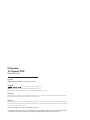 2
2
-
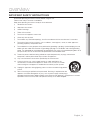 3
3
-
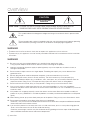 4
4
-
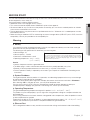 5
5
-
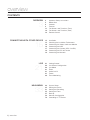 6
6
-
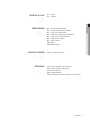 7
7
-
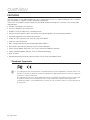 8
8
-
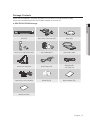 9
9
-
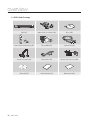 10
10
-
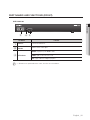 11
11
-
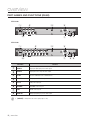 12
12
-
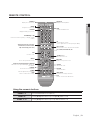 13
13
-
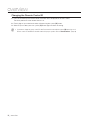 14
14
-
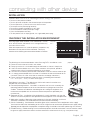 15
15
-
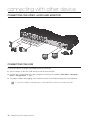 16
16
-
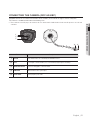 17
17
-
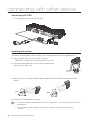 18
18
-
 19
19
-
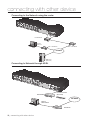 20
20
-
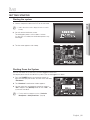 21
21
-
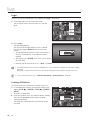 22
22
-
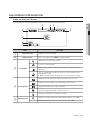 23
23
-
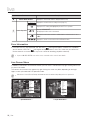 24
24
-
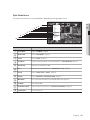 25
25
-
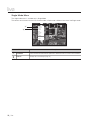 26
26
-
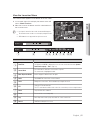 27
27
-
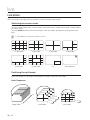 28
28
-
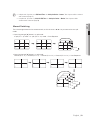 29
29
-
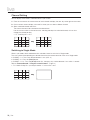 30
30
-
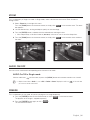 31
31
-
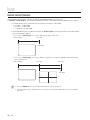 32
32
-
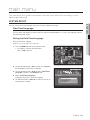 33
33
-
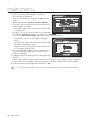 34
34
-
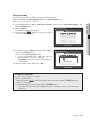 35
35
-
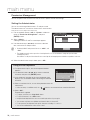 36
36
-
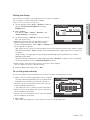 37
37
-
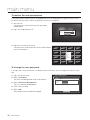 38
38
-
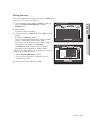 39
39
-
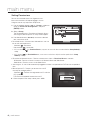 40
40
-
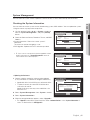 41
41
-
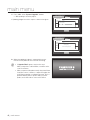 42
42
-
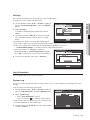 43
43
-
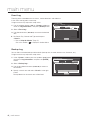 44
44
-
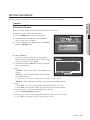 45
45
-
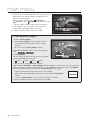 46
46
-
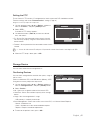 47
47
-
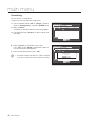 48
48
-
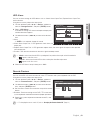 49
49
-
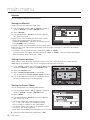 50
50
-
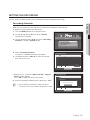 51
51
-
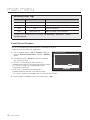 52
52
-
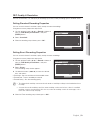 53
53
-
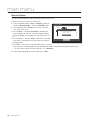 54
54
-
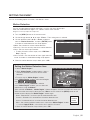 55
55
-
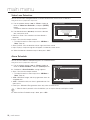 56
56
-
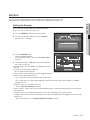 57
57
-
 58
58
-
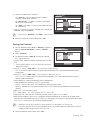 59
59
-
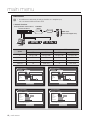 60
60
-
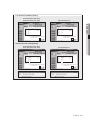 61
61
-
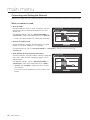 62
62
-
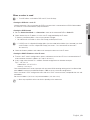 63
63
-
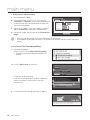 64
64
-
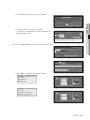 65
65
-
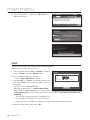 66
66
-
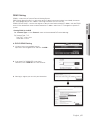 67
67
-
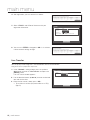 68
68
-
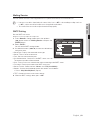 69
69
-
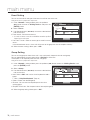 70
70
-
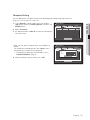 71
71
-
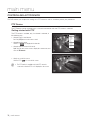 72
72
-
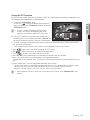 73
73
-
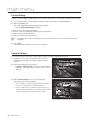 74
74
-
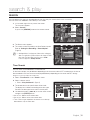 75
75
-
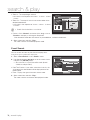 76
76
-
 77
77
-
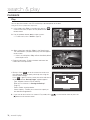 78
78
-
 79
79
-
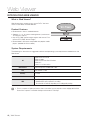 80
80
-
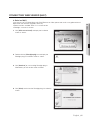 81
81
-
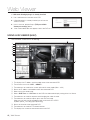 82
82
-
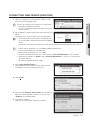 83
83
-
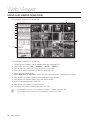 84
84
-
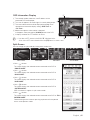 85
85
-
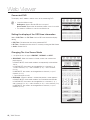 86
86
-
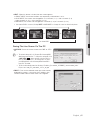 87
87
-
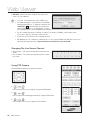 88
88
-
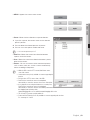 89
89
-
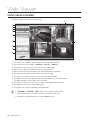 90
90
-
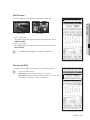 91
91
-
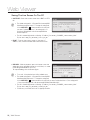 92
92
-
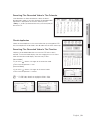 93
93
-
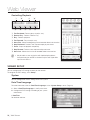 94
94
-
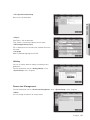 95
95
-
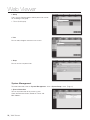 96
96
-
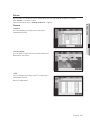 97
97
-
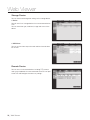 98
98
-
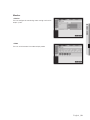 99
99
-
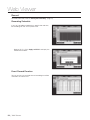 100
100
-
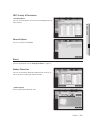 101
101
-
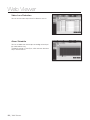 102
102
-
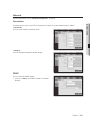 103
103
-
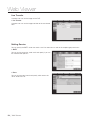 104
104
-
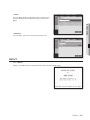 105
105
-
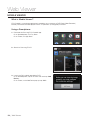 106
106
-
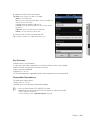 107
107
-
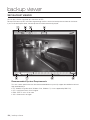 108
108
-
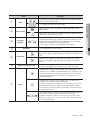 109
109
-
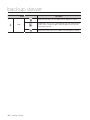 110
110
-
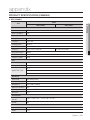 111
111
-
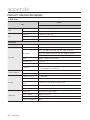 112
112
-
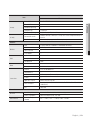 113
113
-
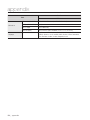 114
114
-
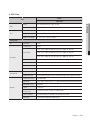 115
115
-
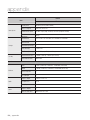 116
116
-
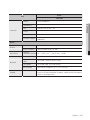 117
117
-
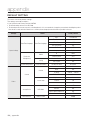 118
118
-
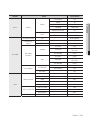 119
119
-
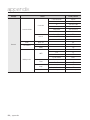 120
120
-
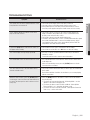 121
121
-
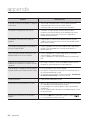 122
122
-
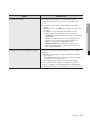 123
123
-
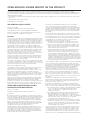 124
124
-
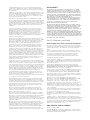 125
125
-
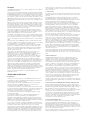 126
126
-
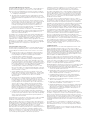 127
127
-
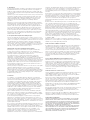 128
128
-
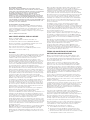 129
129
-
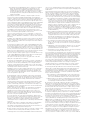 130
130
-
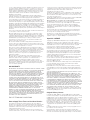 131
131
-
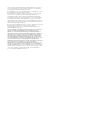 132
132
-
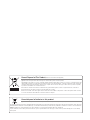 133
133
-
 134
134
-
 135
135
Samsung SDS-P4080 User manual
- Category
- Digital Video Recorders (DVR)
- Type
- User manual
Ask a question and I''ll find the answer in the document
Finding information in a document is now easier with AI
Related papers
Other documents
-
Eneo MSR Series User manual
-
Dahua MXVR8212-GFWI User manual
-
Comelit AHDVR PROFESSIONAL Series User manual
-
ODYSSEY 960H User manual
-
Costar CR08CH00 Owner's manual
-
ODYSSEY 960H/AHD/SDI User manual
-
Eneo IEM-38R640005A User manual
-
Costar CR08CH00 Quick start guide
-
König SEC-DVRMON20 User manual
-
Vitek Vt-SRL908 Quick start guide