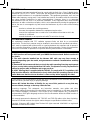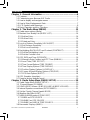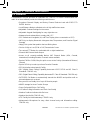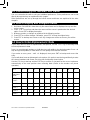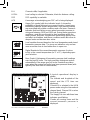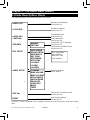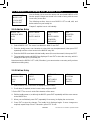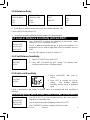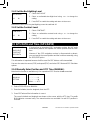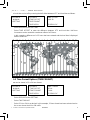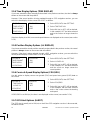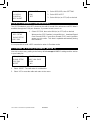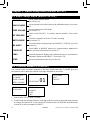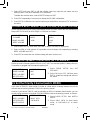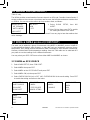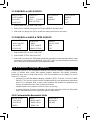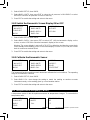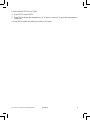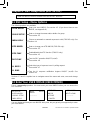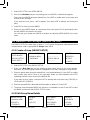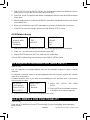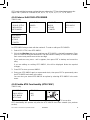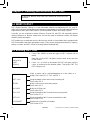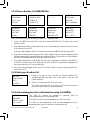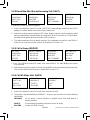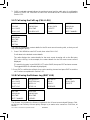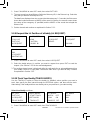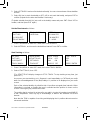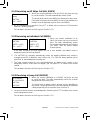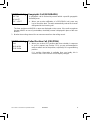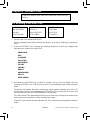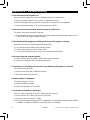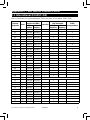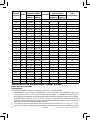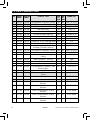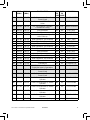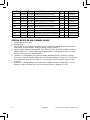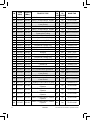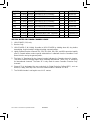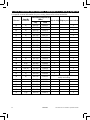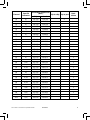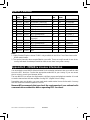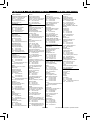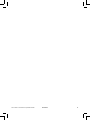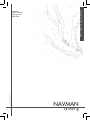Navman VHF_7200EU User manual
- Category
- Fax machines
- Type
- User manual
This manual is also suitable for

NAVMAN
www.navman.com
Operation Manual
VHF 7200 US
AND 7200 EU
Navman VHF 7200 US
Navman VHF 7200 EU

2 VHF 7200 US and 7200 EU Operation Manual
NAVMAN
IMPORTANT:
1. DSC functions will not operate until your MMSID has been entered. Refer to section 4.2
for details.
2. The radio channels installed into the Navman VHF radio may vary from country to
country, depending upon the model, and government or national communications authority
regulations.
3. Navman NZ Ltd recommends that you check the radio operating licensing requirements
of your country before using the Navman VHF radio. The operator is solely responsible for
observing proper radio installation and usage practices.
4. A DSC warning label is supplied with the 7200 US. To comply with FCC regulations, this
label must be affi xed in a location that is clearly visible from the operating controls of this
radio. Make sure that the chosen location is clean and dry before applying this label.
It is the owner’s sole responsibility to install and use the instrument in such a manner that will not
cause accidents, personal injury or property damage.
Navman NZ Limited disclaims all liability for any use of this product in a way that may
cause accidents, damage or that may violate the law.
Governing Language: This statement, any instruction manuals, user guides and other
information relating to the product (Documentation) may be translated to, or has been translated
from, another language (Translation). In the event of any confl ict between any Translation of
Documentation, the English language version of the Documentation will be the offi cial version of
the Documentation.
This manual represents the Navman VHF 7200 US and 7200 EU radios at the time of printing.
Navman NZ Limited reserves the right to make changes to specifi cations without notice.
Copyright © Navman NZ Limited, New Zealand. All rights reserved. NAVMAN is a registered
trademark of Navman NZ Limited.
FCC Statement
This equipment has been tested and found to comply with the limits for a Class B digital device,
pursuant to Part 15 of FCC Rules. These limits are designed to provide a reasonable protection
against harmful interference in a residential installation. This equipment generates, uses and can
radiate radio frequency energy and, if not installed and used in accordance with the instructions,
may cause harmful interference to radio communications. However, there is no guarantee
that interference will not occur in a particular installation. If this equipment does cause harmful
interference to radio or television reception, which can be determined by turning the equipment off
and on, the user is encouraged to try and correct the interference by one or more of the following
measures:
•reorient or relocate the receiving antenna.
•increase the separation between the equipment and receiver.
•connect the equipment into an outlet on a circuit different from that to which the
receiver is connected.
•consult the dealer or an experienced radio/TV technician for help.
RF Emissions Notice:
This equipment complies with FCC radiation exposure limits set forth for an uncontrolled
environment. This device’s antenna must be installed in accordance with provided instructions;
and it must be operated with minimum 96 cm spacing between the antennas and all person’s
body (excluding extremities of hands, wrist and feet) during operation. Further, this transmitter
must not be co-located or operated in conjunction with any other antenna or transmitter.

3VHF 7200 US and 7200 EU Operation Manual
NAVMAN
Contents
Chapter 1 - General Information...............................................................6
1.1 Features.................................................................................................... 6
1.2 Customizing your Navman VHF Radio ..................................................... 7
1.3 How to display and navigate menus ......................................................... 7
1.4 How to Enter Alphanumeric Data.............................................................. 7
1.5 LCD Symbols and Meanings......................................................................8
1.6 Basic Operation and Key Functions.........................................................10
Chapter 2 - The Radio Menu (MENU) ............................................................13
2.1 Radio menu options (Menu) ............................................................13
2.2 Maintain Your Buddy List (BUDDY LIST)................................................. 14
2.2.1 Add an Entry....................................................................................... 14
2.2.2 Edit an Entry....................................................................................... 14
2.2.3 Delete an Entry................................................................................... 15
2.3 Local or Distance Sensitivity (LOCAL/DIST)........................................... 15
2.3.1 Set Distance Sensitivity.....................................................................15
2.3.2 Set Local Sensitivity............................................................................15
2.4 Backlighting (BACKLIGHT) and Contrast (CONTRAST) ........................ 15
2.4.1 Set the Backlighting Level .................................................................16
2.4.2 Set the Contrast Level.......................................................................16
2.5 GPS DATA and Time (GPS/DATA).......................................................... 16
2.5.1 Manually Enter Position and UTC Time (MANUAL) ..........................16
2.5.2 Local Time (TIME OFFSET)..............................................................17
2.5.3 Time Format Options (TIME FORMAT).............................................17
2.5.4 Time Display Options (TIME DISPLAY).............................................18
2.5.5 Position Display Options (LL DISPLAY).............................................18
2.5.6 Course & Speed Display Options (COG/SOG)..................................18
2.5.7 GPS Alert Options (ALERT) ..............................................................18
2.6 GPS Simulator (simulator) ...................................................................... 19
2.7 Reset to factory defaults (reset).............................................................. 19
Chapter 3 - Radio Setup Menu (RADIO SETUP) .................................. 20
3.1 Radio Setup Menu (RADIO SETUP)....................................................... 20
3.2 Channel Names (CH NAME) ................................................................. 20
3.3 RING & BEEP Volume (RING VOLUME) & (BEEP VOLUME) .............. 21
3.4 Internal Speaker connections (INT SPEAKER)....................................... 21
3.5 Set the Priority Channel (watch MODE).................................................. 21
3.6 Weather Alert (Wx ALERT) ..................................................................... 22
3.7 NMEA & NMEA protocol (COM PORT)................................................... 22
3.7.1 NMEA as GPS SOURCE...................................................................22
3.7.2 NAVBUS as GPS SOURCE ..............................................................23
3.7.3 NAVBUS as BARO & TEMP SOURCE..............................................23
3.8 Barometric Displays (BARO)................................................................... 23

4 VHF 7200 US and 7200 EU Operation Manual
NAVMAN
3.8.1 Customize the Barometric Units........................................................23
3.8.2 Switch the Barometric Screen Display ON or OFF............................24
3.8.3 Calibrate the Barometric Sensor........................................................24
3.9 Temperature Display (TEMP).................................................................. 24
Chapter 4 - DSC Setup Menu (DSC SETUP)......................................... 26
4.1 DSC Setup - Menu Options..................................................................... 26
4.2 Enter Your USER MMSID (USER MMSID)............................................. 26
4.3 Maintain Your Groups (GROUP SETUP)................................................ 27
4.3.1 Create a Group (GROUP SETUP) ....................................................27
4.3.2 Edit Group Name Details ..................................................................27
4.3.3 Delete a Group ..................................................................................28
4.4 Response to Individual Calls (INDIV REPLY) ......................................... 28
4.5 ATIS MMSID & ATIS FUNCTIONALITY .................................................. 28
4.5.1 Enter or Edit Your ATIS MMSID.........................................................29
4.5.2 Enable ATIS Functionality (ATIS FUNC)............................................29
4.6 DSC functionality options (DSC FUNC).................................................. 30
4.7 Response Type to LL POLLING Calls (LL REPLY)................................. 30
4.8 MUTE THE NOTIFICATION RINGTONE................................................ 31
Chapter 5 - Sending and Receiving DSC Calls.................................... 32
5.1 What is DSC?.......................................................................................... 32
5.2 Sending DSC calls .................................................................................. 32
5.2.1 Make a Routine Call (INDIVIDUAL)...................................................33
5.2.2 Retrying a Routine Call......................................................................33
5.2.3 Acknowledgement of an Individual Incoming Call (INDIV).................33
5.2.4 Recall the Most Recent Incoming Call (LAST) ..................................34
5.2.5 Call a Group (GROUP)......................................................................34
5.2.6 Call All Ships (ALL SHIPS) ................................................................34
5.2.7 Call using the Call Log (CALL LOG)..................................................35
5.2.8 Call using the Distress Log (DIST LOG)............................................35
5.2.9 Request the LL Position of a Buddy (LL REQUEST).........................36
5.2.10 Track Your Buddy (TRACK BUDDY) ...............................................36
5.3 Receiving DSC calls................................................................................ 36
5.3.1 Receiving an All Ships Call (ALL SHIPS) ..........................................38
5.3.2 Receiving an Individual Call (INDIV)..................................................38
5.3.3 Receiving a Group Call (GROUP).....................................................38
5.3.4 Receiving a Geographic Call (GEOGRAPH).....................................39
5.3.5 Receiving a Polled Position Call (POSITION) ...................................39
Chapter 6 - Distress Calls...................................................................... 40
6.1 Sending a Distress Call ........................................................................40
6.2 Receiving a Distress Call (DISTRESS!) ...............................................41
6.3 Distress Acknowledgement (DISTRESS ACK) or Relay.......................41

5VHF 7200 US and 7200 EU Operation Manual
NAVMAN
Appendix A - Technical Specifi cations................................................. 42
Appendix B - Troubleshooting.............................................................. 44
Appendix C - VHF Marine Channel Charts........................................... 45
Appendix D - MMSID & License Information........................................ 57
Appendix E - How to Contact Us........................................................... 58

6 VHF 7200 US and 7200 EU Operation Manual
NAVMAN
Chapter 1 - General Information
1.1 Features
Congratulations on your purchase of a Navman VHF 7200 US, or 7200 EU marine band VHF
radio. All of these models provide the following useful features:
• Prominent Channel Display and Rotary Channel Selector knob with PRESS TO
ENTER function
• Local/Distance Mode to eliminate noise in high traffi c urban areas
• Adjustable Contrast Settings for the screen
• Adjustable Keypad Backlighting for easy night-time use
• Waterproof and submersible to comply with JIS-7
• GPS Latitude and Longitude (LL) and Time Display (when connected to a GPS)
• INFO Key to display Barometric histogram data, Temperature, and Receiver Signal
Strength
• Happy Fish symbol that predicts the best fi shing times
• Choice of High or Low (25 W or 1W) Transmission Power
• Top centred PTT Button for comfortable left- or right-handed use
• Powerful 4W External Audio Output
• Access to all currently-available Marine VHF Channel Banks (USA, Canada,
International) including Weather Channels where available
• Special CH16 or CH16/9 Key for quick access to the Priority (International Distress)
Channel
• Special 3CH Key to select your three Favorite Channels
• PSCAN (similar to dual watch) Facility
• DSC (Digital Select Calling) Capability that meets USCG SC101 and US Class D
Standards. 7200 US only
• DSC (Digital Select Calling) Capability that meets EC Class D Standards. 7200 EU only
• DISTRESS Call Button to automatically transmit the MMSID and position until an
acknowledgement is received
• Easy access to a Buddy List of up to 20 favorite people
• MMSID storage for three Favorite Groups
• Group Call and All Ships Call Facility
• LL Position Polling information and Track Your Buddy
• Weather Predictor indicator with fi ve icons
• Weather Alert facility. 7200 US only
• ATIS Facility for inland waterways. 7200 EU only
• Alphanumeric Microphone for easy, direct channel entry and information editing.
7200 EU only.

7VHF 7200 US and 7200 EU Operation Manual
NAVMAN
1.2 Customizing your Navman VHF Radio
You can customize the radio to suit your individual preferences. Some preferences can be set
directly through the keys as explained in this chapter.
Other preferences are set up through the built-in menus and these are explained in the other
chapters.
1.3 How to display and navigate menus
1. Hold down CALL/MENU. Note that only four menu items can be displayed at any one time
on the screen.
2. Press + CH - to scroll up and down the menu until the cursor is postioned at the desired
option. Press ENT to display that option.
3. Make any entries or changes as explained in the following section.
4. Press ENT to confi rm changes. Otherwise, press ESC to keep the original entry.
5. Press ESC to backup one screen or exit. Any changes are active as soon as you exit the
screen.
1.4 How to Enter Alphanumeric Data
If your radio does not have an alphanumeric microphone, use the + CH - key or the rotary knob
to enter alphanumeric data.
Press - to count through numbers, or hold down to scroll rapidly to the desired number. Press + to
step through the alphabet, or hold down to scroll rapidly to the desired character.
If you make an error, press - until < is displayed, then press ENT to backup and correct the
entry.
If your radio does have an alphanumeric microphone, it is easier to use the keypad directly to enter
the channel numbers and names. Each key has functionality shown below.
Use the CLR key to backup and the ENT key to confi rm, or just wait for the cursor to advance
automatically to the next position when entering data (similar to the modern cell phone
operation).
KEY 0 123456789
Normal
and Menu
Mode
0 123456789
Edit Mode
Push 1
0 123456789
Push 2 Space - A D G J M P T W
Push 3 ( . B E H K N Q U X
Push 4 ) “ C F I L O R V Y
Push 5 % / ? ! : # “ S & Z

8 VHF 7200 US and 7200 EU Operation Manual
NAVMAN
1.5 LCD Symbols and Meanings
This simulation shows the locations of all the following information symbols:
Symbol Meaning
TX Transmitting.
HI LO Transmission power. High (HI) 25W or Low (LO) 1W.
WX Weather channel.
WX ALT Weather Alert. Alarm beeps will sound. 7200 US only.
CH1 CH2 CH3 Shows which of the 3 favorite channels, if any, are selected.
Otherwise blank.
D Duplex operation. Otherwise, blank for Simplex operation.
ATIS Enabled for use in European inland waterways. Otherwise blank.
7200 EU only.
Indicates an incoming DSC call, or blinks to notify you of any
unread Call Log messages.
Low Battery warning (activates at 10.5V)
88 Channel selected
X Channel is temporarily deleted from the ALL SCAN operation.
BUSY Receiver busy with an incoming signal.
USA INT CAN Selected channel bank for VHF radio operations and regulations.
PRI Priority channel is selected.

9VHF 7200 US and 7200 EU Operation Manual
NAVMAN
B A Channel suffi x, if applicable.
LOCAL Local calling is selected. Otherwise, blank for distance calling.
DSC DSC capability is available.
ACK A message acknowledging your DSC call is being displayed.
Happy Fish symbol with four indicator levels. It shows the
probability of good fi shing at your current location, based upon
barometric pressure and air temperature. High pressure trends
are associated with stable conditions and calm seas. Research
indicates that best fi shing occurs when barometric pressure is
rising and between 1010 and 1022 mb. During these opportune
conditions, most fi sh are thought to feed anywhere within the
water column. However, low pressure trends bring stormy seas
and affect air bladders, and these conditions make fi sh move to
deeper levels and become less active.
Local weather forecast based on the local temperature and stored
barometric pressure data. The icons are indicative only and are
more accurate close to land rather than in open sea.
Digital Readout of the current barometric pressure (in mb or
in/Hg) or the current temperature (in ºC or ºF), depending upon
your selection.
Baro Graph. A histogram of barometric pressure (mb) readings
over the past 24 hours. The high-resolution histogram centres
automatically if the range goes off scale. Readouts are taken
even when the engine and radio have been powered down (with
typically less than 3mA of current drain).
A typical operational display is
shown:
The latitude and longitude of the
vessel and the UTC time are
displayed.
Channel 16 is selected in the HIGH
power mode using the International
channel bank. Channel 16 is set as
the Priority channel.
The Happy Fish icon with three bars
indicates good fi shing.
Clouds are coming soon and the
current barometic pressure is
displayed.

10 VHF 7200 US and 7200 EU Operation Manual
NAVMAN
1.6 Basic Operation and Key Functions
All possible keys and their functions are listed. Note that some of the keys are not available,
depending on your radio model and type of microphone.
Key Function
VOL/PWR Volume and Power. Turn clockwise to power on. Continue to turn
until a comfortable volume is reached. VOL/PWR will also adjust
the settings of an external speaker, if connected.
SQL Squelch or Threshold Level. Sets the threshold level for the
minimum receiver signal. Turn fully counterclockwise until random
noise is heard, then turn slowly clockwise until the random noise
disappears. Make another ¼ turn clockwise for best reception in
open sea conditions.
In areas of high noise (eg close to large cities) reception may
improve if sensitivity is reduced. Either turn SQL slowly clockwise
or use the LOCAL setting. See section 2.3.
DISTRESS Send DSC Distress Call. See Chapter 6
.
16/9 Priority Channel. 7200 US only. Also on the microphone. Press to
cancel all other modes and to tune into the priority channel. Press
again to return to your original channel.
The default is Channel 16. To make Channel 09 the priority channel,
hold down 16/9 until a beep sounds and 09 is displayed.
16 Priority Channel. 7200 EU only. Also on the microphone. Press
to cancel all other modes and to tune into the priority channel,
Channel 16, on high power. Press again to return to your original
channel.
3CH Three Favorite Channels. Also on the microphone. Press to
toggle between your favorite channels. The CH1, CH2, or CH3
symbol appears on the screen to show which favorite channel is
selected.

11VHF 7200 US and 7200 EU Operation Manual
NAVMAN
To scan only one of your favorite channels, press 3CH then
immediately press and release SCAN. If you want to scan all three
favorite channels, press 3CH then immediately press and hold
SCAN.
To add a favorite channel for the fi rst time, select that channel then
hold 3CH to store it in the CH1 location. Repeat the procedure to
store two more favorite channels in the CH2 and CH3 locations
respectively.
If you try and add another favorite channel it will overwrite the
existing CH3. CH1 and CH2 remain unless you delete them.
To delete a favorite channel, select that channel then hold down 3CH
until the confi rmation message appears. Select YES to delete channel.
SCAN Scan. Press to scan between your current channel and the priority
channel in DUAL or TRI WATCH mode. The weather channel is
also scanned if the USA channel bank is selected and the weather
alert mode (ALT) is ON.
Hold down SCAN to enter ALL SCAN mode where the priority
channel is checked every 1.5 seconds.
When a signal is received, scanning stops at that channel and
BUSY appears on the screen. If the signal ceases for more than 5
seconds, the scan restarts.
Press ENT to temporarily skip over (lock out) an “always busy”
channel when in ALL SCAN mode and resume the scan. An X is
shown on the screen to designate a skipped channel. Note that it is
not possible to skip over the priority channel. Note also that SCAN
functionality is limited in some European countries.
Press SCAN to stop at the current channel.
ESC Escape. Use ESC when navigating menus, to clear incorrect
entries, to exit from a menu without saving changes, and to back up
to the previous screen.
WX Weather Channel. 7200 US only. If using US or Canadian channel
banks, press to hear the most recently selected weather station.
The WX symbol is displayed on the screen.
Press + or - or turn the rotary knob to change to a different weather
channel. Press WX again to return to the most recent channel.
If the weather alert mode (ALT) is ON and an alert tone of 1050Hz
is broadcast from the weather station, it is picked up automatically
and the alarm sounds. Press any key to cancel the alarm and to
hear the weather alert voice message.
H/L Transmission Power. High (HI) 25W or Low (LO) 1W. Press
to toggle between high or low transmission power for the entire
channel bank. The HI or LO selection is shown on the screen.
Some channels allow only low power transmissions. Error beeps
will sound if the power transmission setting is incorrect.

12 VHF 7200 US and 7200 EU Operation Manual
NAVMAN
Some channels allow only low power transmissions intially, but
can be changed to high power by holding down H/L and PTT at
the same time. See Appendix C for a complete listing of channel
charts.
UIC Channel Bank. 7200 US only. Press to toggle between USA,
International or Canadian channel banks. The selected channel
bank is displayed on the screen along with the last used channel.
All the channel charts are shown in Appendix C.
CALL/MENU
Radio Setup Menu, DSC Setup Menu and DSC Call Menu.
Hold down to enter the menu and customize your radio. See
Chapters 3 and 4.
Press to enter the DSC Call Menu and make DSC calls. See
Chapter 5.
Rotary Knob Channel/Select. The current channel is shown on the screen in
BIG digits with an appropriate designator suffi x A or B in small
letters below the channel number. See Appendix C for a listing of
channel frequencies.
Press the rotary knob to activate the ENTER function (see Section
1.4.)
You can also use this knob for alphanumeric entry. Turn to step
through alphanumeric characters one at a time, then press the
knob to confi rm the selection. If you make an error, select the <
character then push the knob to backup.
INFO Microphone. The centre key on the microphone toggles through
the INFO display in a loop, showing: Normal Channel, Baro Graph,
Baro Graph with Temperature, and
Signal-to-Noise Ratio (SNR)
with Temperature.
+ CH - Alphanumeric Entry. Microphone only. Use this key for
menu selection and for alphanumeric entry if you do not have
an alphanumeric microphone. (If you have an alphanumeric
microphone, use the keys to enter alphanumeric data directly.)
Press + or - to scroll the cursor up or down menu options when
navigating menus.
When editing an item containing only numbers, press - to count
through the numbers or hold down to scroll rapidly.
To enter a character, press + to step through the alphabet or hold
down to scroll rapidly.
ENT Enter. Use ENT when navigating menus, to confi rm entries and
edits.
PTT Press To Talk. Press PTT to transmit at any time on an allowable
channel. This automatically exits you from menu mode and stops
scanning. You must release PTT to receive a signal.
If PTT sticks, a built-in timer will automatically shut down a
transmission after fi ve minutes and sound the error beeps.

13VHF 7200 US and 7200 EU Operation Manual
NAVMAN
Chapter 2 - The Radio Menu (MENU)
2.1 Radio Menu Options (Menu)
The following options are available through CALL/MENU:
Sections 1.3 and 1.4 explain how to navigate around the menu and enter, save and change
data.
B
UDDY LIST
L
OCAL/DIS
T
B
ACKLIGH
T
C
ONTRAS
T
GPS/DAT
A
D
SC SETU
P
R
ADIO SETUP
GPS SI
M
R
ESE
T
CH NAME
RING VOLUME
BEEP VOLUME
INT SPEAKER
WATCH MODE
WX ALERT
COM PORT
BARO
TEMP
USER MMSID
GROUP SETUP
INDIV REPLY
DSC FUNC
ATIS MMSID
ATIS FUNC
LL REPLY
LL RING
LL REPLY
MANUAL
SETTING
Maintain your buddy list.
See Section 2.2.
Set radio sensitivity.
See Section 2.3.
Set backlight level.
See Section 2.4.
Set contrast level.
See Section 2.4.
Set position & UTC manually.
See Section 2.5.
Set local time and time format.
See Section 2.5.
DSC Setup Menu.
See Chapter 4.
Make DSC calls.
See Chapter 5.
Radio Setup Menu.
See Chapter 3.
Turn the GPS Simulator on/off.
See Section 2.6.
Reset factory settings.
See Section 2.7.

14 VHF 7200 US and 7200 EU Operation Manual
NAVMAN
2.2 Maintain Your Buddy List (BUDDY LIST)
Use the Buddy List to store the names and associated MMSIDs of 20
favorite people. Names are stored in the order of entry, with the most
recent entry shown fi rst.
The following sections show to use BUDDY LIST to add, edit, and
delete entries on your buddy list.
Chapter 3 explains how to call a buddy.
2.2.1 Add an Entry
1. Select BUDDY LIST. The cursor is at MANUAL NEW. Press ENT.
2. Enter the buddy name, one character at a time (this may be alphanumeric) then press ENT
repeatedly until the cursor moves to the MMSID entry line.
4. Enter the MMSID associated with that buddy name (this must be numeric) then press ENT.
5. The new buddy name and MMSID are displayed. Press ENT to store the new entry, which is
displayed at the top of your buddy list.
Note that when the BUDDY LIST is full (20 entries), you cannot make a new entry until you have
deleted an existing entry.
2.2.2 Edit an Entry
1. Select BUDDY LIST. Press ENT to display the list of entries.
2. Scroll down (if required) to the incorrect entry and press ENT.
3. Select EDIT. The cursor is at the fi rst character of the name.
4. Edit the buddy name or, to edit only the MMSID, press ENT repeatedly until the cursor moves
to the MMSID line.
5. When you are fi nished, press ENT (repeatedly if necessary) to display the next screen.
6. Press ENT to store the changes. The buddy list is displayed again. If more changes are
required, repeat Steps 2 thru 6. Otherwise, press ESC to exit.
MENU SELECT
>BUDDY LIST
LOCAL/DIST
BACKLIGHT
BUDDY LIST
>MANUAL NEW
ALEX
TOM
ENTER NAME
––––––––––––
ENTER MMSID
–––––––––
ENTER NAME
BOB
ENTER MMSID
123456789
BACKLIGHT
BOB
123456789
>STORE
CANCEL
ALEX
>EDIT
DELETE
EDIT NAME
ALEX
EDIT MMSID
112233445
ALEX
111223344
>STORE
CANCEL
BUDDY LIST
>MANUAL NEW
ALEX
TOM

15VHF 7200 US and 7200 EU Operation Manual
NAVMAN
2.2.3 Delete an Entry
1. Select BUDDY LIST. Press ENT to display the list of entries.
2. Scroll down (if required) to the entry you want to delete and press ENT.
3. Select DELETE then select YES.
4. The entry is deleted immediately and the buddy list is displayed again.
2.3 Local or Distance Sensitivity (LOCAL/DIST)
Use LOCAL/DIST to improve the sensitivity of the receiver either
locally (LOCAL) or over distances (DIST).
LOCAL is not recommended for use in open sea conditions. It is
designed for use in areas of high radio noise; for example, close to
cities.
See also SQL (Squelch Control) in Section 1.6.
2.3.1 Set Distance Sensitivity
1. Select LOCAL/DIST then select DIST.
2. Press ENT to activate the DIST setting. This disables local
sensitivity and the menu is displayed again.
2.3.2 Set Local Sensitivity
1. Select LOCAL/DIST then scroll to
LOCAL.
2. Press ENT to activate the LOCAL
setting. This disables distance
sensitivity and the menu is displayed
again.
LOCAL is displayed on the screen, in reverse video, as a reminder that local sensitivity is
selected.
2.4 Backlighting (BACKLIGHT) and Contrast (CONTRAST)
Use BACKLIGHT to set the backlight levels for the screen and the
keypad at a comfortable level.
The microphone keypad backlighting is either ON or OFF.
Use CONTRAST to set the contrast level for the screen.
BUDDY LIST
>MANUAL NEW
ALEX
TOM
BUDDY LIST
MANUAL NEW
ALEX
>TOM
TOM
EDIT
>DELETE
DELETE BUDDY
TOM
>YES
NO
MENU SELECT
BUDDY LIST
>LOCAL/DIST
BACKLIGHT
SENSITIVITY
>DISTANT
LOCAL
MENU SELECT
LOCAL/DIST
>BACKLIGHT
CONTRAST
SENSITIVITY
DISTANT
>LOCAL

16 VHF 7200 US and 7200 EU Operation Manual
NAVMAN
2.4.1 Set the Backlighting Level
1. Select BACKLIGHT.
2. Select a comfortable backlight level using + or - to change the
setting.
3. Press ENT to enable the setting and return to the menu.
Note that the DISTRESS key backlighting cannot be switched off.
2.4.2 Set the Contrast Level
1. Select CONTRAST.
2. Select a comfortable contrast level using + or - to change the
setting.
3. Press ENT to enable the setting and return to the menu.
2.5 GPS DATA and Time (GPS/DATA)
If the boat has an operational GPS navigation receiver, the VHF radio
automatically detects and updates the vessel position and the local
time.
However, if the GPS navigation receiver is disconnected or absent,
you can specify the vessel position and the local time manually, using
the GPS/DATA option.
This information is important because it will be used if a DSC distress call is transmitted.
You can also enter the course (COG) and speed (SOG) and select GPS Alert and GPS Simulator
options.
2.5.1 Manually Enter Position and UTC Time (MANUAL)
Note that this function is available only if an operational GPS receiver is not connected.
1. Select GPS/DATA, then MANUAL.
2. Enter the latitude, then the longitude, then the UTC.
3. Press ENT when all the information is correct.
The vessel’s latitude and longitude are shown on the screen, with the UTC time. The prefi x
MAN indicates a manual entry. The manual entries are cancelled if a real GPS position is
received.
MANUAL LL
––’ ––’ ––––N
––’ ––’ ––––W
MAN ––:––UTC
GPS/DATA
>MANUAL
SETTING
BACKLIGHT
LO HI
MENU SELECT
BACKLIGHT
CONTRAST
>GPS/DATA
CONTRAST
LO HI

17VHF 7200 US and 7200 EU Operation Manual
NAVMAN
2.5.2 Local Time (TIME OFFSET)
The local time can be set by entering the time offset between UTC and local time as follows.
1. Select GPS/DATA, then SETTING.
2. Select TIME OFFSET to enter the difference between UTC and local time. Half hour
increments can be used with a maximum offset of ±13 hours.
In this example, a difference of +1.5 hours has been entered and the local time is displayed
with the suffi x LOC.
2.5.3 Time Format Options (TIME FORMAT)
Time can be shown in 12 or 24 hour format.
1. Select GPS/DATA, then SETTING.
2. Select TIME FORMAT.
3. Select 12 Hr or 24 Hr as desired. In this example, 12 hour format has been selected and so
the screen shows the AM or PM suffi x.
TIME FORMAT
>12 Hr
24 Hr
07:15AM LOC
GPS/DATA
MANUAL
>SETTING
GPS/DATA
TIME OFFSET
>TIME FORMAT
TIME DISPLY
GPS/DATA
MANUAL
>SETTING
GPS/DATA
>TIME OFFSET
TIME FORMAT
TIME DISPLY
TIME OFFSET
>+01:30
02:30PM LOC
11 10 9 8 7 6 5 4 3 2 1 0 1 2 3 4 5 6 7 8 9 10 11
3
3
3
3
4
5
5
4
4
7
6
6
5
5
8
0
0
1
1
2
2
5.5
5.5
5
6
6
7
7
3
3
3
3
1
1
9.5
9.5
9
8
8
12
12
12
9
9
8
8
9
9
11 10 9 8 7 6 5 4 3 2 1 0 1 2 3 4 5 6 7 8 9 10 11

18 VHF 7200 US and 7200 EU Operation Manual
NAVMAN
2.5.4 Time Display Options (TIME DISPLAY)
If you have entered the time manually as described in the previous sections, the time is always
shown on the screen with the prefi x M.
However, if the vessel position is being updated through a GPS navigation receiver, you can
switch the time display on the screen ON or OFF as follows:
1. Select GPS/DATA, then SETTING.
2. Select TIME DISPLAY.
3. Select ON (on) or OFF (off) as desired.
In this example, OFF has been selected
and so the screen no longer shows the
time.
If the time display is set ON, course and speed data are not displayed on the screen (see section
2.5.6).
2.5.5 Position Display Options (LL DISPLAY)
If you have entered the vessel position manually as described in the previous section, the vessel
position is always shown on the screen with the suffi x M.
However, if the time is being updated through a GPS navigation receiver, you can switch the
vessel position display on the screen on or off as follows:
1. Select GPS/DATA, then SETTING.
2. Select LL DISPLAY.
3. Select ON (on) or OFF (off) as desired.
In this example, OFF has been selected
and the screen no longer shows the
vessel position.
2.5.6 Course & Speed Display Options (COG/SOG)
Use this option to display course over ground (COG) and speed over ground (SOG) data on
the screen.
1. Select GPS/DATA, then SETTING.
2. Select COG/SOG.
3. Select ON (on) or OFF (off) as desired.
In this example, ON has been selected
and so the screen shows the bearing
and speed.
If GOG/SOG is set ON (on), the time is not displayed on the screen (see section 2.5.4).
2.5.7 GPS Alert Options (ALERT)
The GPS alert is usually set to ON (on) so that if the GPS navigation receiver is disconnected,
the alarm sounds.
GPS/DATA
TIME OFFSET
TIME FORMAT
>TIME DISPLY
TIME DISPLY
ON
>OFF
GPS/DATA
TIME FORMAT
TIME DISPLY
>LL DISPLAY
LL DISPLAY
ON
>OFF
GPS/DATA
TIME DISPLY
LL DISPLY
>COG/SOG
COG/SOG
>ON
OFF

19VHF 7200 US and 7200 EU Operation Manual
NAVMAN
1. Select GPS/DATA, then SETTING.
2. Select GPS ALERT.
3. Select ON (on) or OFF (off) as desired.
2.6 GPS Simulator (SIMULATOR)
The GPS Simulator is set to OFF whenever the radio is turned ON or whenever real GPS data is
available through the COM port. However, if you want to test it,
turn it on.
1. Select GPS SIM, then select ON (on) or OFF (off) as desired.
Whenever the GPS Simulator is turned ON (on), simulated Speed
Over Ground (SOG), Course Over Ground (COG), and LL position
appear on the screen. This data is updated automatically during
the simulation.
It is not possible to send a DSC transmission when in Simulator mode.
2.7 Reset to Factory Defaults (RESET)
Use this to return every setting to the factory defaults except all MMSID settings and the entries
in your buddy list.
1. Select RESET. The radio asks for confi rmation.
2. Select YES to reset the radio and return to the menu.
GPS/DATA
LL DISPLY
COG/SOG
>GPS ALERT
GPS ALERT
>ON
OFF
MENU SELECT
DSC SETUP
RADIO SETUP
>GPS SIM
MENU SELECT
RADIO SETUP
GPS SIM
>RESET
RESET RADIO
ARE YOU SURE
>YES
NO

20 VHF 7200 US and 7200 EU Operation Manual
NAVMAN
Chapter 3 - Radio Setup Menu (RADIO SETUP)
3.2 Channel Names (CH NAME)
The channel charts are listed in Appendix C with their default name tags. CH NAME gives you
the option to edit or delete the channel name tags displayed on the screen.
1. Select RADIO SETUP, then CH NAME.
2. Scroll through the channels with their name tags until you see the channel name tag you want
to change, then press ENT. In this example, the channel name TELEPHONE associated with
channel 01 is being changed to PHONE1.
RADIO SETUP
>CH NAME
RING VOLUME
BEEP VOLUME
CH NAME
TELEPHONE
01
TELEPHONE
>EDIT
DELETE
EDIT CH NAME
TELEPHONE
EDIT CH NAME
PHONE1
>YES
NO
3.1 Radio Setup Menu (RADIO SETUP) and change data.
CH NAME
RING VOLUME
BEEP VOLUME
INT SPEAKER
WATCH MODE
WX ALERT
COM PORT
BARO
TEMP
Edit or delete channel names.
See Section 3.2.
Set the WX Alert scanning mode on/off (ON/OFF). (7200 US only.) See
section 3.6.
Selects the operation of Dual or Tri watch scanning.
See section 3.5.
Switch on/off (ON/OFF) the radio’s internal speakers. See section
3.4.
Select NMEA or NAVBUS protocol for communications
between the
radio and other instruments. See section 3.7.
Set the volume level of the beeps.
See section 3.3.
Set the volume level of the incoming call notifi cation beeps. See section
3.3.
Select the temperature units.
See section 3.9.
Select the barometric display units, calibrate the sensor, and switch the
barometric display on/off (ON/OFF).
See section 3.8
.
Page is loading ...
Page is loading ...
Page is loading ...
Page is loading ...
Page is loading ...
Page is loading ...
Page is loading ...
Page is loading ...
Page is loading ...
Page is loading ...
Page is loading ...
Page is loading ...
Page is loading ...
Page is loading ...
Page is loading ...
Page is loading ...
Page is loading ...
Page is loading ...
Page is loading ...
Page is loading ...
Page is loading ...
Page is loading ...
Page is loading ...
Page is loading ...
Page is loading ...
Page is loading ...
Page is loading ...
Page is loading ...
Page is loading ...
Page is loading ...
Page is loading ...
Page is loading ...
Page is loading ...
Page is loading ...
Page is loading ...
Page is loading ...
Page is loading ...
Page is loading ...
Page is loading ...
Page is loading ...
-
 1
1
-
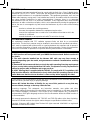 2
2
-
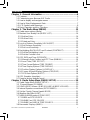 3
3
-
 4
4
-
 5
5
-
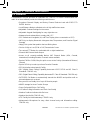 6
6
-
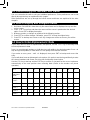 7
7
-
 8
8
-
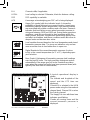 9
9
-
 10
10
-
 11
11
-
 12
12
-
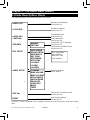 13
13
-
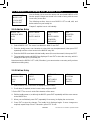 14
14
-
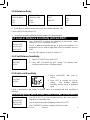 15
15
-
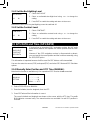 16
16
-
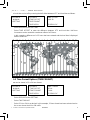 17
17
-
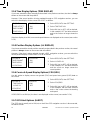 18
18
-
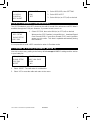 19
19
-
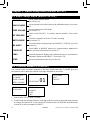 20
20
-
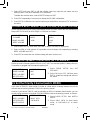 21
21
-
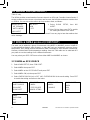 22
22
-
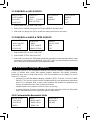 23
23
-
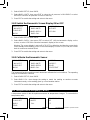 24
24
-
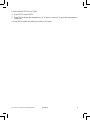 25
25
-
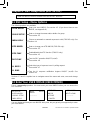 26
26
-
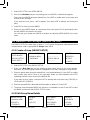 27
27
-
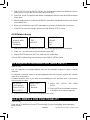 28
28
-
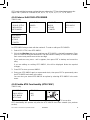 29
29
-
 30
30
-
 31
31
-
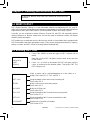 32
32
-
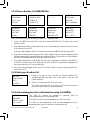 33
33
-
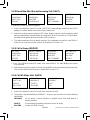 34
34
-
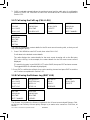 35
35
-
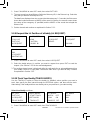 36
36
-
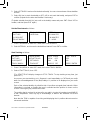 37
37
-
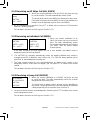 38
38
-
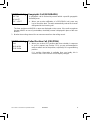 39
39
-
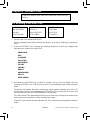 40
40
-
 41
41
-
 42
42
-
 43
43
-
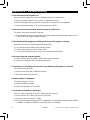 44
44
-
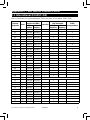 45
45
-
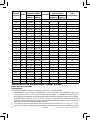 46
46
-
 47
47
-
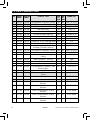 48
48
-
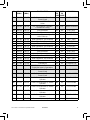 49
49
-
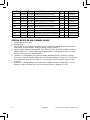 50
50
-
 51
51
-
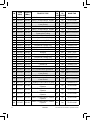 52
52
-
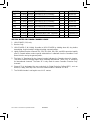 53
53
-
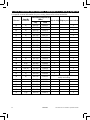 54
54
-
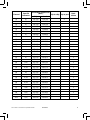 55
55
-
 56
56
-
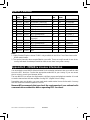 57
57
-
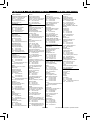 58
58
-
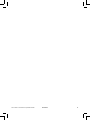 59
59
-
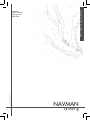 60
60
Navman VHF_7200EU User manual
- Category
- Fax machines
- Type
- User manual
- This manual is also suitable for
Ask a question and I''ll find the answer in the document
Finding information in a document is now easier with AI
Related papers
Other documents
-
NORTHSTAR 710 VHF User manual
-
Furuno FM-55 User manual
-
Lowrance LVR-850 Owner's Quick Manual
-
ICOM DS-100 User manual
-
Standard Horizon gx1260 Owner's manual
-
Furuno FM-8500 User manual
-
Furuno FM-8500 User manual
-
Furuno FM-8500 User manual
-
Furuno FM-8500 User manual
-
Eagle EVR-150 Installation And Operation Instructions Manual