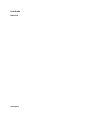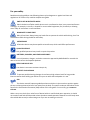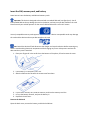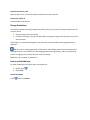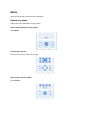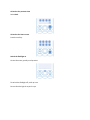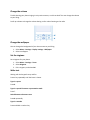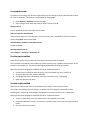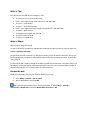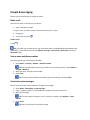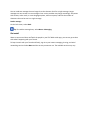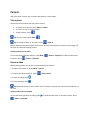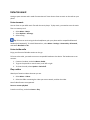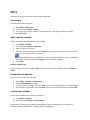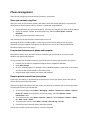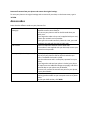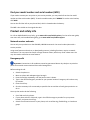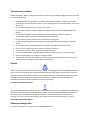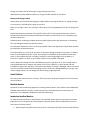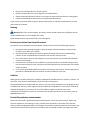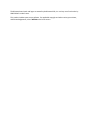Nokia NOKIA216BLK User manual
- Category
- Mobile phones
- Type
- User manual
This manual is also suitable for

User Guide
Nokia 216
Online EN v2

For your safety
Read these simple guidelines. Not following them may be dangerous or against local laws and
regulations. For further info, read the complete user guide.
SWITCH OFF IN RESTRICTED AREAS
Switch the device off when mobile phone use is not allowed or when it may cause interference
or danger, for example, in aircraft, in hospitals or near medical equipment, fuel, chemicals, or blasting
areas. Obey all instructions in restricted areas.
ROAD SAFETY COMES FIRST
Obey all local laws. Always keep your hands free to operate the vehicle while driving. Your first
consideration while driving should be road safety.
INTERFERENCE
All wireless devices may be susceptible to interference, which could affect performance.
QUALIFIED SERVICE
Only qualified personnel may install or repair this product.
BATTERIES, CHARGERS, AND OTHER ACCESSORIES
Use only batteries, chargers, and other accessories approved by HMD Global for use with this
device. Do not connect incompatible products.
KEEP YOUR DEVICE DRY
Your device is not water-resistant. Keep it dry.
PROTECT YOUR HEARING
To prevent possible hearing damage, do not listen at high volume levels for long periods.
Exercise caution when holding your device near your ear while the loudspeaker is in use.
SAR
This device meets RF exposure guidelines when used either in the normal use position against
the ear or when positioned at least 5 mm away from the body. The specific maximum SAR values can be
found in the Certification Information (SAR) section of this user guide. For more info, go to www.sar-
tick.com.
When a carry case, belt clip or other form of device holder is used for body-worn operation, it should
not contain metal and should provide at least the above-stated separation distance from the body. Note
that mobile devices may be transmitting even if you are not making a voice call.

Get started
Get started with the basics, and have your phone up and running in no time.
Keys and parts
Explore the keys and parts of your new phone.
1 Front camera
2 Charger connector
3 Earpiece
4 Headphone connector (3.5 mm)
5 Front-facing flash
6 Selection keys
7 End/Power key
8 Microphone
9 Call key
10 Scroll key
11 Flash light
12 Main camera
13 Antenna area
14 Back cover opening slot
15 Loudspeaker
To lock the keys, quickly press , and select Lock.
To unlock the keys, quickly press , and select Unlock.
To quickly switch the rear flash light on, in the idle screen, press the scroll key up twice. To switch the
light off, press the scroll key up once more. Do not shine the light in anyone's eyes.
Avoid touching the antenna area while the antenna is in use. Contact with antennas affects the
communication quality and may reduce battery life due to higher power level during operation.
Do not connect to products that create an output signal, as this may damage the device. Do not connect
any voltage source to the audio connector. If you connect an external device or headset, other than
those approved for use with this device, to the audio connector, pay special attention to volume levels.
Parts of the device are magnetic. Metallic materials may be attracted to the device. Do not place credit
cards or other magnetic storage media near the device, because info stored on them may be erased.
Some of the accessories mentioned in this user guide, such as charger, headset, or data cable, may be
sold separately.
Note: You can set the phone to ask for a security code. The pre-set code is 12345. Change it to
protect your privacy and personal data. Note, however, that when you change the code, you need to
remember the new code, as HMD Global is not able to open or bypass it.

Insert the SIM, memory card, and battery
Learn how to insert the battery and SIM and memory cards.
Important: This device is designed to be used with a standard SIM card (see figure) only. Use of
incompatible SIM cards may damage the card or the device, and may corrupt data stored on the card.
Please consult your mobile operator for the use of a SIM card that has a mini-UICC cutout.
Use only compatible memory cards approved for use with this device. Incompatible cards may damage
the card and the device and corrupt data stored on the card.
Note: Switch the device off and disconnect the charger and any other device before removing any
covers. Avoid touching electronic components while changing any covers. Always store and use the
device with any covers attached.
1. Place your fingernail in the small slot at the bottom of the phone, lift and remove the cover.
2. If the battery is in the phone, lift it out.
3. Slide the SIM into the slot with the contact area face down.
4. If you have a memory card, slide the memory card into the memory card slot.
5. Line up the battery contacts, and put the battery in.
6. Replace the back cover.
Remove the SIM card
Open the back cover, remove the battery, and slide the SIM out.

Remove the memory card
Open the back cover, remove the battery, and pull the memory card out.
Switch your phone on
Press and hold the power key.
Charge the battery
Your battery has been partially charged at the factory, but you may need to recharge it before you can
use your phone.
1. Plug the charger into a wall outlet.
2. Connect the charger to the phone. When done, unplug the charger from the phone, then from
the wall outlet.
If the battery is completely discharged, it may take several minutes before the charging indicator is
displayed.
Tip: You can use USB charging when a wall outlet is not available. Data can be transferred while
charging the device. The efficiency of USB charging power varies significantly, and it may take a long
time for charging to start and the device to start functioning.
Make sure your computer is switched on.
Lock or unlock the keys
To avoid accidentally pressing the keys, use keypad lock.
1. Quickly press .
2. Select Lock.
Unlock the keypad
Press , and select Unlock.

Basics
Learn how to get the most out of your new phone.
Explore your phone
Explore the views and features of your phone.
See the apps and features of your phone
Select Menu.
Go to an app or feature
Press the scroll key up, down, left, or right.
Open an app or select a feature
Select Choose.

Go back to the previous view
Select Back.
Go back to the home screen
Press the end key.
Switch the flashlight on
On the idle screen, quickly scroll up twice.
To switch the flashlight off, scroll up once.
Do not shine the light in anyone’s eyes.

Change the volume
Trouble hearing your phone ringing in noisy environments, or calls too loud? You can change the volume
to your liking.
Scroll up or down to change the volume during a call or when listening to the radio.
Change the wallpaper
You can change the background of your home screen to your liking.
1. Select Menu > Settings > Display settings > Wallpaper.
2. Select a wallpaper.
Set the ringtone
Set a ringtone for your phone.
1. Select Menu > Settings > Tones.
2. Select Ringtone.
3. Pick a ringtone, and select OK.
Write text
Writing with the keypad is easy and fun.
Press a key repeatedly until the letter is shown.
Type in a space
Press 0.
Type in a special character or punctuation mark
Press *.
Switch between character cases
Press # repeatedly.
Type in a number
Press and hold a number key.

Use predictive text
To speed up your writing, your phone can guess what you are starting to write. Predictive text is based
on a built-in dictionary. This feature is not available for all languages.
1. Select Options > Dictionary and the language.
2. Start writing a word. When the word you want is shown, press 0.
Change a word
Press * repeatedly until the word you want is shown.
Add a new word to the dictionary
If the word you want isn't in the dictionary, write the word, press * repeatedly to skip all unwanted
words, select Spell, and write the word.
Switch between predictive and traditional text
Press # repeatedly.
Switch predictive text off
Select Options > Dictionary > Dictionary off.
Use the pinyin method
Learn how to use the pinyin symbols to write Chinese characters with the keypad.
Pinyin symbols are mapped to the number keys. Select each key once, regardless of the position of the
symbol on the number key. The phone makes logical combinations of the pinyin symbols.
Make sure the phone language is Simplified Chinese or Traditional Chinese.
1. For each pinyin symbol you want to type in, press the number key once. Use v for ü.
2. To type in the tone mark, press 1 repeatedly.
3. To highlight the pinyin combination you want, if necessary, press * repeatedly.
4. Select the character you want.
Use the stroke method
Want to write Chinese characters in the standard stroke order? Use the stroke method.
The strokes constituting Chinese characters are divided into five categories: horizontal, vertical,
leftfalling, dot, and turning. Each category corresponds to a number key from 1 to 5, respectively.
Make sure the phone language is Simplified Chinese or Traditional Chinese.
1. To type in the strokes, press the relevant keys in the standard stroke order.
2. Press 6 to substitute the stroke, if necessary. A question mark in the input area represents that
stroke.
3. Select the character you want.

Write in Thai
Your phone can send and receive messages in Thai.
1. To type in คิดถึง U, first press 1 four times.
2. Press *, press right to type in the vowel for คิ, and select Use.
3. To type in ด, press 5 once.
4. To type in ถ, press 5 three times.
5. Press *, press right three times to type in the vowel for ถึ, and select Use.
6. To type in ง, press 2 twice.
7. To change to Latin upper case, press #.
8. To type in a space, press 0.
9. To type in U, press 8 twice.
Write in Khmer
Write in Khmer using the keypad.
To type in the normal consonant or independent vowel and its subscript format, press the same key.
Type in a subscript consonant
To signal that the next consonant is a subscript consonant, insert the artificial character, coeng. This
forces the following consonant or independent vowel to become a subscript character. To insert the
coeng, press 1.
A consonant shifter is used to change the sound of a vowel that accompanies a consonant. When it is
followed by a vowel that needs to be placed above the consonant, the consonant shifter changes its
position automatically, so it is placed under the main consonant.
Browse the web
Catch up on the news, and visit your favourite websites on the go.
1. Select Menu > Internet > Surf or search.
2. Write a web address, and select OK.
Tip: If you want to avoid data costs, switch mobile data off. Select Menu > Settings >
Connectivity > Mobile data, and switch Mobile data connection to Off.

People & messaging
Contact your friends and family using your phone.
Make a call
Learn how to make a call with your new phone.
1. Type in the phone number.
To type in the + character, used for international calls, press * twice.
2. Press .
3. To end the call, press .
Answer a call
Press .
Tip: To handle your calls hands-free, pair your phone with a compatible Bluetooth headset (sold
separately). To switch Bluetooth on, select Menu > Settings > Connectivity > Bluetooth, and switch
Bluetooth to On.
Save a name and phone number
Save and organise your friends' phone numbers.
1. Select Menu > Contacts > Options > Add new contact.
Tip: You can select which memory you want to use for storing contacts. Select Options >
Settings > Memory.
2. Write the name, and type in the number.
3. Select Save.
Tip: To save a phone number in the dialler, type in the number, and select Save.
Send and receive messages
Keep in touch with your friends and family through text messages.
1. Select Menu > Messaging > Create message.
2. Type in a phone number, or select Add and a recipient from your contacts list.
3. Write your message.
Tip: To insert special characters, such as a smiley or symbol, select Options > Insert
options.
4. Select Send.
Tip: You can also press to send the message.

You can send text messages that are longer than the character limit for a single message. Longer
messages are sent as two or more messages. Your service provider may charge accordingly. Characters
with accents, other marks, or some language options, take more space, and limit the number of
characters that can be sent in a single message.
Read a message
On the lock screen, select Read.
Tip: To read the message later, select Menu > Messaging.
Get social
Want to connect and share stuff with the people in your life? With social apps, you can stay up to date
with what's happening with your friends.
To keep in touch with your friends and family, sign in to your instant messaging, sharing, and social
networking services. Select Menu and the service you want to use. The available services may vary.

Camera
With your phone camera, you can easily take photos or record videos.
Take a photo
Capture the best moments with your phone camera.
1. To switch the camera on, select Menu > Camera.
2. To zoom in or out, scroll up or down.
3. To take a photo, select .
Tip: To take a selfie, select Selfie > .
Tip: To switch the flash on, in camera, select > Flash on.
Keep a safe distance when using the flash. Do not use the flash on people or animals at close range. Do
not cover the flash while taking a photo.
View the photos you’ve taken
To view the photo right after taking it, select New > > Photos > Captured. To view the photo later,
in camera, select > Photos > Captured.
Record a video
Besides taking photos, you can also record videos with your phone.
1. To switch the camera on, select Menu > Camera.
2. To switch the video camera on, select > Video camera.
3. To start recording, select .
4. To stop recording, select .
Tip: Need more space for your videos? Insert a memory card, and your videos are saved directly to
the card.
View the video you’ve recorded
To view the video right after recording, select . To view the video later, in the video camera, select
> Videos > Recorded.

Entertainment
Having a spare moment and in need of entertainment? Learn how to listen to music or the radio on your
phone.
Listen to music
You can listen to your MP3 music files with the music player. To play music, you need to store the music
files on a memory card.
1. Select Menu > Music.
2. Select Options > All songs.
3. Select a song.
Tip: To listen to music using wireless headphones, pair your phone with a compatible Bluetooth
headset (sold separately). To switch Bluetooth on, select Menu > Settings > Connectivity > Bluetooth,
and switch Bluetooth to On.
Listen to the radio
Enjoy your favourite FM radio stations on the go.
To listen to the radio, you need to connect a compatible headset to the device. The headset acts as an
antenna.
1. Connect a headset, and select Menu > Radio.
2. To go to the previous or next channel, scroll left or right.
3. To close the radio, select Options > Switch off.
Play a video
Watch your favourite videos wherever you are.
1. Select Menu > Videos.
2. Select the folder containing the video you want to watch, and then the video.
Not all video formats are supported.
Pause or resume playback
Press the scroll key, and select Pause or Play.

Office
Learn how to use the alarm clock to keep yourself organised.
Set an alarm
Use your phone as an alarm clock.
1. Select Menu > Alarm clock.
2. Select an alarm and Edit > Change.
3. To set the hour, scroll up or down. To set the minutes, scroll right and then up or down.
4. Select OK > Save.
Add a calendar reminder
Need to remember an event? Add it to your calendar.
1. Select Menu > Calendar.
2. Select a date and Options > Add event.
3. Type in a name for the event.
4. To set the time, scroll down, and select Change. To set the hour, scroll up or down. To set the
minutes, scroll right and then up or down.
Tip: By default, you are reminded by an alarm 15 minutes before the event. To change the
alarm time, scroll down, and select Change. Select a reminder or Never.
5. Select Save.
Delete a calendar entry
Go to the date of the entry, and select View. Go to the event you want to delete, and select Options >
Delete.
Change the time and date
You can set your phone clock manually.
1. Select Menu > Settings > Date and time.
2. Switch Auto-update time to Off.
3. To set the time, scroll down, and select Time. Use the scroll key to set the time, and select OK.
4. To set the date, scroll down, and select Date. Use the scroll key to set the date, and select OK.
Use the lunar calendar
Use the lunar calendar to search for lunar festivals.
1. Select Menu > Calendar.
2. Select a date and Options > Lunar calendar.
Certain dates are shown in the calendar using different colours, for example, red. This does not
necessarily indicate that the date is a public holiday in Hong Kong.

Phone management
Learn how to manage the personal data and content in your phone.
Share your content using Slam
Share your stuff, such as contacts, photos, and videos, easily with friends and family. Just move your
phone close to another phone and your content is transferred using Bluetooth.
1. Switch Bluetooth on in the receiving phone, and make sure the phone is visible to other phones.
2. Select, for example, a photo. Press the options key, and select Share photo > Slam via
Bluetooth.
3. Move your phone close to the other phone.
Slam searches for the nearest phone, and sends the item to it.
Operating the device in hidden mode is a safer way to avoid malicious software. Do not accept
Bluetooth connection requests from sources you do not trust. You can also switch the Bluetooth
function off when you are not using it.
Copy content between your phone and computer
Copy photos, videos, music, and other content created by you (and stored on the memory card)
between your phone and computer.
To copy content from the phone memory, you need to have a memory card inserted in your phone.
1. Connect your phone to a compatible computer with a compatible USB cable.
2. Select Mass storage.
3. On your computer, open a file manager, such as Windows Explorer, and browse to your phone.
You can see the content stored on the memory card.
4. Drag and drop items between your phone and computer.
Remove private content from your phone
If you buy a new phone, or otherwise want to dispose of or recycle your phone, here’s how you can
remove your personal info and content.
When removing private content from your phone, pay attention to whether you are removing content
from the phone memory or the SIM card.
1. To remove messages, select Menu > Messaging > Options > Delete more > Choose > options >
Choose all > Done. Go to the folder you want to empty, and select Options > Delete
conversation > Yes.
2. To remove contacts, select Menu > Contacts > Options > Delete contacts > Options > choose
all > back > Done > Delete.
3. To remove your call info, select Menu > Call log > Clear call log > All calls.
4. Check that all your personal content has been removed.
The content and info stored on the memory card is not removed.

Remove all content from your phone and restore the original settings
To reset your phone to its original settings and to remove all your data, on the home screen, type in
*#7370#.
Access codes
Learn what the different codes on your phone are for.
PIN or PIN2 code
(4-8 digits)
These protect your SIM card against unauthorised use or are
required to access some features.
You can set your phone to ask for the PIN code when you
switch it on.
If you forget the codes or they aren't supplied with your card,
contact your network service provider.
If you type in the code incorrectly 3 times in a row, you need
to unblock the code with the PUK or PUK2 code.
PUK or PUK2
These are required to unblock a PIN or PIN2 code.
If the codes are not supplied with your SIM card, contact your
network service provider.
Security code (lock code, password)
This helps you protect your phone against unauthorised use.
You can set your phone to ask for the lock code that you
define. The default lock code is 12345.
Keep the code secret and in a safe place, separate from your
phone.
If you forget the code and your phone is locked, your phone
will require service. Additional charges may apply, and all the
personal data on your phone may be deleted.
For more info, contact the nearest care point for your phone,
or your phone dealer.
IMEI
This is used to identify phones in the network. You may also
need to give the number to your care point services or phone
dealer.
To view your IMEI number, dial *#06#.

Find your model number and serial number (IMEI)
If you need to contact your care point or your service provider, you may need info such as the model
number and the serial number (IMEI). To see the model number, dial *#0000#. To see the serial number,
dial *#06#.
You can also find the info on your phone label, which is located under the battery.
The IMEI is also visible on the original sales box.
Product and safety info
For info on HMD Global Privacy Policy, go to www.nokia.com/mobile-privacy. For the online user guide,
even more info, and troubleshooting help, go to www.nokia.com/mobile-support.
Network services and costs
You can only use your device on the GSM 900, 1800 MHz networks. You need a subscription with a
service provider.
Using some features and services, or downloading content, including free items, require a network
connection. This may cause the transfer of large amounts of data, which may result in data costs. You
may also need to subscribe to some features.
Emergency calls
Important: Connections in all conditions cannot be guaranteed. Never rely solely on any wireless
phone for essential communications like medical emergencies.
Before making the call:
Switch the phone on.
Move to a place with adequate signal strength.
1. Press the end key repeatedly, until the home screen is shown.
2. Type in the official emergency number for your present location. Emergency call numbers vary
by location.
3. Press the call key.
4. Give the necessary info as accurately as possible. Do not end the call until given permission to
do so.
You may also need to do the following:
Put a SIM card in the phone.
If your phone asks for a PIN code, type in the official emergency number for your present
location, and press the call key.
Switch the call restrictions off in your phone, such as call barring, fixed dialling, or closed user
group.

Take care of your device
Handle your device, battery, charger and accessories with care. The following suggestions help you keep
your device operational.
Keep the device dry. Precipitation, humidity, and all types of liquids or moisture can contain
minerals that corrode electronic circuits. If your device gets wet, remove the battery, and let the
device dry.
Do not use or store the device in dusty or dirty areas.
Do not store the device in high temperatures. High temperatures may damage the device or
battery.
Do not store the device in cold temperatures. When the device warms to its normal
temperature, moisture can form inside the device and damage it.
Do not open the device other than as instructed in the user guide.
Unauthorised modifications may damage the device and violate regulations governing radio
devices.
Do not drop, knock, or shake the device or the battery. Rough handling can break it.
Only use a soft, clean, dry cloth to clean the surface of the device.
Do not paint the device. Paint can prevent proper operation.
For optimal performance, switch the device off and remove the battery from time to time.
Keep the device away from magnets or magnetic fields.
To keep your important data safe, store it in at least two separate places, such as your device,
memory card, or computer, or write down important info.
Recycle
Always return your used electronic products, batteries, and packaging materials to dedicated collection
points. This way you help prevent uncontrolled waste disposal and promote the recycling of materials.
Electrical and electronic products contain a lot of valuable materials, including metals (such as copper,
aluminium, steel, and magnesium) and precious metals (such as gold, silver, and palladium). All
materials of the device can be recovered as materials and energy.
Crossed-out wheeled-bin symbol
The crossed-out wheeled-bin symbol on your product, battery, literature, or packaging reminds you that
all electrical and electronic products and batteries must be taken to separate collection at the end of
their working life. Do not dispose of these products as unsorted municipal waste: take them for
recycling. For info on your nearest recycling point, check with your local waste authority, or go to
www.nokia.com/mobile-support.
Battery and charger info
Use your device only with an original BL-5C rechargeable battery.

Charge your device with AC-18 charger. Charger plug type may vary.
HMD Global may make additional battery or charger models available for this device.
Battery and charger safety
Always switch the device off and unplug the charger before removing the battery. To unplug a charger
or an accessory, hold and pull the plug, not the cord.
When your charger is not in use, unplug it. If left unused, a fully charged battery will lose its charge over
time.
Always keep the battery between 15°C and 25°C (59°F and 77°F) for optimal performance. Extreme
temperatures reduce the capacity and lifetime of the battery. A device with a hot or cold battery may
not work temporarily.
Accidental short-circuiting can happen when a metallic object touches the metal strips on the battery.
This may damage the battery or the other object.
Do not dispose of batteries in a fire as they may explode. Obey local regulations. Recycle when possible.
Do not dispose as household waste.
Do not dismantle, cut, crush, bend, puncture, or otherwise damage the battery in any way. If a battery
leaks, do not let liquid touch skin or eyes. If this happens, immediately flush the affected areas with
water, or seek medical help. Do not modify, attempt to insert foreign objects into the battery, or
immerse or expose it to water or other liquids. Batteries may explode if damaged.
Use the battery and charger for their intended purposes only. Improper use, or use of unapproved or
incompatible batteries or chargers may present a risk of fire, explosion, or other hazard, and may
invalidate any approval or warranty. If you believe the battery or charger is damaged, take it to a service
centre or your phone dealer before continuing to use it. Never use a damaged battery or charger. Only
use the charger indoors. Do not charge your device during a lightning storm.
Small children
Your device and its accessories are not toys. They may contain small parts. Keep them out of the reach
of small children.
Medical devices
Operation of radio transmitting equipment, including wireless phones, may interfere with inadequately
shielded medical devices’ function. Consult a physician or the medical device’s manufacturer to
determine if it is adequately shielded from external radio energy.
Implanted medical devices
To avoid potential interference, manufacturers of implanted medical devices recommend a minimum
separation of 15.3 centimetres (6 inches) between a wireless device and the medical device. Persons
who have such devices should:
Always keep the wireless device more than 15.3 centimetres (6 inches) from the medical device.
Page is loading ...
Page is loading ...
Page is loading ...
-
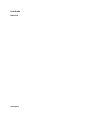 1
1
-
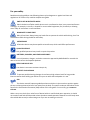 2
2
-
 3
3
-
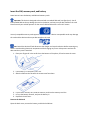 4
4
-
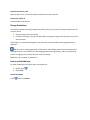 5
5
-
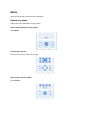 6
6
-
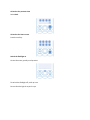 7
7
-
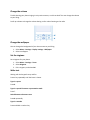 8
8
-
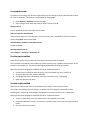 9
9
-
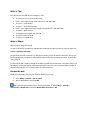 10
10
-
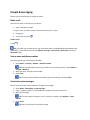 11
11
-
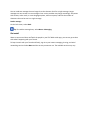 12
12
-
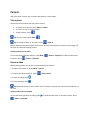 13
13
-
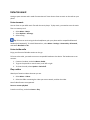 14
14
-
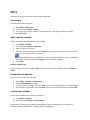 15
15
-
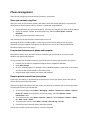 16
16
-
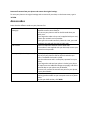 17
17
-
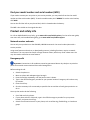 18
18
-
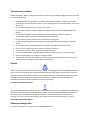 19
19
-
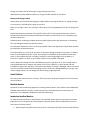 20
20
-
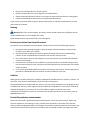 21
21
-
 22
22
-
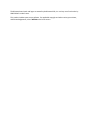 23
23
Nokia NOKIA216BLK User manual
- Category
- Mobile phones
- Type
- User manual
- This manual is also suitable for
Ask a question and I''ll find the answer in the document
Finding information in a document is now easier with AI
Related papers
Other documents
-
Misfit SHINE Operating instructions
-
Samsung SGH-E958P User manual
-
Samsung SGH-E848 User manual
-
Samsung SGH-U608B User manual
-
Samsung SGH-E720 User manual
-
Samsung GT-C5180/H User manual
-
Samsung SGH-X640 User manual
-
Motorola IHDT56LT1 User manual
-
Samsung SGH-E810 User manual
-
Samsung GT-S5670 User manual