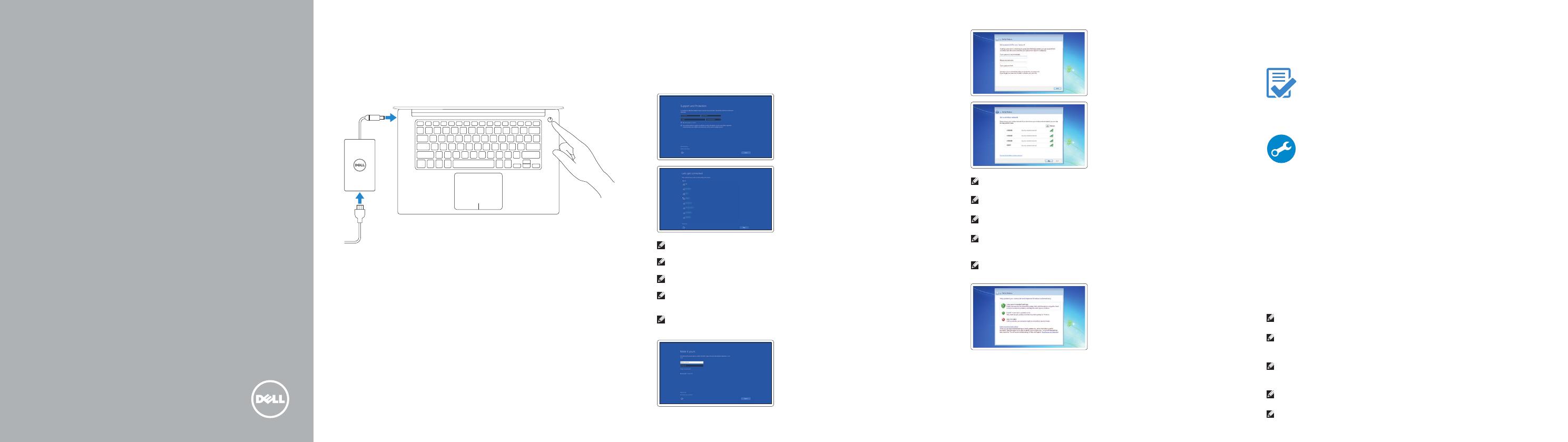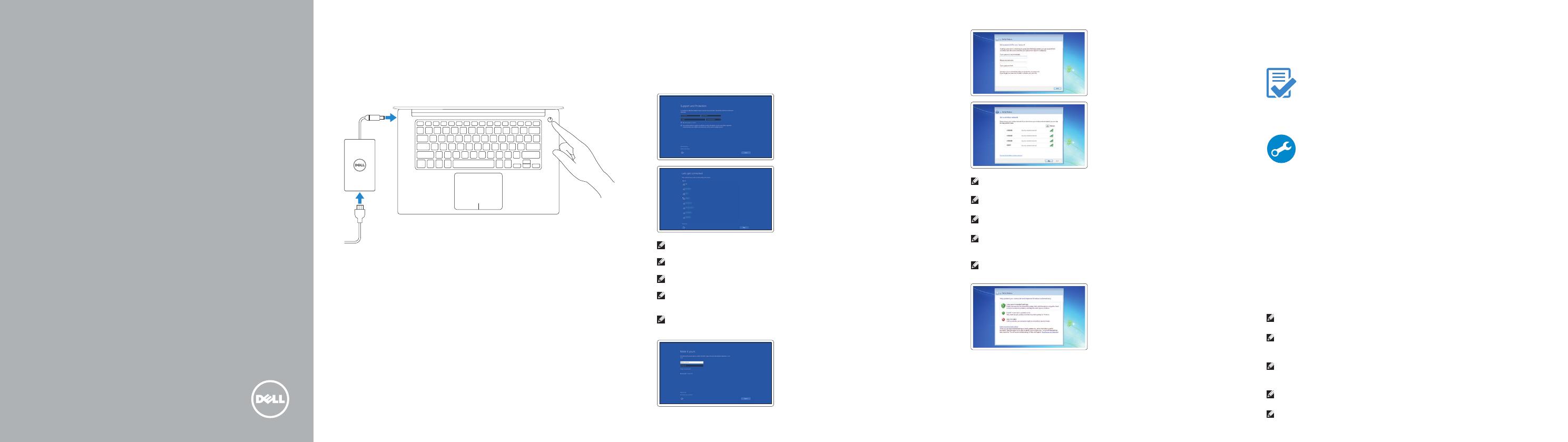
Dell Precision
Mobile Workstation
5000 Series
Quick Start Guide
Snelstartgids
Guide de démarrage rapide
Schnellstart-Handbuch
Guida introduttiva
1 Connect the power adapter and
press the power button
Sluit de netadapter aan en druk op de aan/uit-knop
Connectez l’adaptateur secteur, puis appuyez sur le bouton d’alimentation
Stromadapter anschließen und die Stromtaste drücken
Collegare l’alimentatore e premere il pulsante di alimentazione
2
Finish operating system setup
Voltooi de setup van uw besturingssysteem
Terminez la configuration du système d’exploitation
Betriebssystem-Setup abschließen
Completare l’installazione del sistema operativo
Windows 10
Set up password for Windows
Stel een wachtwoord in voor Windows
Définissez un mot de passe pour Windows
Kennwort für Windows einstellen
Impostare la password per Windows
Connect to your network
Maak verbinding met uw netwerk
Connectez-vous à votre réseau
Verbindung mit dem Netzwerk herstellen
Connettersi alla rete
NOTE: If you are connecting to a secured wireless network, enter the password for the
wireless network access when prompted.
N.B. Als u verbinding maakt met een beveiligd draadloos netwerk, moet u wanneer u
hierom wordt gevraagd het wachtwoord voor het draadloze netwerk opgeven.
REMARQUE : Si vous vous connectez à un réseau sans fil sécurisé, entrez le mot de passe
d’accès à ce réseau lorsque vous êtes invité à le faire.
ANMERKUNG: Falls Sie eine Verbindung mit einem gesicherten drahtlosen Netzwerk
herstellen, geben Sie das Kennwort für den Zugriff auf das drahtlose Netzwerk ein, wenn
Sie dazu aufgefordert werden.
N.B. Se si sta effettuando la connessione ad una rete wireless protetta, quando richiesto
immettere la password di accesso a tale rete.
Protect your computer
Beveilig uw computer
Protégez votre ordinateur
Computer schützen
Proteggere il computer
Windows 7
Ubuntu
Follow the instructions on the screen to finish setup.
Volg de instructies op het scherm om de setup te voltooien.
Suivez les instructions qui s’affichent à l’écran pour terminer l’installation.
Befolgen Sie die Anweisungen auf dem Bildschirm, um das Setup anzuschließen.
Seguire le istruzioni visualizzate per completare l’installazione.
Locate Dell apps
Dell-apps zoeken | Localisez les applis Dell
Dell-Apps suchen | Individuare le app Dell
Dell Product
Registration
Register your computer
Registreer uw computer
Enregistrez votre ordinateur
Ihren Computer registrieren
Registrare il computer
SupportAssist Check and update your computer
Controleer en update uw computer
Vérifiez et mettez à jour votre ordinateur
Ihren Computer überprüfen und aktualisieren
Controllare e aggiornare il computer
NOTE: An upgrade from Windows 7 32-bit to Windows 10 will require a manual installation
of the system drivers. For latest drivers visit dell.com/support.
N.B. Bij een upgrade van Windows 7 32-bits naar Windows 10 moeten de
systeemstuurprogramma’s handmatig worden geïnstalleerd. Ga naar dell.com/support voor
delaatste stuurprogramma’s.
REMARQUE : Pour effectuer une mise à niveau de Windows 7 32 bits à Windows 10, vous devrez
installer manuellement les pilotes du système. Pour obtenir les derniers pilotes, rendez-vous sur
dell.com/support.
ANMERKUNG: Ein Upgrade von Windows 7 32-Bit auf Windows 10 erfordert eine manuelle
Installation der Systemtreiber. Die neuesten Treiber finden Sie auf dell.com/support.
N.B. L’aggiornamento da Windows 7 a 32 bit a Windows 10 richiederà l’installazione manuale
dei driver di sistema. I driver più recenti sono disponibili all’indirizzo dell.com/support.
Enable Support and Protection
Schakel support en beveiliging in
Activez le support et la protection
Support und Schutz aktivieren
Abilitare il supporto e la protezione
Connect to your network
Maak verbinding met uw netwerk
Connectez-vous à votre réseau
Verbindung mit dem Netzwerk
herstellen
Connettersi alla rete
NOTE: If you are connecting to a secured wireless network, enter the password for the
wireless network access when prompted.
N.B. Als u verbinding maakt met een beveiligd draadloos netwerk, moet u wanneer u
hierom wordt gevraagd het wachtwoord voor het draadloze netwerk opgeven.
REMARQUE : Si vous vous connectez à un réseau sans fil sécurisé, entrez le mot de
passe d’accès à ce réseau lorsque vous êtes invité à le faire.
ANMERKUNG: Falls Sie eine Verbindung mit einem gesicherten drahtlosen Netzwerk
herstellen, geben Sie das Kennwort für den Zugriff auf das drahtlose Netzwerk ein,
wenn Sie dazu aufgefordert werden.
N.B. Se si sta effettuando la connessione ad una rete wireless protetta, quando richiesto
immettere la password di accesso a tale rete.
Sign in to your Microsoft account
orcreate alocal account
Meld u aan bij uw Microsoft-account
of maak een lokale account
Connectez-vous à votre compte
Microsoft ou créez un compte local
Beim Microsoft-Konto anmelden oder
ein lokales Konto erstellen
Accedere all’account Microsoft o
creare un account locale