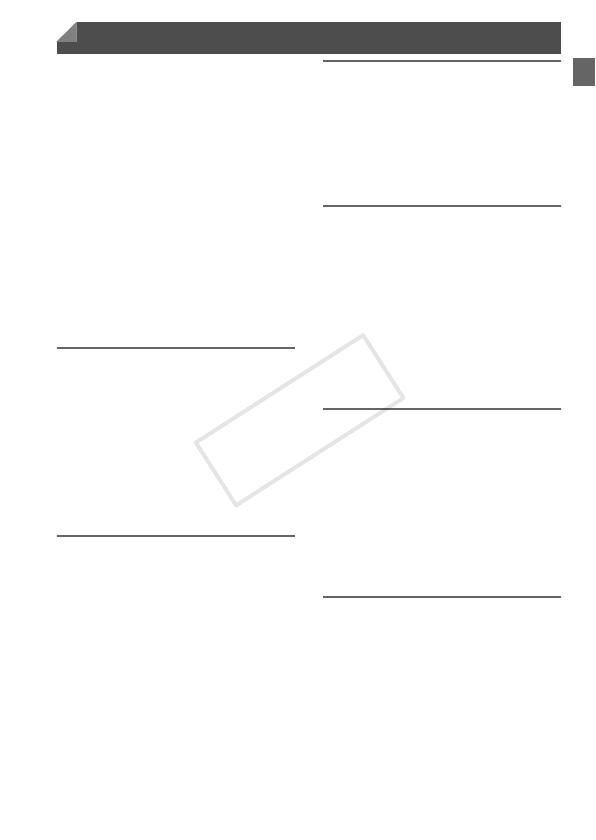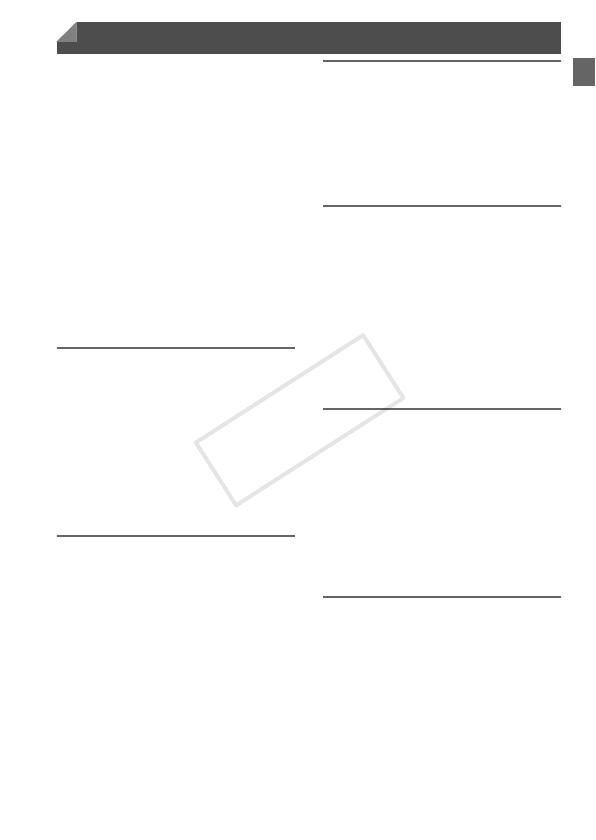
7
Package Contents............................. 2
Compatible Memory Cards ............... 3
Preliminary Notes and Legal
Information...................................... 3
Part Names and Conventions in This
Guide .............................................. 4
Contents............................................ 7
Contents: Basic Operations .............. 9
Safety Precautions.......................... 11
Touch-Screen Operations............... 15
Initial Preparations .......................... 16
Trying the Camera Out ................... 24
Included Software, PDF Manuals ... 30
Accessories..................................... 36
1
Camera Basics .................39
On/Off ............................................. 40
Shutter Button ................................. 41
Optical Viewfinder ........................... 42
Shooting Display Options................ 43
FUNC. Menu ................................... 44
n............................................. 45
Indicator Display ............................. 46
2
Auto Mode ........................47
Shooting in Smart Auto Mode ......... 48
Common, Convenient Features...... 56
Image Customization Features....... 62
Helpful Shooting Features .............. 65
Customizing Camera Operation...... 66
3
Other Shooting Modes ....67
Specific Scenes............................... 68
Applying Special Effects.................. 72
Special Modes for Other
Purposes ....................................... 79
Shooting iFrame Movies..................82
4
G mode .............................83
Shooting in Program AE Mode (G
Mode) ............................................ 84
Image Brightness
(Exposure Compensation) ............ 84
Color and Continuous Shooting ......89
Shooting Range and Focusing........ 92
Flash.............................................. 100
Other Settings ............................... 102
5
Playback Mode ...............107
Viewing.......................................... 108
Browsing and Filtering Images...... 111
Image Viewing Options ................. 113
Protecting Images ......................... 115
Erasing Images .............................116
Rotating Images ............................117
Editing Still Images........................118
6
Setting Menu ..................123
Adjusting Basic Camera
Functions..................................... 124
Contents