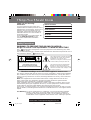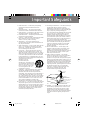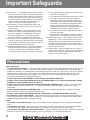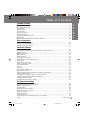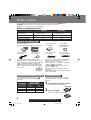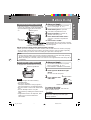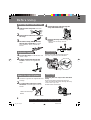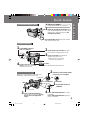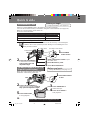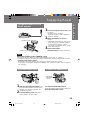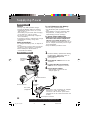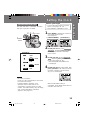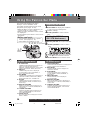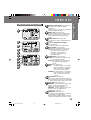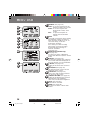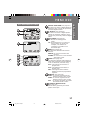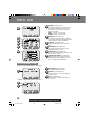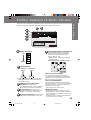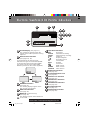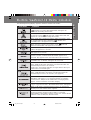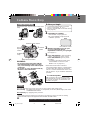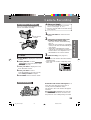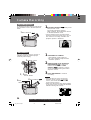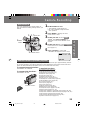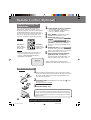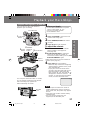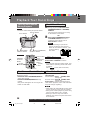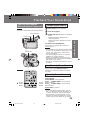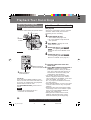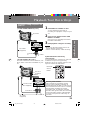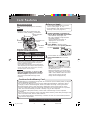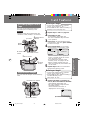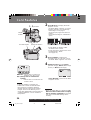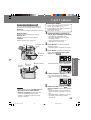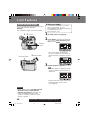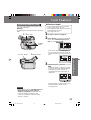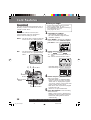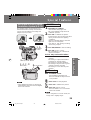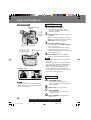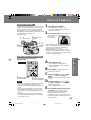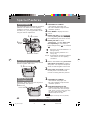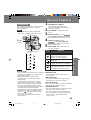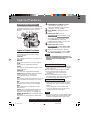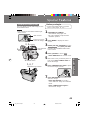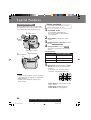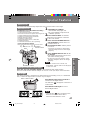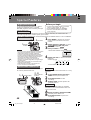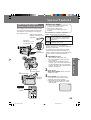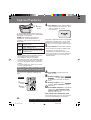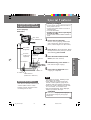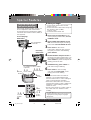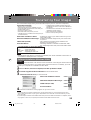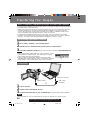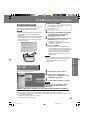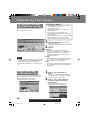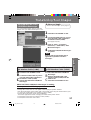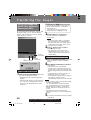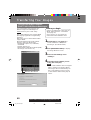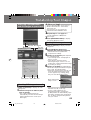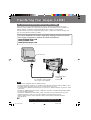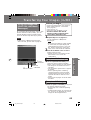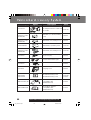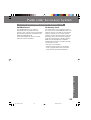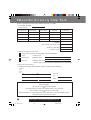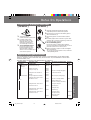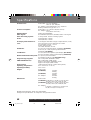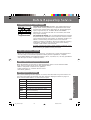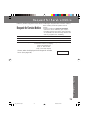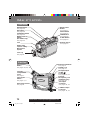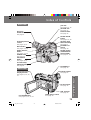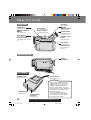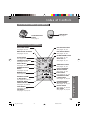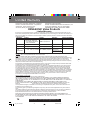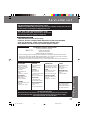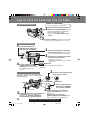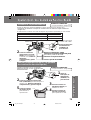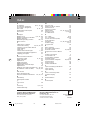Panasonic PV-DV401 Operating instructions
- Category
- Camcorders
- Type
- Operating instructions
This manual is also suitable for

Before attempting to connect, operate or adjust this product, please read these
instructions thoroughly.
Spanish Quick Use Guide is included.
Guía para rápida consulta en español está incluida.
R
LSQT0364A
Models No. PV-DV201/
PV-DV401
Digital Video Camcorder
Operating Instructions
Mini
For assistance, please call : 1-800-211-PANA(7262) or
send e-mail to : [email protected]
R
[ PV-DV401 shown ]
*0364A*
201_401. 1-4.p65 01/01/18, 17:071

2
For assistance, please call : 1-800-211-PANA(7262) or
send e -mail to : [email protected]
Things You Should Know
Things You Should Know
Date of Purchase
Dealer Purchased From
Dealer Address
Dealer Phone No.
Model No.
Serial No.
Thank you for choosing
Panasonic!
You have purchased one of the most
sophisticated and reliable products on the
market today. Used properly, we’re sure it
will bring you and your family years of
enjoyment. Please take time to fill in the
information below. The serial number is
on the tag located
on the underside of your Palmcorder. Be
sure to retain this manual as your
convenient Palmcorder information
source.
This symbol warns the user that uninsulated
voltage within the unit may have sufficient
magnitude to cause electric shock.
Therefore, it is dangerous to make any kind
of contact with any inside part of this unit.
This symbol alerts the user that important
literature concerning the operation and
maintenance of this unit has been included.
Therefore, it should be read carefully in order
to avoid any problems.
CAUTION
RISK OF ELECTRIC SHOCK
DO NOT OPEN
CAUTION: TO REDUCE THE RISK OF ELECTRIC SHOCK,
DO NOT REMOVE COVER (OR BACK)
NO USER-SERVICEABLE PARTS INSIDE
REFER SERVICING TO QUALIFIED SERVICE PERSONNEL
The above markings are located on the appliance bottom cover.
This device complies with Part 15 of the FCC Rules. Operation is subject to the following
two conditions: (1) This device may not cause harmful interference, and (2) this device
must accept any interference received, including interference that may cause undesired
operation.
Note: This equipment has been tested and found to comply with Part 15 of the FCC
Rules. These limits are designed to provide reasonable protection against harmful
interference when operated in a residential environment.
If this equipment does cause interference to radio or television reception, which can be
determined by turning the equipment off and on, use the equipment in another location
and/or utilize an electrical outlet different from that used by the receiver.
If necessary, consult the dealer or an experienced radio/TV technician for help. You may
find the booklet, ‘Something About Interference’ available from FCC local regional offices
helpful.
FCC Warning: To assure continued FCC compliance, use only the provided shielded
interface cable when connecting digital video camera to computer in
accordance with instruction herein. Also, any unauthorized changes or
modifications to this equipment could void the user’s authority to operate.
Your
Mini
Palmcorder is designed to record and play back in Standard Play (SP) mode
and Long (LP) mode.
It is recommended that only cassette tapes that have been tested and inspected for use in
VCR machines with the
Mini
mark be used.
WARNING: TO PREVENT FIRE OR SHOCK HAZARD,
DO NOT EXPOSE THIS EQUIPMENT TO RAIN OR MOISTURE.
Safety Precautions
201_401. 1-4.p65 01/01/18, 17:072

3
Important Safeguards
11. Grounding or Polarization — This video unit may be
equipped with either a polarized 2-wire AC
(Alternating Current) line plug (a plug having one
blade wider than the other) or 3-wire grounding type
plug, a plug having a third (grounding) pin.
The 2-wire polarized plug will fit into the power outlet
only one way. This is a safety feature. If you are
unable to insert the plug fully into the outlet, try
reversing the plug. If the plug still fails to fit, contact
your electrician to replace your obsolete outlet. Do
not defeat the safety purpose of the polarized plug.
The 3-wire grounding type plug will fit into a
grounding type power outlet. This is a safety feature.
If you are unable to insert the plug into the outlet,
contact your electrician to replace your obsolete
outlet. Do not defeat the safety purpose of the
grounding type plug.
12. Power-Cord Protection — Power-supply cords
should be routed so that they are not likely to be
walked on or pinched by items placed upon or
against them, paying particular attention to cords of
plugs, convenience receptacles, and the point
where they exit from the unit.
13. Outdoor Antenna Grounding — If an outside
antenna or cable system is connected to the video
unit, be sure the antenna or cable system is
grounded so as to provide some protection against
voltage surges and built-up static charges. Part 1 of
the Canadian Electrical Code, in USA Section 810
of the National Electrical Code, provides information
with respect to proper grounding of the mast and
supporting structure, grounding of the lead-in wire to
an antenna discharge unit, size of grounding
conductors, location of antenna discharge unit,
connection to grounding electrodes, and
requirements for the grounding electrode.
14. Lightning — For added protection of this video unit
receiver during a lightning storm, or when it is left
unattended and unused for long periods of time,
unplug it from the wall outlet and disconnect the
antenna or cable system. This will prevent damage
to the video unit due to lightning and power-line
surges.
1. Read Instructions — All the safety and operating
instructions should be read before the unit is
operated.
2. Retain Instructions — The safety and operating
instructions should be retained for future reference.
3. Heed Warnings — All warnings on the unit and in the
operating instructions should be adhered to.
4. Follow Instructions — All operating and maintenance
instructions should be followed.
5. Cleaning — Unplug this video unit from the wall outlet
before cleaning. Do not use liquid or aerosol
cleaners. Use a dry cloth for cleaning.
6. Attachments — Do not use attachments not
recommended by the video product manufacturer as
they may be hazardous.
7. Water and Moisture — Do not use this video unit near
water — for example near a bath tub, wash bowl,
kitchen sink, or laundry tub, in a wet basement, or
near a swimming pool, and the like.
8. Accessories — Do not place this video unit on an
unstable cart, stand, tripod, bracket, or table. The
video unit may fall, causing serious injury to a child or
adult, and serious damage to the unit. Use only with
a cart, stand, tripod, bracket, or table recommended
by the manufacturer, or sold with the video unit. Any
mounting of the unit should follow the manufacturer’s
instructions and should use a
mounting accessory
recommended by the
manufacturer. An appliance and
cart combination should be moved
with care. Quick stops, excessive
force, and uneven surfaces may
cause the appliance and cart
combination to overturn.
9. Ventilation — Slots and openings in the cabinet are
provided for ventilation and to ensure reliable
operation of the video unit and to protect it from
overheating. These openings must not be blocked or
covered. Never place the video unit on a bed, sofa,
rug, or other similar surface, or near or over a radiator
or heat register. This video unit should not be placed
in a built-in installation such as a bookcase or rack
unless proper ventilation is provided or the
manufacturer’s instructions have been adhered to.
10. Power Sources — This video unit should be operated
only from the type of power source indicated on the
marking label. If you are not sure of the type of power
supply to your home, consult your appliance dealer
or local power company. For video units intended to
be operated from battery power, or other sources,
refer to the operating instructions.
GROUND
CLAMP
ANTENNA
LEAD IN
WIRE
ANTENNA
DISCHARGE UNIT
(NEC SECTION 810-20)
GROUNDING CONDUCTORS
(NEC SECTION 810-21)
GROUND CLAMPS
POWER SERVICE GROUNDING
ELECTRODE SYSTEM
(NEC ART 250, PART H)
NATIONAL ELECTRICAL CODE
NEC
ELECTRIC
SERVICE
EQUIPMENT
-
Important Safeguards
201_401. 1-4.p65 01/01/18, 17:073

4
15. Power Lines — An outside antenna system should
not be located in the vicinity of overhead power lines
or other electric light or power circuits, or where it can
fall into such power lines or circuits. When installing
an outside antenna system, extreme care should be
taken to keep from touching such power lines or
circuits as contact with them might be fatal.
16. Overloading — Do not overload wall outlets and
extension cords as this can result in a risk of fire or
electric shock.
17. Objects and Liquids — Never push objects of any
kind into this video unit through openings as they
may touch dangerous voltage points or short out
parts that could result in a fire or electric shock.
Never spill liquid of any kind onto the video unit.
18. Servicing — Do not attempt to service this video unit
yourself as opening or removing covers may expose
you to dangerous voltage or other hazards. Refer all
servicing to qualified service personnel.
19. Damage Requiring Service — Unplug this video unit
from the wall outlet and refer servicing to qualified
service personnel under the following conditions:
a. When the power-supply cord or plug is damaged.
b. If any liquid has been spilled into, or objects have
fallen onto, the video unit.
c. If the video unit has been exposed to rain or water.
d. If the video unit does not operate normally by
following the operating instructions. Adjust only
those controls that are covered by the operating
instructions, as an improper adjustment of other
controls may result in damage and will often
require extensive work by a qualified technician to
restore the video unit to its normal operation.
e. If the video unit has been dropped or the cabinet
has been damaged.
f. When the video unit exhibits a distinct change in
performance — this indicates a need for service.
20. Replacement Parts — When replacement parts are
required, be sure the service technician has used
replacement parts specified by the manufacturer or
have the same characteristics as the original part.
Unauthorized substitutions may result in fire, electric
shock or other hazards.
21. Safety Check— Upon completion of any service or
repairs to this video unit, ask the service technician to
perform safety checks to determine that the video
unit is in safe operating order.
USE & LOCATION
TO AVOID SHOCK HAZARD ... Your Palmcorder and power supply should not be exposed to rain or moisture. Do
not connect the power supply or operate your Palmcorder if it gets wet. Your Palmcorder has been designed for
outdoor use, however it is not designed to sustain direct exposure to water, rain, sleet, snow, sand, dust, or a direct
splashing from a pool or even a cup of coffee. This action could permanently damage the internal parts of your
Palmcorder. Do not attempt to disassemble this unit. There are no user serviceable parts inside. Unplug your
Palmcorder from the power supply before cleaning.
DO NOT AIM YOUR PALMCORDER AT THE SUN OR OTHER BRIGHT OBJECTS
DO NOT LEAVE THE PALMCORDER WITH THE EVF AIMED DIRECTLY AT THE SUN AS THIS MAY CAUSE
DAMAGE TO THE INTERNAL PARTS OF THE EVF
DO NOT EXPOSE YOUR PALMCORDER TO EXTENDED HIGH TEMPERATURE ... Such as, in direct sunlight,
inside a closed car, next to a heater, etc... This action could permanently damage the internal parts of your
Palmcorder.
AVOID SUDDEN CHANGES IN TEMPERATURE ... If the unit is suddenly moved from a cold place to a warm
place, moisture may form on the tape and inside the unit.
DO NOT LEAVE YOUR PALMCORDER OR THE POWER SUPPLY TURNED ON WHEN NOT IN USE.
STORAGE OF YOUR PALMCORDER ... Store and handle your Palmcorder in a manner that will not subject it to
unnecessary movement (avoid shaking and striking). Your Palmcorder contains a sensitive pick-up device which
could be damaged by improper handling or storage.
CARE
TO CLEAN YOUR PALMCORDER ... Do not use strong or abrasive detergents when cleaning your Palmcorder
body.
TO PROTECT THE LENS ... Do not touch the surface of the lens with your hand. Use a commercial Palmcorder
lens solution and lens paper when cleaning the lens. Improper cleaning can scratch the lens coating.
TO PROTECT THE FINISH OF YOUR PALMCORDER ... Before handling your Palmcorder, make sure your hands
and face are free from any chemical products, such as suntan lotion, as it may damage the finish.
Important Safeguards
Precautions

5
Getting Started
Getting Started
Table of Contents
Getting Started
Things You Should Know .................................................................................................. 2
Important Safeguards ....................................................................................................... 3
Precautions....................................................................................................................... 4
Before Using .....................................................................................................................6
Quick Guide ......................................................................................................................9
Supplying Power .............................................................................................................11
Setting the Clock.............................................................................................................13
Using the Palmcorder Menu ...........................................................................................14
MENU OSD.....................................................................................................................15
Electronic Viewfinder/LCD Monitor Indications ..............................................................19
Basic Operation
Camera Recording..........................................................................................................22
Remote Control (Optional) ..............................................................................................26
Playback Your Recordings ..............................................................................................27
Special Features
Card Features .................................................................................................................32
Dual Digital Electronic Image Stabilization System (D.E.I.S.)........................................39
Digital Zoom....................................................................................................................40
Digital PhotoShot............................................................................................................41
Index Search...................................................................................................................41
White Balance ................................................................................................................42
Recording Still Pictures ..................................................................................................42
MAGICVU/0LUX (PV-DV401 only)..................................................................................42
Program AE ....................................................................................................................43
Other Digital Functions ...................................................................................................44
Picture in Picture (PinP) .................................................................................................45
Strobe Multi Mode...........................................................................................................46
Focus ..............................................................................................................................47
Backlight .........................................................................................................................47
Audio/Video Fade In/Out.................................................................................................48
High Speed Shutter ........................................................................................................48
Audio Dubbing using the External or Built-in Microphone..............................................49
Memory-Stop Editing ......................................................................................................50
Copying your Tapes to S-VHS or VHS Cassette ............................................................ 51
Copying from Digital Equipment (dubbing).....................................................................52
Transferring Your Images ................................................................................................53
Transferring Your Images (i.LINK) ...................................................................................62
For Your Information
Palmcorder Accessory System ......................................................................................64
Palmcorder Accessory Order Form ................................................................................66
Notes On Operations ......................................................................................................67
Specifications ................................................................................................................. 68
Before Requesting Service.............................................................................................69
Request for Service Notice.............................................................................................71
Index of Controls.............................................................................................................72
Limited Warranty.............................................................................................................76
Servicenter List............................................................................................................... 77
Spanish Quick Use Guide/Guía Para Uso Rápido .........................................................78
Index ................................................................................................................ Back Cover
Table of Contents
201_401. 5-8.p65 01/01/18, 17:075

6
For assistance, please call : 1-800-211-PANA(7262) or
send e -mail to : [email protected]
Before Using
This operating Instructions book is designed for use with models PV-DV201 and
PV-DV401. The PV-DV401 is the model used for illustrative purposes.
Features may vary, so please read carefully.
Model Number
LCD Monitor
Viewfinder
MAGICVU/0LUX
MIC IN EXTERNAL
63.5 mm (2.5 inch) Liquid
Crystal Display
Black and White
No
No
76.2 mm (3.0 inch) Liquid
Crystal Display
Color
Ye s
Ye s
PV-DV201 PV-DV401
Differences between models
1 pc. AC Adaptor
(PV-DAC11) with AC Cable and DC Cable
1 pc. Shoulder
Strap (LSFC0013)
1 pc. Battery Pack
(PV-DBP8A)
1 pc. Lens Cap
(LSYF0478)
1 pc. A/V Cable
(LSJA0280)
1 pc. 8 MB
MultiMediaCard
(LSFT0198A)
1 pc. CD-ROM of Driver Software for
Windows 98/Me / Palmcorder USB Device
Driver for Windows 98/Me/ CARD LINK (for
USB) for Windows 98/Me / PHOTOVU
LINK/Movie Messenger for Windows 98/
Me/ ArcSoft Software for Windows 98/Me
(LSFT0247)
Microsoft
®
and Windows
®
are registered
trademarks of Microsoft in the United
States and other countries.
Intel
®
Pentium
®
is a registered trademark.
i.LINK and
are trademarks.
PHOTOVU LINK/Movie Messenger is a
registered trademark.
IBM is a registered trademark of IBM
Company.
MultiMediaCard is a registered trademark.
SD is a trademark.
Unpack your Palmcorder
1 pc. USB Cable
(LSJA0354)
AY-DVM30EA
AY-DVM60EA
Cassette type
60 minutes
45 minutes
SP
LP
90 minutes
30 minutes
Record Speed/
Playback time
AY-DVM80EA 80 minutes 120 minutes
Use only those tapes having the
Mini
logo indicating the 6.35 mm digital
standard.
Record Speed/Playback Time
1To prevent accidental erasure:
Slide the tab to the left (open).
2To record again:
Slide the tab to the right (close).
Cassettes have a sliding record tab to
ensure recordings are not accidentally
erased.
record tab
Erase Protection
Before Using
201_401. 5-8.p65 01/01/18, 17:076

7
Getting Started
Getting Started
1Slide Light into the Built-in Light
Mount.
Be sure it locks into place.
2Press LIGHT to turn
ON or OFF.
Before Using
Before Using
1Slide TAPE EJECT to open the
Cassette Compartment Cover.
2Insert a cassette record tab up,
window side facing out.
3Press PUSH TO CLOSE mark to
close the Cassette Compartment
Cover.
1TAPE EJECT
Switch
Cassette Compartment Cover
3PUSH TO
CLOSE mark
Note
• If hand strap is tight it may prevent Cassette Compartment Cover from fully opening
for tape insertion or ejection. Loosen hand strap if necessary.
• When inserting the cassette, make sure it faces in the right direction and then push in
completely.
Cassette Insertion/Removal
Before you begin
• Connect the Palmcorder to a power
source. (See pages 11, 12.)
To brighten the natural colors in a scene.
Using the Light (Optional)
Before you begin
• Connect the Palmcorder to a power
source. (See pages 11, 12.)
• Set POWER to CAMERA or M-CARD.
• If the Palmcorder is connected to a power
source, the cassette can be inserted and
ejected without turning the Palmcorder
on.
• To remove the cassette...
Slide TAPE EJECT to open the Cassette
Compartment Cover and pull the cassette
tape straight out.
Hint to locate recording position when inserting cassette
• When you insert a partially recorded cassette, use the Edit Search Function (see page
24) to visually confirm the point at which you want to start a new recording. Especially
advisable when you want to add a recording to a tape that is already full.
2LIGHT Button
LIGHT RELEASE Button
Built-in Light Mount
Caution
This light becomes hot during operation.
Make sure nothing covers the Light
during operation.
• Using the light will reduce battery
operating time.
• Be sure to provide
adequate ventilation if using Light in a
hot environment for an extended period.
• Be sure LIGHT is set to OFF when not in
use.
• Do not attempt to lift or carry the
Palmcorder by holding the Enhancement
Light.
• If light bulb needs to be replaced, take
Light to your nearest authorized
servicenter.
Note
To remove the Light:
Press LIGHT RELEASE and slide the
Light out of the mount.
201_401. 5-8.p65 01/01/18, 17:077

8
For assistance, please call : 1-800-211-PANA(7262) or
send e -mail to : [email protected]
Before Using
Before Using
4Thread the strap ends through the
Strap Attachment Rings.
5Reinsert the strap ends through their
buckles.
• Make sure the straps are not
twisted.
1Loosen the strap from the Buckle and
create a loop.
2Pull the strap firmly through the
Buckle to shorten or lengthen the
strap.
O
R
1Undo the two strap ends from their
buckles.
2Remove the buckle from one end of
the strap.
3Thread the strap (with no buckle)
through the Light Holder so that it
faces outward. Then, reinsert the
buckle.
1
2
2
1
3
Adjust the Length
1Insert the Light into the Light Holder for
Storage.
2To remove the Light, press LIGHT
RELEASE and slide Light out of the
holder.
LIGHT RELEASE
Button
Light Holder
Attach the Light (Optional)
Adjust the length of the Hand Strap to
the size of your hand as illustrated.
Hand Strap
Attaching the Lens Cap Cord to the Hand
Strap
Remove the Hand Strap from the front
clasp and thread the Strap through the loop
in the Lens Cap Cord.
Reattach the Hand Strap.
Hand Strap
Lens Cap
Attaching the Shoulder Strap
1
2
3
201_401. 5-8.p65 01/01/18, 17:078

9
Getting Started
Getting Started
Quick Guide
Quick Guide
Insert the Battery Pack
Insert Cassette
1Slide the Viewfinder backward to its
fully expanded position and then tilt it
upward. (For model PV-DV201, tilt
Viewfinder upward.)
2Insert the Battery Pack and slide it down
until it locks with a click.
1Set POWER Switch to
VCR or CAMERA.
4Press PUSH TO CLOSE
mark to close the Cassette
Compartment Cover.
2Slide TAPE EJECT Switch to open
the Cassette Compartment Cover.
3Insert a cassette record tab up,
window side facing out.
• Make sure the record tab
is closed. (See page 6.)
Protection Film
Note
• Remove the Protection Film before use.
1
2
4
3
Before you begin
• Charge the Battery. (See page 11.)
VCR
OFF
CAMERA
M-CARD
Camera Recording
When the LCD monitor is fully open, the
Viewfinder automatically turns OFF.
180°
90°
VCR
OFF
CAMERA
M-CARD
1Set POWER Switch to
CAMERA.
LCD Monitor
2Adjust the Vision Adjustment
Control to your eyesight.
OR
[PV-DV401]
[PV-DV201]
3Press LCD-OPEN Button to
unlock the LCD monitor. Swing
it fully open and adjust the
angle.
4Press REC/PAUSE Button to start
recording.
Press REC/PAUSE Button again to
pause recording.
Viewfinder
201_401. 9-13.p65 01/01/18, 17:079

10
For assistance, please call : 1-800-211-PANA(7262) or
send e -mail to : [email protected]
Insert Memory Card*
2Press LCD-OPEN Button
to unlock the LCD monitor.
Swing it fully open and
adjust the angle.
4Insert the Memory Card.
LCD Monitor
3Slide CARD EJECT Switch to open
M-CARD door.
M-CARD Door
5Close the M-CARD Door.
180°
90°
1Set POWER
Switch to OFF.
VCR
OFF
CAMERA
M-CARD
Quick Guide
Quick Guide
To Watch Playback in the LCD
(Liquid Crystal Display)
When the LCD monitor is fully open, the
Viewfinder automatically turns OFF.
180°
90°
VCR
OFF
CAMERA
M-CARD
Before you begin
• Charge the Battery. (See page 11.)
1Set POWER Switch
to VCR.
3Press REW Button to
rewind the tape.
4Press PLAY Button to
start playback.
5Press STOP Button
to stop playback.
M-CARD Lock Switch
Before you begin
• Charge the Battery. (See page 11.)
*Memory Card:MultiMediaCard or SD Memory Card (See page 64.)
• Be sure to insert the Memory Card before using the Card PhotoShot. (See page 32.)
Below is a list of memory cards which can
be used in this Palmcorder.
Memory Card
MultiMediaCard (LSFT0198A) (supplied)
MultiMediaCard (SanDisk brand)
SD Memory Card (optional) (See page 64.)
Capacity
8 MB
8 MB, 16 MB
16 MB, 32 MB, 64 MB
LOCK
SD Memory Card write protection switch
A write protection switch is located on the SD Memory Card. Sliding the
switch to the “LOCK” position prevents writing on or formatting the card.
Write protection switch
2Press LCD-OPEN Button to
unlock the LCD monitor. Swing it
fully open and adjust the angle.
201_401. 9-13.p65 01/01/18, 17:0710

11
Getting Started
Getting Started
Supplying Power
Supplying Power
Charge the Battery Pack on
the AC Adaptor
1Connect and plug in the Power Cord
as shown.
• POWER Lamp will light.
• Remove the DC Cable, if attached,
from the adaptor.
2Attach the Battery as shown to
charge.
• CHARGE Lamp lights up. It goes out
when charging is complete (approx.
1 hour). Expect approx. 1 hour
30 minutes of operation (EVF usage)
when fully charged.
3Remove the Battery.
Slide the Battery out and then lift up.
POWER Lamp
CHARGE Lamp
About the Flashing of the CHARGE Lamp
• Charge the Battery within an ambient temperature range of 10 °C and 30 °C.
• If charging is done in extreme low or high temperatures, Battery charge time increases.
CHARGE Lamp flashes when...
• The Battery is being charged, but charging is taking longer than normal.
• Charging is not possible. Remove the Battery once, wait a short time, then re-attach it
for charging.
Note
1Slide the Viewfinder backward to its
fully extended position and then tilt it
upward. (For model PV-DV201, tilt
Viewfinder upward.)
2Insert the Battery Pack and slide it
down until it locks with a click.
1
2
3
4
Insert the Battery Pack
Remove the Battery Pack
To remove the Battery Pack:
Slide the Battery upward while sliding the
BATTERY RELEASE Switch.
BATTERY
RELEASE
Switch
1
2
201_401. 9-13.p65 01/01/18, 17:0711

12
For assistance, please call : 1-800-211-PANA(7262) or
send e -mail to : [email protected]
Supplying Power
1Slide the Battery upward while sliding
the BATTERY RELEASE Switch to
remove the Battery Pack.
(See page 11.)
2Insert the DC Cable into the DC IN
Terminal.
3Connect the other end of the DC
Cable to the AC Adaptor as shown.
4Plug in the AC Adaptor.
• The POWER Lamp on the AC
Adaptor lights up.
• When not in use, unplug the AC Adaptor
from the AC outlet. (AC Adaptor
consumes 1 W of electric power when
plugged into an AC outlet even when not
in use.)
DC Cable
(Supplied)
DC IN Terminal
Use AC Adaptor
Note
1
2
3
POWER
Lamp
DC IN Terminal
Supplying Power
Caution:
• Charge only with specified charger.
• Charge the Battery within an ambient
temperature range of 32° F (0° C) and
104° F (40° C).
• The Battery may be warm after charging
or just after use. This is normal.
• Do not use an insufficiently charged or
worn out Battery.
• If charging is done in extreme low or high
temperatures, Battery charge time
increases.
Safety precautions:
• Do not get the Battery near, or dispose of
in fire.
• Do not directly connect (short circuit) the
positive (+) and negative (–) terminals.
• Never attempt to disassemble or
reassemble the Battery.
To avoid damage to the Battery:
• Do not drop or jar the Battery.
• Use the Battery with specified models
only.
• If the Battery is used in extremely high
temperatures, a safety device will
automatically prevent operation.
To insure longer battery life:
• While not in use, remove Battery from
the Palmcorder and AC Adaptor and
store in a cool, dark, dry place. If you
leave the Battery in the Palmcorder or on
the AC Adaptor, the Battery will no longer
be rechargeable.
• Keep the Battery terminals clean.
Battery Care
BATTERY
RELEASE
Switch
1
2
DC Output Connector
201_401. 9-13.p65 01/01/18, 17:0712

13
Getting Started
Getting Started
Setting the Clock
Setting the Clock
1Press MENU to display the Camera or
VCR mode menu screen.
(See page 14.)
2Rotate JOG KEY to select DISPLAY
SETTING , and then press JOG KEY
to display the DISPLAY SETTING
menu screen.
3Rotate JOG KEY to select CLOCK-
SET , and then press JOG KEY to set
to ON. (See pages 16, 18.)
• The DATE/TIME SETTING menu
is displayed.
4Rotate JOG KEY to select YEAR, then
press JOG KEY to fix and move to the
next item. Likewise, set the month,
day, hour, and minutes.
• To make corrections,
Press JOG KEY repeatedly to move back
to an item and correct.
• A built-in Battery maintains clock
operation. If the Palmcorder is not
connected to a power source for a few
months, the built-in battery may discharge
and “CLOCK BATTERY” indication
appears. (See page 21.)
EXAMPLE:
When DATE/TIME setting is
completed, press MENU three times to
start the clock and exit.
: 2001
YEAR
Push
PUSH
Rotate
PUSH
: JAN
: FEB
MONTH
MONTH
1MENU
Button
2, 3, 4JOG KEY
The date and time is calculated, including
leap year, up to DEC 31 2089.
Note
[ CAMERA MENU ]
[ VCR MENU ]
Set the Date and Time
Before you begin
• Connect the Palmcorder to a power
source. (See pages 11, 12).
• Set POWER to CAMERA or VCR.
201_401. 9-13.p65 01/01/18, 17:0713

14
For assistance, please call : 1-800-211-PANA(7262) or
send e -mail to : [email protected]
APress JOG KEY to set your selection.
BRotate JOG KEY to select a menu
item.
CPress JOG KEY to set your selection.
• The “●” mark indicates selection.
DPress MENU twice to exit the menu.
Using the Palmcorder Menu
The Palmcorder features two menu
displays: one for CAMERA mode
(recording) and the other for VCR mode
(Playback). (See pages 15~18.)
Using the Palmcorder Menu
• While the Menu screen is displayed, you
cannot record on or play a tape.
• While recording, the Menu screen cannot
be displayed.
• During playback, the Menu screen can be
displayed.
1Press MENU to display the CAMERA
or VCR menu (according to the
POWER setting).
2Rotate JOG KEY to select a menu
item.
1, D
MENU
Button
2, A, B, CJOG KEY
Displaying the MENU
Before you begin
• Connect the Palmcorder to a power
source. (See pages 11, 12.)
• Set POWER to CAMERA or VCR.
1 : D. FUNCTION
CAMERA FUNCTION menu is displayed. To
select one of the 10 digital functions
(MIRROR, STROBE, MOSAIC, SLIM, TRAIL,
STRETCH, GAIN-UP, WIPE, MIX, PinP).
2 : ADJUST
CAMERA ADJUST menu is displayed.
To select PROG. AE, W. BALANCE, or
H.S.S. (High Speed Shutter).
3 : REC MODE
CAMERA REC-MODE menu is displayed. To
select REC-SPEED, AUDIO-REC, INDEX,
SHUTTER, SELF-REC, or WIND-CUT.
4 : SET-UP
CAMERA SET-UP menu is displayed. To
select REMOTE, BEEP, or MAGICVU (PV-
DV401 only).
5 : DISPLAY SETTING
DISPLAY SETTING menu is displayed. To
select DISPLAY, C.RESET, DATE/TIME, or
CLOCK-SET.
6 : LCD/EVF SETTING
LCD/EVF SETTING menu is displayed. To
select LCD BRIGHTNESS, LCD COLOR
or EVF BRIGHTNESS.
7 : PHOTO TITLE
PHOTO TITLE menu is displayed. To select
TITLE or MODE.
1 : PLAY FUNCTION
VCR PLAY FUNCTION menu is displayed. To
select D. FUNCTION or D.EFFECT.
2 : REC MODE
VCR REC MODE menu is displayed. To
select REC-SPEED.
3 : PLAY MODE
VCR PLAY MODE menu is displayed.
To select INDEX, AUDIO, REMOTE, or
B.SEARCH.
4 : MULTI SETTING
MULTI SETTING menu is displayed.
To select SPEED.
5 : DISPLAY SETTING
DISPLAY SETTING menu is displayed. To
select DISPLAY, C.RESET, DATE/TIME, or
CLOCK-SET.
6 : LCD/EVF SETTING
LCD/EVF SETTING menu is displayed. To
select LCD BRIGHTNESS, LCD COLOR
or EVF BRIGHTNESS.
CAMERA Main menu VCR Main menu
Setting the MENU Items
(EX. VCR Mode menu)
201_401.14-16.p65 01/01/18, 17:0714

15
Getting Started
Getting Started
MENU OSD
DIGITAL FUNCTION (See page 44.)
To select one of the 10 digital
functions.
Setting to OFF cancels the previously
selected digital function.
PROG. AE (See page 43.)
To select one of the 5 Program AE
modes. Setting to OFF cancels the
previously selected Program AE
mode.
W.BALANCE (See page 42.)
To select one of the 3 White Balance
modes.
H. S. S. (High Speed Shutter)
(See page 48.)
To select a desired shutter speed.
REC-SPEED (See page 6.)
SP:Normal recording speed mode.
LP:Recording time is 1.5 times as
long as in the SP mode. For
example, 120 minutes of
recording is possible on a
80 minute tape.
AUDIO-REC (See page 49.)
12 bit:The sound is recorded in the
12 bit/32 kHz mode.
16 bit:The sound is recorded in the
16 bit/48 kHz high-quality
mode.
INDEX (See page 30.)
DAY: An index signal is recorded
when recording is restarted
after the date has changed
since the last recording.
2 HOUR:An index signal is recorded
when recording is restarted
after a lapse of more than
2 hours.
SHUTTER (See page 41.)
When set to ON, still pictures taken in
the PhotoShot mode are recorded with
a visual shutter effect and click sound.
SELF-REC (See page 23.)
NORMAL: During self-recording, the
picture on the LCD Monitoris the
same as it will be recorded.
MIRROR: During self-recording, the
picture on the LCD Monitor is
horizontally reversed.
WIND-CUT (See page 22.)
To reduce sound distortion caused by
wind hitting the microphone.
However, this slightly deteriorates the
sound reproduction in the bass range.
MENU OSD
Camera Mode Menu Screen
1
2
3
4
5
6
7
8
9
10
1
2
3
4
5
6
7
8
9
10
201_401.14-16.p65 01/01/18, 17:0715

16
For assistance, please call : 1-800-211-PANA(7262) or
send e -mail to : [email protected]
MENU OSD
REMOTE (See page 26.)
VCR1: To receive signals from the
Remote Control, set to VCR1.
VCR2: To receive signals from
the Remote Control, set to
VCR2.
OFF: To prevent reception of
signals from the Remote
Control.
BEEP
Set to ON to hear beep when starting
and stopping camera recording or
when unusual conditions occur. To
cancel the beep, set to OFF.
Palmcorder will beep:
Once when you start recording
Twice when you stop recording
Repeatedly when warning of
unusual conditions.
(See page 21.)
MAGICVU (PV-DV401 only)
(See page 42.)
To select one of the 3 MAGICVU
modes slide MAGICVU/0LUX Switch
to ON.
DISPLAY (See page 19.)
To select the desired type of display
and counter indication displayed on
the LCD Monitor or in the viewfinder.
C.RESET (See page 19.)
Setting to ON resets the counter to
zero.
DATE/TIME (See page 20.)
The date and time can be set and
displayed on the screen.
CLOCK-SET (See page 13.)
When set to ON, the date and time
can be set on the screen.
LCD/EVF SETTING (See page 23.)
Setting to ON displays the menu for
adjusting the LCD brightness,
color level, and the EVF brightness.
TITLE (See page 38.)
Photo Title is recorded.
MODE (See page 38.)
To select one of the 2 Photo Title
modes.
11
12
13
14
15
16
17
18
19
11
12
14
15
16
17
18
19
20
MENU OSD
13
20
201_401.14-16.p65 01/01/18, 17:0716

17
Getting Started
Getting Started
DIGITAL FUNCTION (See page 44.)
To select one of the 6 digital functions.
Setting to OFF cancels the previously
selected digital function.
D. EFFECT (See page 44.)
To select one of the 2 digital picture
effects for playback. Setting to OFF
cancels the previously selected digital
effect.
REC-SPEED (See page 6.)
SP: Normal recording speed
mode.
LP: Recording time is 1.5 times as
long as in the SP mode. For
example, 120 minutes of
recording is possible on an
80 minute tape.
INDEX (See page 30.)
To select the desired Index Search
function.
PHOTO: To search for Photo shot
pictures.
SCENE: To search for scenes marked
with Index signal.
AUDIO (See page 50.)
To select the desired audio playback
mode after performing audio dubbing
in the 12 bit mode (SP mode only).
ST1 : The original sound alone is
played back.
ST2 : The dubbed sound alone is
played back.
MIX : The original sound and the
dubbed sound are played back
together.
REMOTE (See page 26.)
VCR1: To receive signals from the
Remote Control, set to VCR1.
VCR2: To receive signals from the
Remote Control, set to VCR2.
OFF : To prevent reception of signals
from the Remote Control.
B.SEARCH (Blank Search)
(See page 25.)
Select ON to go directly to a blank
portion of the tape.
VCR Mode Menu Screen
1
2
3
4
6
5
7
1
2
3
4
6
5
7
MENU OSD
MENU OSD
201_401.17-18.p65 01/01/18, 17:0717

18
For assistance, please call : 1-800-211-PANA(7262) or
send e -mail to : [email protected]
SPEED (See page 46.)
In Strobe Multi mode, used to select
the interval at which a succession of
still screens are captured from the
playback picture.
FAST : Every 0.3 seconds
NORM : Every 0.6 seconds
SLOW : Every 1.0 seconds
DISPLAY (See page 19.)
To select the desired type of display
and counter indication displayed on the
LCD Monitor or in the viewfinder.
C.RESET (See page 19.)
Setting to ON resets the counter to
zero.
DATE/TIME (See page 19.)
The date and time can be set and
displayed on the screen.
CLOCK-SET (See page 13.)
When set to ON, the date and time can
be set on the screen.
LCD/EVF SETTING (See page 23.)
Setting to ON displays the menu for
adjusting the LCD brightness, color
level, and the EVF brightness.
M-CARD Menu Screen
9
10
11
12
13
8
9
10
11
12
13
8
MENU OSD
MENU OSD
[ Photo Rec Mode Menu Screen ]
[ Photo Play Mode Menu Screen ]
REC MODE (See page 32.)
To select Photo Rec Mode.
DISPLAY (See page 34.)
Select to OFF to cancel all Displays
on the screen.
DCF (See page 34.)
Select to OFF to cancel DCF No. on
the screen.
1
2
3
2
3
1
201_401.17-18.p65 01/01/18, 17:0718

19
Getting Started
Getting Started
Here are some of the basic indications which will appear on the Palmcorder EVF and LCD
Monitor. Only Date and Time indications will be recorded onto the tape.
Display ON/OFF and Counter/Time Code
The indication switches as shown
below when the desired “DISPLAY”
mode is selected from the menu.
(See pages 16, 18.)
• When OFF is selected, all displays
are turned off.
Battery Remaining
Tape Remaining
• It will take several seconds for the tape
remaining indicator to operate after the
tape starts moving.
Digital Zoom and other Digital
Functions (See page 40.)
This display appears when the digital
zoom function has been activated.
Playback Effect (See page 44.)
This display appears when SEPIA or
MONO is selected in VCR menu.
Tape Speed Indication (See page 15.)
Indicates the tape speed (SP or LP).
(AY-DVM30EA)
(AY-DVM60EA)
Memory Counter M 0:00:00
The Palmcorder will stop whenever it
reaches the point where the counter was
previously set to M 0:00:00 during audio
dub, fast forward, or rewind.
Time Code 0h00m00s00f
The Palmcorder calculates and displays
exactly where you are on any tape in terms
of hours, minutes, seconds, and frames
(30 frames = 1 second).
• This display can not be reset.
IMPORTANT NOTE:
• Display must be set to ON for MF, AE,
W.BALANCE or BACK LIGHT indications
to be displayed on the EVF or LCD Panel
when selected.
• C.RESET does not work when DISPLAY
is set to OFF and T.CODE.
Linear Time Counter
Memory Counter
Time Code
FULL
EMPTY
R0:30
R0:00
R1:00
R0:00
a
b
c
d
e f
a
b
c
d
e
f
Electronic Viewfinder/LCD Monitor Indications
Electronic Viewfinder/LCD Monitor Indications
201_401.19-21.p65 01/01/18, 17:0719

20
For assistance, please call : 1-800-211-PANA(7262) or
send e -mail to : [email protected]
Electronic Viewfinder/LCD Monitor Indications
Electronic Viewfinder/LCD Monitor Indications
Volume Display (See page 27.)
The volume bar appears when the
volume of the built-in speaker is being
adjusted.
Date and Time Indication
(See pages 16, 18.)
As shown below, the date and time
indication changes each time DATE/TIME
is selected from the Palmcorder’s MENU
(see pages 16, 18) or the DATE/TIME
Button is pressed on the remote (optional).
Tape Mode Indications
REC Recording.
PHOTO PhotoShot recording.
PAUSE Paused during recording.
PLAY Playback.
R
Repeat Playback.
CHK Recording Check.
FF Fast forward.
REW Rewind.
FF Search.
REW Search.
BLANK Blank Search.
SEARCH Index Search.
Digital EIS Indications
(See page 39.)
Zoom Magnification Level
(See page 40.)
Manual Focus Indication
(See page 47.)
White Balance Indication
(See page 42.)
PROGRAM-AE Indication
(See page 43.)
Backlight Indication
(See page 47.)
Shutter Mode indication
(See page 48.)
WARNING indication
(See page 21.)
The warning displays appear in the
EVF and the LCD monitor.
WIND-CUT indication
(See page 15.)
MAGICVU (PV-DV401 only)
(See page 16.)
This display appears when MAGICVU
is set to ON.
DATE/TIME
DATE
OFF
m
o
i
k
l
g
h
n
p q r
s
g
h
i
j
l
m
o
n
p
q
r
s
k
j
201_401.19-21.p65 01/01/18, 17:0720
Page is loading ...
Page is loading ...
Page is loading ...
Page is loading ...
Page is loading ...
Page is loading ...
Page is loading ...
Page is loading ...
Page is loading ...
Page is loading ...
Page is loading ...
Page is loading ...
Page is loading ...
Page is loading ...
Page is loading ...
Page is loading ...
Page is loading ...
Page is loading ...
Page is loading ...
Page is loading ...
Page is loading ...
Page is loading ...
Page is loading ...
Page is loading ...
Page is loading ...
Page is loading ...
Page is loading ...
Page is loading ...
Page is loading ...
Page is loading ...
Page is loading ...
Page is loading ...
Page is loading ...
Page is loading ...
Page is loading ...
Page is loading ...
Page is loading ...
Page is loading ...
Page is loading ...
Page is loading ...
Page is loading ...
Page is loading ...
Page is loading ...
Page is loading ...
Page is loading ...
Page is loading ...
Page is loading ...
Page is loading ...
Page is loading ...
Page is loading ...
Page is loading ...
Page is loading ...
Page is loading ...
Page is loading ...
Page is loading ...
Page is loading ...
Page is loading ...
Page is loading ...
Page is loading ...
Page is loading ...
-
 1
1
-
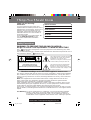 2
2
-
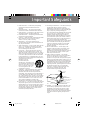 3
3
-
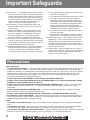 4
4
-
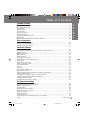 5
5
-
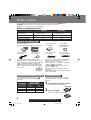 6
6
-
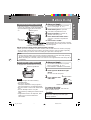 7
7
-
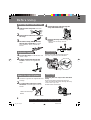 8
8
-
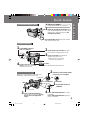 9
9
-
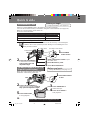 10
10
-
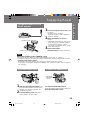 11
11
-
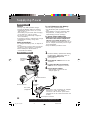 12
12
-
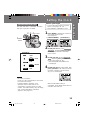 13
13
-
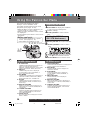 14
14
-
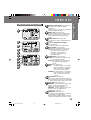 15
15
-
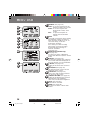 16
16
-
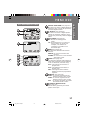 17
17
-
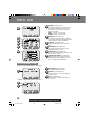 18
18
-
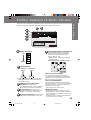 19
19
-
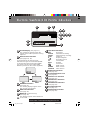 20
20
-
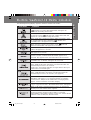 21
21
-
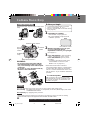 22
22
-
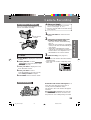 23
23
-
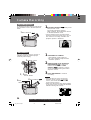 24
24
-
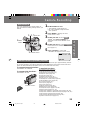 25
25
-
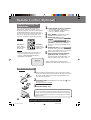 26
26
-
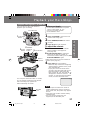 27
27
-
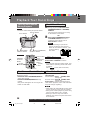 28
28
-
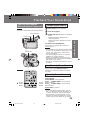 29
29
-
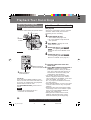 30
30
-
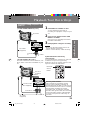 31
31
-
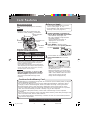 32
32
-
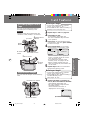 33
33
-
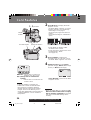 34
34
-
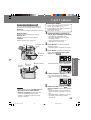 35
35
-
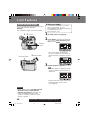 36
36
-
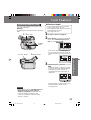 37
37
-
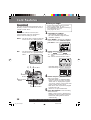 38
38
-
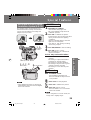 39
39
-
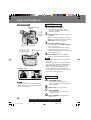 40
40
-
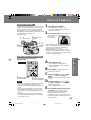 41
41
-
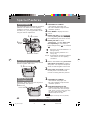 42
42
-
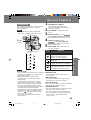 43
43
-
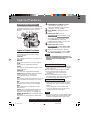 44
44
-
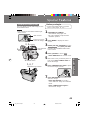 45
45
-
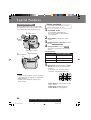 46
46
-
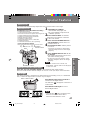 47
47
-
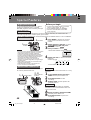 48
48
-
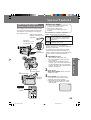 49
49
-
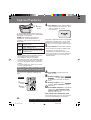 50
50
-
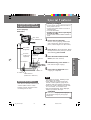 51
51
-
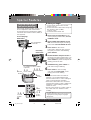 52
52
-
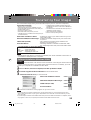 53
53
-
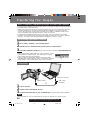 54
54
-
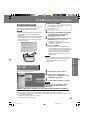 55
55
-
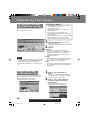 56
56
-
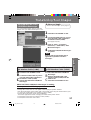 57
57
-
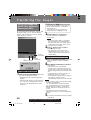 58
58
-
 59
59
-
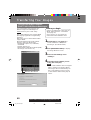 60
60
-
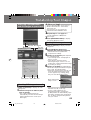 61
61
-
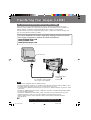 62
62
-
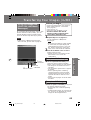 63
63
-
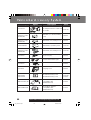 64
64
-
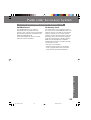 65
65
-
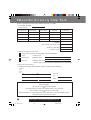 66
66
-
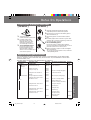 67
67
-
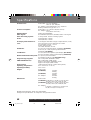 68
68
-
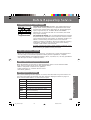 69
69
-
 70
70
-
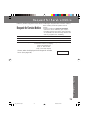 71
71
-
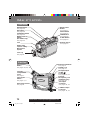 72
72
-
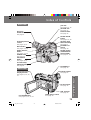 73
73
-
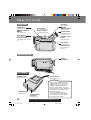 74
74
-
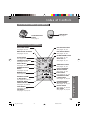 75
75
-
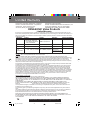 76
76
-
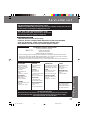 77
77
-
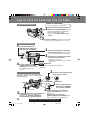 78
78
-
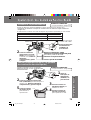 79
79
-
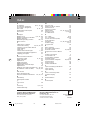 80
80
Panasonic PV-DV401 Operating instructions
- Category
- Camcorders
- Type
- Operating instructions
- This manual is also suitable for
Ask a question and I''ll find the answer in the document
Finding information in a document is now easier with AI
Related papers
-
Panasonic PV-DV102 Owner's manual
-
Panasonic PV-DV951 Operating instructions
-
Panasonic PV-DV950 User manual
-
Panasonic PV-DV102 User manual
-
Panasonic PV-L751 User manual
-
Panasonic PV-DV73 User manual
-
Panasonic PV-L781 User manual
-
Panasonic PV-DV910 Operating instructions
-
Panasonic PV-DRC9 User manual
-
Panasonic PVDV952 Operating instructions
Other documents
-
Quasar VMD51 - VHS-C MOVIE CAMERA User manual
-
Sharp ViewCam-Slim VL-ME10S Operating instructions
-
Quasar VML152D - VHS-C CAMCORDER Operating Instructions Manual
-
Quasar Palmcorder VM-575 User manual
-
AGFA DV-1004 Owner's manual
-
Marantz PMD201 Owner's manual
-
GFM DD-717 User guide
-
Vizio P65-E1 User manual
-
PYLE Audio PLVSMN56 User manual
-
Quasar Palmcorder VM-D52 Operating Instructions Manual