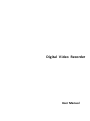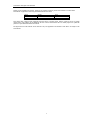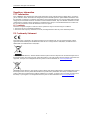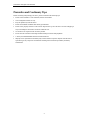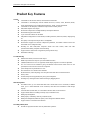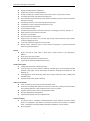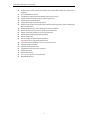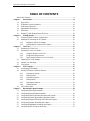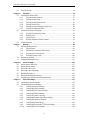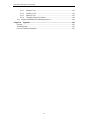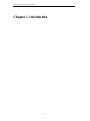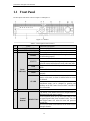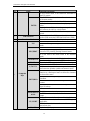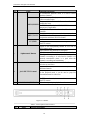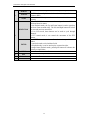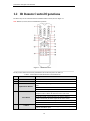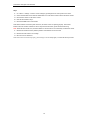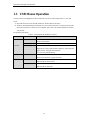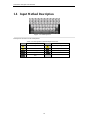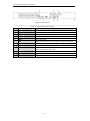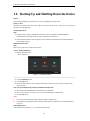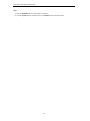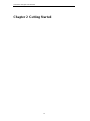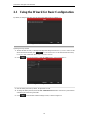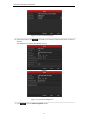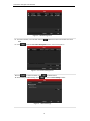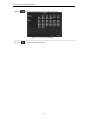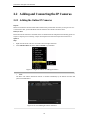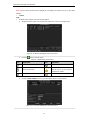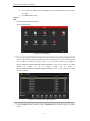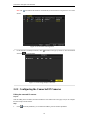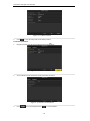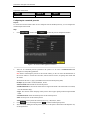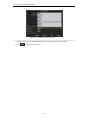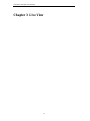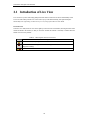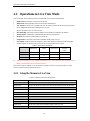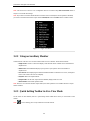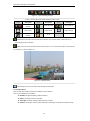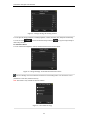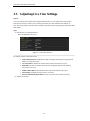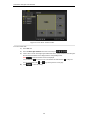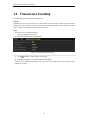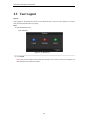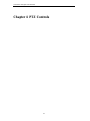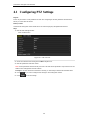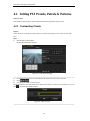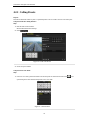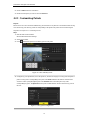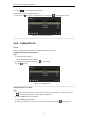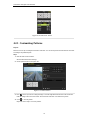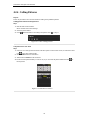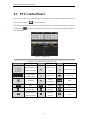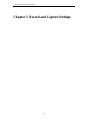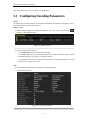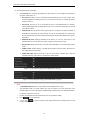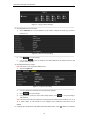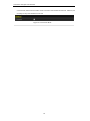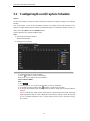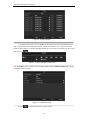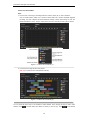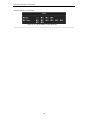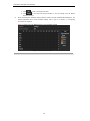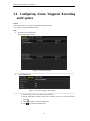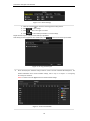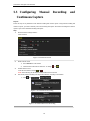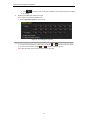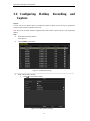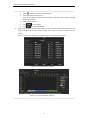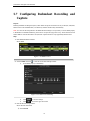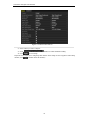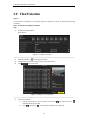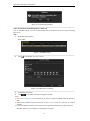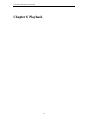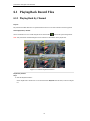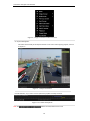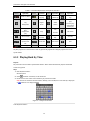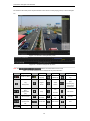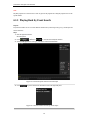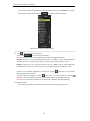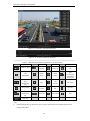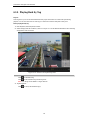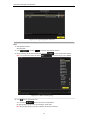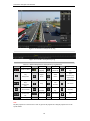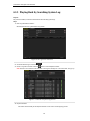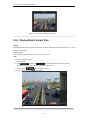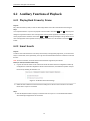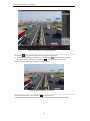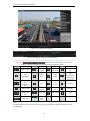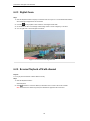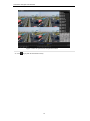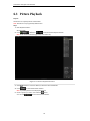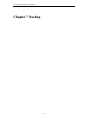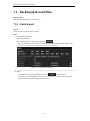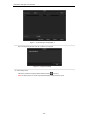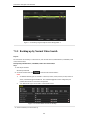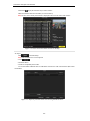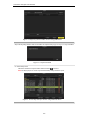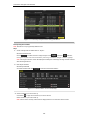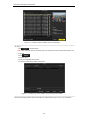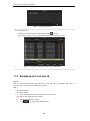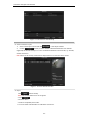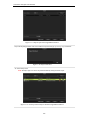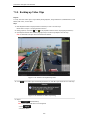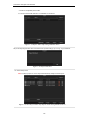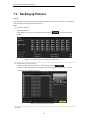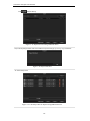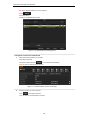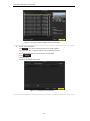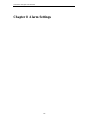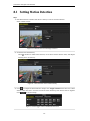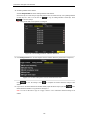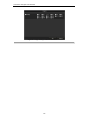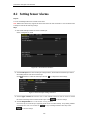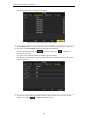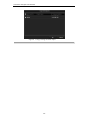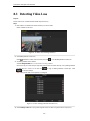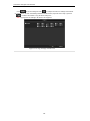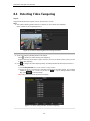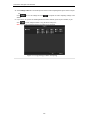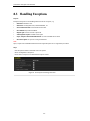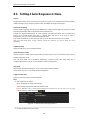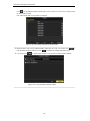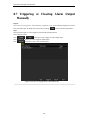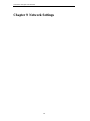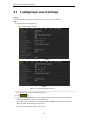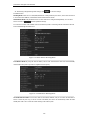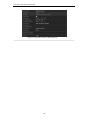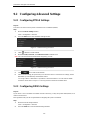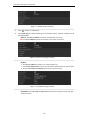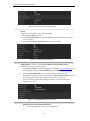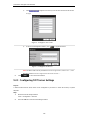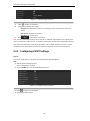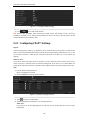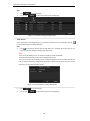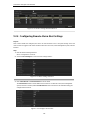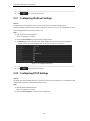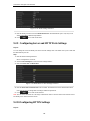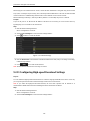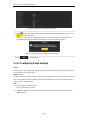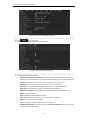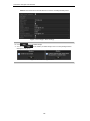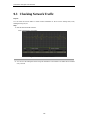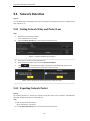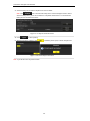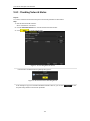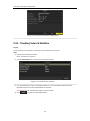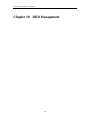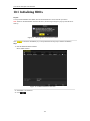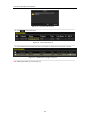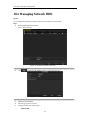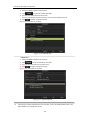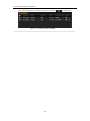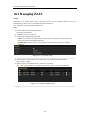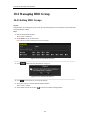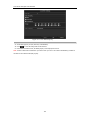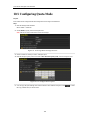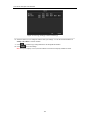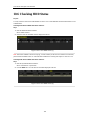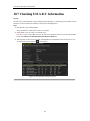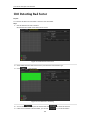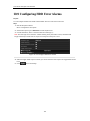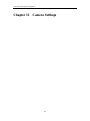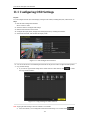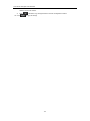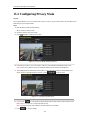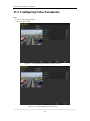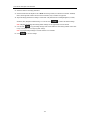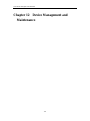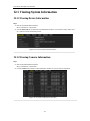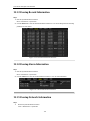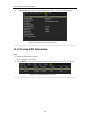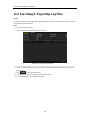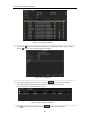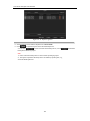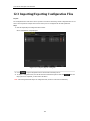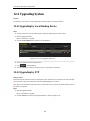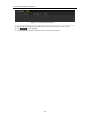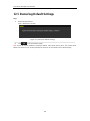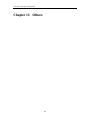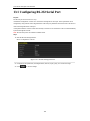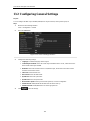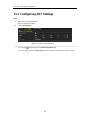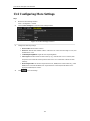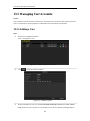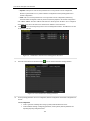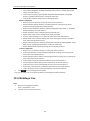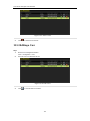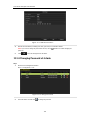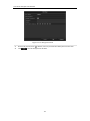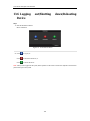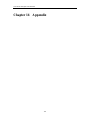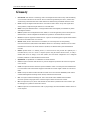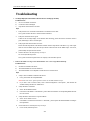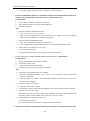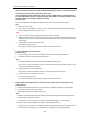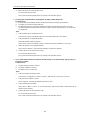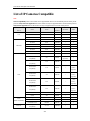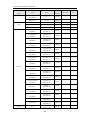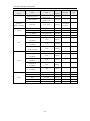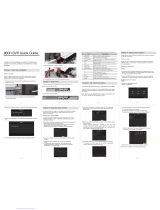Digital Video Recorder
User Manual

User Manual of Digital Video Recorder
1
Thank you for purchasing our product. If there is any question or request, please do not hesitate to contact dealer.
This manual is applicable to following embedded network DVR series.
Series
Model
Type
HRA03
HRA03-4/8/16
Hybrid DVR
HR301
HR301-4/8/16
Hybrid DVR
This manual may contain several technically incorrect places or printing errors, and the content is subject to change
without notice. The updates will be added into the new version of this manual. We will readily improve or update the
products or procedures described in the manual.
The figures shown in this manual are for reference only. The appearance and interface of the device are subject to the
actual model.

User Manual of Digital Video Recorder
2
Regulatory information
FCC information
FCC compliance: This equipment has been tested and found to comply with the limits for a digital device, pursuant to
part 15 of the FCC Rules. These limits are designed to provide reasonable protection against harmful interference when
the equipment is operated in a commercial environment. This equipment generates, uses, and can radiate radio frequency
energy and, if not installed and used in accordance with the instruction manual, may cause harmful interference to radio
communications. Operation of this equipment in a residential area is likely to cause harmful interference in which case
the user will be required to correct the interference at his own expense.
FCC conditions
This device complies with part 15 of the FCC Rules. Operation is subject to the following two conditions:
1. This device may not cause harmful interference.
2. This device must accept any interference received, including interference that may cause undesired operation.
EU Conformity Statement
This product and - if applicable - the supplied accessories too are marked with "CE" and comply therefore with the
applicable harmonized European standards listed under the Low Voltage Directive 2006/95/EC, the EMC Directive
2004/108/EC, the RoHS Directive 2011/65/EU.
2012/19/EU (WEEE directive): Products marked with this symbol cannot be disposed of as unsorted municipal waste in
the European Union. For proper recycling, return this product to your local supplier upon the purchase of equivalent new
equipment, or dispose of it at designated collection points. For more information see: www.recyclethis.info.
2006/66/EC (battery directive): This product contains a battery that cannot be disposed of as unsorted municipal waste in
the European Union. See the product documentation for specific battery information. The battery is marked with this
symbol, which may include lettering to indicate cadmium (Cd), lead (Pb), or mercury (Hg). For proper recycling, return
the battery to your supplier or to a designated collection point. For more information see: www.recyclethis.info.

User Manual of Digital Video Recorder
3
Preventive and Cautionary Tips
Before connecting and operating your device, please be advised of the following tips:
• Ensure unit is installed in a well-ventilated, dust-free environment.
• Unit is designed for indoor use only.
• Keep all liquids away from the device.
• Ensure environmental conditions meet factory specifications.
• Ensure unit is properly secured to a rack or shelf. Major shocks or jolts to the unit as a result of dropping it
may cause damage to the sensitive electronics within the unit.
• Use the device in conjunction with an UPS if possible.
• Power down the unit before connecting and disconnecting accessories and peripherals.
• A factory recommended HDD should be used for this device.
• Improper use or replacement of the battery may result in hazard of explosion. Replace with the same or
equivalent type only. Dispose of used batteries according to the instructions provided by the battery
manufacturer.

User Manual of Digital Video Recorder
4
Product Key Features
General
Connectable to the network cameras, network dome and encoders.
Connectable to the third-party network cameras like ACTI, Arecont, AXIS, Brickcom, Bosch,
Canon, PANASONIC, Pelco, SAMSUNG and SANYO, SONY, Vivotek and ZAVIO.
Connectable to the third-party cameras that adopt ONVIF or PSIA protocol.
PAL/NTSC adaptive video inputs.
H.264 video compression with high reliability and superior definition.
Each channel supports dual-stream.
Up to 32 network cameras can be added.
Independent configuration for each channel, including resolution, frame rate, bitrate, image quality,
etc.
The quality of the input and output video is configurable.
Each channel supports two kinds of compression parameters, the normal continuous and event.
Sub-stream can be configured locally.
Encoding for both audio/video composite stream and video stream; audio and video
synchronization during composite stream encoding.
Support CABAC (this feature is supported by analog cameras only).
Watermark technology.
Local Monitoring
Simultaneous HDMI, VGA and CVBS outputs.
HDMI output and VGA output at up to 1920×1080P resolution.
1/4/6/8/9/16-division live view is supported, and the display sequence of screens is adjustable.
Live view screen can be switched in group, and manual switch and auto-switch review is also
provided, the interval of auto-switch can be adjusted.
Quick setting menu is provided for live view.
The selected live view channel can be shielded.
Motion detection, video tampering, video exception alarm and video loss alarm functions.
Privacy mask.
Several PTZ protocols supported; PTZ preset, patrol and pattern.
Zooming in by clicking the mouse and PTZ tracing by dragging mouse.
HDD Management
For HRA03 series, up to 8 SATA hard disks and 1 eSATA disks can be connected; for HR301
series, up to 2 SATA hard disks can be connected; each disk with a maximum of 4TB storage
capacity.
8 network disks (8 NAS disks, or 7 NAS disks+1 IP SAN disk) can be connected.
Support eSATA disk for recording or backup (only for HRA03 series).
HDD group management.
HDD property: redundancy, read-only, read/write (R/W).
HDD quota management; different capacity can be assigned to different channel.
Support S.M.A.R.T. and bad sector detection.
Recording and Playback
Provide new playback interface with easy and flexible operation.

User Manual of Digital Video Recorder
5
Holiday recording schedule configuration.
Normal and event video encoding parameters.
Multiple recording types: manual, normal, alarm, motion, motion | alarm, motion & alarm.
8 recording time periods with separated recording types.
Pre-record and post-record for alarm, motion detection recording, and pre-record time for schedule
and manual recording.
Searching record files by events (alarm input/motion detection).
Customization of tags, searching and playing back by tags.
Locking and unlocking record files.
Local redundant recording.
Searching and playing back record files by camera No., recording type, start time, end time, etc.
Smart search for the selected area in the video.
Zooming in when playback.
Reverse playback for multi-channel.
Supports pause, fast forward, slow forward, skip forward, and skip backward when playback,
locating by dragging the mouse.
Up to 16-ch synchronous playback at WD1 real time.
Manual capture, continuous capture of video images and playback of captured pictures.(this
feature is supported by HRA03)
Backup
Export video data by USB, SATA or eSATA device (eSATA function is only supported by
HRA03).
Export video clips when playback.
Management and maintenance of backup devices.
Support NTFS and FAT32 formatted backup devices.
Alarm and Exception
Configurable arming time of alarm input/output.
Alarm for video loss, motion detection, tampering, abnormal signal, video input/output standard
mismatch, illegal login, network disconnected, IP confliction, abnormal record, HDD error, and
HDD full, etc.
Alarm triggers full screen monitoring, audio alarm, notifying surveillance center, sending email
and alarm output.
Automatic restore when system is abnormal.
Other Local Functions
Users can operate by front panel, mouse and IR remote control.
Three-level user management; admin user is allowed to create many operating accounts and define
their operating permission, which includes the limit to access any camera.
Operation, alarm, exceptions and log recording and searching.
Manually triggering and clearing alarms.
Importing and exporting of device configuration file.
Network Functions
For HRA03 series 2 self-adaptive 10M/100M/1000M network interfaces, and three working
modes are configurable: multi-address, load balance and network fault tolerance; For HR301
series, 1 self-adaptive 10M/100M/1000M (10M/100M for HR301-4) network interface.
IPv6 is supported.

User Manual of Digital Video Recorder
6
TCP/IP protocol, PPPoE, DHCP, DNS, DDNS, NTP, SADP, SMTP, SNMP, NFS, and iSCSI are
supported.
TCP, UDP and RTP for unicast.
Auto/Manual port mapping and automatically discovered by UPnP™.
Remote web browser access by HTTPS ensures high security.
Remote reverse playback by RTSP.
Support accessing by the platform by ONVIF.
Remote search, playback, download, locking and unlocking the record files, and downloading files
broken transfer resume.
Remote parameters setup; remote import/export of device parameters.
Remote viewing of the device status, system logs and alarm status.
Remote locking and unlocking of control panel and mouse.
Remote HDD formatting and program upgrading.
Remote system restart.
RS-232, RS-485 transparent channel transmission.
Note: RS-232 is only supported by HRA03 series.
Alarm and exception information can be sent to the remote host
Remotely start/stop recording.
Remotely start/stop alarm output.
Upgraded by remote FTP server is supported.
Remote PTZ control.
Remote JPEG capture.
Two-way voice talk and voice broadcasting.
Embedded WEB server.

User Manual of Digital Video Recorder
7
TABLE OF CONTENTS
Product Key Features ............................................................................................................ 4
Chapter 1 Introduction ....................................................................................................... 11
1.1 Front Panel ............................................................................................................... 12
1.2 IR Remote Control Operations ................................................................................. 16
1.3 USB Mouse Operation ............................................................................................. 19
1.4 Input Method Description ........................................................................................ 20
1.5 Rear Panel ................................................................................................................ 21
1.6 Starting Up and Shutting Down the Device ............................................................. 23
Chapter 2 Getting Started .................................................................................................. 25
2.1 Using the Wizard for Basic Configuration ............................................................... 26
2.2 Adding and Connecting the IP Cameras................................................................... 30
2.2.1 Adding the Online IP Cameras .................................................................... 30
2.2.2 Configuring the Connected IP Cameras ...................................................... 33
Chapter 3 Live View ............................................................................................................ 37
3.1 Introduction of Live View ........................................................................................ 38
3.2 Operations in Live View Mode ................................................................................ 39
3.2.1 Using the Mouse in Live View .................................................................... 39
3.2.2 Using an Auxiliary Monitor ........................................................................ 40
3.2.3 Quick Setting Toolbar in Live View Mode.................................................. 40
3.3 Adjusting Live View Settings ................................................................................... 43
3.4 Channel-zero Encoding ............................................................................................ 45
3.5 User Logout .............................................................................................................. 46
Chapter 4 PTZ Controls ..................................................................................................... 47
4.1 Configuring PTZ Settings ........................................................................................ 48
4.2 Setting PTZ Presets, Patrols & Patterns ................................................................... 49
4.2.1 Customizing Presets .................................................................................... 49
4.2.2 Calling Presets ............................................................................................. 50
4.2.3 Customizing Patrols .................................................................................... 51
4.2.4 Calling Patrols ............................................................................................. 52
4.2.5 Customizing Patterns................................................................................... 53
4.2.6 Calling Patterns ........................................................................................... 54
4.3 PTZ Control Panel .................................................................................................... 55
Chapter 5 Record and Capture Settings ........................................................................... 56
5.1 Configuring Encoding Parameters ........................................................................... 57
5.2 Configuring Record/Capture Schedule .................................................................... 61
5.3 Configuring Motion Detection Recording and Capture ........................................... 65
5.4 Configuring Alarm Triggered Recording and Capture ............................................. 67
5.5 Configuring Manual Recording and Continuous Capture ........................................ 69
5.6 Configuring Holiday Recording and Capture........................................................... 71
5.7 Configuring Redundant Recording and Capture ...................................................... 73
5.8 Configuring HDD Group for Recording .................................................................. 75

User Manual of Digital Video Recorder
8
5.9 Files Protection ......................................................................................................... 76
Chapter 6 Playback ............................................................................................................. 78
6.1 Playing Back Record Files ....................................................................................... 79
6.1.1 Playing Back by Channel ............................................................................ 79
6.1.2 Playing Back by Time ................................................................................. 81
6.1.3 Playing Back by Event Search .................................................................... 83
6.1.4 Playing Back by Tag.................................................................................... 86
6.1.5 Playing Back by Searching System Log ..................................................... 89
6.1.6 Playing Back External Files ........................................................................ 90
6.2 Auxiliary Functions of Playback .............................................................................. 91
6.2.1 Playing Back Frame by Frame .................................................................... 91
6.2.2 Smart Search ............................................................................................... 91
6.2.3 Digital Zoom ............................................................................................... 94
6.2.4 Reverse Playback of Multi-channel ............................................................ 94
6.3 Picture Playback ....................................................................................................... 96
Chapter 7 Backup ................................................................................................................ 98
7.1 Backing up Record Files .......................................................................................... 99
7.1.1 Quick Export ............................................................................................... 99
7.1.2 Backing up by Normal Video Search ........................................................ 101
7.1.3 Backing up by Event Search ..................................................................... 106
7.1.4 Backing up Video Clips ............................................................................. 109
7.2 Backing up Pictures ................................................................................................ 111
7.3 Managing Backup Devices ..................................................................................... 113
Chapter 8 Alarm Settings ................................................................................................. 116
8.1 Setting Motion Detection ....................................................................................... 117
8.2 Setting Sensor Alarms ............................................................................................ 120
8.3 Detecting Video Loss ............................................................................................. 123
8.4 Detecting Video Tampering .................................................................................... 125
8.5 Handling Exceptions .............................................................................................. 127
8.6 Setting Alarm Response Actions ............................................................................ 128
8.7 Triggering or Clearing Alarm Output Manually ..................................................... 130
Chapter 9 Network Settings ............................................................................................. 131
9.1 Configuring General Settings ................................................................................. 132
9.2 Configuring Advanced Settings ............................................................................. 135
9.2.1 Configuring PPPoE Settings ..................................................................... 135
9.2.2 Configuring DDNS Settings ...................................................................... 135
9.2.3 Configuring NTP Server Settings .............................................................. 138
9.2.4 Configuring SNMP Settings ...................................................................... 139
9.2.5 Configuring UPnP™ Settings ................................................................... 140
9.2.6 Configuring Remote Alarm Host Settings ................................................. 142
9.2.7 Configuring Multicast Settings ................................................................. 143
9.2.8 Configuring RTSP Settings ....................................................................... 143
9.2.9 Configuring Server and HTTP Ports Settings ........................................... 144
9.2.10 Configuring HTTPS Settings .................................................................... 144

User Manual of Digital Video Recorder
9
9.2.11 Configuring High-speed Download Settings............................................. 145
9.2.12 Configuring Email Settings ....................................................................... 146
9.3 Checking Network Traffic ...................................................................................... 149
9.4 Network Detection ................................................................................................. 150
9.4.1 Testing Network Delay and Packet Loss ................................................... 150
9.4.2 Exporting Network Packet ........................................................................ 150
9.4.3 Checking Network Status .......................................................................... 152
9.4.4 Checking Network Statistics ..................................................................... 153
Chapter 10 HDD Management .......................................................................................... 154
10.1 Initializing HDDs ................................................................................................... 155
10.2 Managing Network HDD ....................................................................................... 157
10.3 Managing eSATA ................................................................................................... 160
10.4 Managing HDD Group ........................................................................................... 161
10.4.1 Setting HDD Groups ................................................................................. 161
10.4.2 Setting HDD Property ............................................................................... 162
10.5 Configuring Quota Mode ....................................................................................... 164
10.6 Checking HDD Status ............................................................................................ 166
10.7 Checking S.M.A.R.T. Information ......................................................................... 167
10.8 Detecting Bad Sector .............................................................................................. 168
10.9 Configuring HDD Error Alarms ............................................................................. 169
Chapter 11 Camera Settings .............................................................................................. 170
11.1 Configuring OSD Settings ..................................................................................... 171
11.2 Configuring Privacy Mask ..................................................................................... 173
11.3 Configuring Video Parameters ............................................................................... 174
Chapter 12 Device Management and Maintenance .......................................................... 176
12.1 Viewing System Information ................................................................................. 177
12.1.1 Viewing Device Information ..................................................................... 177
12.1.2 Viewing Camera Information .................................................................... 177
12.1.3 Viewing Record Information ..................................................................... 178
12.1.4 Viewing Alarm Information ...................................................................... 178
12.1.5 Viewing Network Information .................................................................. 178
12.1.6 Viewing HDD Information ........................................................................ 179
12.2 Searching & Exporting Log Files ........................................................................... 180
12.3 Importing/Exporting Configuration Files ............................................................... 183
12.4 Upgrading System .................................................................................................. 184
12.4.1 Upgrading by Local Backup Device ......................................................... 184
12.4.2 Upgrading by FTP ..................................................................................... 184
12.5 Restoring Default Settings ..................................................................................... 186
Chapter 13 Others ............................................................................................................... 187
13.1 Configuring RS-232 Serial Port ............................................................................. 188
13.2 Configuring General Settings ................................................................................. 189
13.3 Configuring DST Settings ...................................................................................... 190
13.4 Configuring More Settings ..................................................................................... 191
13.5 Managing User Accounts ....................................................................................... 192

User Manual of Digital Video Recorder
10
13.5.1 Adding a User ........................................................................................... 192
13.5.2 Deleting a User .......................................................................................... 194
13.5.3 Editing a User ............................................................................................ 195
13.5.4 Changing Password of Admin ................................................................... 196
13.6 Logging out/Shutting down/Rebooting Device ...................................................... 198
Chapter 14 Appendix .......................................................................................................... 199
Glossary ........................................................................................................................... 200
Troubleshooting ................................................................................................................ 201
List of IP Cameras Compatible ......................................................................................... 205

User Manual of Digital Video Recorder
11
Chapter 1 Introduction

User Manual of Digital Video Recorder
12
1.1 Front Panel
The front panel of the device is shown in Figure 1.1 and Figure 1.2.
Figure 1. 1 HRA03
Table 1. 1 Description of Front Panel
No.
Name
Function Description
1
POWER ON/OFF
Power on/off switch.
2
IR Receiver
Receiver for IR remote
3
Status
Indicators
ALARM
Turns red when a sensor alarm is detected.
READY
Ready LED is normally blue, indicating that the device
is functioning properly.
STATUS
Turns blue when device is controlled by an IR remote.
Turns red when controlled by a keyboard and purple
when IR remote and keyboard is used at the same time.
HDD
Flashes red when data is being read from or written to
HDD.
MODEM
Reserved for future usage.
TX/RX
Flashes blue when network connection is functioning
properly.
GUARD
Guard LED turns blue when the device is in armed
status; at this time, an alarm is enabled when an event
is detected.
The LED turns off when the device is unarmed. The
arm/disarm status can be changed by pressing and
holding on the ESC button for more than 3 seconds in
live view mode.
4
DVD-R/W
Slot for DVD-R/W.
5
Control
Buttons
DIRECTION
The DIRECTION buttons are used to navigate between
different fields and items in menus.
In the Playback mode, the Up and Down button is used
to speed up and slow down recorded video. The Left
and Right button will select the next and previous
record files.
In Live View mode, these buttons can be used to cycle
through channels.

User Manual of Digital Video Recorder
13
No.
Name
Function Description
In PTZ control mode, it can control the movement of
the PTZ camera.
ENTER
The ENTER button is used to confirm selection in any
of the menu modes.
It can also be used to tick checkbox fields.
In Playback mode, it can be used to play or pause the
video.
In single-frame Playback mode, pressing the button
will advance the video by a single frame.
In Auto-switch mode, it can be used to stop /start auto
switch.
6
USB Interfaces
Universal Serial Bus (USB) ports for additional devices
such as USB mouse and USB Hard Disk Drive (HDD).
7
Front Panel Lock
You can lock or unlock the panel by the key.
8
Composite
Keys
ESC
Back to the previous menu.
Press for Arming/disarming the device in Live View
mode.
REC/SHOT
Enter the Manual Record setting menu.
In PTZ control settings, press the button and then you
can call a PTZ preset by pressing Numeric button.
It is also used to turn audio on/off in the Playback
mode.
PLAY/AUTO
The button is used to enter the Playback mode.
It is also used to auto scan in the PTZ Control menu.
ZOOM+
Zoom in the PTZ camera in the PTZ Control setting.
A/FOCUS+
Adjust focus in the PTZ Control menu.
It is also used to switch between input methods (upper
and lowercase alphabet, symbols and numeric input).
EDIT/IRIS+
Edit text fields. When editing text fields, it will also
function as a Backspace button to delete the character
in front of the cursor.
On checkbox fields, pressing the button will tick the
checkbox.
In PTZ Control mode, the button adjusts the iris of the
camera.
In Playback mode, it can be used to generate video
clips for backup.
Enter/exit the folder of USB device and eSATA HDD.
MAIN/SPOT/Z
OOM-
Switch between main and spot output.
In PTZ Control mode, it can be used to zoom out the
image.
F1/ LIGHT
Select all items on the list when used in a list field.
In PTZ Control mode, it will turn on/off PTZ light (if
applicable).
In Playback mode, it is used to switch between play
and reverse play.
F2/ AUX
Cycle through tab pages.

User Manual of Digital Video Recorder
14
No.
Name
Function Description
In synchronous playback mode, it is used to switch
between channels.
MENU/WIPER
Press the button will help you return to the Main menu
(after successful login).
Press and hold the button for 5 seconds will turn off
audible key beep.
In PTZ Control mode, the MENU/WIPER button will
start wiper (if applicable).
In Playback mode, it is used to show/hide the control
interface.
PREV/FOCUS-
Switch between single screen and multi-screen mode.
In PTZ Control mode, it is used to adjust the focus in
conjunction with the A/FOCUS+ button.
PTZ/IRIS-
Enter the PTZ Control mode.
In the PTZ Control mode, it is used to adjust the iris of
the PTZ camera.
9
Alphanumeric Buttons
Switch to the corresponding channel in Live view or
PTZ Control mode.
Input numbers and characters in Edit mode.
Switch between different channels in Playback mode.
The light of the button is blue when the corresponding
channel is recording; it is red when the channel is in
network transmission status; it is pink when the
channel is recording and transmitting.
10
JOG SHUTTLE Control
Move the active selection in a menu. It will move the
selection up and down.
In Live View mode, it can be used to cycle through
different channels.
In the Playback mode, it can be used to jump 30s
forward/backward in video files.
In PTZ control mode, it can control the movement of
the PTZ camera.
11
SLOW DOWN/SPEED UP
Slow down/speed up in playback mode.
Figure 1. 2 HR301
Table 1. 2 Description of Front Panel
No.
Name
Function Description

User Manual of Digital Video Recorder
15
1
POWER
POWER indicator turns green when DVR is powered up.
STATUS
STATUS indicator lights in red when data is being read from or
written to HDD.
Tx/Rx
Tx/Rx indictor blinks green when network connection is functioning
properly.
2
DIRECTION
The DIRECTION buttons are used to navigate between different
fields and items in menus.
In the Playback mode, the Up and Down button is used to speed up
and slow down recorded video. The Left and Right button will select
the next and previous record files.
In Live View mode, these buttons can be used to cycle through
channels.
In PTZ control mode, it can control the movement of the PTZ
camera.
ENTER
The ENTER button is used to confirm selection in any of the menu
modes.
It can also be used to tick checkbox fields.
In Playback mode, it can be used to play or pause the video.
In single-frame Playback mode, pressing the button will advance the
video by a single frame.
3
MENU
Access the main menu interface.
4
ESC
Exit and back to the previous menu.
5
IR Receiver
Receiver for IR remote.
6
USB Interface
Connects USB mouse or USB flash memory devices.

User Manual of Digital Video Recorder
16
1.2 IR Remote Control Operations
The device may also be controlled with the included IR remote control, shown in Figure 1.3.
Note: Batteries (2×AAA) must be installed before operation.
Figure 1. 3 Remote Control
The keys on the remote control closely resemble the ones on the front panel. See Table 1.3.
Table 1. 3 Description of the IR Remote Control Buttons
No.
Name
Description
1
POWER
Power on/off the device.
2
DEV
Enables/Disables Remote Control.
3
Alphanumeric Buttons:
Switch to the corresponding channel in Live view or PTZ Control
mode.
Input numbers and characters in Edit mode.
Switch channels in Playback mode.
4
EDIT Button
Edit text fields. When editing text fields, it will also function as a
Backspace button to delete the character in front of the cursor.
On checkbox fields, pressing the button will tick the checkbox.
In PTZ Control mode, the button adjusts the iris of the camera.
In Playback mode, it can be used to generate video clips for backup.
Enter/exit the folder of USB device.
5
A Button
Adjust focus in the PTZ Control menu.
It is also used to switch input methods (upper and lowercase alphabet,
symbols and numeric input).

User Manual of Digital Video Recorder
17
6
REC Button
Enter the Manual Record setting menu.
In PTZ control settings, press the button and then you can call a PTZ
preset by pressing Numeric button.
It is also used to turn audio on/off in the Playback mode.
7
PLAY Button
The button is used to enter the Playback mode.
It is also used to auto scan in the PTZ Control menu.
8
INFO Button
Reserved for future usage.
9
VOIP/MON Button
Switch main and spot output.
In PTZ Control mode, it can be used to zoom out the image.
10
MENU Button
Press the button will help you return to the Main menu (after successful
login).
Press and hold the button for 5 seconds will turn off audible key beep.
In PTZ Control mode, the MENU/WIPER button will start wiper (if
applicable).
In Playback mode, it is used to show/hide the control toolbar.
11
PREV Button
Switch single screen and multi-screen mode.
In PTZ Control mode, it is used to adjust the focus in conjunction with
the A/FOCUS+ button.
12
DIRECTION/ENTER
Buttons
The DIRECTION buttons are used to navigate between different fields
and items in menus.
In the Playback mode, the Up and Down button is used to speed up and
slow down recorded video. The Left and Right button will select the
next and previous record files.
In Live View mode, these buttons can be used to cycle through
channels.
In PTZ control mode, it can control the movement of the PTZ camera.
The ENTER button is used to confirm selection in any of the menu
modes.
It can also be used to tick checkbox fields.
In Playback mode, it can be used to play or pause the video.
In single-frame Playback mode, pressing the button will advance the
video by a single frame.
In Auto-switch mode, it can be used to stop /start auto switch.
13
PTZ Button
Enter the PTZ Control mode.
In the PTZ Control mode, it is used to adjust the iris of the PTZ camera.
14
ESC Button
Back to the previous menu.
Press for arming/disarming the device in Live View mode.
15
RESERVED
Reserved for future usage.
16
F1 Button
Select all items on the list when used in a list field.
In PTZ Control mode, it will turn on/off PTZ light (if applicable).
In Playback mode, it is used to switch play and reverse play.
17
PTZ Control Buttons
Buttons to adjust the iris, focus and zoom of a PTZ camera.
18
F2 Button
Cycle through tab pages.
In synchronous playback mode, it is used to switch channels.
Troubleshooting Remote Control:
Note: Make sure you have installed batteries properly in the remote control. And you have to aim the remote
control at the IR receiver in the front panel.
If there is no response after you press any button on the remote, follow the procedure below to troubleshoot.

User Manual of Digital Video Recorder
18
Steps:
1. Go to Menu > Settings > General > More Settings by operating the front control panel or the mouse.
2. Check and remember device ID#. The default ID# is 255. This ID# is valid for all the IR remote controls.
3. Press the DEV button on the remote control.
4. Enter the device ID# in step 2.
5. Press the ENTER button on the remote.
If the Status indicator on the front panel turns blue, the remote control is operating properly. If the Status
indicator does not turn blue and there is still no response from the remote, please check the following:
Note: When the device ID# is 255, the Status indicator is off when device is controlled by an IR remote control.
1. Batteries are installed correctly and the polarities of the batteries are not reversed.
2. Batteries are fresh and not out of charge.
3. IR receiver is not obstructed.
If the remote still can’t function properly, please change a remote and try again, or contact the device provider.

User Manual of Digital Video Recorder
19
1.3 USB Mouse Operation
A regular 3-button (Left/Right/Scroll-wheel) USB mouse can also be used with this device. To use a USB
mouse:
1. Plug USB mouse into one of the USB interfaces on the front panel of the device.
2. The mouse should automatically be detected. If in a rare case that the mouse is not detected, the possible
reason may be that the two devices are not compatible, please refer to the recommended device list from
your provider.
The operation of the mouse:
Table 1. 4 Description of the Mouse Control
Name
Action
Description
Left-Click
Single-Click
Live view: Select channel and show the quick set menu.
Menu: Select and enter.
Double-Click
Live view: Switch single-screen and multi-screen.
Click and Drag
PTZ control: pan, tilt and zoom.
Tamper-proof, privacy mask and motion detection: Select target area.
Digital zoom-in: Drag and select target area.
Live view: Drag channel/time bar.
Right-Click
Single-Click
Live view: Show menu.
Menu: Exit current menu to upper level menu.
Scroll-Wheel
Scrolling up
Live view: Previous screen.
Right-click Menu: Previous item.
Scrolling down
Live view: Next screen.
Right-click Menu: Next item.
Page is loading ...
Page is loading ...
Page is loading ...
Page is loading ...
Page is loading ...
Page is loading ...
Page is loading ...
Page is loading ...
Page is loading ...
Page is loading ...
Page is loading ...
Page is loading ...
Page is loading ...
Page is loading ...
Page is loading ...
Page is loading ...
Page is loading ...
Page is loading ...
Page is loading ...
Page is loading ...
Page is loading ...
Page is loading ...
Page is loading ...
Page is loading ...
Page is loading ...
Page is loading ...
Page is loading ...
Page is loading ...
Page is loading ...
Page is loading ...
Page is loading ...
Page is loading ...
Page is loading ...
Page is loading ...
Page is loading ...
Page is loading ...
Page is loading ...
Page is loading ...
Page is loading ...
Page is loading ...
Page is loading ...
Page is loading ...
Page is loading ...
Page is loading ...
Page is loading ...
Page is loading ...
Page is loading ...
Page is loading ...
Page is loading ...
Page is loading ...
Page is loading ...
Page is loading ...
Page is loading ...
Page is loading ...
Page is loading ...
Page is loading ...
Page is loading ...
Page is loading ...
Page is loading ...
Page is loading ...
Page is loading ...
Page is loading ...
Page is loading ...
Page is loading ...
Page is loading ...
Page is loading ...
Page is loading ...
Page is loading ...
Page is loading ...
Page is loading ...
Page is loading ...
Page is loading ...
Page is loading ...
Page is loading ...
Page is loading ...
Page is loading ...
Page is loading ...
Page is loading ...
Page is loading ...
Page is loading ...
Page is loading ...
Page is loading ...
Page is loading ...
Page is loading ...
Page is loading ...
Page is loading ...
Page is loading ...
Page is loading ...
Page is loading ...
Page is loading ...
Page is loading ...
Page is loading ...
Page is loading ...
Page is loading ...
Page is loading ...
Page is loading ...
Page is loading ...
Page is loading ...
Page is loading ...
Page is loading ...
Page is loading ...
Page is loading ...
Page is loading ...
Page is loading ...
Page is loading ...
Page is loading ...
Page is loading ...
Page is loading ...
Page is loading ...
Page is loading ...
Page is loading ...
Page is loading ...
Page is loading ...
Page is loading ...
Page is loading ...
Page is loading ...
Page is loading ...
Page is loading ...
Page is loading ...
Page is loading ...
Page is loading ...
Page is loading ...
Page is loading ...
Page is loading ...
Page is loading ...
Page is loading ...
Page is loading ...
Page is loading ...
Page is loading ...
Page is loading ...
Page is loading ...
Page is loading ...
Page is loading ...
Page is loading ...
Page is loading ...
Page is loading ...
Page is loading ...
Page is loading ...
Page is loading ...
Page is loading ...
Page is loading ...
Page is loading ...
Page is loading ...
Page is loading ...
Page is loading ...
Page is loading ...
Page is loading ...
Page is loading ...
Page is loading ...
Page is loading ...
Page is loading ...
Page is loading ...
Page is loading ...
Page is loading ...
Page is loading ...
Page is loading ...
Page is loading ...
Page is loading ...
Page is loading ...
Page is loading ...
Page is loading ...
Page is loading ...
Page is loading ...
Page is loading ...
Page is loading ...
Page is loading ...
Page is loading ...
Page is loading ...
Page is loading ...
Page is loading ...
Page is loading ...
Page is loading ...
Page is loading ...
Page is loading ...
Page is loading ...
Page is loading ...
Page is loading ...
Page is loading ...
Page is loading ...
Page is loading ...
Page is loading ...
Page is loading ...
Page is loading ...
Page is loading ...
Page is loading ...
Page is loading ...
Page is loading ...
Page is loading ...
-
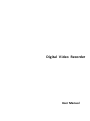 1
1
-
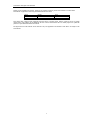 2
2
-
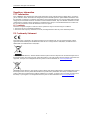 3
3
-
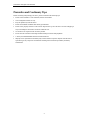 4
4
-
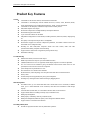 5
5
-
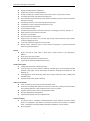 6
6
-
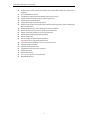 7
7
-
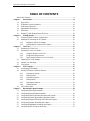 8
8
-
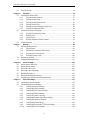 9
9
-
 10
10
-
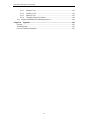 11
11
-
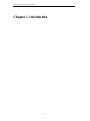 12
12
-
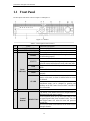 13
13
-
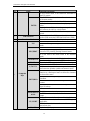 14
14
-
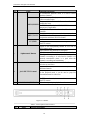 15
15
-
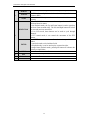 16
16
-
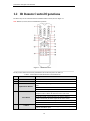 17
17
-
 18
18
-
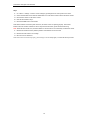 19
19
-
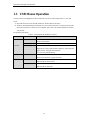 20
20
-
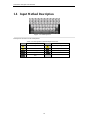 21
21
-
 22
22
-
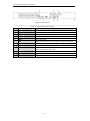 23
23
-
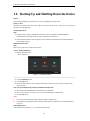 24
24
-
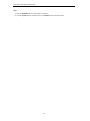 25
25
-
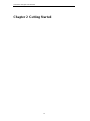 26
26
-
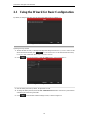 27
27
-
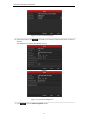 28
28
-
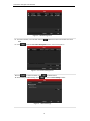 29
29
-
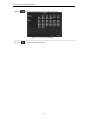 30
30
-
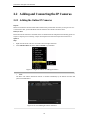 31
31
-
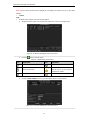 32
32
-
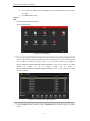 33
33
-
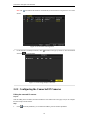 34
34
-
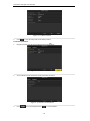 35
35
-
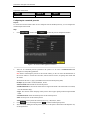 36
36
-
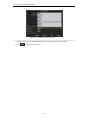 37
37
-
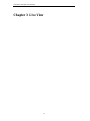 38
38
-
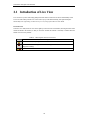 39
39
-
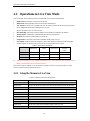 40
40
-
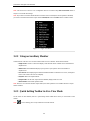 41
41
-
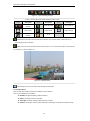 42
42
-
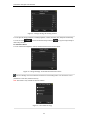 43
43
-
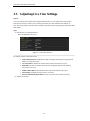 44
44
-
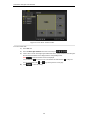 45
45
-
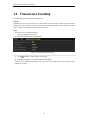 46
46
-
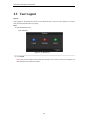 47
47
-
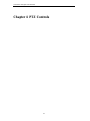 48
48
-
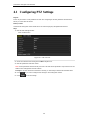 49
49
-
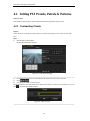 50
50
-
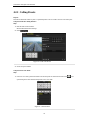 51
51
-
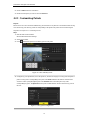 52
52
-
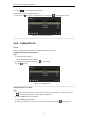 53
53
-
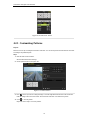 54
54
-
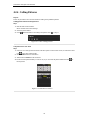 55
55
-
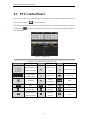 56
56
-
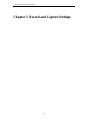 57
57
-
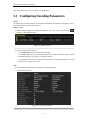 58
58
-
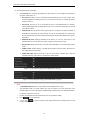 59
59
-
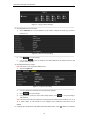 60
60
-
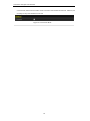 61
61
-
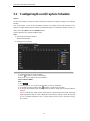 62
62
-
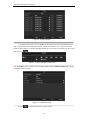 63
63
-
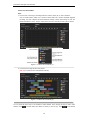 64
64
-
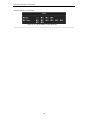 65
65
-
 66
66
-
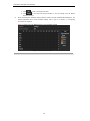 67
67
-
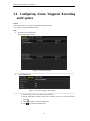 68
68
-
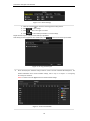 69
69
-
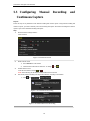 70
70
-
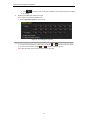 71
71
-
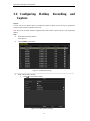 72
72
-
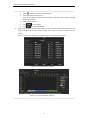 73
73
-
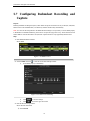 74
74
-
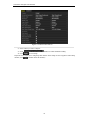 75
75
-
 76
76
-
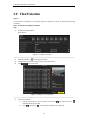 77
77
-
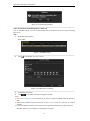 78
78
-
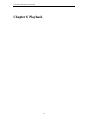 79
79
-
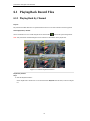 80
80
-
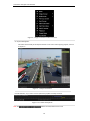 81
81
-
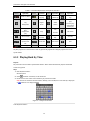 82
82
-
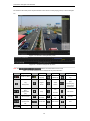 83
83
-
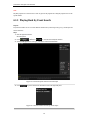 84
84
-
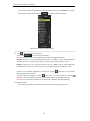 85
85
-
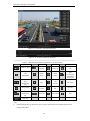 86
86
-
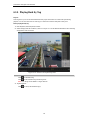 87
87
-
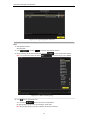 88
88
-
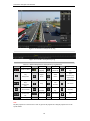 89
89
-
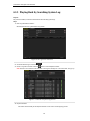 90
90
-
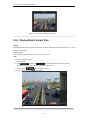 91
91
-
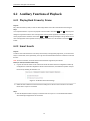 92
92
-
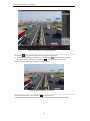 93
93
-
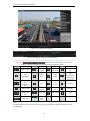 94
94
-
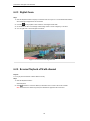 95
95
-
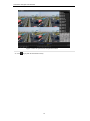 96
96
-
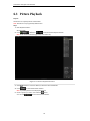 97
97
-
 98
98
-
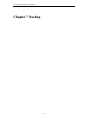 99
99
-
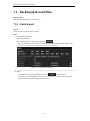 100
100
-
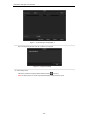 101
101
-
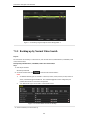 102
102
-
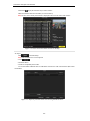 103
103
-
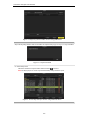 104
104
-
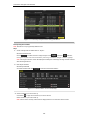 105
105
-
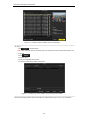 106
106
-
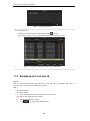 107
107
-
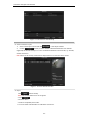 108
108
-
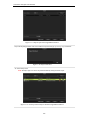 109
109
-
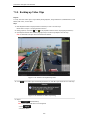 110
110
-
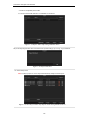 111
111
-
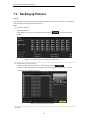 112
112
-
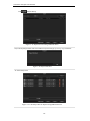 113
113
-
 114
114
-
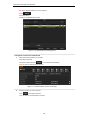 115
115
-
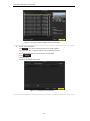 116
116
-
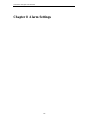 117
117
-
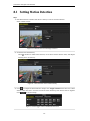 118
118
-
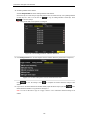 119
119
-
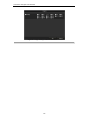 120
120
-
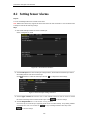 121
121
-
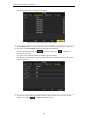 122
122
-
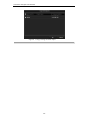 123
123
-
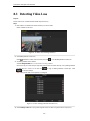 124
124
-
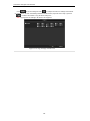 125
125
-
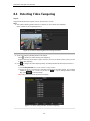 126
126
-
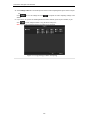 127
127
-
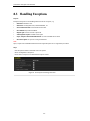 128
128
-
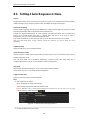 129
129
-
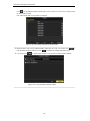 130
130
-
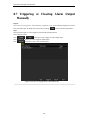 131
131
-
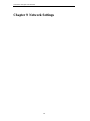 132
132
-
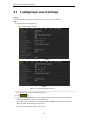 133
133
-
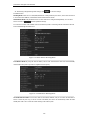 134
134
-
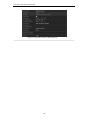 135
135
-
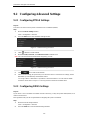 136
136
-
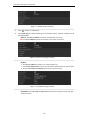 137
137
-
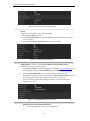 138
138
-
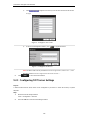 139
139
-
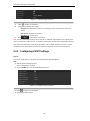 140
140
-
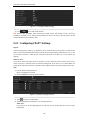 141
141
-
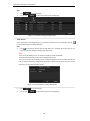 142
142
-
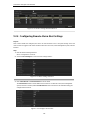 143
143
-
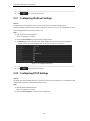 144
144
-
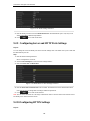 145
145
-
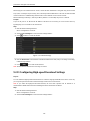 146
146
-
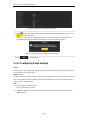 147
147
-
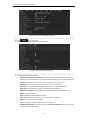 148
148
-
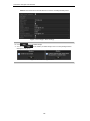 149
149
-
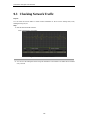 150
150
-
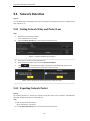 151
151
-
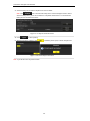 152
152
-
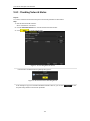 153
153
-
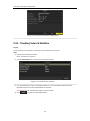 154
154
-
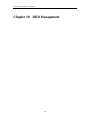 155
155
-
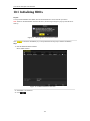 156
156
-
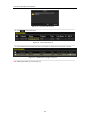 157
157
-
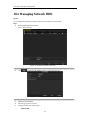 158
158
-
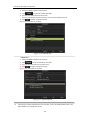 159
159
-
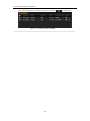 160
160
-
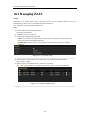 161
161
-
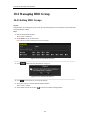 162
162
-
 163
163
-
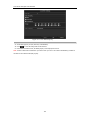 164
164
-
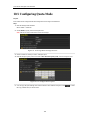 165
165
-
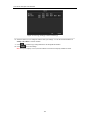 166
166
-
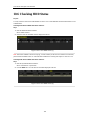 167
167
-
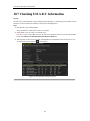 168
168
-
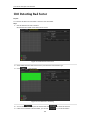 169
169
-
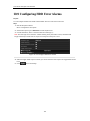 170
170
-
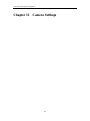 171
171
-
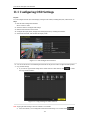 172
172
-
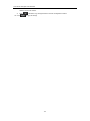 173
173
-
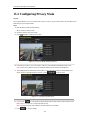 174
174
-
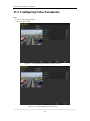 175
175
-
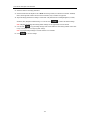 176
176
-
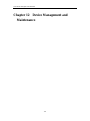 177
177
-
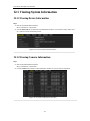 178
178
-
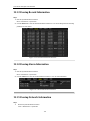 179
179
-
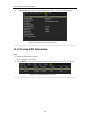 180
180
-
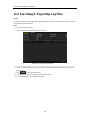 181
181
-
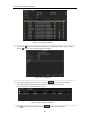 182
182
-
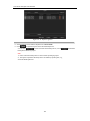 183
183
-
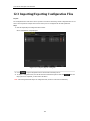 184
184
-
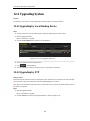 185
185
-
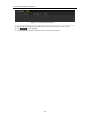 186
186
-
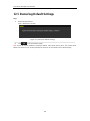 187
187
-
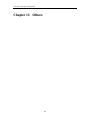 188
188
-
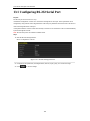 189
189
-
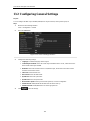 190
190
-
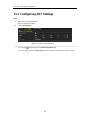 191
191
-
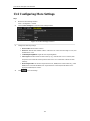 192
192
-
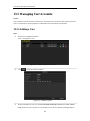 193
193
-
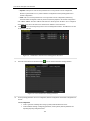 194
194
-
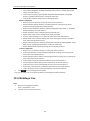 195
195
-
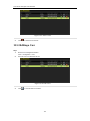 196
196
-
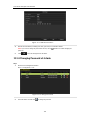 197
197
-
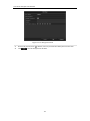 198
198
-
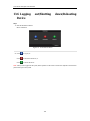 199
199
-
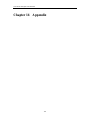 200
200
-
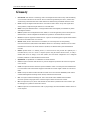 201
201
-
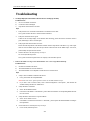 202
202
-
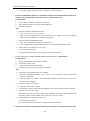 203
203
-
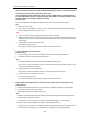 204
204
-
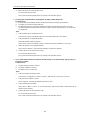 205
205
-
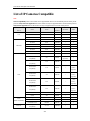 206
206
-
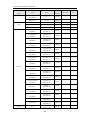 207
207
-
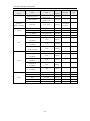 208
208
Diamond HR301-16 User manual
- Category
- Network Video Recorders (NVR)
- Type
- User manual
Ask a question and I''ll find the answer in the document
Finding information in a document is now easier with AI
Other documents
-
Hikvision DS-2CD754F-EI User manual
-
Epcom S16 S Series User manual
-
 Safire DVR6104V-H User manual
Safire DVR6104V-H User manual
-
 NST HK-HDVR8-3 User manual
NST HK-HDVR8-3 User manual
-
 Hunt CCTV HAR503-24 User manual
Hunt CCTV HAR503-24 User manual
-
 Eyeris Digital video recorder User manual
Eyeris Digital video recorder User manual
-
 SCW NWP5204P4 User manual
SCW NWP5204P4 User manual
-
 LT Security LTN8916-N User manual
LT Security LTN8916-N User manual
-
Smartwares EL430DVR Owner's manual
-
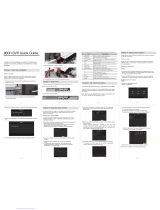 N-Patrol NP-RO4960 Quick Manual
N-Patrol NP-RO4960 Quick Manual