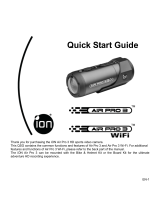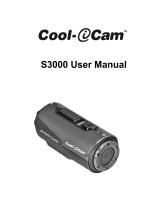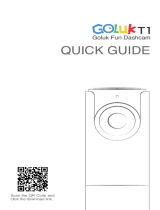Page is loading ...

EN-1
Wi-Fi PODZ
TM
Quick Start Guide
1. Key Features
A Wi-Fi PODZ
TM
turns your iON camera into a Wi-Fi access point. View the camera’s videos/photos and
change camera settings from your mobile phone, tablet (using the free to download iON App) or computer.
Transfer files back to your computer or mobile device. You can also live-stream the camera view,
start/stop recording or take a photo. The clever app also allows you to upload to social media sites
directly from your smart device.
2. Package Content
Carefully unpack the package and ensure that you have the following item:
3. Functional Parts
4. Installing the PODZ
TM
1. Attach the Wi-Fi PODZ
TM
to the back of the camera and rotate
clockwise until the two dots are aligned.
2. Slide the latch on the Wi-Fi PODZ
TM
to lock it.
Warnings:
1. The latch must be locked in place to ensure the waterproof seal is
activated – failure to do so may cause water leakage.
2. You must keep the rubber seal on the PODZ
TM
clean as it forms a
waterproof barrier to protect the camera in wet and underwater
conditions.
5. Using the Wi-Fi PODZ
TM
5.1 Turning on the Wi-Fi PODZ
TM
1. Remove your standard PODZ
TM
from the back of the camera and place your Wi-Fi PODZ
TM
into the
Wi-Fi PODZ
TM
Rotate to seal the camera.
1 Wi-Fi PODZ
TM
Rotate to seal the camera
2 Wi-Fi LED indicator Shows the Wi-Fi status
3 Wi-Fi Power button Turns the Wi-Fi on or off
4 PODZ
TM
Latch Locks the PODZ
TM

EN-2
camera PODZ
TM
socket.(Refer to section 4).
2. Press and hold the Power
button to turn on your camera.
3. Press the Wi-Fi power button on the Wi-Fi PODZ
TM
to turn on your Wi-Fi. The blue LED lights up to
indicate the Wi-Fi is warming up. It will take around 15-20 seconds for the Wi-Fi to warm up and
become connectable. The LED will flash when the Wi-Fi function is active or connected.
4. Press the Wi-Fi power button to turn off the Wi-Fi anytime.
Note: Wi-Fi will drain your camera battery more rapidly when activated. Turn the Wi-Fi off if you are not
using it to change settings or upload content.
5.2 Connecting the Camera to Your Computer
1. Turn on your camera and Wi-Fi PODZ
TM
.
2. Go to the network settings of your PC and choose Wi-Fi settings. Search the network, find and click
“WIFIPODZ”.
3. Enter password “123456789” and to connect to your camera.
4. Open your Internet browser and input “192.168.1.2”. You will then be able to view the files stored in
your camera.
5.3 Connecting the Camera to Your Smart Device (Browser)
1. Turn on your camera and Wi-Fi PODZ
TM
.
2. Go to the network setting of your mobile device and choose Wi-Fi settings. Search the network,
find and click “WIFIPODZ”.
3. Enter password “123456789” to connect to your camera.
4. Open your Internet browser and input “192.168.1.2” or “wifi.podz”. You can now view the photos
and videos stored in your camera.
5.4 Connecting the Camera to Your Smart Device (App)
1. Search “iontheaction” app via the Google Play store of an Android device or via the App store of
an IOS device.
Note: You need to download Google Play store or App store first if they are uninstalled in your
smart device.
2. Find “ iON Camera” app, download and install it to your smart device.
3. Turn on your Wi-Fi PODZ
TM
.
4. Go to the network settings of your device and choose Wi-Fi settings. Search the network, find
and click “WIFIPODZ”.
5. Enter password “123456789” to connect to your camera.
6. Open your “iON Camera” app. You may conduct relevant operations in accordance with
specific App interface.
6. Trademark Information
© 2013 World Wide Licenses Limited.
® The iON logo is a registered trademark of World Wide Licenses Limited.

EN-3
PODZ
TM
, Shoot/Share and Air Pro and their respective logos are trademarks or registered trademarks of
World Wide Licenses Limited in the United States and other countries. Copyright © 2013. All Rights
Reserved.
FCC Statement
Caution Statement
“Modifications not approved by the party responsible for compliance could void the user’s authority
to operate the equipment.”
Instruction Statement
NOTE: This equipment has been tested and found to comply with the limits for a Class B digital
device, pursuant to Part 15 of the FCC Rules. These limits are designed to provide reasonable
protection against harmful interference in a residential installation. This equipment generates, uses
and can radiate radio frequency energy and, if not installed and used in accordance with the
instructions, may cause harmful interference to radio or television reception, which can be
determined by turning the equipment off and on, the user is encouraged to try to correct the
interference by one or more of the following measures:
• Reorient or relocate the receiving antenna.
• Increase the separation between the equipment and receiver.
• Connect the equipment into an outlet on a circuit different from that to which the receiver is
connected.
• Consult the dealer or an experienced radio/ TV technician for help.
WARNING: THE MANUFACTURER IS NOT RESPONSIBLE FOR ANY RADIO OR TV
INTERFERENCE CAUSED BY UNAUTHORIZED MODIFICATIONS TO THE DEVICE. ANY SUCH
MODIFICATIONS COULD VOID THE USER’S AUTHORITY TO OPERATE THE EQUIPMENT.
Questions?
Need Some Help?
This manual should
help you understand
your new product.
If you still have questions,
visit our website:
www.iontheaction.com
Like Us:
www.facebook.com/iontheaction
Tweet Us:
www.twitter.com/iontheaction

RU-4
попытаться удалить помехи следующими средствами:
• Переориентировать или переместить принимающую антенну.
• Увеличить расстояние между данным прибором и приемником.
• Подключить данное оборудование к розетке другой электроцепи, нежели та, к которой
подключен приемник.
• Проконсультироваться с продавцом или квалифицированным радио/ ТВ техником.
Questions?
Need Some Help?
This manual should
help you understand
your new product
If you still have questions,
visit our website:
www.iontheaction.com
Like Us:
www.facebook.com/iontheaction
Tweet Us:
www.twitter.com/iontheaction

繁-2
5. 使用 Wi-Fi PODZ
5.1 開啟 Wi-Fi PODZ
1. 移除相機標準 PODZ,將 Wi-Fi PODZ 插入相機 PODZ 插槽(請參考第 4 章節);
2. 按住電源鍵開啟相機;
3. 按 Wi-Fi 鍵開啟 Wi-Fi,正在開啟 Wi-Fi 時藍燈常亮,Wi-Fi 啟動時間約為 15-20 秒。當 Wi-Fi 開啟完畢,
藍燈閃爍;
4. 按 Wi-Fi 鍵關閉 Wi-Fi;
注意:開啟 Wi-Fi 時,電池耗電更快,如果不需要使用 Wi-Fi 時,請將其關閉。
5.2 連接相機至電腦
1. 開啟相機和 Wi-Fi PODZ;
2. 在電腦上打開無線網絡連接,搜索無線網絡名稱,找到並點擊“WIFIPODZ”;
3. 輸入密碼“123456789”連接至相機;
4. 打開因特網瀏覽器並輸入“192.168.1.2”,你可以查看儲存在相機裡的文件。
5.3 連接相機至智能設備(瀏覽器)
1. 開啟相機和 Wi-Fi PODZ ;
2. 進入移動設備網絡設置,選擇 Wi-Fi 設置。搜索無線網絡名稱,找到並點擊“WIFIPODZ”;
3. 輸入密碼“123456789”連接至相機;
4. 打開因特網瀏覽器並輸入“192.168.1.2” 或“wifi.podz”,你可以查看儲存在相機裡的文件。
5.4 連接相機至智能設備(App 應用程序)
1. 如果你使用的是安卓設備,請通過穀歌商店”Google Play”搜素關鍵字 “iontheaction”;如果你使用的是
IOS 設備,請通過蘋果商店 “App store”搜索關鍵字“iontheaction”;
注意:如果”Google Play”或“App store”未安裝在你的智能設備上,請先對它們進行相應下載。
2. 找到“ iON Camera”應用程序,將其下載並安裝至你的智能設備;
3. 開啟 Wi-Fi PODZ;
4. 進入智能設備網絡設置,選擇 Wi-Fi 設置。搜索網絡,找到並點擊“WIFIPODZ”;
5. 輸入密碼“123456789”連接至相機;
6. 打開 app 應用程序,你可以根據實際的 App 界面進行相應的操作。
6. Trademark Information
© 2013 World Wide Licenses Limited.
® The iON logo is a registered trademark of World Wide Licenses Limited.

繁-3
PODZ, Shoot/Share and Air Pro and their respective logos are trademarks or registered trademarks of
World Wide Licenses Limited in the United States and other countries. Copyright © 2013. All Rights
Reserved.
FCC Statement
Caution Statement
“Modifications not approved by the party responsible for compliance could void the user’s authority
to operate the equipment.”
Instruction Statement
NOTE: This equipment has been tested and found to comply with the limits for a Class B digital
device, pursuant to Part 15 of the FCC Rules. These limits are designed to provide reasonable
protection against harmful interference in a residential installation. This equipment generates, uses
and can radiate radio frequency energy and, if not installed and used in accordance with the
instructions, may cause harmful interference to radio or television reception, which can be
determined by turning the equipment off and on, the user is encouraged to try to correct the
interference by one or more of the following measures:
• Reorient or relocate the receiving antenna.
• Increase the separation between the equipment and receiver.
• Connect the equipment into an outlet on a circuit different from that to which the receiver is
connected.
• Consult the dealer or an experienced radio/ TV technician for help.
WARNING: THE MANUFACTURER IS NOT RESPONSIBLE FOR ANY RADIO OR TV
INTERFERENCE CAUSED BY UNAUTHORIZED MODIFICATIONS TO THE DEVICE. ANY SUCH
MODIFICATIONS COULD VOID THE USER’S AUTHORITY TO OPERATE THE EQUIPMENT.
有些問題?
需要一些幫助?
本手冊將幫助你
瞭解你的新產品
如果您還有問題,請
訪問我們的網頁:
www.iontheaction.com
聯繫我們:
www.facebook.com/iontheaction
關注我們:
www.twitter.com/iontheaction

简-2
5. 使用 Wi-Fi PODZ
5.1 开启 Wi-Fi PODZ
1. 移除相机标准 PODZ,将 Wi-Fi PODZ 插入相机 PODZ 插槽(请参考第 4 章节);
2. 按住电源键开启相机;
3. 按 Wi-Fi 键开启 Wi-Fi,正在开启 Wi-Fi 时蓝灯常亮,Wi-Fi 启动时间约为 15-20 秒。当 Wi-Fi 开启完
毕,蓝灯闪烁;
4. 按 Wi-Fi 键关闭 Wi-Fi;
注意:开启 Wi-Fi 时,电池耗电更快,如果不需要使用 Wi-Fi 时,请将其关闭。
5.2 连接相机至电脑
1. 开启相机和 Wi-Fi PODZ;
2. 在电脑上打开无线网络连接,搜索无线网络名称,找到并点击“WIFIPODZ ”;
3. 输入密码“123456789”连接至相机;
4. 打开因特网浏览器并输入“192.168.1.2”,你可以查看储存在相机里的文件。
5.3 连接相机至智能设备(浏览器)
1. 开启相机和 Wi-Fi PODZ ;
2. 进入移动设备网络设置,选择 Wi-Fi 设置。搜索无线网络名称,找到并点击“WIFIPODZ”;
3. 输入密码“123456789”连接至相机;
4. 打开因特网浏览器并输入“192.168.1.2” 或“wifi.podz”,你可以查看储存在相机里的文件。
5.4 连接相机至智能设备(App 应用程序)
1. 如果你使用的是安卓设备,请通过谷歌商店”Google Play”搜素关键字 “iontheaction”;如果你使用的
是 IOS 设备,请通过苹果商店 “App store”搜索关键字“iontheaction”;
注意:如果”Google Play”或“App store”未安装在你的智能设备上,请先对它们进行相应下载。
2. 找到“ iON Camera”应用程序,将其下载并安装至你的智能设备;
3. 开启 Wi-Fi PODZ;
4. 进入智能设备网络设置,选择 Wi-Fi 设置。搜索网络,找到并点击“WIFIPODZ”;
5. 输入密码“123456789”连接至相机;
6. 打开 app 应用程序,你可以根据实际的 App 界面进行相应的操作。
6. Trademark Information
© 2013 World Wide Licenses Limited.
® The iON logo is a registered trademark of World Wide Licenses Limited.

简-3
PODZ, Shoot/Share and Air Pro and their respective logos are trademarks or registered trademarks of
World Wide Licenses Limited in the United States and other countries. Copyright © 2013. All Rights
Reserved.
FCC Statement
Caution Statement
“Modifications not approved by the party responsible for compliance could void the user’s authority
to operate the equipment.”
Instruction Statement
NOTE: This equipment has been tested and found to comply with the limits for a Class B digital
device, pursuant to Part 15 of the FCC Rules. These limits are designed to provide reasonable
protection against harmful interference in a residential installation. This equipment generates, uses
and can radiate radio frequency energy and, if not installed and used in accordance with the
instructions, may cause harmful interference to radio or television reception, which can be
determined by turning the equipment off and on, the user is encouraged to try to correct the
interference by one or more of the following measures:
• Reorient or relocate the receiving antenna.
• Increase the separation between the equipment and receiver.
• Connect the equipment into an outlet on a circuit different from that to which the receiver is
connected.
• Consult the dealer or an experienced radio/ TV technician for help.
WARNING: THE MANUFACTURER IS NOT RESPONSIBLE FOR ANY RADIO OR TV
INTERFERENCE CAUSED BY UNAUTHORIZED MODIFICATIONS TO THE DEVICE. ANY SUCH
MODIFICATIONS COULD VOID THE USER’S AUTHORITY TO OPERATE THE EQUIPMENT.
有些问题?
需要一些帮助?
本手册将帮助你了
解你的新产品
如果您还有问题,请
访问我们的网页:
www.iontheaction.com
联系我们:
www.facebook.com/iontheaction
关注我们:
www.twitter.com/iontheaction
AM-QG-PODZ-9L-EU1
/