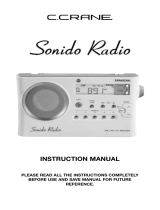Page is loading ...

PR-D4W
Revision 1
中文
GB

1
GB
Important safety instructions
1.
2.
3.
4.
5.
6.
7.
8.
9.
10.
Please read all instructions carefully.
Please keep these instructions for future reference.
Heed all warnings.
Follow all instructions.
Do not use this apparatus near water.
Clean only with dry cloth.
Do not block any ventilation openings. Install in accordance
with the manufacturers instructions.
Do not install near any heat sources such as radiators, heat
registers, stoves, or other apparatus (including ampliers) that
produce heat.
Do not defeat the safety purpose of the polarized or grounding-
type plug. A polarized plug has two blades with one wider than
the other. A grounding type plug has two blades and a third
grounding prong. The wide blade or the third prong is provided
for your safety. If the provided plug does not t into your outlet.
Consult an electrician for replacement of the obsolete outlet.
Protect the power cord from being walked on or pinched
particularly at plugs, convenience receptacles, and the point
where they exit from the apparatus.

2
11.
12.
13.
14.
15.
16.
17.
Only use attachments/accessories specified by the
manufacturer.
Use only with the cart, stand, tripod, bracket, or table specied
by the manufacturer, or sold with the apparatus. When a cart is
used, use caution when moving the cart/apparatus combination
to avoid injury from tip-over.
Unplug this apparatus during lightning storms or when unused
for long periods of time.
Refer all servicing to qualified service personnel. Servicing is
required when the apparatus has been damaged in any way,
such as power-supply cord or plug is damaged, liquid has been
spilled or objects have fallen into the apparatus, the apparatus
has been exposed to rain or moisture, does not operate
normally or has been dropped.
To Reduce the Risk of Fire or Electric Shock, Do not Expose
This Appliance To Rain or Moisture.
The Shock Hazard Marking and Associated Graphical Symbol
is provided on the rear of unit.
Apparatus shall not be exposed to dripping or splashing and no
objects lled with liquids, shall be placed on the apparatus.

3
GB
18.
19.
Long term exposure to loud music may cause hearing damage
or hearing loss. It is best to avoid long term extreme volume
listening while using headphones with this device.
The power plug should be close to the radio, and easy to
unplug in case of an emergency. To disconnect the power from
the radio, just unplug the power plug from the AC power outlet.
IMPORTANT NOTE:
To comply with the FCC RF exposure compliance requirements,
no change to the antenna or the device is permitted. Any
change to the antenna or the device could result in the device
exceeding the RF exposure requirements and void user’s
authority to operate the device, and all warranties.
CAUTION:
To reduce the risk of the electric shock, do not perform any
servicing other than that contained in the operating instructions
unless you are qualied to so.

4

5
GB
Speaker
Band button/Tuning step button
LCD display
Buzzer alarm button
Radio alarm button
Display button/Bandwidth button
Weather Alert button
Standby/Power button/Sleep button
Weather Alert indicator
Scan button/Time setting button
Tuning up button
Tuning down button
Preset button
Volume button
Headphone socket
Auxiliary input socket
DC IN socket
Battery compartment
Telescopic Antenna
Controls
2
3
1
5
7
16
15
14
13
12
11
10
9
4
6
8
17
18
19

6
Battery power indicator
FM stereo indicator
Sleep/Snooze indicator
Buzzer alarm indicator
Signal strength meter
Radio alarm indicator
Weather alert mode (Alert light only)
Weather alert mode (Alert light+ Siren)
Weather alert mode (Alert light+ weather broadcasting)
Time set indicator
Bandwidth indicator
Clock second
Frequency and clock display
AM/PM indicator
Indicates Band in use
Aux in indicator
Display icons
P
O
N
M
L
K
J
I
H
A
F
D
G
E
C
B

7
GB
Battery operation
1. Open the battery cover on the rear of the unit by pressing the latch.
2. Insert four UM-1 (D size) batteries into the spaces in the compartment.
3. Make sure all batteries are inserted with correct polarity as shown
on the rear cabinet. Replace the battery cover.
4. Reduced power, distortion and a “stuttering sound” or low battery
sign ashing with an “E“ shown on the display are all signs that
the batteries need replacing.
5. If the radio is not to be used for an extended period of time, it is
recommended that the batteries are removed from the radio.
Using the AC power adaptor
The AC power adaptor included with this unit is 6 volts DC at 400
mA center pin positive.
Insert the adaptor plug into the DC socket on the left side of the
radio. Plug the adaptor into a standard AC outlet.
Whenever the adaptor is used, the batteries are automatically
disconnected. The AC adaptor should be disconnected from the
main supply when not in use.
IMPORTANT:
The AC power adaptor is used to connect the radio to your power
supply. The AC adapter used for the radio must remain accessible
during normal use. In order to disconnect the radio from the power
outlet completely.

8
Setting the clock
1. Clock can be set when the radio is powered on or off.
2. Display will show “ -: - - “ when the batteries are installed or when
the radio is connected to the main power supply.
3. Press and hold the Scan/Time setting button until it beeps, the
display will ash time set symbol as well as the hour digits.
4. Press Tuning Up/Down buttons to set the required hours.
5. Press the Scan/Time setting button, the minute digits will ash.
6. Press Tuning Up/Down buttons to set required minute.
7. Press the Scan/Time setting button to complete time setting.
Operating the radio
This radio is equipped with three tuning methods – Scan tuning,
Manual tuning and Memory presets recall.
Note:
The PR-D4W is equipped with AM Auto Tracking that will
automatically optimize the sensitivity of the station you're tuned to
and helps pull in distant stations.

9
GB
Scan tuning
1. Press the Standby/Power button to turn on the radio.
2. Select the required frequency band by pressing the Band button.
For the FM band fully extend and rotate telescopic antenna to get
best reception. For the (AM) band, rotate the radio to get the best
signal. (Please note this radio has a built-in AM antenna)
3. Press and release Scan button (press and hold the Scan button
for more than 2 seconds will activate time setting), the radio will
up search and stop automatically when it nds a radio station.
Press the Scan button again to listen to the found station.
Note:
The radio will continue to search for the next available stations
if you do not press the Scan button again when it finds a radio
station.
4. Rotate the Volume control to get your required sound level.
5. To turn off the radio, press the Standby/Power button. Display
will show OFF.
If you want to know the current time, simply press the Display
button.

10
Manual tuning/station searching
1. Press the Standby/Power button to turn on the radio.
2. Select the required frequency band by pressing the Band button.
Adjust the antenna as described above.
3. Press and release the Tuning up/down button, this will change
the frequency in the following increments:
FM: 50 or 100 kHz
MW: 9 or 10 kHz
4. Press and hold either Tuning Up or Down button until the frequency
on the display begins to change rapidly. Your radio will search
the selected frequency band and stop automatically when it nds
a station of sufcient signal strength.
5. Rotate the Volume control to your required sound level.
6. To turn off the radio, press the Standby/Power button. Display
will show OFF.

11
GB
Storing stations in preset memories
There are 5 memory presets for each frequency band (FM1/FM2/
AM1/AM2/WX), A total of 25 Presets.
1. Press the Standby/Power button to turn on the radio.
2. Tune to a required station using one of the methods previously
described.
3. Press and hold down the required preset button until the radio
beeps. The preset number, for example, ‘M1’, will appear on the
display and the station will be stored under the chosen preset
button.
4. Repeat this procedure for the remaining presets. Stations stored
in preset memories can be overwritten by following above procedures.
Recalling stations from preset memories
1. Press the Standby/Power button to turn on the radio.
2. Select the required frequency band.
3. Momentarily press the required Preset button, the preset number
and station frequency will appear on the display.

12
Listening to weather channels
The weather alert function on the radio can alert you to special
weather related emergencies. During an emergency or weather-
related hazard, NOAA issues an emergency tone that will set off an
audible and/or visual alarm on the radio.
Note:
Hazard warnings are not available in all areas.
There are 7 standard NOAA weather channels used in the US
and Canada. The radio receives broadcasts up to 40 miles from
transmitting stations.
1. To listen to the standard NOAA weather channels, turn on the
radio and extend the telescopic antenna to get better reception.
Then press the WX alert button and WX is shown on the display.
2. The channel number of the weather station is shown on the display.
Press the Tuning up/down button to select the programmed
channels. There should be one or more weather service stations
broadcasting in your local area. You will hear a report that is
updated usually once or more per day for your area. If there is a
severe weather or weather-related emergency, NOAA will update
weather broadcast more frequently. If there is a weather Emergency,
NOAA will issue an alert tone.

13
GB
Setting the weather alert
There are three weather alert modes available. When the weather
alert mode is activated, you can listen to the AM/FM station or turn
the radio off without affecting you receiving an alert signal.
1. Follow the steps above to tune to the required weather channel.
2. Press and hold the WX Alert button until the radio beeps to activate
the rst weather alert mode. Now the alert symbol ( )
will show on the display. This is the weather alert with Alert light
only. When a weather related emergency is issued, weather alert
indicator will ash in red until any button is pressed.
3. Press and hold the WX Alert button again until it beeps to access
the second mode. Now the alert mode ( ) will show on
the display. In this mode, the alert indicator ashes red and the
siren sounds off when the NOAA alert tone is issued.
(Note: If you have headphones plugged in when an alert is issued,
the siren will sound through the speaker instead of the headphones)
4. Press and hold the WX Alert button until the radio beeps to activate
the third weather alert mode. Now the alert symbol ( )
will show on the display. In this mode, the red light ashes and
the radio switches to weather broadcasting automatically.
Note:
While the alert indicator ashes, pressing any button on the radio will
cancel the siren and turn the radio to the weather broadcast channel.

14
Turning off the weather alert
Press and hold the WX Alert button to turn off the weather alert.
The Alert symbol will disappear from the display.
Setting the alarm
Your radio has two types of alarms which can be set to wake you
to AM/FM radio or buzzer alarm (HWS, Humane Wake System
Buzzer). The alarms may be set while the unit is off or while
playing. Alarms will be retained in the event of a power failure.
Ensure that the time setting is complete before setting the alarm
time.
Note:
Radio alarm will automatically switch to buzzer alarm when the
selected FM radio alarm station signal is too weak, but not in the
case of AM radio alarm station. In addition, when the radio is in low
battery status, both radio and buzzer alarm will sound off.
Setting the radio alarm
1. The radio alarm can be set when radio is on or off.
2. Press and hold the radio alarm button until the radio alarm
symbol ashes on the display followed by a beep.
3. Press the Tuning up/down button to select the desired hour and
press the Time setting button to conrm the hour setting.
4. Press the Tuning up/down button to select the desired minute
and press the Time setting button to conrm the minute setting.

15
GB
5. While the radio alarm symbol is flashing, press the Tuning up/
down to select desired wake-up band and station, and then press
the Time setting button to confirm the selection. Radio alarm
setting is now completed. Active radio alarm indicator is
shown on the display.
Setting the HWS (Humane Wake System) buzzer alarm
A beep tone will activate when selecting the HWS alarm. The alarm
beep will increase in volume every 15 seconds for one minute
followed by one minute of silence before repeating the cycle.
The HWS alarm will sound for one hour until turned off by pressing
the Standby/Power button. Press the Standby/Power button while
the alarm is activated will cancel the alarm for 24 hours.
1. The buzzer alarm can be set when radio is on or off.
2. Press and hold the buzzer alarm button until the buzzer alarm
symbol ashes on the display followed by a beep.
3. Press the Tuning up/down button to select the desired hour and
press the Time setting button to conrm the hour setting.
4. Press the Tuning up/down button to select the desired minute
and press the Time setting button to conrm the minute setting.
5. Press the Tuning up/down button to select the desired volume
level (1-7) and press the Time setting button to conrm the volume
setting. Buzzer alarm setting is now completed.

16
When the alarm sounds
To cancel a sounding alarm, press the Standby/Power button to
cancel a sounding alarm.
Disabling/cancelling alarm setting
To cancel the radio/buzzer alarm setting before the alarm sounds
off, press and hold the radio/buzzer alarm button until the radio
beeps. The radio buzzer alarm indicator will disappear from the
display.
Snooze function
When the alarm is sounding, press any button except the Standby/
Power button to activate the snooze function. The radio or HWS
buzzer alarm will be silenced for intervals of 5 minutes.
The display will ash both the snooze symbol ( ) and the alarm
symbol. The sequence can be repeated during the 1 hour alarm
period.

17
GB
Sleep function
The sleep timer will automatically switch off the radio after a preset
time has elapsed.
1. Press and hold down the Standby/Power button until the radio
beeps. Keep pressing the Standby/Power button and the display
will cycle through the available options of 60-45-30-15-120-90-60.
2. Release the Standby/Power button when the required sleep time
appears on the display. The symbol will appear on the display.
3. To cancel the sleep function, press the Standby/Power button,
the symbol will disappear and the radio is switched off.
Software version
The software display cannot be altered and is just for your
reference.
1. Press the Standby/Power button to turn off the radio.
2. Press and hold the Band/step button until the radio beeps. Software
version number (e.g. P01) is shown on the display.

18
Setting Tuning step
(Note: In Europe and other parts of the world the AM tuning step is
9 kHz, in North America the AM tuning step is 10 kHz. FM tuning
steps also vary from country to country. To change the AM/FM
tuning step proceed as follows)
1. Press and hold the Band/Tuning step button until the radio beeps
and the display will switch to tuning step setting. Press the Tuning
up/down button to choose the desired FM tuning step (50 kHz or
100 kHz) and press the Band/step button to conrm the setting.
2. After the conrmation of FM tuning step, press the Tuning up/down
button to choose the desired AM tuning step (9kHz or 10 kHz)
and press the Band/Tuning step button to conrm the setting.
Note:
change in the AM tuning step setting will result in the removal of
the radio alarm settings and AM presets stored in the radio.

19
GB
AM/FM Bandwidth narrowing
In order to obtain better reception of weaker AM/FM stations, your
radio has a function to narrow the AM/FM bandwidth to reduce high
frequency noise.
1. Select the AM or FM band by pressing the Band button.
2. Press and hold the Display button until the radio beeps to enter the
bandwidth adjustment setting.
3. Press the Tuning up/down button to select the appropriate bandwidth.
When receiving stronger AM/FM stations leave the radio in the
default setting (AM 2.5 kHz/FM 110 kHz) for improved sound quality.
Note:
When using earphones to listen to the stereo radio station, it is
necessary to set the FM bandwidth as 85kHz or 110kHz.Bandwidth
narrower than 85kHz will be forced to turn to FM mono.
Factory reset
If you wish to completely reset your radio to its initial state this may
be performed by following this procedure. By performing a factory
reset, all user entered settings will be erased.
Press and hold Preset 5 button and the Band button at the same
time until all the icons appear on the screen. Now the factory reset
is completed.
/