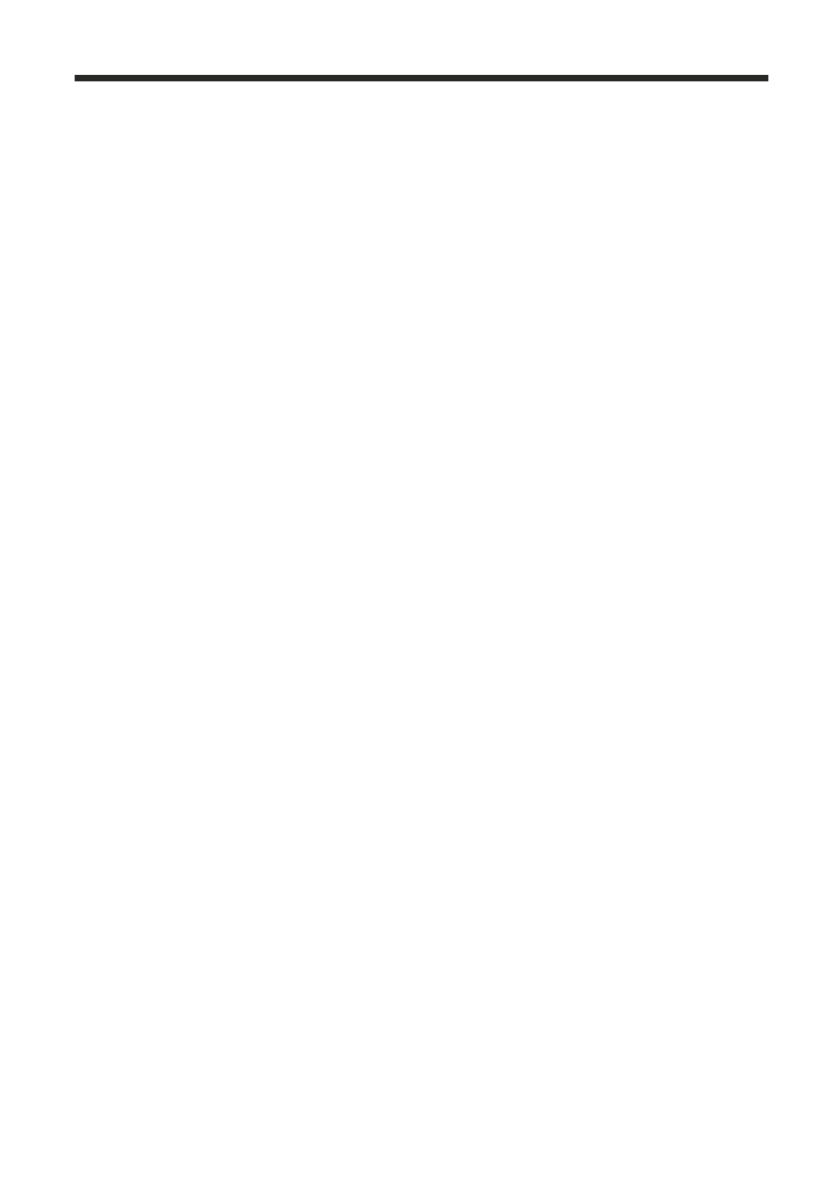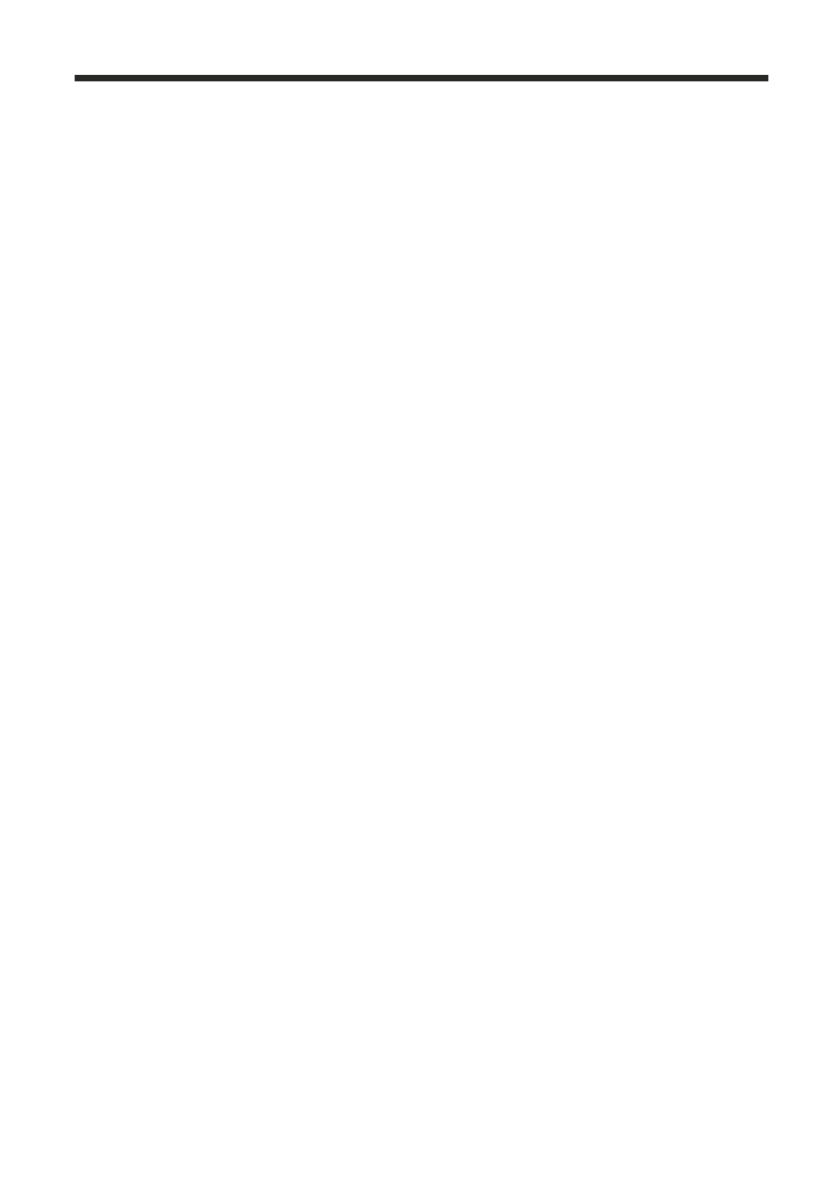
2
SAFETY INFORMATION
• Read these instructions – All the safety and operating instructions should be read
before this product is operated.
• Keep these instructions – The safety and operating instructions should be retained
for future reference.
• Heed all warnings – All warnings on the appliance and in the operating instructions
should be adhered to.
• Follow all instructions – All operating and usage instructions should be followed.
• Do not use this equipment near water – The appliance should not be used near
water or moisture e.g. in a wet basement or near a swimming pool.
• Clean only with a dry cloth. Do not use solvents or petroleum based fluids.
• Do not block any ventilation openings.
• Do not install near any heat sources such as radiators, stoves or other apparatus
(including amplifiers) that produce heat.
• Do not tamper with the supplied plug. This plug is a BS1363 standard plug.
• Protect the power cord from being walked on or pinched, particularly at the plug
and at the point where they exit from the appliance.
• Only use attachments/accessories specified by the manufacturer.
• Use only with a cart, stand, tripod, bracket or table specified by the manufacturer
or sold with the apparatus. When a cart or stand is used, use caution when moving
it to avoid any injuries or damage from it tipping over.
• Unplug the apparatus during lightning storms or when unused for long periods of
time.
• Refer all servicing to qualified personnel. Servicing is required when the apparatus
has been damaged in any way, such as when the power supply cord or plug is
damaged, liquid has been spilled or objects have fallen into the apparatus or it has
been exposed to rain or moisture, it does not operate normally or has been
dropped.
• Please keep the unit in a well ventilated environment.
• The TV set should only be connected to a mains power supply with 220-240V 50Hz
• To prevent overload, do not share the same power supply socket with too many
other electronic components.
• Do not place any connecting wires where they may be stepped on or tripped over.
• Do not place heavy items on the cable as this may cause damage.
• Hold the mains plug, not the wires, when removing from a socket.