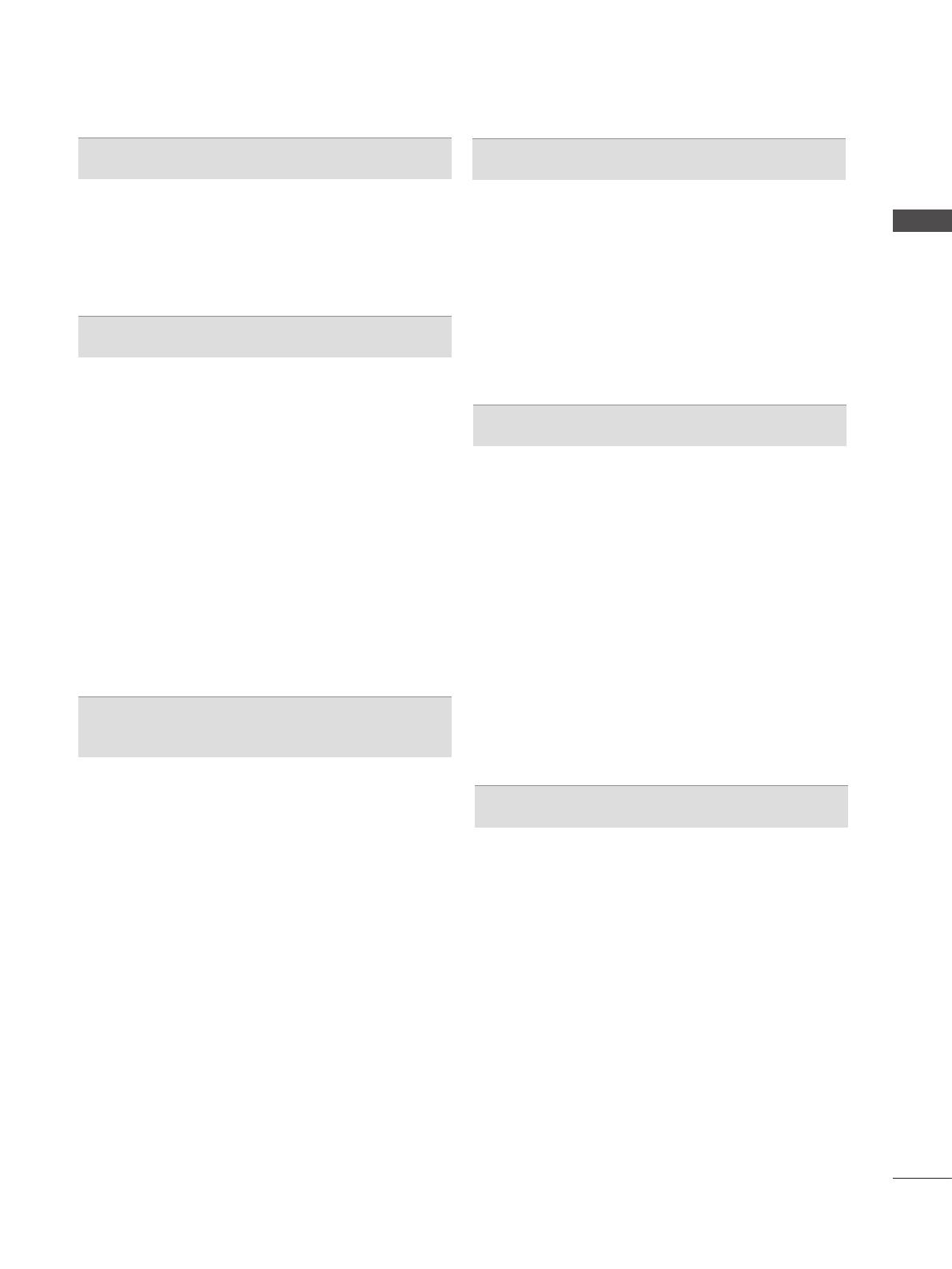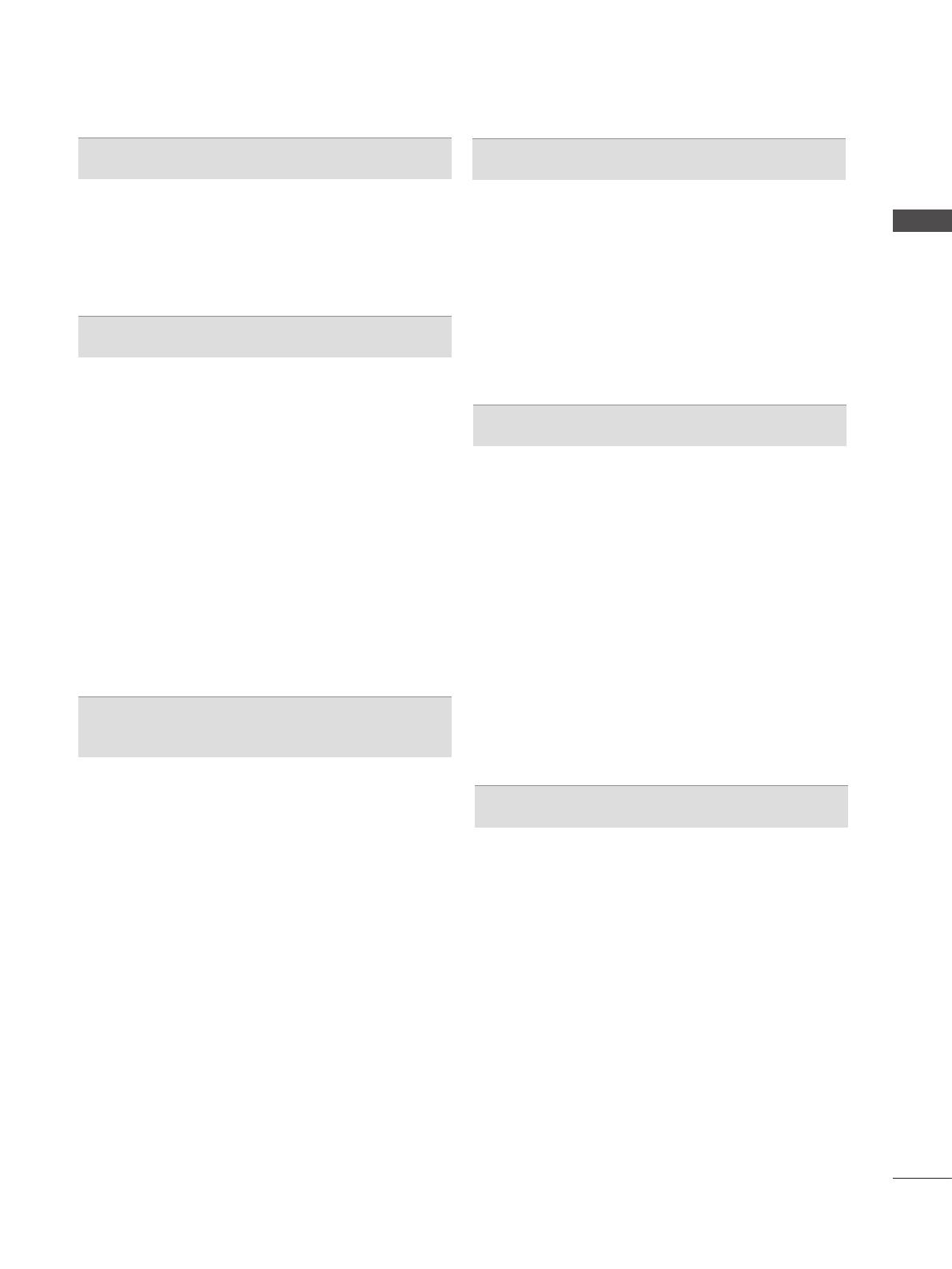
I
CONTENTS
CONTENTS
PREPARATION
PLASMA TV Models : 42/50PJ2***, 42/50PJ3***,
42/50PJ5***, 42/50PJ6***, 50/60PK5***
........A-1
EXTERNAL EQUIPMENT SETUP
Antenna Connection ............................................1
Connecting with a Component cable
..................2
Connecting with an HDMI cable
.........................3
Connecting with an HDMI to DVI cable
..............4
USB setup
...............................................................4
Connecting with a RCA cable .............................5
Connecting with a RF Cable
...............................6
External Stereo Setup
.........................................6
Connecting with a D-sub 15 pin cable
................7
Supported Display Resolution
.............................8
Screen Setup for PC mode
.................................9
WATCHING TV / PROGRAMME CON-
TROL
Turning on the TV .............................................13
Initializing Setup
...............................................13
Programme Selection
........................................13
Volume Adjustment
...........................................13
Quick Menu
.......................................................14
On Screen Menus Selection and Adjustment
...15
Auto Programme Tuning
..................................16
Manual Programme Tuning
...............................17
Programme Edit
...............................................19
Selecting the Programme List
...........................21
Favourite Programme Setup
.............................22
Input List
............................................................23
Input Label
........................................................24
SIMPLINK
..........................................................25
AV Mode
............................................................28
Initializing (Reset to Original Factory Settings)
...29
Key Lock............................................................30
TO USE A USB DEVICE
When Connecting a USB Device ......................31
Photo List
..........................................................33
Music List
..........................................................39
Movie List
..........................................................42
DivX Registration Code
.....................................48
Deactivation
.......................................................49
PICTURE CONTROL
Picture Size (Aspect Ratio) Control ..................50
Energy Saving
...................................................52
Preset Picture Settings
.....................................53
Manual Picture Adjustment
...............................54
Picture Improvement Technology
......................55
Advanced - Black(Darkness) Level
...................56
Advanced - Film Mode
......................................57
Picture Reset
.....................................................58
Image Sticking Minimization (ISM) Method
......59
Demo Mode
.......................................................60
Mode Setting
.....................................................61
SOUND & LANGUAGE CONTROL
Auto Volume Leveler .........................................62
Clear Voice II
.....................................................63
Preset Sound Settings-Sound Mode
................64
Sound Setting Adjustment -User Mode
............65
Infinite Sound
....................................................65
Balance
.............................................................66
TV Speakers On/ Off Setup
..............................67
Audio Reset
.......................................................68
I/II
Stereo/Dual Reception (In Analogue Mode Only)...69
NICAM Reception
.............................................70
Speaker Sound Output Selection
.....................70
On-Screen Menu Language Selection..............71