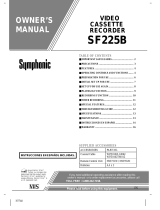Page is loading ...

SYLVANIA
VIDEO CASSETTE RECORDER
SRV192
lill ooo
/_,,_. AS an ENERGY STAR ®
Partner, our company has
determined that this product meets
the ENERGY STAR ® guidelines for
energy eliciency ENERGY STAR ® is
a US registered mark.
_I._TRUCCIONES EN ESPAI_IOL INCLUlDAS. I

WARNING: [
TO REDUCE THE.RISK OF FIRE OR ELECTRIC SHOCK, DO NOT EXPOSE THIS APPLIANCE TO RAIN OR
MOISTURE.
Iz,, a
|
/ SHOCK, DO NOT REMOVE COVER (OR BACK). NO
/ USER SERVICEABLE PARTS INSIDE. REFER
| SERVICING TO QUALIFIED SERVICE PERSON-
[ NEE
The caution marking is located on the rear of the cabinet.
_A THIS SYMBOL INDICATES THAT DAN-
,_P_L GEROUS VOLTAGE CONSTITUTING A
R1SK OF ELECTRIC SHOCK IS PRESENT
WITHIN THIS UNIT.
THIS SYMBOL INDICATES THAT
THERE ARE IMPORTANT OPERATING
AND MAINTENANCE INSTRUCTIONS
IN THE LITERATURE ACCOMPANYING
THE APPLIANCE.
IMPORTANT SAFEGUARDS
1.Read instructions-All the safety and operating instruc-
tions should be read before the appliance is operated.
2.Retain Instructions-The safety and operating instructions
should be retained for future reference.
3.Heed Warnings-All warnings on the appliance and in the
operating instructions should be adhered to.
4.Follow Instructions-All operating and use instructions
should be followed.
5.Cleaning-Unplug this video product from the wall outlet
before cleaning. Do not use liquid cleaners or aerosol
cleaners. Use a damp cloth for cleaning.
EXCEPTION : Aproduct that is meant foruninterrupted
service and, that for some specific reason, such as the
possibility of the loss of an authorization code for aCATV
converter, is not intended to be unplugged by the user for
cleaning or any other purpose, may exclude the reference
to unplugging the appliance in the cleaning description
otherwise required in item 5.
6.Attachments-Do not use attachments not recommended by
the video product manufacturer as they may cau_ hazards.
7.Water and Moisture-Do not use this video product near
water, for example, near a bath tub, wash bowl, kitchen
sink, or laundry tub, in a wet basement, or near a swimming
pool, and the like.
8.Accessories-Do not place this video product on an unstable
cart, stand, tripod, bracket, or table. The video product may
fall, causing serious injury to a child or adult, and serious
damage to the appliance. Use only with a cart, stand, tripod,
bracket, or table recommended by the manufacturer, or
sold with the video product. Any mounting of the appliance
should follow the manufacturer's POnr,_aLE_r WARNING
instroctions and should use a is'_p,o_aErAcl
mounting accessory recom-
mended by the manufacturer, An
appliance and cart combination
should be moved with care. Quick
stops, excessive force, and un-
even surfaces may cause the ap-
$3125A
-2-
pliance and cart combination to overturn.
9.Ventilation-Slots and openings in the cabinet are provided
for ventilation andto ensure reliable operation of the video
product andto protect itfrom overheating, and these open-
ings must not be blocked or covered. The openings should
never be blocked by placing the video product on a bed,
sofa, rug. or other similar surface. This video product
should not be placed in a built-in installation such as a
bookcase or rack unless proper ventilation is provided or
the manufacturer's instructions have been adhered to.
10.Power Sources-This video product should be operawd
only from the type of power source indicated on the mark-
ing label. If you are not sure of the type of power supply
to your home, consult your appliance dealer or local power
company. For products intended to operate from battery
power, or other sources, refer to the operating instructions.
ll.Grounding or Polarization- This video product is
equipped with a polarized alternating-current line plug (a
plug having one blade wider than the other). This plug will
fit into the power outlet only one way. This is a safety
feature. If you are unable to insert the plug fully into the
outlet, try reversing the plug. If the plug should still fail to
fit, contact your electrician to replace your obsolete outlet.
Do not defeat the safety purpose of the polarized plug.
12.Power Cord Protection-Power supply cords should be
routed so that they are not likely to be walked on or pinched
by items placed upon or against them, paying particular
attention to cords at plugs, convenience receptacles, and
the point where they exit from the appliance.
13.Outdoor Antenna Grounding-If an outside antenna or
cable system is connected to the video product, be sure the
antenna or cable system is grounded so as to provide some
protection against voltage surges and built-up static
charges. Article 810 of the National Electrical Code,
ANSI/NFPA No. 70, provides information with regard to
proper grounding of the mast and supporting structure,
grounding of the lead-in wire to an antenna discharge unit,
size of grounding conductors, location of antenna-dis-
charge unit, connection to grounding electrodes, and re-
quirements for the grounding electrode. (Fig. A)
EN
81-124

FIGURE A
EXAMPLE OF ANTENNA GROUNDING AS PER
NATIONAL ELECTRICAL CODE
GROUND
CLAMP_
ANTENNA
LEAD IN
WIRE
ANTENNA
DISCHARGE UNIT
(NEC SECTION 8t0-20)
ELECTRIC
SERVICE
NEC- NATIONALELECTRICALCODE
S2898A
14.Lighming-For added protection for this video product
during a lightning storm, or when it is left unattended and
unused for long periods of time, unplug it from the wall
outlet and disconnect the antenna orcable system. This will
prevent damage to the video product due to lightning and
power-line surges.
15.Power Lines-An outside antenna system should not be
located in the vicinity of overhead power lines or other
electric light or power circuits, or where it can fall into such
power lines or circuits. When installing an outside antenna
system, extreme care should be taken to keep from touch-
ing such power lines or circuits as contact with them might
be fatal.
16.Overloading-Do not overload wall outlets and extension
cords as this can result in a risk of fire or electric shock.
17.Object and Liquid Entry-Never push objects of any kind
into this video product through any openings as they may
touch dangerous voltage points or short-out parts that could
result in a fire or electric shock. Never spill liquid of any
kind on the video product.
18.Servicing-Do not attempt to service this video product
yourself as opening or removing covers may expose you
to dangerous voltage or other hazards. Refer all servicing
to qualified service personnel.
19.Damage Requiring Service-Unplug this video product
from the wall outlet and refer servicing to qualified service
personnel under the following conditions:
a. When the power-supply cord or plug is damaged.
b. If liquid has been spilled, or objects have fallen into the
video product.
c. If the video product has been exposed to rain or water.
)NDUCTORS
(NEC SECTION 810-21)
GROUND CLAMPS
POWER SERVICE GROUNDING
ELECTRODE SYSTEM
(NEC ART 250, PART H)
d. If the video product does not operate normally by follow-
ing the operating instructions. Adjust only those controls
that are covered by the operating instructions as an im-
proper adjustment of other controls may result in damage
and will often require extensive work by a qualified tech-
nician to restore the video product to its normal operation.
e. If the video product has been dropped or damaged in any
way.
f. When the video product exhibits a distinct change in
performance-this indicates a need for service.
20.Replacement Parts-When replacement parts arerequired,
be sure the service technician has used replacement parts
specified by the manufacturer or have the same charac-
teristics as the original part. Unauthorized substitutions
may result in fire, electric shock or other hazards.
21.Safety Check-Upon completion of any service or repairs
to this video product, ask the service technician to perform
safety checks to determine that the video product is in
proper operating condition.
22.Heat-This video product should be situated away from
heat sources such as radiators, heat registers, stoves, or
other products (including amplifiers) that produce heat.
- 3 - EN
8H24

PRECAUTIONS
For safe operation and optimum performance of your
VCR, keep the following inmind when selecting a place
for its installation:
• Shield it from direct sunlight and keep it away from
sources of intense heat.
• Avoid dusty or humid places.
• Avoid places with insufficient ventilation for proper
heat dissipation. Do notblock the ventilation holes
on the sides of the VCR.
• Install unit in a horizontal position.
• Avoid locations subject to strong vibration.
• Do not place the VCR near strong magnetic fields.
• Avoid moving VCR to locations where temperature
differences are extreme.
• Do not place the VCR directly on top of the TV.
• Do not handle the power cord with wet hands.
• Do not pull on the power cord when disconnecting it
from AC wall outlet. Grasp it by the plug.
• If, by accident, water is spilled on your VCR. unplug
the power cord immediately and take the unit to our
Authorized Service Center for servicing.
• Do not put your fingers or objects into the VCR cas-
sette holder.
• Do not place anything directly on top of the VCR.
Moisture condensation may occur inside the unit when
it is moved from a cold place to a warm place, or after
heating a cold room or under conditions of high humid-
ity. Do not use the VCR at least for 2 hours until itsinside
is dry.
FCC WARNING- This equipment may generate or use radio frequency energy. Changes or modifications
to this equipment may cause harmful interference unless the modifications are expressly approved in the
instruction manual. The user could lose the authority to operate this equipment if an unauthorized change
or modification is made.
IMPORTANT COPYRIGHT INFORMATION
Unauthorized recording or use of broadcast television programming, video tape, film or other copyrighted
material may violate applicable copyright laws. We assume no responsibility for the unauthorized duplication,
use, or other acts which infringe upon the rights of copyright owners.
A NOTE ABOUT RECYCLING
This product's packaging materials are recyclable and can be reused. Please dispose of any materials in accord-
ance with your local recycling regulations.
Batteries should never be thrown away or incinerated but disposed of in accordance with your local regulations
concerning chemical wastes.
The serial number of this product may be found on the back of the VCR. No other VCR has the same serial number
as yours. You should record the number and other vital information here and retain this book as a permanent record
of your purchase to aid identification in case of theft. Serial numbers are not kept on file.
Date of Purchase
Dealer Purchase from
Dealer Address
Dealer Phone No.
Model No.
Serial No.
- 4 - EN
8J22

TABLE OF CONTENTS INDICE
• IMPORTANT SAFEGUARDS ................................................. 2
• PRECAUTIONS ........................................................................ 4
LOCATION ............................................................................................. 4
AVOID THE HAZARDS OF ELECTRICAL SHOCK AND FIRE...,.. 4
WARNING .............................................................................................. 4
• FEATURES ............................................................................... 6
• SUPPUED ACCESSORIES .................................................... 6
• VIDEO CASSETTE TAPE INFORMATION ......................... 7
• OPERATING CONTROLS AND FUNCTIONS ...................... 8
• PREPARATION FOR USE .................................................... 10
ANTENNA/CABLE CONNECTIONS ................................................ 10
SETI'ING THE CH 3/CH4 SWITCH .................................................... 13
CONNECTING TO INPUT JACKS ..................................................... 13
_dV TERMINALS ................................................................................. 13
INSTALLING THE BATTERIES ........................................................ 13
• SET UP FOR USE .................................................................. 14
CHANNEL SET UP (Automatic) ......................................................... 14
CLOCK SET UP .................................................................................... 15
TO DELETE CHANNELS ................................................................... 16
CHANNEL SET UP AGAIN ................................................................ 16
SELECTING THE LANGUAGE ......................................................... 16
• PLAYBACK ............................................................................. 17
NORMAL PLAYBACK ....................................................................... 17
PICTURE SEARCH .............................................................................. L7
STILL PICTURE ................................................................................... 17
NOISE CANCEL (in the Still mode) .................................................... 17
VERTICAL HOLD CONTROL ........................................................... t8
TRACKING ADJUSTMENT .............................................................. 18
COUNTER MEMORY ......................................................................... 18
• SPECIAL PLA YBACE ............................................................ 19
AUTO REPEAT PLAYBACK ............................................................. 19
RENTAL PLAYBACK ......................................................................... 19
• RECORDING .......................................................................... 20
VIEWING AND RECORDING THE SAME PROGRAM .................. 20
SKIPPING SOME MATERIALS DURING RECORDING .................. 20
RECORDING ONE PROGRAM WHILE VIEWING ANOTHER .,,., 20
TO MONITOR THE PROGRESS OF YOUR RECORDING .................. 20
OTR (One Touch Recording) ................................................................ 21
• TIMER RECORDING ............................................................ 22
AUTOMATIC TIMER RECORDING .................................................. 22
HINTS FOR TIMER RECORDING ..................................................... 23
TIMER PROGRAM EXTENSION ....................................................... 24
AUTO RETURN ................................................................................. 2-1
• COPYING A VIDEO TAPE .................................................... 25
• ON SCREEN DISPLAY .......................................................... 25
• SPECIAL FEATURES ............................................................ 25
REAL TIME TAPE COUNTER ........................................................... 25
AUTO REWIND ................................................................................... 25
• TROUBLESHOOTING GUIDE ............................................ 26
• MAINTENANCE ..................................................................... 26
• SPECIFICATIONS ................................................................. 27
• CABLE CHANNEL DESIGNATIONS .................................. 27
• WARRANTY ....................................................... BACK COVER
• IMPORTANTEPARA SUSEGURIDAD ............................. 28
• PRECAUUIONES ................................................................... 29
UBICACION .......................................................................................... 29
EVITE LOS PELIGROS DE DESCARGAS EL[_CTRICAS E
INCENDIOS .......................................................................................... 29
ADVERTENCIA ................................................................................... 29
• ACCESORIOS SUMINISTRADOS ....................................... 30
• INFORMACI6N ACERCA DE LAS CINTAS DE
VIDEOUASETE ...................................................................... 30
• CONTROLES DE OPERACI6N Y SUS FUNCIONES ...... 30
• PREPAEACION PA_ LA _ILI_UION ......................... 31
CONEXIONES DE ANTENA/CABLE ................................................ 31
AJUSTE DEL CONMUTADOR CH3/CH4 .......................................... 32
TERMINALES A/V ............................................................................... 32
INSTALACION DE LAS PILAS .......................................................... 32
• PREPAEACION PA_ LA UTIU_CION ......................... 32
PREPARACION DE CANALES (Autom:itica }................................... 33
PUESTA EN HORA DEL RELOJ ........................................................ 33
PARA BORRAR CANALES ................................................................ 33
REPETICION DE PREPARACION DE CANALES ............................ 33
SELECCION DEL IDIOMA ................................................................. 34
• REPRODUCCI6N .................................................................. 34
REPRODUCCION NORMAL .............................................................. 34
BUSQUEDA DE IMAGEN ................................................................... 34
IMAGEN FllA ....................................................................................... 34
CANCELACION DE RUIDOS (En el im_do de imagen fija) ............... 34
CONTROL DE RETENCION VERTICAL .......................................... 34
AJUSTE DE SEGUIMIENTO ............................................................... 34
MEMORIA DEL CONTADOR ............................................................ 34
• REPRODUCCION ESPECIAL ............................................. 35
REPETICION AUTOM._TICA DE LA REPRODUCCION ................ 35
REPRODUCCION DE VIDEOCASETES DE ALQUILER ................ 35
• G_BAUION .......................................................................... 35
VISION Y GRABACION DEL MISMO PROGRAMA ....................... 35
SALTO DURANTE LA GRABACION ................................................ 36
GRABACION DE UN PROGRAMA MIENTRAS SE VE OTRO _.... 36
PARA COMPROBAR EL PROGRESO DE SU GRABACION .......... 36
OTR (Grabaci6n de un toque) ................................................................ 36
• GRABACION CON TEMPORIZADOR ................................ 36
GRABACION AUTOMATICA CON TEMPORIZADOR .................. 36
CONSEJOS PARA LA GRABACION CON TEMPORIZADOR ....... 37
EXTENSION DE PROGRAMAS DE TEMPORIZADOR .................. 37
RETORNO AUTOM,_TICO ................................................................. 37
• COPIADO DE UNA VIDEOCINTA ..................................... 38
• VISUALIZACION EN PANTALLA ...................................... 38
• FUNCIONES ESPECIALES ................................................. 38
CONTADOR DE CINTA DE TIEMPO REAL .................................... 38
REBOBINADO AUTOMATICO .......................................................... 38
• MANTENIMIENTO .............................................................. 39
• GU[A PARA LOCALIZACION Y SOLUCION DE
PROBLEMAS ......................................................................... 39
-5- EN
8J22

FEATURES
• Bilingual on-screen menu display selectable in
English or Spanish
• Infrared remote control
• Real time tape counter- This shows the elapsed re-
cording or playback time in hours, minutes, and sec-
onds. (Does not work in blank areas of the tape)
• 181 channelcapabilityPLLfrequencysynthesizer
tuner with direct station call- (A converter may
be necessary to view scrambled cable channels.)
• Auto power on and off system- Automatically
turns the VCR when you insert the cassette, turns off
after auto-rewind, and ejects when the beginning of
the tape is reached.
• Auto counter reset- (Automatically resets tape
counter "0:00:00" when a tape is inserted.)
• Auto rewind when the end of a tape is reached-
(Does not occur when using the timer recording).
• Direct Button Operation- When a tape is in the
VCR and the power is off, just press the PLAY, REW
or F.FWD button on the main unit and it will auto-
matically turn on the VCR and perform the desired
function. (Does not occur when using the timer re-
cording).
• 2 Step Picture Search Operation- You can view a
video program at a high speed or super high speed in
either a forward or reverse direction in LP and SLP mode.
• Three different playback tape speeds : SP/LP/SLP
• Two different recording tape speeds : SP/SLP
• Still- "Freeze" the picture at any time, for close
viewing of a particular scene. Only tapes recorded in
SLP mode will show a fairly clear picture.
• DigitalAuto Tracking (DTR)- Automatically ad-
justs the tracking for each tape you play.
• Auto Repeat- Allows you to repeat the playing of a
tape indefinitely without pressing the PLAY button.
• Rental Play Mode.- Improves playback picture
quality of worn tapes, such as rental tapes.
• OTR (One Touch Recording)-- Instant timed re-
cording for 30 to 480 minutes is possible at the push
of the REC/OTR button.
• 1Year, 7 events(includingDailyand WeeklyTimer
Recording)- The built-in timer allows you to record
up to7 program satdifferent times on different channels
up to I year in advance. The dally timer allows record-
ings to be made of daily broadcasts from Monday
through Friday, and the weekly timer allows recording
to be made once a week up to the end of the tape.
• Auto Return- After timer recording is finished, the
VCR can return to the beginning of the recording
automatically.
• Auto Head Cleaner- Automatically cleans video
heads as you insert or remove a cassette.
• Timer Program Extension- Allows you to shift the
time schedule of a One Time Program for timer re-
cording.
SUPPLIED ACC ESSOR1ES
Coaxial Cable Remote Control Unit
PARTNO.
(WPZ0102LG006/5750398! PAR]"NO.
WPZ0102BB001) (N9279UD)
Batteries
(AA x 2)
• lfyou need to replace these accessories, please refer to the PART NO. under the illustrations and consult our
Authorized Service Center.
• Depending on your antenna system, you may need different types of Combiners (Mixer) or Separators (Splitter).
Contact your local electronics store for these items.
• We do not recommend the use of universal remote controls. Not all of the functions may be controlled with a
universal remote control.
If you decide to use a universal remote control with this unit, please be aware that the code number given may
not operate this unit. In this case, please call the manufacturer of the universal remote control.
-6- EN
8J22

VIDEO CASSETTE TAPE INFORMATION
This VCR will operate with any cassette that has the [_ mark. For best results, we recommend the use of
high-quality tapes. Do not use poor quality or damaged tapes.
PRECAUTIONS
• Avoid moisture. Moisture condensation may occur
on the tape if it is moved from a cold place to a warm
place or visa versa. Before using a tape with these
conditions, to avoid damage of the tape and your
VCR, wait until the tape has warmed to room tem-
perature and the moisture has evaporated.
• Avoid extreme heat, high humidity and magnetic
fields.
• Do not tamper with the cassette mechanism.
• Do not touch the tape with your fingers.
REMO VING A CA SSETTE
1) In the Stop mode, press the EJECT button on the re-
mote control or press the STOP/EJECT button on the
VCR. The cassette will he ejected.
2) Pull the cassette out of the cassette compartment.
3) Store the cassette in its case as shown.
TWO DIFFERENT TAPE SPEEI)S
Before recording, select the tape speed from : SP mode
(Standard Play) or SLP mode (Super Long Play).
The table below shows the maximum recording/play-
back time using T60, T120 or TI60 tapes in each mode.
Tape Speed
Lrypeof,apel
SP mode
SLP mode
Recording/Playback Time
T60 TI20 T160
1 hour 2 hours 2-2/3 hours
3 hours 6hours 8 hours
Note: You can play back a tape recorded in LP mode
(Long Play).
INSERTING A CASSETTE
Insert the cassette in the direction as shown. Push in
gently, but continuously, on the center-back of the cas-
sette until it is drawn into the VCR.
The VCR will automatically turn on.
ERASE I'REVENlTON
You can prevent accidental
erasing of a recording by
breaking off the tab on the
back edge of the cassette.
If you decide to record on
the tape again, cover the
hole with plastic tape.
lab
CORRECT
- 7 - EN
sJ22

OPERATING CONTROLS AND FUNCTIONS
NOTE:
• We do not recommend the use of universal remote controls. Not all of the functions may be controlled with a
universal remote control.
If you decide to use a universal remote control with this unit, please be aware that the code number given may
not operate this unit. In this case, please call the manufacturer of the universal remote control,
--VCR FRONT PANEL--
23456
7 8
--REMOTE CONTROL-
7--
15 m
16--
17--
3 m
13--
11--
18-
r
_R vcP.,w E_Ecr
OqB-
c:ZbQ C_
8D C_ C_
--8
--2
--12
--22
--21
--4
--5
--2
-6
-20
-19
1. Cassette Compartment
10
3.
4.
5.
6.
2. EJECT button- Press to remove the tape from the 7.
VCR.
STOP button- Press to stop the tape motion. 8.
• button- Press to enter digits when setting pro-
gram (For example: setting clock or timer program).
Press to select setting modes from on screen menu.
(only on the remote control)
11 12 13 14
REW(ind) button- Press to rewind the tape, or to
view the picture rapidly in reverse during the play-
back mode. (Rewind Search)
_1 button- Press to cancel a setting of timer pro-
gram. Press to correct digits when setting program
(For example: setting clock or timer program). Press
to add or delete channel numbers during channel pre-
set. (only on the remote control)
PLAY button- Press to begin playback.
• button- Press to enter digits when setting pro-
gram (For example: setting clock or timer program).
Press to select setting modes from on screen menu.
(only on the remote control)
F.FWD button- Press to rapidly advance the tape, or
view the picture rapidly in forward during playback.
(Forward Search)
I_ button- When setting program (For example:
setting clock or timer program), press to determine
your selection and proceed to the next step you want
to input. Press to determine setting modes from on
screen menu. Press to add or delete channel numbers
during channel preset. (only on the remote control)
PAUSE/STILL button- Press to temporarily stop
the tape during recording or to view a still picture
during playback.
POWER button- Press to turn VCR on and off.
Press to activate timer recording.
VCR/TV buttorv- Press to select TV or VCR mode.
VCR position: to view playback, to monitor video
recordings or watch TV using the VCR tuner.
TV position: to watch TV or to view one program
while recording another.
- 8 - EN
8J22

--REAR VIEW_
23 24 25 26
=
I I I
27 2829 30
9. Remote sensorwindow- Receives the infrared 17.
signals from the remote control.
10. Indicators
POWER indicator- Indicates that the power is lg.
turned on.
VCR/TV indicator- Indicates that the VCR is in the
VCR position. 19.
TAPE IN indicator- Indicates that there is a tape in
the VCR. 20.
TIMER indicator- Indicates that the timer recording
or OTR has been set.
DISPLAY button- Displays the counter or the cur-
rent channel number and the current time on the TV
screen. (only on the remote control)
RENTAL SELECTORbutton- Press to set the
Rental Play mode on and off during playback.
(only on the remote control)
AUTO REPEAT button- Press to repeat playback
automatically. (only on the remote control)
CLOCK/COUNTER button- Press to display or al-
ternate between clock and counter on the TV screen.
(only on the remote control)
RECORD indicator- Indicates that it is recording. 21. COUNTERMEMORY button- Pressto set counter
Flasheswhena recording hasbeenpaused.
11. TAPE SPEED button- Press to choose the desired
recording speed : SP/SLP.
12. CHANNELbuttons- Press to select the desired
channels for viewing or recording.
Tracking function- Press to minimize video 'noise'
(lines or dots on screen) during playback.
Press to stabilize the picture in the Still mode when
the picture begins to vibrate vertically.
13. RECORD button- Press for manual recording.
OTR button- Activates One Touch Recording.
(only on the VCR)
14. AUTO RETURN button- Rewinds to the beginning
of the timer recording.
memory on and off. (only on the remote control)
22. COUNTER RESET button- Press to reset counter
to 0:00:00. (only on the remote control)
EXITbutton- Press to exit the menu on the TV
screen. (only on the remote control)
23. Powereord-Connect to a standard AC outlet
(I 20V/60Hz).
24. AUDIO OUT jack- Connect to the audio input jack
of your audio equipment or another VCR.
25. AUDIOIN jack- Connect to the audio output jack of
your audio equipment or another VCR.
26. ANT. INterminal- Connect to an antenna, CATV or
Satellite system.
15. NUMBERbuttons-- Press to select desired channels 27. VIDEO OUTjack- Connect to the video input jack
for viewing or recording. To select channels from I of your video camera or another VCR.
to 9, first press "0" button then 1to 9. 28. VIDEOIN jack- Connect to the video output jack of
+100 button- When selecting cable channels which your video camera or another VCR.
are higher than 99, press this button first, then press 29. CH3/CH4selector switch- Use to select a video
the last two digits. (To select channel 125, first press output channel (3 or 4) for VCR playback.
"+100" button then press "2" and "5"). 30. ANT. OUT terminal- Connects to the antenna input
16. MENUbutton- Press to display the menu on the TV terminal on your TV.
screen. Press to exit the menu on the TV screen. (only
on the remote control)
-9- EN
8J22

PREPARATION FOR USE
For some of the most common types of connections, please follow the drawings below. Use only one connection.
For any further complex connections, please contact your local dealer or other qualified persons. (You may need
additional accessories which areno! suppled!: ................
1 Disconnect theantenna or cable from your YV. 2 Connect the antenna or cable to the ANT.IN
(Topjack) of your VCR.
3 Connect one end of the coaxial cable (sup-" 4 Connect the other end of the coaxial cable
plied) to the ANT.OUT (Bottom jack) of your ',_,Jpplied) to the UHF/VHFantenna jack ofyour
VCR. TV.
I Fig.l: Indoor Antenna I
[Back of the
UHF/VHF combination TV]
[Indoor antenna] [Back of the VCRI
ky/ 11 II
I ._ II Ill It--" [ ackofthe
| _ OR UHFNHF separatedTV]
=_-_1" "I1_' _ OldStyle)
To VCR's ANT.OUT _VHF
J]
You can record one channel while viewing another. The same goes for Automatic Timer Recording and One Touch
Recording. For details, please refer to "Recording" on page 20.
Note: The connection of an indoor antenna with a VCR may not always give acceptable TV reception.
i Fill.2: VHF/UHF Combination Antenna or Cable from the Cable Company I
[Back ofthe
UHFNHF combinationTV]
[Cable [Backofthe VCR] (New Style)
c°mpanY} [VHF/UHF c°mbinati°n antenna] T_ VCWs ANT.IN _ _F_ ]
__r_l_ _ IT°0 Jack) * UHF
III C_sa_u_l_e:) [Backofthe
OR UHFNHF separatedTVI
rt_ | -- (Old Style
UHFNHF separator
o. =" "-'-'% Cno.o ,..III II
Coaxial cable o
(supplied)
You can record one channel while viewing another. The same goes for Automatic Timer Recording and One Touch
Recording. For details, please refer to "Recording" on page 20.
Continued on the next page.
- 10- EN
8J22

I Fig.3: VHF/UHF Separate Antenna I
[Backofthe
[UHFantennaJ UHF/VHFcombinationTV]
,_=. [Back of the VCRi New Style) I
11
I1{I/(Top Jack) II If
_ O UHFNHF
I 1111if [supplied)" [Backofthe
_€'_B- U_o_mII_=17 J (_'_ _ OR UHF/VHFseparatedTV]
='=_ff_ '1"("_ _ " I _ I . Ok:lStyle
_(vT_rn) IJ _ / _C_-_ UHFNHF separator I[_--Z_ --]1
[supplied)
You can record one channel while viewing another. The same goes for Automatic Timer Recording and One Touch
Recording. For details, please refer to "Recording" on page 20.
[Backof the
UHF/VHFcombination"_]
I Fig.4: Cable Box and Satellite Box
[BackoftheVCR]
[Cable Box or Satellite Box]
IN Jack OUT Jack • (Top Jack) O
"O UHFNHF
ANT
(supplied) [Backofthe
UHF/VHFseparated]%']
(notsupplied) O
ToVCR'sANT.OUT /HF
(BottomJack) JHF
(supplied)
Yon can ONLY record and view the SAME channel when using this connection. There are no exceptions. The
same goes for Automatic Timer Recording and One Touch Recording,
Note: Channel memory programming is NOT needed when using this connection.
RECORDING HINTS
1) Be sure to check that the POWER and the VCR/TV indicators are both on.
2) Turn on the TV and Cable Box.
3) Set the channel to be recorded on the Cable Box.
4) Set the TV andVCR to channel 3 or 4.
5) Set the CH3/CH4 switch on the back of the VCR to match the channel set on the 'IV and VCR.
6) Press the RECORD button. For AUTOMATIC TIMER RECORDING, the VCR must stay on channel 3 or 4
at step [9] on page 23.
Continued on the next page.
-II- EN
8122

Some customers with cable boxes may record one channel and view another, with either one of the connections
below.
Satellite systems: Neither of these connections below will work. For satellite owner wishing to record one channel
and view another, please contact the manufacture of the satellite system.
I I [F,9.s: I
From the Cable Company
coaxial cable (not supplie
[ Back of the Cable Box I
coaxial cable (not suppl_
( Back of theVCR ] [._
coaxial Cable (not s uppliedF_._ -
On older TVs a matching
transformermay be
needed here. (not supplied)_v'_ _
From the Cable Company
_[ 2way signal splitter ]
(not supplied)
__.,¢oaxial cable {not supplied)
_[ A / a switch ! (not supplied)
coaxial cable (supplied)
,_-_ [ Back of the TV ]
coaxial cable (not supplied)
On older TVs a matching transfom
may be needed here.
(not supplied)
This connectionis good onl
I Back °f the VCR ]
r=-_1 [BackoftheCableBox]
coaxialcable(supplied)
I [ _ek of the TV]
, if none of your channels
are scrambled. You can record one channel while view-
ing another.
You can record a scrambled channel while viewing an-
other.
RECORDING HINIS
1) Be sure to check that the POWER and the VCR/TV
indicators are both on.
RECORDING HINTS
1) Be sure to check thatthe POWER and the VCR/TV
indicators are both on.
2) Turn on the TV and Cable Box.
3) Set the channel to be recorded on the Cable Box.
4) Set the TV and VCR to channel 3 or 4.
5) Set the CH3/CH4 switch on the back of the VCR to
match the channel set on the TV and VCR.
6) Press the RECORD button. For AUTOMATIC
TIMER RECORDING, the VCR must stay on chan-
nel 3 or 4 at step [9] on page 23.
7) Set the A-B switch to the other side. For AUTO-
MATIC TIMER RECORDING, set the A-B switch
to the other side after step [12] on page 23.
8) Select the channel to be viewed on the TV.
Note: If you wish to view the VCR menu, what you are
recording or play a tape with this connection,
make sure the A-B switch is on the correct side.
2) Turn on the TV and Cable Box.
3) Set the channel to be recorded on the VCR.
4) Set the TV and Cable Box to channel 3 or 4.
5) Set the CH3/CH4 switch on the back of the VCR to
match the channel set on the TV.
6) To view ONE channel while recording ANOTHER,
the VCR/TV indicator must be off.
Or for AUTOMATIC TIMER RECORDING, the
VCR/TV indicator must be off after step [I 1] on page
23.
7) Set the channel to be viewed on the Cable Box.
Note: If you wish to view the VCR menu, what you are
recording or play a tape with this connection, the
VCR/TV indicator must be turned on and the Ca-
ble Box channel must match the channel selected
on the back of the VCR. (CH 3 or4)
Note to CATV system installer
This reminder is provided to call the CATV system
installer's attention to Article 820-40 of the NEC that
provides guidelines for proper grounding and, in
particular, specifies that the cable ground shall be
connected to the grounding system of the building,
as close to the point of cable entry as practical.
- 12- EN
8J22

If your TV does not have A/V terminals:
When the VCR is in the Playback mode or when the
VCR is in the VCR position, your TV will receive sig-
nals from the VCR on either channel 3 or 4.
To use the VCR with your TV, set the selector switch to
CH3 or CH4 (which is located in the back of your VCR),
whichever is not used for normal broai:lcasts in your
area. Then set your TV to the same channel.
CH CH4 ©
[Back of the VCN]
When you copy a video tape, or watch a program re-
corded on an another source, use the audio/video input
jacks.
I Fi9'7: I
[Another
s°urce] !To the audio
' /,/
_abl_ I o_or_ I
f(notsuppIied)I _I _. I
To the videooutput jack
1\'/'_ 7" SELECT
I) Be sure to check that the POWER and the VCRFFV
indicators are both on.
21 Turn on the TV and set the TV to channel 3 or 4. Now
set the switch on the back of the VCR to match the
channel selected on the TV.
3) Connect the audio/video cables to the audio/video
input jacks on the back of the VCR. Now connect the
other end of the cables to the audio/video output jacks
on the source.
4) Press the CHANNEL • or • button to select
"AUX", which will appear on the TV screen.
You may also select the "AUX" setting by pressing
"00" with the number buttons on the remote control.
Note: "AUX" is found before the lowest memorized
channel. (Example: CH2)
If your TV has A/V input jacks, you may connect your
VCR's AUDIO/VIDEO OUTPUT jacks to the
audio/video input jacks on back of your TV.
Direct audio/video connections usually result in a better
picture and sound quality for tape playback. Please see
your TV's owner's manual for A/V input connections.
I Fi9.8: I
AudioNideo "Y"aclaptercord [Ba_.?f_.__evcRl
1) Open the battery compartment cover by pressing the
cover on the remote unit in the direction of the arrow.
2) Insert 2 "AA" penlight batteries into the battery com-
partment in the direction indicated by the polarity
(+/-) markings.
3) Replace the cover.
- 13- EN
8J22

SET UP FOR USE
Youcanprogramthetunertoscanonlythechannelsyou 09 Turn on the VCR
receive in your area. You must use the remote control
for this procedure.
NOTES:
• Channel memory programming is NOT
needed when connected to a cable box or satel-
lite box as in Fig 4 on page 11 or Fig 5 on
pagel2. In this ease with your remote, select the
VCR to channel 3 or 4 the same channel as lo-
cated on the back ofVCR (CH3 or CH4). Then
the channel you wish to record or view may be
selected on the cable box or satellite box.
• Follow the steps below once. Repeat it only if
there is apower failure or if the VCR is unplugged
for more than 30 seconds. (In these cases, the pro-
grammed channels are erased.)
• You must follow the steps below before attempt-
ing to play or record a video tape. If you want to
play or record a video tape BEFORE program-
ming the tuner, you must first turn off the VCR.
Then, press the POWER button again to turn it
back on. To program the tuner again, see "CHAN-
NEL SET UP AGAIN" on page 16.
Press the POWER button to turn on the VCR. Both the
POWER indicator and the VCR/TV indicator on the
VCR come on.
• Use the remote control for this procedure. _/
4 Select "ENGLISH" or "ESPAiqOL"
Select "ENGLISH" or ! ]
"ESPANOL"=Spanish using the ...........
PLAY/A or STOP/V button. __,,_. to_
Then, press the F.FWD/I_ but-
ton.
Note: This function effects only the language on the
screen menu and not the audio source.
5 Begin channel preset
Press the F.FWD/I_ button once.
The tuner scans and memorizes
all active channels in your area.
• The VCR distinguishes between standard TV chan-
nels and cable channels.
1 Plug in the VCR power cord
Plug the VCR power cord into astand-
ard AC outlet.
Remember: If your cable box or satellite box is con-
nected as in Fig 4 on page 11 or Fig 5 on
page 12, you DO NOT have to set up the
channels. Just select the TV and VCR to
channel 3 or 4 and also have the
CH3/CH4 switch on the back of the VCR
to match the channel you selected (CH 3
or CH 4). Now select the Box to the chan-
nel you wish to view or record.
2 Select channel 3 or 4 on the TV
Turn on the TV and set theTV to channel3 or 4. Now
set the CH3/CH4 switch on the back of the VCR to
match the channel selected on the TV.
[Back of
the VCR]
6 After scanning
The tuner stops on the lowest
memorized channel. The TV
screen returns to TV mode.
CH 01 ]
• If "TUNER SET UP" appears on the TV screen
again, check the cable connections. Press the
F.FWD/I_" button once again and the VCR will begin
preset again.
TO SELECT A DESIRED CHANNEL
You can select the desired channel by using the CHAN-
NEL • or • button or directly pressing number buttons
on the remote control.
Note for using number buttons:
• When selecting cable channels which are higher than
99, press the + 100 button first, then press the last two
digits. (Example: to select channel 125, first press the
+100 button then press "2" and "5").
• You must precede single-digit channel numberswith
a zero (For example: 02, 03, 04 and so on).
- 14- EN
8J22

Set the clock accurately for proper automatic timer re-
cording. We suggest that you use a TV or radio station
as your time source.
In the example below, the clock is to be set to:
DATE March 1st, 1999
SETTING TIME 5:40PM
• Use the remote control for this procedure. _f
• When the VCR is in the Menu mode, the following
buttons _ work (PLAY/A, F.FWD/I_-, REW/_I,
STOP/V, RESET/EXIT, POWER and MENU).
• Be sure to check that the POWER and the VCR/TV
indicators are both on.
4 Select the year _e_
_H OAY y R
Press the PLAY/A or STOP/V ',Y,
0] ¢ 0_ m199@m
button until the desired year ap- _, ...... 4,_
pears. (Example: 1999) ....
Then, press the EFWD$,- button.
5 Select the hour
Press the PLAYtA or STOP/V
button until the desired hour ap-
pears. (Example: 05)
Then, press the EFWD/I_ button.
_,r_ _,t ¥E,_R
t13 / ol _T09J
#,1o_.,.OTE,*_
• Turn on the TV and set the TV to channel
3 or 4. Now set the CH3/CH4 switch on
the back of the VCR to match the Chan-
[Back of
nel selected on the TV. theVCR]
1 Select "SETTING CLOCK"
Press the PLAY/A or STOWI' _'* *_"
03 I 01 "/X3N_99_
button until the desired minute _,_,_ ,,_
appears. (Example: 40) .......sl'_
Then, press the EFWD/I_ button.
1..... I
SETTING CLOCK menu ap- ,,.y,_o_, ,_,, 7 Select "AM'r or "PM" _¢_,
- ,m ..... _T H 04V vE_
pears. "_,_,_ _ Press the PLAY/& or STOP/_'
__ .... 03 t 01 P,_ONIOS_
button to point to "AM" or "PM". ,o_..,.o,_
(Example: PM) .....
• The number buttons on the remote control do not
work in this Menu mode. .......
8 Start the clock
• When you press the F.FWD/I_ button during steps
[2] to [6], you may forward to next step. Press the RESET/EXIT or EFWD/II_ button.
• Press the REW/II button to go back one step from Although seconds are not displayed, they begin count-
current step during steps [3] to [7].
2 Select the month
Press the PLAY/A or STOP/Y
button repeatedly until the de-
sired month appears.
(Example: March ---)03)
Then, the press EFWD/I_ button.
3 Select the day (" ,w,,Go_o=,
Press the PLAY/A or STOP/Y l _"_¢. _"
button repeatedly until the de- _._,1,_ ,_,_
sired day appears.
(Example: 1st _ 01)
Then, press the F.FWD/I_ button.
ing from 00 when you press the RESET/EXIT or
EFWD/I_ button. Use this feature to synchronize the
clock with the correct time.
• When unplugging the AC-cord or if there is a power
failure for more than 30 seconds, you may have to
reset the clock.
• If the display shows an abnormal reading or no read-
ing, unplug the power cord for more than 30 seconds.
Then plug it back in and reset clock.
TO _ttA_\GE CLOCK SETTING
1) Press the MENU button until the INITIALIZE menu
appears.
2) Press the PLAY/& or
STOP/Y button to point to
"SETTING CLOCK". Then,
press the F.FWD/I_ button.
3) Follow steps [2] to [8].
¢_^NN£LSETUp
SErrl_ CLOClt
t_NGUAC,I_ _L_CT
- t5- EN
8J22

The channels you no longer receive or seldom watch can
be deleted from the memory. (Of course, you can later
NOTE: To confirm that channel(s) has been deleted or
added, press the CHANNEL • or • button.
add the deleted channel into the memory again.)
• Use the remote control for this procedure. _/¢
• Be sure to check that the POWER and the VCR/TV
indicators are both on.
• Turn on the TV and set the 'IV to channel ICH_eH41
3 or 4. Now set the CH3/CH4 switch on
[Back of
the back of the VCR to match the channel theVCR]
selected on the TV.
4
' Select "INITIALIZE"
Press the MENU button until the
INITIALIZE menu appears.
2 _elect 'CHANNE:L SET UP"
l _Nrn_. _ 1
CH_LSETU_
SETrlN6 CLOCK
_UA6ESELECr
Confirm "CHANNEL SET UP" is pointed to, then press
the EFWD/IP" button.
3 Select 'ADD/DELETE CH
Press the PLAY/• or STOP/V but-
tontopoint to "ADD/DELETE CH".
Then, press the F.FWD/I_ button.
I CHA._LSI_TU p 1
AUlOXU_IWa
AO#CDELeTE CH
4 "_:nterthe desired channel nu n,_ber
PLAY/• or STOP/Y button until °+<_
your desired channel number ap-
pears. (Example: CH02)
,3elete it from nae_];ory
Press the F.FWD/I_" or REW/'ql button so that "DE-
LETE" flashes on the TV screen.
• To delete another channel, repeat steps [4] and [5].
• lfyou press the F.FWD/I_ or REW/_I button again,
the channel is memorized again.
Gv3
- DELETED - - MEMORIZED -
r_x_tthe [)reset mode
Press the RESET/EXIT button to return to TV mode.
Remember:
l)
2)
3)
If your cable box or satellite box is con-
nected as in Fig 4 on page 11 or Fig 5 on
page 12, you DO NOT have to set up the
channels. Just select the TV and VCR to
channel 3 or 4 and also have the
CH3/CH4 switch on the back of the VCR
to match the channel you selected (CH 3
or CH 4). Now select the Box to the chan-
nel you wish to view or record.
Use the remote control for this procedure.
Press the MENU button until the INITIALIZE rnenn
appears.
Confirm "CHANNEL SET UP" is pointed to, then
press the F.FWD/I_- button.
Confirm "AUTO TUNING"
is pointed to, then press the
F.FWD/I_ button. After scan-
ning, the tuner stops at the
lowest memorized channel.
I CHA,,a_ELSETUp
• _TOrONk_a
At_,,O_LErE CH
• The VCR distinguishes between standard TV chan-
nels and cable channels.
If you want to change the language on the TV screen,
lollow the steps below:
Note: This function effects only the language on the
screen menu and not the audio source.
• Use the remote control for this procedure.
I) Press the MENU button until the INITIALIZE menu
appears.
2) Press the PLAY/• or STOP/• button to point to
"LANGUAGE SELECT". Then, press the
F.FWD/II,- bntton. _ _o,_s+_¢,
3) Select "ENGLISH" or ! .+_,_ o_:
"ESPAIqOL"= Spanish using +_
the PLAY/• or STOP/• but-
ton+
4) Press the RESET/EXIT button to return to TV mode.
NOTE: If for some reason the menu is in Spanish. press
the MENU button until "PARA INICIAR" menu appears,
press the PLAY/• button to point to "SELEC. 1DIOMA
press the EFWD[I_ button, press the PLAY/• button to
point to "ENGLISH", then press the RESET/EXIT button.
- 16- EN
8322

PLAYBACK
• Be sure to check that the POWER and the VCR/TV
indicators are both on.
• Turn on the TV and set the TV to channel
3 or4. Now set the CH3/CH4 switch on learnt
the back of the VCR to match the channel
selected on the TV. [Backof
the VCR]
7t Insert a prerecorded tape
Counter mode appears at counter 0:00:00 on the TV
screen. If the erase-protection tab has been removed, the
VCR will start playback automatically.
1i11! I'll:il i i !1
Press the PLAY button•
NOTE: If any menu is activated on the TV screen, the
PLAY button on the remote control does not
function. Press the RESET/EXIT button to
clear the menu. Then, press the PLAY button.
lf a tape is already in the VCR with power off
2 '_ Using button on the VCl-t
Just press the PLAY button on the VCR. Power will
automatically turn on and playback will start. (Direct
Button Operation)
2[_, Using button on the remote control
Press the POWER button to turn on the VCR, and
then press the PLAY button on the remote control•
3 To stop playback
PresstheSTOP button+
This feature is very useful in finding or skipping over a
particular scene on a tape. In this mode, the sound will
be muted•
1) You may view a video tape at a high speed in either
a forward or reverse direction by pressing the F.FWD
or REW button. (in the SP / LP / SLP modes)
2) Press it again and the VCR will now search in super
high speed. (in the LP/SLP modes only)
3) Press the PLAY button to return to normal speed•
You can view a still picture on the TV screen during
playback (the Still mode)• Press the PAUSE/STILL but-
ton during playback. Press the PLAY button to return to
playback•
• Usually there will be video "noise" lines (black and
white streaks or dots) on the screen. This is normal.
If the tape was originally recorded in SP or LP mode,
the still picture will, in addition to the "noise" lines,
be black and white•
This is not a fault of the machine but is a by-prod-
uct of the technology involved in producing a 2
Head VCR with SP and LP mode.
• If it is left in the Still mode for more than five min-
utes, the VCR will automatically switch to the Stop
mode.
This feature allows you to reposition or reduce the noise
lines of a still picture.
Press the PAUSE/STILL button repeatedly so that the
noise lines change position on the screen and you can
see the picture in its entirety without distracting noise
lines.
NOTE: This feature can be activated ONLY when you
use a tape recorded in the SLP mode.
- 17- EN
SJ22

In the Pause/Still mode only, if the picture begins to vi-
brate vertically, stabilize the picture by pressing the
CHANNEL Aor • button.
NOTES:
• If there are video noise lines on the screen, reposition
or reduce them. Refer to "NOISE CANCEL" on page
17.
• If the picture is distorted or rolling vertically, adjust
the vertical hold control on your TV, if equipped.
• Most newer TV's do not have a user adjustable ver-
tical hold control.
• Tracking adjustment will be set automatically (Digi-
tal Tracking function) when you start playback.
However when playing pre-recorded tapes or tapes
recorded on units other than your own, noise lines
(black and white streaks) may appear on the playback
picture. If this occurs, you can adjust the tracking
control manually by pressing the CHANNEL Aor •
button on the VCR until the streaks disappear.
To return to the DTR function, stop the tape once and
start playback again.
Use this feature to memorize the beginning point that
you want to return to. And you can search it easily by
rewinding or fast forwarding.
• Use the remote control for this procedure.
• Be sure to check that the POWER and the VCR/TV
indicators are both on.
• Turn on the TV and set the TV to channel
3 or 4. Now set the CH3/CH4 switch on
the back of the VCR to match the channel [Backof
selected on the TV. theVCR]
• This feature only works with a prerecorded tape.
1 Step tape ,_tyour desired point
Insert a prerecorded tape. Rewind or fast forward the
tape to the beginning point at which you want to mark.
2 f_c ;et the !_ounter to 0:00:00
Press the COUNTER RESET button on the remote con-
trol. If necessary press the COUNTER RESET button
again to reset the counter to 0:00:00.
Memory mode
Press the COUNTER MEMORY
button on the remote control so
that"M" appears on the TV screen. M0,+®
• The COUNTER MEMORY button does not function
if the Auto Repeat mode is set to [ON]. In this case,
set the Auto Repeat mode to [OFF].
4 Begin recording or playback
Press the RECORD or PLAY button.
Press the STOP button when recording or playback is
completed.
5 To _ctiwt_ the Counter Memory
Press the REW (or F.FWD) button, the VCR will stop
automatically when the counter has returned to approxi-
mately 0:00:00.
NOTE: The displayed time will not change during
blank portions on the tape.
TO EXIT TIlE COUNTER MEMORY
Press the COUNTER MEMORY button on the remote
control so that "M" disappears from the TV screen.
On more information concerning the display, please re-
fer to page 25.
- 18- EN
8J22

SPECIAL PLAYBACK
• Use the remote control for the following /)
procedure. (J
• Be sure to check that the POWER and the VCR/TV
indicators areboth on.
• Turn on the TV and set the TV to channel
3 or 4. Now set the CH3/CH4 switch on
the back of the VCR to match the channel [Backof
selected on the TV. theVCR]
The VCR has the auto repeat function that allows you
to repeat a tape indefinitely without touching the PLAY
button.
Make sure to insert a prerecorded tape.
1 Select "VCR SET UP" I _,s_ro, ]
Press the MENU button until the _ ,_,,_'_°"_"
Aoro RET_
VCR SET UP menu appears.
2 Select "AUTO REPEAT"
Confirm "AUTO REPEAT" is pointed to.
3 Begin Auto repeat playback
Pressthe F.FWD/I_- button so that[ON] will appear next
to "AUTO REPEAT" on the TV screen.
When in Stop mode, Repeat playback mode will start
automatically.
If the on-screen menu still remains, press the RE-
SET/EXIT button to exit the menu.
• You may also select Auto Repeat play mode by
pressing the AUTO REPEAT button on the remote
control.
• Once you select the Auto Repeat mode, it stays in
effect even after you turn offthe VCR.
• The COUNTER MEMORY button does not function
if the Auto Repeat mode is set to [ON]. In this case,
set the Auto Repeat mode to [OFF].
• To stop playback, press the STOP button.
TO EXIT THE AUTO REPEAT MODE
• Repeat steps [1] to[2], and press the F.FWD/I_ but-
ton. [ON] will then disappear from the menu. Then,
press the RESET/EXIT button to return to TV mode.
• Or, press the AUTO REPEAT button on the remote
control again.
Power failure: If there is a power failure for more than
30 seconds, Auto Repeat Playback will
go to off.
This function enables you to improve the picture quality
when playing back worn cassettes such as rented tapes.
• Selecting ON or OFF must be done during play-
back.
1 insert rental tape into VCR
Begin playback.
2 ' oct VCRSETUP"
Press the MENU button until the
VCR SET UP menu appears.
3 .-_ct RENTAL"
I l........
Auto A_P_r
RENTAL
AUTORETUR_
Press the PLAY/A or STOP/V button to point to
"RENTAL".
4 Select "RENTAL" to [ON]
Press the EFWD/I_ button so that "RENTAL ON" ap-
pears.
• You may also set the Rental mode to ON or OFF by
pressing the RENTAL SELECTOR button on the re-
mote control during playback.
• Once you select the Rental mode, it stays in effect
even after you turn off the VCR.
• To stop playback, press the STOP button.
TO EXIT THE RENTAL PI.A Y MODE
• Repeat steps [1]to [3], and press the F.FWD/I_ but-
ton so that "RENTAL OFF" appears.
• Or, press the RENTAL SELECTOR button on the
remote control during playback so that "RENTAL
OFF" appears on the TV screen.
Power failure: If there is a power failure for more than
30 seconds, Rental Playback will go to
off.
- 19- EN
8J22

RECORDING
• Please refer to the connection you are using,
through pages 10, 11, or 12 on "ANTENNA/CA-
BLE CONNECTIONS" before continuing.
• Be sure to check that the POWER and the VCR/TV _Press the PAUSE/STILL button
indicators are both on. to temporarily stop recording.
• Turn on the TV and set the TV to channel
3 or 4. Now set the CH3/CH4 switch on
the back of the VCR to match the channel l_aekof
selected on the TV. thaVCR)
Press the PAUSE!STILL or RE-
'. CORD button to resume record-
ing.
[;_[ 1
: NOTE: When the VCR is in the Pause mode, you may
• Insert a cassette tape with its erase prevention tab in ;
place. (If necessary, rewind or fast forward the tape
to the point at which you want to begin recording.)
r6view the pause time remaining with • marks
on the TV screen. Each • mark represents one
minute. After five minutes, the VCR will auto-
matically switch to the Stop mode to prevent
tape damage. When there is 1minute remain-
ing, one • will flash.
0H32]
Press number buttons on the re-
mote control or the CHANNEL
• or • button.
NOTE: Ifyou haveacable box orsatellitebox connecled
to this VCR, please refer to "ANTENNA/CA-
BLE CONNECTIONS" on pages 1land 12be-
fore preceding to the next step.
Seiect the tap,_ speed _"
h
Press the TAPE SPEED button to
select the desired tape speed
(SP/SLP).
Press the RECORD button. The
RECORD indicator on the VCR
comes on.
NOTE: If any menu is activated on the TV screen, the
RECORD button on the remote control does
not function. Press the RESET/EXIT button
to clear the menu. Then, press the RECORD
button.
Stc_ ecordi,_
Press the STOP button when recording is completed.
You can record one program while viewing another. To
start recording, follow steps [1]to [3] under "VIEWING
AND RECORDING THE SAME PROGRAM".
NOTE: If you have a cable box or satellite box con-
nected to this VCR, please refer to "AN-
TENNA/CABLE CONNECTIONS" on pages
11 and 12 before proceeding to the next step.
4 Select the TV mode
PresstheVCRfrV button sothattheVCR/TV indicator
on the VCR disappears.
5 Seect the channel o_ the TV
Set the TV to the channel you want to watch.
1) Press the VCR/TV button so that the VCR/TV indi-
cator on the VCR comes on.
2) Turn on the TV and set the TV to channel 3 or4. Now
set the CH3/CH4 switch on the back of the VCR to
match the channel selected on the TV.
IBack of
the VCR]
- 20 - EN
SJ2
/