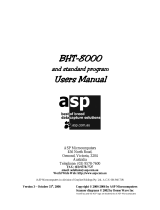Page is loading ...


Copyright © DENSO WAVE INCORPORATED, 2002-2004
All rights reserved. No part of this publication may be reproduced in any form or by any means without
permission in writing from the publisher.
Specifications are subject to change without prior notice.
All products and company names mentioned in this manual are trademarks or registered trademarks of
their respective holders.

i
Preface
Please READ through these operating instructions carefully. It will enable you to operate your BHT-8000
correctly.
After you have finished reading the instructions, keep this manual handy for speedy reference.
BHT System Program version 2.xx or later supports LAN communication. The LAN-support BHT can be
used as a LAN client, in combination with the CU-8011 connected to Ethernet.

ii
How this book is organized
This manual is made up of five chapters and appendices.
Chapter 1 Quick Guide
Describes the basic operating method of the BHT and the related notes.
Chapter 2 Getting Started the BHT and System Mode
Summarizes the BHT system configuration and describes the operation including preparation and
System Mode (which is required for the efficient use of application programs).
Chapter 3 Communications Operations of BHT
Describes the communications operations of the BHT—the IR communication, RS-232C interface
specifications, basic communications specifications, and the communications protocols—for data
transfer with the host PC or other devices.
Chapter 4 Error Messages
Lists the error messages which will appear on the LCD if some error occurs in the BHT.
Chapter 5 Handling the CU-8000 (Option)
Describes the handling procedure of the CU-8000, the interfacing with the host PC, and the charging of
the battery cartridge. This chapter also describes the LAN-support communications unit CU-8011.
Appendix A: Specifications
Appendix B: Communications Protocol Details
Appendix C: A Typical Basic Operation

iii
! Technical Terms Used in This Manual
Source Program and Object Program (User Program)
Generally, a source program is translated into an object program by a compiler. This manual calls an
object program a user program.
BHT-BASIC
This manual expresses BHT-BASIC3.x as BHT-BASIC.
! Related Publications
BHT-BASIC Programmer's Manual
Transfer Utility Guide
Ir-Transfer Utility C Guide
Ir-Transfer Utility E Guide
! Screen Indication
The lettering in the screens in this manual is a little different from that in the actual screens. File names
used are only for description purpose, so they will not appear if you have not set files having those
names.

iv
SAFETY PRECAUTIONS
Be sure to observe all these safety precautions.
! Please READ through this manual carefully. It will enable you to use the BHT and CU correctly.
! Always keep this manual nearby for speedy reference.
Strict observance of these warning and caution indications are a MUST for preventing accidents which
could result in bodily injury and substantial property damage. Make sure you fully understand all
definitions of these terms and related symbols given below, before you proceed on to the text itself.
Alerts you to those conditions which could cause serious bodily injury or
death if the instructions are not followed correctly.
Alerts you to those conditions which could cause minor bodily injury or
substantial property damage if the instructions are not followed correctly.
Meaning of Symbols
A triangle ( ) with a picture inside alerts you to a warning of danger. Here you see the warning
for electrical shock.
A diagonal line through a circle ( ) alerts you to something you should not do; it may or may
not have a picture inside. Here you see a screwdriver inside the circle, meaning that you
should not disassemble.
A black circle ( ) with a picture inside alerts you to something you MUST do. This example
shows that you MUST unplug the power cord.

v
To System Designers:
• When introducing BHTs in those systems that could affect human lives (e.g., medicines
management system), develop applications carefully through redundancy and safety design
which avoids the feasibility of affecting human lives even if a data error occurs.
Handling the battery cartridge
• Never disassemble or heat the battery cartridge, nor put it into fire or water; doing so could
cause battery-rupture or leakage of battery fluid, resulting in a fire or bodily injury.
• Do not carry or store the battery cartridge together with metallic ball-point pens, necklaces,
coins, hairpins, etc.
Doing so could short-circuit the terminal pins, causing the batteries to rupture or the battery
fluid to leak, resulting in a fire or bodily injury.
• Avoid dropping the battery cartridge or letting it undergo any shock or impact.
Doing so could cause the batteries to break, generate heat, rupture or burn.
• Only use the dedicated charger for charging the battery cartridge.
Using a different type of charger could cause battery-rupture or leakage of battery fluid and
result in a fire, bodily injury, or serious damage to property.
• Never charge the Ni-MH battery cartridge where any inflammable gases may be emitted;
doing so could cause fire.
Handling the CU-8000
• If smoke, abnormal odors or noises come from the CU, immediately unplug the AC adapter*
from the wall socket, disconnect the interface cable, and contact your nearest dealer.
Failure to do so could cause fire or electrical shock.
• If foreign material or water gets into the CU, immediately unplug the AC adapter* from the
wall socket or CU, disconnect the interface cable, and contact your nearest dealer.
Failure to do so could cause fire or electrical shock.
• If you drop the CU so as to damage its housing, immediately unplug the AC adapter* from
the wall socket or CU, disconnect the interface cable, and contact your nearest dealer.
Failure to do so could cause fire or electrical shock.
• Never use the CU for charging anything other than the specified battery cartridges.
Doing so could cause heat, battery-rupture, or fire.
• Never bring any metals into contact with the output terminals.
Doing so could produce a large current through the CU, resulting in heat or fire, as well as
damage to the CU.
*Not available to the CU-8002.

vi
• Use the dedicated AC adapter* only.
Failure to do so could result in fire.
• Never use the CU on the line voltage other than the specified level.
Doing so could cause the CU to break or burn.
• If the power cord of the AC adapter* is damaged (e.g., exposed or broken lead wires), stop
using it and contact your nearest dealer.
Failure to do so could result in a fire or electrical shock.
*Not available to the CU-8002.
Handling the battery cartridge
• Load a rechargeable battery cartridge in the correct direction.
Failure to do so could cause the battery cartridge or BHT to generate
heat or smoke.
• Never charge a wet or damp rechargeable battery cartridge.
Doing so could cause the batteries to break, generate heat, rupture or burn.
Handling the BHT
• Never put the BHT in places where there are excessively high temperatures, such as inside
closed-up automobiles, or in places exposed to direct sunlight.
Doing so could affect the housing or parts, resulting in a fire.
• Avoid using the BHT in extremely humid or dusty areas, or where there are drastic
temperature changes.
Moisture or dust will get into the BHT, resulting in malfunction, fire or electrical shock.
• Never disassemble or modify the BHT; doing so could result in an accident such as break or
fire.
Never
disas-
semble
• If smoke, abnormal odors or noises come from the BHT, immediately turn off the power, pull
out the battery cartridge, and contact your nearest dealer.
Failure to do so could cause smoke or fire.
• If foreign material or water gets into the BHT, immediately turn off the power, pull out the
battery cartridge, and contact your nearest dealer.
Failure to do so could cause smoke or fire.

vii
• If you drop the BHT so as to damage its housing, immediately turn off the power, pull out the
battery cartridge, and contact your nearest dealer.
Failure to do so could cause smoke or fire.
• For those machines using dry cells, do not mistake the plus and minus marks when loading
them into the cartridge.
Failure to do so could cause battery-rupture or leakage of battery fluid, resulting in bodily
injury, fire, or property damage.
• For those machines using dry cells, do not use anything other than the specified type of dry
cells, nor use new and old ones together.
Doing so could cause battery-rupture or leakage of battery fluid, resulting in bodily injury, fire,
or property damage.
• Do not use batteries or power sources other than the specified ones; doing so could
generate heat or cause malfunction.
• In environments where static electricity can build into significant charges (e.g., if you wipe off
the plastic plate with a dry cloth), do not operate the BHT. Doing so will result in malfunction
or machine failure.
• When connecting or disconnecting the direct-connect interface cable to/from the BHT, do no
plug or unplug at an angle and do not pull the cable strongly. Doing so will result in a machine
failure.
• If the BHT has been stored in a hot (50°C to 60°C, 122°F to 140°F) and humid place, allow it
to sit at room temperature and humidity for at least one day before use. Using the BHT with
its inside being hot will fail to scan or result in a machine failure.
Handling the CU-8000
• Never put the CU in places where there are excessively high temperatures, such as inside
closed-up automobiles, or in places exposed to direct sunlight.
Doing so could affect the housing or parts, resulting in a fire.
• Avoid using the CU in extremely humid or dusty areas, or where there are drastic
temperature changes.
Moisture or dust will get into the CU, resulting in malfunction, fire or electrical shock.
• Never disassemble or modify the CU; doing so could result in an accident such as fire or
malfunction.
• If you are not using the CU for a long time, be sure to unplug the AC adapter* from the wall
socket and disconnect the interface cable for safety.
Failure to do so could result in a fire.
• When caring for the CU, unplug the AC adapter* from the wall socket and disconnect the
interface cable for safety.
Failure to do so could result in an electrical shock.
*Not available to the CU-8002.

viii
• Never cover or wrap up the CU or AC adapter* in a cloth or blanket.
Doing so could cause the unit to heat up inside, deforming its housing, resulting in a fire.
Always use the CU and AC adapter* in a well-ventilated area.
• Do not place the CU anyplace where it may be subjected to oily smoke or steam, e.g., near
a cooking range or humidifier.
Doing so could result in a fire or electrical shock.
• Keep the power cord away from any heating equipment.
Failure to do so could melt the sheathing, resulting in a fire or electrical shock.
• Do not insert or drop foreign materials such as metals or anything inflammable through the
openings or vents into the CU.
Doing so could result in a fire or electrical shock.
*Not available to the CU-8002.
! DENSO WAVE INCORPORATED does not assume any product liability arising out of, or in
connection with, the application or use of any product, circuit, or application described herein.
! If it is judged by DENSO WAVE INCORPORATED that malfunction of the product is due to the
product having been dropped or subjected to impact, repairs will be made at a reasonable charge
even within the warranty period.
! Intellectual Property Precaution
DENSO WAVE INCORPORATED ("DENSO WAVE") takes reasonable precautions to ensure its
products do not infringe upon any patent of other intellectual property rights of other(s), but DENSO
WAVE cannot be responsible for any patent or other intellectual property right infringement(s) or
violation(s) which arise from (i) the use of DENSO WAVE's product(s) in connection or in combination
with other component(s), product(s), data processing system(s) or equipment or software not
supplied from DENSO WAVE; (ii) the use of DENSO WAVE's products in a manner for which the
same were not intended nor designed; or (iii) any modification of DENSO WAVE's products by
other(s) than DENSO WAVE.

ix
! Proper Care of the BHT and CU
Wipe the BHT's charge terminals and battery cartridge terminals with a cotton swab or the like
periodically. Clean the BHT housing with a dry, soft cloth. Before cleaning, be sure to turn the BHT off.
• Never use benzene, alcohol, or other organic solvents. The housing
may be marred or the paint may come off.
• Never rub or strike the liquid crystal display (LCD) with anything
hard. The LCD surface will be easily scratched or broken.
• When cleaning the keypad, do not scrub the surface too hard or pull
on the keys. Doing so may break the keys.
• If the BHT becomes smudged, moisten a soft cloth with neutral detergent and wring it out thoroughly.
Wipe the BHT with the cloth and then go over it again with a dry cloth.
Dust or dirt accumulating on the clear plate of the bar-code reading window will affect reading
performance. If you use the BHT in dusty areas, therefore, periodically check the clear plate of the
bar-code reading window and clean it if dusty.
• To clean the plate, first blow the dust away with an air brush. Then wipe the plate with a cotton swab or
the similar soft one gently.
• If sand or hard particles have accumulated, never rub the plate; doing so will scratch or damage it.
Blow the particles away with an air brush or a soft brush.
! Limited Warranty on Software Products
In no event will DENSO WAVE be liable for direct, indirect, special, incidental, or consequential
damages (including imaginary profits or damages resulting from interruption of operation or loss of
business information) resulting from any defect in the software or its documentation or resulting from
inability to apply the software or its documentation.

x
FCC Regulations
This Device complies with Part 15 of the FCC Rules.
Operation is subject to the following two conditions:
(1) this device may not cause harmful interference, and
(2) this device must accept any interference received, including interference that may cause undesired
operation.
NOTE: This equipment has been tested and found to comply with the limits for a Class A digital device,
pursuant to Part 15 of the FCC Rules. These limits are designed to provide reasonable protection
against harmful interference when the equipment is operated in a commercial environment. This
equipment generates, uses, and can radiate radio frequency energy and, if not installed and used in
accordance with the instruction manual, may cause harmful interference to radio communications.
Operation of this equipment in a residential area is likely to cause harmful interference in which case the
user will be required to correct the interference at his own expense.
FCC WARNING: Changes or modifications not expressly approved by the party responsible for
compliance could void the user’s authority to operate the equipment.

Chapter 1. Quick Guide
Chapter 2. Getting Started the BHT and System Mode
Chapter 3. Communications Operations of BHT
Chapter 4. Error Messages
Chapter 5. Handling the CU-8000 (Option)
Appendices

1
Chapter 1
Quick Guide
This chapter describes the basic operating method of the BHT and the related notes.
1.1 Reading Bar Codes .......................................................................................................................................................... 2
1.2 Setting and Using the Hand Strap.................................................................................................................................... 3
1.3 Setting the Backlight......................................................................................................................................................... 4
1.4 Using the Keypad ............................................................................................................................................................. 5
1.5 Transferring Data.............................................................................................................................................................. 6

2
1.1 Reading Bar Codes
Turn the BHT on, bring the bar-code reading window to the bar code to be scanned, and press the
trigger switch. The BHT turns on the illumination LED to scan the bar code.
When the BHT has read the bar code successfully, the indicator LED will illuminate in green.
BHT-8000/8000D (Straight beam type) BHT-8100 (Slant beam type)
• If the BHT fails to read due to specular effects or other factors,
change the scanning angle of the bar-code reading window or the
distance from codes as shown at right, and try it again. (Specular
effects occur when the reflection of the light from the bar code
becomes excessively strong. This can easily happen when the
reflecting surface is polished or covered with vinyl.)
• To read bar codes wider than the readable area of the bar-code
reading window, pull the bar-code reading window away from bar
codes.
**For the detailed scanning conditions, refer to Appendix A.
• The bar code reading procedure may differ depending upon the
application used, so follow the application’s manual.
BHT-8000/8000D (Straight beam type)
BHT-8100 (Slant beam type)
• Before reading labels, clean them if stained.
• Avoid using the BHT in direct sunlight. The BHT might fail to read correctly.
• To read bar codes on curved surfaces, apply the bar-code reading window to the center of each bar
code at a right angle.
• If you pull the bar-code reading window away from bar codes, the actual scanning range will
become narrower than the range covered by the illumination LED.
• The light intensity of the illumination LED will vary depending upon the scanning conditions an
d
variation of its elements.

Chapter 1 Quick Guide
3
1.2 Setting and Using the Hand Strap
! Setting the hand strap
! Using the hand strap
Put your hand through the hand strap and hold the BHT as shown below. This will prevent you from
dropping the BHT accidentally.

4
1.3 Setting the Backlight
Pressing the M1 key while holding down SF (Shift) key activates or deactivates the backlight function.
In user programs, you can select the key to be used for activating or deactivating the backligh
t
function (instead of the initial setting: combination of SF and M1), as well as modifying the
ON-duration of the backlight before the automatic turning-off.

Chapter 1 Quick Guide
5
1.4 Using the Keypad
! Entering Numerical Data
To enter numerical data, e.g., the quantity of goods, use the numerical keys and the ENT key.
For example, to enter the number "120," press the 1, 2 and 0 keys and then press the ENT key.
If you key in any wrong value, press the C key or BS key and then enter the correct one.
! Selecting Tasks
If the LCD shows the selection items (xxx) prefixed by numerals (e.g., 1: xxx, 2: xxx), use the numerical
keys to select a desired item and press the ENT key to execute. If a YES/NO screen (e.g., 1: YES, 2:
NO) appears, press the 1 key for YES response and 2 key for NO response.

6
1.5 Transferring Data
! Using infrared link
Using infrared rays, the BHT may transfer data directly to the host PC equipped with an IrDA interface
port and other IrDA-compliant devices.
• Make sure that there is no obstruction in the light path between the BHT and any target stations. In
infrared communication, you need to keep the BHT and any target stations within the effective
infrared radiation range, usually 15 cm (5.91") or less.
• Shield the IrDA interface from direct sunlight, ambient intense lighting (inverter-driven fluorescent
lighting, in particular), and other potential sources of infrared radiation. Sources to watch out for
include remote control units for television sets and the like.
For a host PC having no IrDA interface port, use the optical communication unit CU-8001/8002 or
CU-8021 (option) connected to the host via an RS-232C or USB interface cable, respectively.
To use the LAN-support BHT as a LAN client, use the CU-8011 (option) connected to Ethernet via the
Ethernet interface cable.
Put the BHT on the CU-8001/ 8002/8021 as shown below.

7
Chapter 2
Getting Started the BHT
and System Mode
This chapter summarizes the BHT system configuration and describes the operation including
preparation and System Mode (which is required for the efficient use of application programs).
2.1 BHT System Configuration............................................................................................................................................... 9
2.2 Components and Functions ........................................................................................................................................... 15
2.3 Preparation...................................................................................................................................................................... 18
2.3.1 Setting-up 1: Loading Dry Cells or Rechargeable Battery Cartridge................................................................... 18
2.3.2 Setting-up 2: Setting the Calendar Clock ............................................................................................................. 23
2.3.3 Adjusting the LCD Contrast & Beeper Volume and Switching the Beeper & Vibrator........................................ 25
2.3.4 Displaying the Battery Voltage Level and System Status.................................................................................... 27
[ 1 ] Displaying the Battery Voltage Level................................................................................................................ 27
[ 2 ] Displaying the System Status ........................................................................................................................... 27
2.3.5 Battery Replacement Notes .................................................................................................................................. 29
2.3.6 BHT Turning-off Notes........................................................................................................................................... 31
[ 1 ] "Shutdown in progress" message..................................................................................................................... 31
[ 2 ] If the BHT is shut down abnormally.................................................................................................................. 31
[ 3 ] About "$$BRKLST.SYS"................................................................................................................................... 33
[ 4 ] If invalid files are found...................................................................................................................................... 34
2.4 Initializing the BHT System ............................................................................................................................................ 35
2.5 Operating in System Mode............................................................................................................................................. 39
2.5.1 Starting System Mode........................................................................................................................................... 39
2.5.2 Operating in System Mode.................................................................................................................................... 44
[ 1 ] Calling up the desired set screen...................................................................................................................... 44
[ 2 ] Selecting a desired setting................................................................................................................................ 45
2.5.3 Detailed Description of the Functions in System Mode ....................................................................................... 46
[ 1 ] Program Execution............................................................................................................................................ 46
[ 2 ] Downloading...................................................................................................................................................... 47
[ 3 ] Uploading........................................................................................................................................................... 53
[ 4 ] System Environment Setting............................................................................................................................. 56
[ 5 ] Testing ............................................................................................................................................................... 75
[ 6 ] System Information............................................................................................................................................ 91
/