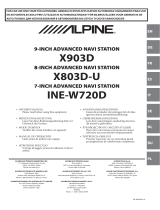Page is loading ...

Mobilnova Media Center for TomTom
User Manual Version 4.6
www.MobilNova.com
© Mobilnova 2006- 2009. All rights reserved
This manual, as well as the software described in it, is furnished under license and may be used or copied
only in accordance with the terms of such license. The content of this manual is furnished for informational
use only, is subject to change without notice, and should not be construed as a commitment by Mobilnova.
Mobilnova assumes no responsibility or liability for any errors or inaccuracies that may appear in this man-
ual. Except as permitted by such license, no part of this publication may be reproduced, stored in a re-
trieval system or transmitted, in any form or by any means, electronic, mechanical, recording or otherwise,
without the prior written permission of Mobilnova.
Mobilnova and MobilNova are trademarks of Mobilnova VOF. All other product and company names are
trademarks or registered trademarks of their respective holders.

Mobilnova Media Center TomTom. User Manual
2
Mobilnova Media Center for TomTom. User Manual.
Quick Start Guide for Mobilnova Media Center for TomTom ______________ 4
Guía de Inicio Rápido del Mobilnova Media Center para TomTom __________ 5
Snelstart handleiding voor Mobilnova Media Center voor TomTom _________ 6
Schnellstart-Anleitung für das Mobilnova Media Center für TomTom _______ 7
Guida rapida di Mobilnova Media Center for TomTom ___________________ 8
Guide de démarrage rapide pour le Tomtom Media Center _______________ 9
Skrócona Instrukcja Obsługi Mobilnova Media Center dla TomTom _______ 10
Enkel brukerveiledning for TomTom Media Center ____________________ 11
Руководство по быстрому запуску Media Center for TomTom ___________ 12
Introduction _________________________________________________ 13
Media player requirements: ____________________________________ 13
Video converter requirements: _________________________________ 13
Installation of Mobilnova Video Converter on your PC ________________ 13
Installation of Media Center on your TomTom ______________________ 13
Un-installation and Reinstallation _______________________________ 14
Video Content Conversion _______________________________________ 15
Converting video files (DivX, XviD, etc) ___________________________ 15
Converting DVD _____________________________________________ 22
Subtitles and audio tracks _____________________________________ 23
Installing audio, image and PDF files on your TomTom _________________ 25
Installing and usage of external SD card ___________________________ 26
Extras ___________________________________________________ 27
Mobilnova Media Center Application on TomTom _____________________ 28
Main screen ________________________________________________ 29
Video browser ______________________________________________ 29
Music browser ______________________________________________ 30
Picture browser _____________________________________________ 31
PDF document browser _______________________________________ 32
Game Browser ______________________________________________ 32
Video playback on TomTom______________________________________ 33
Controlling your TomTom video player with remote control _____________ 34
RF remote control ___________________________________________ 34
Bluetooth remote control ______________________________________ 34
Audio playback on TomTom _____________________________________ 35
Audio playback screen ________________________________________ 35

Mobilnova Media Center TomTom. User Manual
3
Options 36
Video options screen _________________________________________ 39
Audio playback using a FM transmitter _______________________________________ 39
Audio options screen _________________________________________ 40
Audio output options _____________________________________________________ 40
Audio playback over a Bluetooth headset _____________________________________ 40
Audio playback using a FM transmitter _______________________________________ 40
Other options __________________________________________________________ 41
Volume control ______________________________________________ 41
Picture options screen ________________________________________ 42
PDF documents options screen _________________________________ 42
Bluetooth headset pairing procedure _____________________________ 43
Picture Viewing on TomTom _____________________________________ 46
Picture viewing screen ________________________________________ 46
Viewing PDF documents on TomTom ______________________________ 47
Page selection dialog _________________________________________ 48
Playing Games on TomTom ______________________________________ 49
Starting a game _____________________________________________ 50
Purchasing _________________________________________________ 51
Troubleshooting ______________________________________________ 52

Mobilnova Media Center TomTom. User Manual
4
Quick Start Guide for Mobilnova Media Center for TomTom
1. Install Mobilnova Video Converter for TomTom
2. On the first start-up of Mobilnova Video Converter, connect your TomTom to PC or
insert an SD card with TomTom software into the SD card reader
3. Start Mobilnova Video Converter for TomTom
4. Select a DVD, a video file or a number of video files for batch conversion
5. Set conversion parameters, or use the default settings
6. Perform the conversion
7. Install the video(s) on your TomTom
8. Power on your TomTom device, go to main menu by tapping the screen, select
menu page with videos by tapping “Next page” button (Arrow to the right) , select
and play the video.
9. To play MP3 audio files, you should copy MP3 files into Audio directory of your Tom-
Tom device using Windows explorer. Directory browsing is supported and your music
could be organized on TomTom device in the same way as it's organized on your PC.
After copying the music, start Mobilnova Media Center on your TomTom and tap on
"Songs" icon to browse and start audio."

Mobilnova Media Center TomTom. User Manual
5
Guía de Inicio Rápido del Mobilnova Media Center para Tom-
Tom
1. Instale el Conversor de Vídeo para TomTom.
2. Para empezar, conecte su TomTom al ordenador o inserte una tarjeta SD con el
software de TomTom en un lector de tarjetas SD.
3. Ejecute el Conversor de Vídeo para TomTom.
4. Seleccione DVD, el clip de vídeo que desee convertir. Puede seleccionar más de uno
a la vez.
5. Configure los parámetros de conversión o use la configuración por defecto.
6. Inicie la conversión.
7. Instale los vídeos en su TomTom.
8. Encienda su dispositivo TomTom, diríjase al menú principal mediante la pantalla tác-
til y busque usando el botón "Página Siguiente" (Flecha hacia la derecha), la ubica-
ción de los vídeos. Seleccione uno para reproducirlo.
9. "Para reproducir archivos MP3 debe copiarlos en el directorio "Audio" de su TomTom
usando el explorador de Windows. Puede organizar la música en su dispositivo Tom-
Tom de la misma forma que la organiza en su PC pués la navegación por directorios
es soportada. Después de copiar la música, ejecute el Mobilnova Media Center en su
TomTom y presione en el icono "Songs" para ver y reproducir los archivos de audio."

Mobilnova Media Center TomTom. User Manual
6
Snelstart handleiding voor Mobilnova Media Center voor
TomTom
1. Installeer de Mobilnova Video Converter voor TomTom
2. Bij de eerste keer opstarten van de Mobilnova Video Converter , verbind de
TomTom met de PC of steek SD kaart met de TomTom software in de kaartlezer
van uw PC
3. Start de Mobilnova Video Converter voor TomTom
4. Selecteer DVD, een of meerdere videobestanden voor de omzetting
5. Kies de omzettings instellingen, of gebruik de standaard instellingen
6. Voer de omzetting uit
7. Installeer de video's op uw TomTom
8. Zet uw TomTom aan, ga naar het hoofdmenu door het scherm aan te raken, ga
naar de menupagina met de video's door op het rechterpijltje te drukken,
selecteer en bekijk de video
9. Om MP3 bestanden te kunnen beluisteren, moet u de MP3 bestanden in de Audio
map van uw TomTom apparaat plakken met behulp van Windows verkenner.
Bladeren wordt ondersteund en uw muziek kan op dezelfde manier worden
gerangschikt als op uw PC. Na het kopiëren van de muziek, start Mobilnova
Media Center op uw TomTom en kies het "Songs" icoon om het nummer te
kiezen en te beluisteren.

Mobilnova Media Center TomTom. User Manual
7
Schnellstart-Anleitung für das Mobilnova Media Center für
TomTom
1. Installieren Sie den Video Konverter für TomTom
2. Beim ersten Start des Video Konverters, verbinden Sie ihren TomTom mit dem
PC oder stecken eine SD Karte mit TomTom Software in den SD Kartenleser am
PC
3. Starten Sie den Video Konverter für TomTom
4. Wählen Sie DVD, eine Videodatei oder eine Videodateinummer für die Batch
Konvertierung.
5. Setzen Sie die Konvertierungsparameter, oder benutzen Sie die Voreinstellungen.
6. Konvertierung ausführen
7. Installieren Sie Videos auf ihrem TomTom.
8. Schalten Sie ihr TomTom Gerät ein, gehen durch drücken auf dem Schirm in das
Hauptmenü, wählen auf der Menüseite mit den Filmen durch drücken auf
9. “Nächste Seite” (Pfeil nach rechts) Taste, wählen und spielen das Video.
10.To play MP3 audio files, you should copy MP3 files into Audio directory of your
TomTom device using Windows explorer. Directory browsing is supported and
your music could be organized on TomTom device in the same way as it's organ-
ized on your PC. After copying the music, start Mobilnova Media Center on your
TomTom and tap on "Songs" icon to browse and start audio."

Mobilnova Media Center TomTom. User Manual
8
Guida rapida di Mobilnova Media Center for TomTom
1. Installare il Mobilnova Video Converter per TomTom
2. Al primo avvio del Mobilnova Video Converter , connettete il TomTom al PC o in-
serite una scheda SD contenente il software TomTom nel lettore di SD
3. Aprite il Mobilnova Video Converter per TomTom
4. Scegliete DVD, uno o più file video da convertire
5. Selezionate i parametri di conversione, oppure usate i parametri pre-impostati
6. Eseguite la conversione
7. Installate i video sul TomTom
8. Accendete il TomTom, andate nel menù toccando lo schermo, selezionate la
pagina del menù con i video premendo la freccia destra, selezionate un video
9. Per ascoltare gli MP3, dovete copiarli nella cartella Audio del TomTom tramite
Windows. Sono supportate anche le sotto-cartelle e saranno organizzate sul
TomTom così come lo sono sul PC. Dopo aver copiato la musica, caricate il Mobil-
nova Media Center sul Tomtom e selezionete l'icona "Songs" (canzoni) per esplo-
rare la lista e iniziare l'ascolto

Mobilnova Media Center TomTom. User Manual
9
Guide de démarrage rapide pour le Tomtom Media Center
1. Installez le convertisseur vidéo pour TomTom
2. Au premier démarrage du convertisseur vidéo, connectez votre TomTom au PC
ou insérer une carte SD avec l'application TomTom dans un lecteur de carte SD
3. Démarrez le convertisseur vidéo pour TomTom
4. Selectionner DVD, un fichier vidéo ou un plusieurs fichier vidéo pour la conver-
sion en série (batch).
5. Régler les paramètres de conversion, ou utiliser la configuration par défaut
6. Lancer la conversion
7. Installez le ou les vidéos sur votre TomTom
8. Allumer votre périphérique TomTom, allez dans le menu principal en appuyant
sur l'écran, sélectionnez la page des vidéos en tapant le bouton (flèche vers la
droite), choisissez et lancer la vidéo.
9. Pour jouer des fichiers audio MP3, vous devez copier les fichiers MP3 dans le di-
rectory "Audio" de votre TomTom en utilisant l'explorateur Windows. L'organisa-
tion en sous-répertoires est supportée et vous pouvez avoir vos fichiers organisés
comme sur votre PC. Après avoir copié la musique, démarrez le Mobilnova Media
Center sur votre TomTom et appuyez sur l'icône "Songs" pour parcourir les fi-
chiers audio et les jouer.

Mobilnova Media Center TomTom. User Manual
10
Skrócona Instrukcja Obsługi Mobilnova Media Center dla
TomTom
1. Zainstaluj aplikację Mobilnova Video Converter dla TomTom.
2. Przy pierwszym uruchomieniu aplikacji Mobilnova Video Converter , podłącz swo-
je urządzenie TomTom do komputera lub włóż kartę pamięci SD, na której zains-
talowane jest oprogramowanie TomTom, do czytnika kart pamięci SD, który jest
podłączony do Twojego komputera.
3. Uruchom aplikację Mobilnova Video Converter dla TomTom.
4. Zaznacz wybrany plik bądź piki wideo, które chcesz poddać konwersji.
5. Ustaw parametry konwersji, lub użyj ustawień domyślnych.
6. Uruchom proces konwersji.
7. Zainstaluj pliki wideo na Twoim urządzeniu TomTom.
8. Uruchom Twoje urządzenie TomTom; przejdź do głównego menu poprzez dot-
knięcie ekranu; wybierz stronę menu na której znajduje się ikona Media Center
[przejdziesz do kolejnej strony menu przez wybieranie strzałki skierowanej w
prawo]; Uruchom Media Center przez dotknięcie ikony; wybierz i uruchom plik
wideo.
9. W celu odtwarzania plików muzycznych MP3, skopiuj pliki muzyczne MP3 do
katalogu “Audio” zlokalizowanego na Twoim urządzeniu TomTom, przy pomocy
MS Windows Explorer’a. Przeglądanie katalogów jest wspierane i Twoje pliki
muzyczne mogą być zorganizowane na Twoim urządzeniu TomTom w taki sam
sposób jak są zorganizowane na Twoim komputerze. Po skopiowaniu muzyki,
uruchom na Twoim urządzeniu TomTom aplikację Media Center oraz wybierz ik-
onę “Songs” [“Muzka”] w celu przeglądania i słuchania muzyki.

Mobilnova Media Center TomTom. User Manual
11
Enkel brukerveiledning for TomTom Media Center
1. Installer Videokonverteren for TomTom
2. Ved første oppstart av videokonverteren, koble din TomTom til din pc eller sett
inn et SD-kort med TomTom programvare i leseren.
3. Start videokonverteren for TomTom
4. Velg en DVD, en videofil eller flere filer for konvertering i køsystem.
5. Sett konverteringsinnstillinger, eller bruk faste innstillinger.
6. Utfør videokonverteringen
7. Installer video(ene) på din TomTom
8. Slå på din TomTom enhet, gå til hovedmenyen ved å berøre skjermen, velg
videodelen ved å velge "neste side" (Pil til høyre), velg og spill av video.
9. For å spille av MP3filer, kopierer du inn filene i din Audio katalog på din TomTom
ved hjelp av Windows Utforsker. Bla i katalogene er støttet og du kan organisere
musikk din på samme måte som du har gjort på din datamaskin. Etter at du har
kopiert over musikkfilene, starter du Mobilnova Media Center programvare og
velger "Låter" på skjermen for å starte musikkspilleren.

Mobilnova Media Center TomTom. User Manual
12
Руководство по быстрому запуску Media Center for
TomTom
1. Установите Video Converter for TomTom
2. При первом запуске Video Converter подключите ваш TomTom к компьютеру,
или вставьте SD карточку от TomTom в устройство чтения/записи SD карт
3. Запустите Video Converter for TomTom
4. ВыберитеВыбирите DVD, видео файл, или несколько видео файлов для
пакетной перекодировки
5. Установите параметры перекодировки, или используйте настройки по
умолчанию
6. Запустите процесс перекодировки
7. Скопируйте видео на ваш TomTom с помощью Video Converter for TomTom
8. Включите TomTom, зайдите в главное меню, выберете страницу меню с
иконкой MediaCenter и запустите программу. Впрограмму,ыберете страницу
Видео нажав кнопку Video, и запустите на воспроизведение на видео файл.
из списка доступных видео на TomTom..
9. Для прослушивания MP3 файлов, вы должны скопировать звуковые файлы в
директорию Audio на TomTom воспользовавшись Проводником Windows.
Программа поддерживает возможность перехода по вложенным папкам,
поэтому музыкальная коллекция может быть организована на TomTom так
же, как и на вашем компьютере. После копирования запустите Media Center
на TomTom и нажмите иконку "Songs" для выбора и воспроизведения
желаемого MP3 файла.

Mobilnova Media Center TomTom. User Manual
13
Introduction
Mobilnova Media Center for TomTom allows you to convert and watch videos, home
movies, varied video content, recorded TV shows, play MP3 audio files, and view pic-
tures, photographs and presentations on your TomTom. It is comprised of 2 utilities:
– the video converter (a Windows application)
– the media player (an application for TomTom navigation devices).
Media player requirements:
• Supported TomTom models: GO, GO 300, GO 500, GO 700, One, Rider , Rider New
Edition, GO 510, 710 and 910, GO 520, 720, 920, One New Edition, One XL; GO 515
530, 715, 730, 930, One New Edition GO 630, 630 HD traffic, One XL HD traffic, GO
520T/630/720T/530T/730T/930T/540/740/940/540 Live/740 Live/940 Live, One IQ
Routes Edition, One XL IQ Routes Edition, One XL Live IQ Routes Edition, TomTom
Pearl.
• Supported TomTom application version:– 7.0 and higher. If you have an older ver-
sion, you will need to upgrade your TomTom firmware prior to using this product.
Video converter requirements:
• Microsoft Windows XP Professional or Home Edition (Service Pack 1 or 2), Windows
2000 (Service Pack 2), Windows XP Tablet PC Edition, Windows Server 2003.
• 128MB of RAM (256MB recommended)
• Up to 60MB of available hard-disk space, not including converted videos.
• DVD drive (if you plan to convert DVD)
• Microsoft Internet Explorer 5.5 (or higher), Netscape 7.1 (or 8.0), Firefox 1.0, or
Mozilla 1.7.
For relatively small video files, you can use the TomTom GO memory card (the one that
contains maps). To store larger video files you will most likely need an extra memory
card or a TomTom with a built-in hard disk.
Installation of Mobilnova Video Converter on your PC
The PC software is installed after clicking on the installer icon. It will automatically in-
stall the software and place shortcuts on the desktop and into the Windows Start Menu.
Installation of Media Center on your TomTom
On the first run of Mobilnova Video Converter your TomTom must be connected to
the PC. The Converter will perform TomTom firmware check, configure itself for your
TomTom device, and install the media player on your TomTom. If the media player
needs to be upgraded or installed the following message will appear.

Mobilnova Media Center TomTom. User Manual
14
Press Yes to confirm and start the installation process.
After the media playback software is installed on your TomTom you will see a message
similar to the one below. It is recommended to save this information and in case you
have problems with the playback send it to our customer support.
Now your PC and TomTom are ready for video conversion and playback.
Un-installation and Reinstallation
To uninstall the whole product you have to separately uninstall player from TomTom
and converter from your PC. To re-install or uninstall the Media Player from your Tom-
Tom, please refer to the section of this document. To uninstall the converter applica-
tion, use ‘Uninstall’ link that is created in Windows Start Menu during installation. Note
that default un-installation procedure removes only files copied during installation, so
you will have to delete converted videos and conversion logs from your PC and Media
Player software from your TomTom manually.

Mobilnova Media Center TomTom. User Manual
15
Video Content Conversion
Every video should be converted into the best suitable format for your TomTom before
it can be viewed.
To convert a video file, you should perform the following steps:
1. Start Mobilnova Video Converter for TomTom
2. Select a video file or several video files for batch conversion
3. Set conversion parameters
4. Perform the conversion
5. Install the videos on your TomTom.
Below there is more detailed description of these steps.
Converting video files (DivX, XviD, etc)
1. Start Mobilnova Video Converter for TomTom
The following window should appear on the screen:
Please note that image of displayed TomTom device might differ depending on the
TomTom model you actually have.

Mobilnova Media Center TomTom. User Manual
16
2. Select a video file by clicking “Open” button
Please note that:
• More than one file can be converted at a time;
• Pressing the Delete button will only remove the files from the list and not from your
hard drive;
• Pressing the Preview button will start preview of selected video in the virtual Tom-
Tom window below;
• To Stop the preview, ESC button on keyboard or “Cancel” button in Mobilnova Media
Center window;
• To Pause/Resume the preview, click left mouse button in the preview window.
To move on to the next step click either Parameters tab or Next button.

Mobilnova Media Center TomTom. User Manual
17
3. Set conversion parameters
The default conversion parameters are already set for you. They guarantee the optimal
conversion speed/video-quality/resulting- file- size relation.
To immediately preview the converted video in the virtual TomTom below press “Pre-
view” button. Preview mode uses latest selected cropping, subtitles and audio settings.
However, video and audio quality settings are not used in preview mode and previewed
video might have better quality than actually converted video.
Quality
This option sets the video conversion bit rate. As long as you are going to play video on
TomTom it is recommended to set the bit rate not higher than 400 Kbit/s otherwise you
will experience frame dropping effect. The higher video bit rate means better quality
but will result in the larger file. To give you some estimation on the target file size, as
shown in the table below.

Mobilnova Media Center TomTom. User Manual
18
Video bitrate Original file size
Target file size Conversion time
400 Kbit/s 100 MB 30 MB 5 min
300 Kbit/s 100 MB 25 MB 4 min
200 Kbit/s 100 MB 20 MB 3 min
The rest of the options were set to the default values (No “Two pass”, Optimal quality,
Audio quality set to Internal speaker mode).
Two pass
This option is used to increase quality of the converted video content and decrease re-
sulting file size. It also increases the conversion time by the factor of 1.5. It is recom-
mended to use it only with high quality originals such as DVD mpeg streams. Most of
the DivX, XviD files, do not need this option. You cannot increase the quality of the file
that originally had poor quality.
Video quality
Sets quality of the output file. The table below shows approximate conversion time:
Video bitrate Original file size
Target file size Conversion time
Poor quality 100 MB 20 MB 3 min
Low quality 100 MB 25 MB 4 min
Optimal quality 100 MB 30 MB 5 min
High quality 100 MB 35 MB 7 min
Best quality 100 MB 45 MB 10 min
The rest of the options were set to the default values (No “Two pass”, 400 Kbit/s, audio
quality was set to the Internal speaker mode)
Audio quality
Audio quality setting has 5 modes.
• Professional
• Headphone
• External speaker
• Internal speaker
• Bluetooth
By default, Internal speaker mode is selected.
Professional, Headphone, and External speaker these modes are resource demanding
and on some TomTom models you may experience lower frame rates because of high
audio quality setting. These modes might not be available on all TomTom models.
Crop videos
This option removes extra frame information on the left and right sides to optimally
match your TomTom screen ratio and reduces the size of the black margins at the top
and bottom of the screen. It is recommended to use this option in cases when the
source movie is in wide screen format (e.g. DVD video). Using of this option is recom-
mended if your video has 2.5:1 or more aspect ratio for TomTom GO, GO 300, GO 500,
GO 700, Rider, Rider New Edition, One, One New Edition and 3:1 or more for TomTom
GO 510, GO 710, GO 910, GO 520, GO 720, GO 920 and One XL. You also can use this
option when the dimensions of your video is less than the dimensions of the screen of
the TomTom device you are using in order to expand your video to full TomTom screen.
You should realize that approximately 10-15% of the video information on left and right
sides or on top and bottom will be lost.

Mobilnova Media Center TomTom. User Manual
19
Include Subtitles
If this option is selected the application will try to locate subtitles file (*.srt or *.sub) in
the video’s folder and will incorporate subtitles into the video stream. Be aware that
you won’t be able to switch the subtitles off later on, and the only way to do so will be
to perform another conversion of the source video but without subtitles. This option in-
creases processing time by 5%. If your subtitles were not converted, please refer to
Troubleshooting section of this document.
In case of DVD conversion or multiple subtitle files default settings for subtitles will be
taken into account. See chapter Subtitles.
Test Conversion
If you are not sure which settings to use, it is recommended to select this option. Only
90 seconds of the video will be converted. After that you can preview it on your PC
and/or install it on your TomTom, check if resulting quality suits you and perform con-
version of whole file or adjust conversion parameters.
Logging
Select this option to create video analysis and conversion logs in Log directory. This is
recommended if you have problems with some of your videos, and wish to give more
information for our customer support.
To start video conversion, press the Next button.

Mobilnova Media Center TomTom. User Manual
20
4. Perform the conversion
If the conversion process has been started you can always interrupt it by clicking the
“Cancel” button. After conversion finishes, press the “Next” button to go to the Install
screen.
Progress of conversion is also indicated time to time in virtual TomTom window by
means of displaying converted image that corresponds to currently processing part of
video. This image is not displayed during 1
st
pass of 2-pass conversion.
/