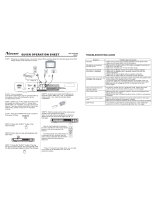Page is loading ...

LM560
LCD MONITOR
MANUAL
Thank you very much for choosing the Norcent Product.
We recommend that you take a few minutes to read carefully through this manual
before installing and switching on the product. Please keep this manual in a safe
place for your future reference.

Operation Instructions
Thank you for purchasing this monitor, a high-resolution multi-scan
color monitor.
Please read this guide thoroughly before installation.
FCC RADIO FREQUENCY INTERFERENCE STATEMENT
WARNING: (FOR FCC CERTIFIED MODELS)
This monitor has been tested and found compliant with the limits for a
Class B digital device, pursuant to part 15 of the FCC Rules. These
limits are designed to provide proper protection against harmful
interference to a residential installation. This monitor generates, uses,
and can radiate radio frequency energy. Harmful interference to radio
communication may be led as a result if it‘s not properly installed and
used. However, there is no guarantee that interference will not occur
in a particular installation. If this monitor does cause serious
interference to radio or television reception, resetting the monitor may
determine it. Moreover, users are encouraged to correct interference
by doing one or more of the following:
Reorient or relocate the receiving antenna.
Move the monitor and the receiver further away from each other.
Connect the monitor into an outlet on a circuit different from that
to which the receiver is connected.
Consult your local dealer or an qualified technician
.
FCC Warning
To assure a continued FCC compliance, a user must use a grounded
power supply cord and the provided shielded video interface cable
with bonded ferrite cores. Also, any unauthorized changes or
modifications to this monitor would void the user‘s authority to
operate this device.
Note: If necessary, shielded interface cables and AC power cord must
be used to meet the emission level limits.
EMI Certification
The Class B digital apparatus meets all requirements of the Canadian
Interference-Causing Equipment Regulation.
Cet appareil numerique de class B respecte toutes les exigences du
Reglement sur le materiel brouilleur du Canada.

Content
Safety Precautions ......................................................................1
First Setup....................................................................................2
Front Panel Control .....................................................................3
Installation ...................................................................................3
Using OSD Functions..................................................................4
Timing modes............................................................................10
Technical Information ...............................................................11
Care and Maintenance ...............................................................12
Troubleshooting.........................................................................12

Safety Precautions
This monitor is manufactured and tested on a ground principle
that a user’s safety comes first. However, improper use or
installation may result danger to the monitor as well as to the
user. Carefully go over the following WARNINGS before
installation and keep this guide handy.
WARNINGS:
This monitor should be operated only at the correct power
sources indicated on the label on the rear end of the monitor.
If you’re unsure of the power supply in your residence,
consult your local dealer or power company.
Do not try to repair the monitor yourself as it contains no
user-serviceable parts. The monitor should only be repaired
by a qualified technician.
Do not remove the monitor cabinet. There is high-voltage
parts inside that may cause electric shock to human bodies,
even when the power cord is disconnected .
Stop using the monitor if the cabinet is damaged. Have it
checked by a service technician.
Put your monitor only in a clean, dry environment. Unplug
the monitor immediately if it gets wet and consult
your service technician.
Always unplug the monitor before cleaning it. Clean the
cabinet with a clean, dry cloth. Apply non-ammonia based
cleaner onto the cloth, not directly onto the glass screen.
Keep the monitor away from magnetic objects, motors, TV
sets, and transformer.
Do not place heavy objects on the cable or power cord.
1
For PLUG CABLE EQUIPMENT, the Socket-outlet shall
be installed near the equipment and shall be easily
accessible.

First Setup
Congratulation for purchasing this monitor of high performance!
This monitor comes with the following accessories:
Attached video Cable (15 pin D-SUB)
Power Cable
Audio Cable
User Guide Book
Quick Installation
1. Connect video cable
Make sure both the monitor
and computer are powered
OFF. Connect the video cable
to the computer.
2. Connect power cord
Connect the power cord to a
properly grounded AC outlet,
then to the monitor.
4.
Windows users : Setting the
Timing Mode (Resolution and
Refresh Rate)
Example: 1024 x 768 @ 60 Hz
Resolution Right-click on the
Windows desktop > Properties >
Settings > “Desktop Area”. Set
the resolution.
Refresh Rate (vertical frequency)
See your graphic card’s user
guide for instructions.
3. Power-ON computer and
monitor
Power-ON the computer, then
Power-ON the monitor.
2

Front Panel Control
OSD ON/OFF ENTER
SCROLL DOWN POWER INDICATOR
SCROLL UP POWER ON/OFF
Installation
3
POWER INPUT (AC INPUT)
AUDIO IN
VIDEO CABLE

Using OSD Functions
1. Press the button to display the main menu shown below.
2. Press the ▲ or ▼ button to scroll to the desired menu option.
3. Press the button to select the menu option.
4. Press the ▲ or ▼ button to select submenu option.
5. After making adjustment, press button to save changes and exit the
screen.
Main Menu
Auto Adjust: Automatically adjusts the horizontal position, vertical
position, phase (Fine Tune) and Clock (H. Size).
Contrast: To adjust the foreground white level of screen image.
1. Press ▲ to increase the contrast.
4
2. Press ▼ to decrease the contrast.

Brightness: to adjust the background black level of screen image.
1. Press ▲ to increase the brightness.
2. Press ▼ to decrease the brightness.
Color Temperature: provides four preset color adjustments:
9300K, 6500K and these changes will improve the brightness and color
saturation.
9300K-- Adds blue to screen image for cooler white.
6500K-- Adds richer red to screen image for warmer white.
1. Press button
to select the preset color.
User Color: Individual adjustments for red(R), green (G), blue (B).
1. Press ▲ to increase the selected color.
2. Press ▼ to decrease the selected color.
5
3. Press
to confirm your adjustments.

Information: Displays input signal information regarding the current
setting from the graphic card in your computer.
Note: If you wish to change your settings please refer to your graphic
card user guide for more information.
Image Adjust: Allows users to select and adjust the Horizontal /Vertical
position, H. Size, Fine Tune and Sharpness.
1. Press ▲ or ▼ to move the bar up or down to select the function.
2. Press
to confirm your selection.
H./V. Position: To adjust the horizontal and vertical position of the screen.
H. Position: ▲: moves the screen right, ▼: moves the screen left.
6
V. Position: ▲: moves the screen up, ▼: moves the screen down.

H. Size: Adjusts the width of screen image.
1. Press ▲ to increase the width of the screen.
2. Press ▼ to decrease the width of the screen.
Fine Tune: To adjust the delay time.
1. Press ▲ to increase the fine tune.
2. Press ▼ to decrease the fine tune.
Sharpness: To adjusts the clarity on a non-XGA (1024x768) signal.
1. Press ▲ or to select Enable or Disable.
2. Press
▼
to confirm selection.
Setup Menu: To set language Select, Resolution Notice, OSD position
and OSD Time Out.
1. Press ▲ or ▼ to move the bar up or down to select the function.
7
2. Press
to confirm your selection.

Language Select: Allows the user to choose from available languages.
1. Press ▲ or ▼ to move the bar up or down to select the language.
2. Press
to confirm your selection.
Resolution Notice: If the function is “enable”, a message will appear on
the screen "For best picture quality change resolution to 1024 x 768"
after 30 seconds Powering ON or when changing resolutions to (640 x
480/ 720 x 400 / 800 x 600). And if the function is disabled then the
message will not be displayed.
OSD Position: Press the
button to select the horizontal or vertical
OSD position.
8
Horizontal OSD Position will horizontally reposition all OSD screens.
“ ”

Press ▲ or ▼ to move the OSD Right or Left.
Vertical OSD Position will vertically reposition all OSD screen.
Press ▲ or ▼ to move the OSD Up or Down.
OSD Time Out: Sets the length of time the OSD screen is displayed
before exiting.
Memory Recall: Return all adjustments back to factory default settings.
Press the button to select the Memory Recall menu option.
Audio Menu:
Volume: To adjust the speaker output volume.
9
Mute: To select the Mute ON/OFF.

Timing modes
VESA 720 x 400 @ 70Hz
VESA 640 x 480 @ 60Hz
MAC 640 x 480 @ 67Hz
VESA 640 x 480 @ 75Hz
VESA 800 x 600 @ 56Hz
VESA 800 x 600 @ 60Hz
VESA 800 x 600 @ 72Hz
VESA 800 x 600 @ 75Hz
MAC 832 x 624 @ 75Hz
VESA 1024 x 768 @ 60Hz
VESA 1024 x 768 @ 70Hz
VESA/MAC 1024 x 768 @ 75 Hz
10
Warning: Do not set the graphic card in your computer to exceed these
maximum refresh rates. Doing so may result in permanent damage to your
monitor.

Technical Information
Technical Specification
11
LCD Panel 15.0” TFT
Power Management Energy Star compliant VESA
DPMS compatible
< 2 W
Displayable Resolution XGA 1024 x 768 max. Vertical Frequency 75Hz max.
Pixel Dimension 0.297 x 0.297 mm
LCD Display Color 16.2M(6bits + dithering) colors
Viewing Angle 120/100, CR≧10
Tilt -1°, +20°
Contrast Ratio 400 : 1 (typical)
Brightness 250 cd /m
2
(typical)
Response Time 25 ms.
Active Display Area 304.1 mm x 228.1 mm
Temperature Operating: 0°C ~ +40°C
Storage: -20°C ~ + 60°C
Compliance UL, CUL, FCC-B, Energy Star.
Power Input Voltage AC100-240 V 60/50Hz 0.8A
Speaker 1W x 2

Care and Maintenance
Care
Avoid exposing your monitor from direct sunlight or other heat source. For
better performance and glare reduction please place your monitor away from
the sun.
Put your monitor in a well ventilated area. Do not place heavy things
on top of your monitor.
Make sure that your monitor is installed in a clean and moisture-free area.
Keep your monitor away from magnets, motors, transformers, speakers, and
TV sets.
Note:
1.
Remove the LCD monitor from its package and please remember to take
off the plastic bag and Polystyrene Foam. (Please store the original
packaging material for future use).
2.
Adjustable screen angle is 1
º degree leaning forward and 20º degree
leaning backward. For packing, please remember to use more force to
bend backward but not to exceed 20 º degree range and please make sure
to store the monitor into the original package.
Caution: Panel exceeding -1
º to +20º degree is considered unsuitable and
harms will be unpredictable.
Safety Tips:
If you see smoke, hear abnormal noise or smell odor coming out of your
monitor, be very cautious to remove the power cord immediately and call
your service center.
Never remove the rear cover of your monitor. The display unit contains
high-voltage parts and may cause electric shock to human bodies.
Never try to repair the monitor yourself. Always call your service center or
a qualified technician to fix it.
Troubleshooting
No power
Make sure A/C power cord is securely connected to the power outlet and the
power cord is firmly connected to the monitor.
Plug another electrical device into the power outlet to verify that the outlet is
supplying proper voltage.
Power on but no screen image
Make sure the video cable supplied with the monitor is tightly secured to the
video output port on back of the computer. If not, tightly secure it.
12
Adjust brightness.
Make sure all signal cables are installed.

Wrong or abnormal colors
If your monitor shows any abnormal or missing any colors (red, green, blue),
please check the video cable and make sure it is securely connected. Loose
or broken pins inside the cable connector could cause improper connection.
13
You can also connect the monitor to another computer to verify if it is monitor
problem or computer problem.

Norcent Technology, Inc.
550 Cliffside Drive,
San Dimas, CA91773
www.norcent.net
Customer support 909-305-2121
/