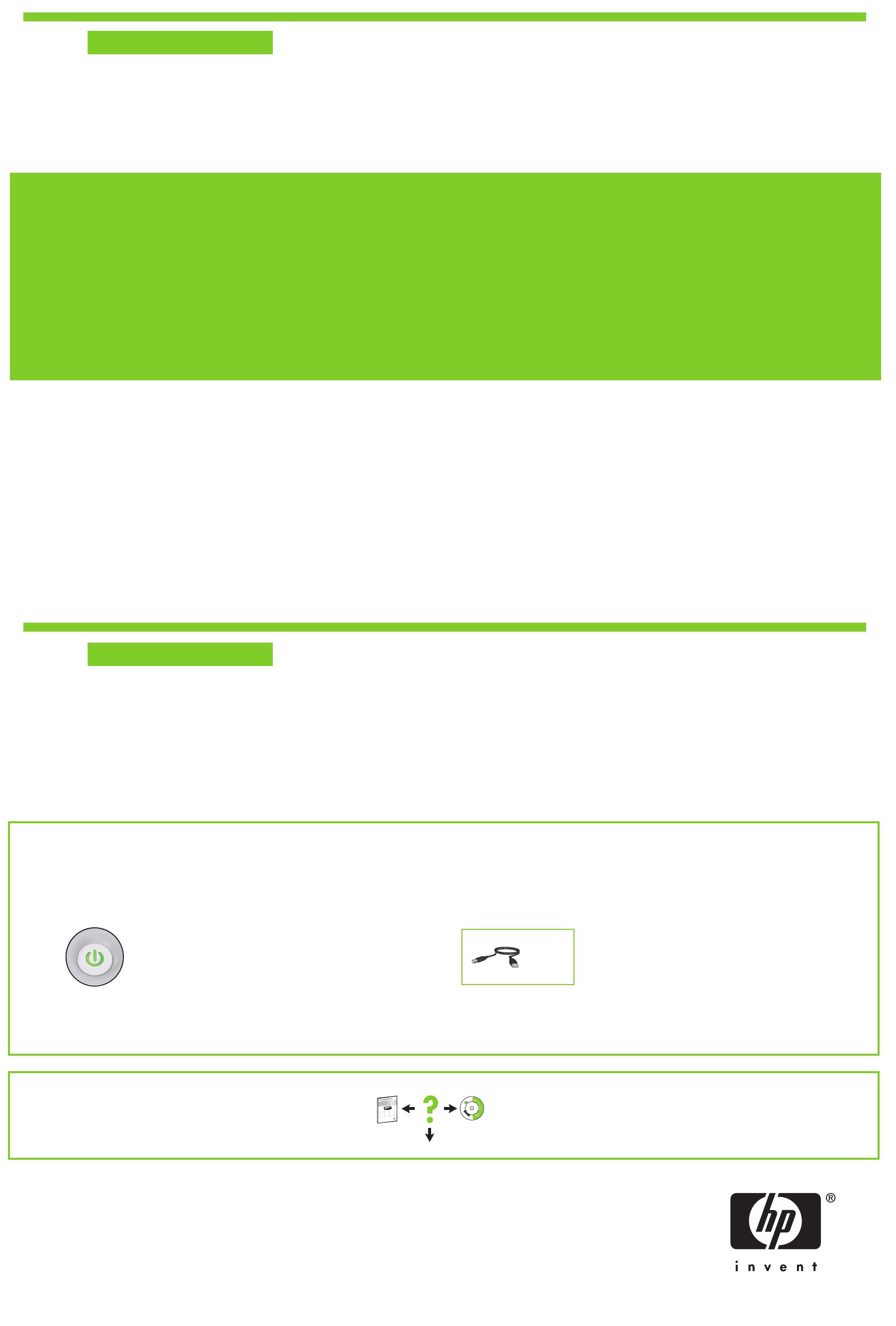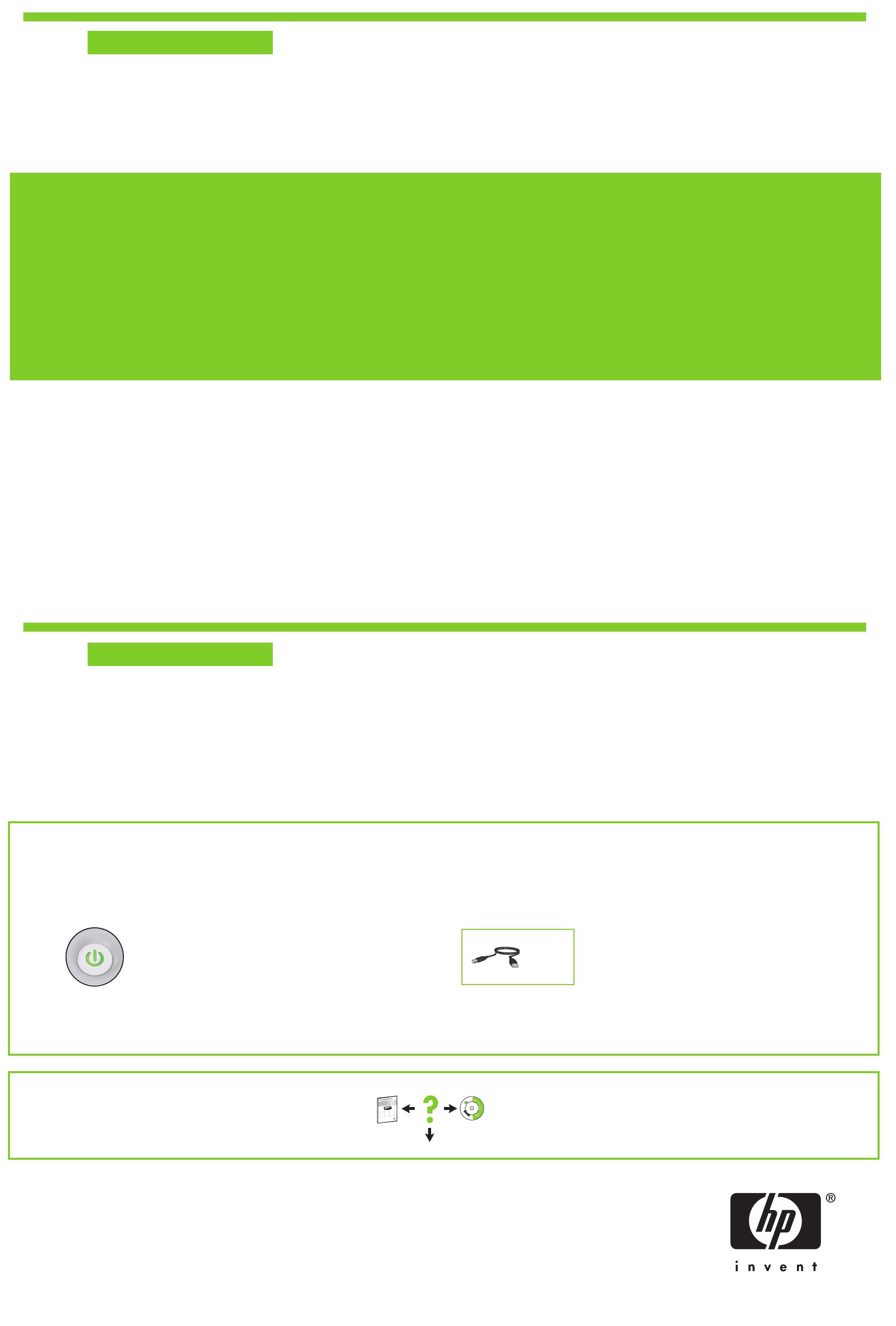
www.hp.com/support
10a
10b
Windows
Macintosh
© 2006 Hewlett-Packard Development Company, LP.
Windows® is a U.S registered trademark of Microsoft Corporation.
USB
Printed in <country> 12/2006
Need more help?
Make sure the cable connections are secure.
No screen?
1. Click the Start button, then
selectRun.
2. Click the Browse button.
3. Select HPPP CD in the Look in
drop-down list.
4. Select Setup, then click the
Open button.
5. Click OK, then follow the
onscreen instructions.`
Install Macintosh printer software
1 Insert the printer software CD in to the
CD-ROM drive.
2 Double-click the CD icon in the Finder
window, if it is not already open.
3 Double-click the installericon.
4 Accept the licensing agreement.
5 Click Install.
Waitfor the installationto complete.
If there is no plug and play,
see the Reference Guide.
If the Installation Fails...
Make sure the printer is powered on.
Install Windows printer software
1 A wizard displays on your computer.
2 Follow the screens.
3 Insert the CD when directed.
4 The HP wizard screen displays.
5 Follow onscreen instructions in the HP
wizard.
If the Windows SW installation fails:
1 Remove the CD from the computer's CD-ROM
drive, and then disconnect the USB cable from
the computer.
2 Restart the computer.
3 Temporarily disable any software firewall and
close any anti-virus software. Re-start these
programs after the printer is installed.
4 Insert the printer software CD in the
computer's CD-ROM drive, then follow the
onscreen instructions to install the printer
software. Do not connect the USB cable until
you are told to do so.
5 After the installation finishes, restart the
computer.
¿Necesita más ayuda?
Si no hay ningún dispositivo plug and play,
consulte la guía de referencia.
Si hay un error en la instalación…
Instalar el software de Windows en la impresora
1 Un asistente se muestra en su equipo.
2 Siga las instrucciones que aparecen en la pantalla.
3 Introduzca el CD cuando se le indique.
4 Se muestra la pantalla del asistente HP.
5 Siga las instrucciones que aparecen en la pantalla
del asistente HP.
Compruebe que la impresora esté encendida.
Compruebe que las conexiones de los
cables estén bien conectadas.
¿No aparece la pantalla?
1. Haga clic en el botón Inicio y, a continuación,
seleccione la opción Ejecutar.
2. Haga clic en el botón Examinar.
3. Seleccione el CD HPPP en la lista desplegable
de la opción Buscar en.
4. Seleccione la opción Configuración y, a continuación,
haga clic en el botón Abrir.
5. Haga clic en Aceptar y siga las instrucciones
que aparecen en la pantalla.
Si hay un error en la instalación del software
de Windows:
1 Retire el CD de la unidad de CD-ROM
y a continuación desconecte el cable USB
del equipo.
2 Reinicie el equipo.
3 Desactive temporalmente los cortafuegos y cierre el software
antivirus. Reinicie estos programas una vez que haya
instalado la impresora.
4 Introduzca el CD del software de la impresora en la
unidad de CD-ROM del equipo y, a continuación,
siga las instrucciones que aparecen en pantalla para
instalar el software de la impresora. No conecte el
cable USB hasta que se le indique.
5 Una vez terminada la instalación, reinicie
el equipo.
Instalación del software de la impresora de Macintosh
1 Introduzca el CD del software de la impresora en la
unidad de CD-ROM.
2 Haga doble clic en el icono del CD en la ventana Finder
si aún no está abierta.
3 Haga doble clic en el icono del instalador.
4 Acepte el acuerdo de licencia.
5 Haga clic en Instalar.
Espere a que se complete la instalación.
Printed in <country> 12/2006
Installation du logiciel d'impression Windows
1 Un assistant s'ouvre sur votre ordinateur.
2 Suivez les invites qui s'affichent.
3 Insérez le CD lorsque vous y êtes invité.
4 L'assistant HP s'affiche.
5 Suivez les instructions qui s'affichent dans
l'assistant HP.
Si l'installation échoue…
Printed in <country> 12/2006
Vérifiez les branchements des câbles.
Assurez-vous que l'imprimante est sous tension.
Si la fonction Plug And Play ne fonctionne pas,
reportez-vous au guide de référence.
Plus d'informations ?
Pas d'écran ?
1. Cliquez sur le bouton Démarrer,
puis sélectionnez Exécuter.
2. Cliquez sur le bouton Parcourir.
3. Sélectionnez le CD HPPP dans la liste
déroulante Rechercher dans.
4. Sélectionnez Setup, puis cliquez sur le
bouton Ouvrir.
5. Cliquez sur OK, puis suivez les instructions
qui s'affichent.
Si l'installation du logiciel Windows
échoue…
1 Retirez le CD du lecteur de CD-ROM de votre
ordinateur, puis débranchez le câble USB
de l'ordinateur.
2 Redémarrez l'ordinateur.
3 Désactivez et fermez temporairement vos logiciels
pare-feu et antivirus. Redémarrez ces programmes
une fois l'imprimante installée.
4 Insérez le CD-ROM du logiciel d'impression
dans le lecteur de l'ordinateur, puis suivez les
instructions qui s'affichent pour installer le logiciel
de l'imprimante. Ne connectez pas le câble USB
avant d'y être invité.
5 Une fois l'installation terminée, redémarrez
l'imprimante.
Installation du logiciel d'impression Macintosh
1 Insérez le CD-ROM du logiciel d'impression
dans le lecteur.
2 Double-cliquez sur l'icône du CD dans la fenêtre
du Finder, si le CD n'est pas déjà ouvert.
3
Double-cliquez sur l'icône du programme d'installation.
4 Acceptez l'accord de licence.
5 Cliquez sur Installer.
Attendez que l'installation se termine.