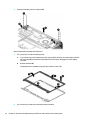HP 240 G7 Notebook PC
HP 246 G7 Notebook PC
Maintenance and Service Guide

© Copyright 2018 HP Development Company,
L.P.
AMD is a trademark of Advanced Micro Devices,
Inc. Bluetooth is a trademark owned by its
proprietor and used by HP Inc. under license.
Intel, Pentium, and Core are trademarks of Intel
Corporation or its subsidiaries in the U.S. and
other countries. Windows is either a registered
trademark or trademark of Microsoft
Corporation in the United States and/or other
countries.
The information contained herein is subject to
change without notice. The only warranties for
HP products and services are set forth in the
express warranty statements accompanying
such products and services. Nothing herein
should be construed as constituting an
additional warranty. HP shall not be liable for
technical or editorial errors or omissions
contained herein.
First Edition: October 2018
Document Part Number: L36698-001
Product notice
This user guide describes features that are
common to most models. Some features may
not be available on your computer.
Not all features are available in all editions or
versions of Windows. Systems may require
upgraded and/or separately purchased
hardware, drivers, software or BIOS update to
take full advantage of Windows functionality.
Windows 10 is automatically updated, which is
always enabled. ISP fees may apply and
additional requirements may apply over time
for updates. Go to http://www.microsoft.com
for details.
To access the latest user guides, go to
http://www.hp.com/support, and follow the
instructions to nd your product. Then select
User Guides.
Software terms
By installing, copying, downloading, or
otherwise using any software product
preinstalled on this computer, you agree to be
bound by the terms of the HP End User License
Agreement (EULA). If you do not accept these
license terms, your sole remedy is to return the
entire unused product (hardware and software)
within 14 days for a full refund subject to the
refund policy of your seller.
For any further information or to request a full
refund of the price of the computer, please
contact your seller.

Safety warning notice
WARNING! To reduce the possibility of heat-related injuries or of overheating the device, do not place the
device directly on your lap or obstruct the device air vents. Use the device only on a hard, at surface. Do not
allow another hard surface, such as an adjoining optional printer, or a soft surface, such as pillows or rugs or
clothing, to block airow. Also, do not allow the AC adapter to contact the skin or a soft surface, such as
pillows or rugs or clothing, during operation. The device and the AC adapter comply with the user-accessible
surface temperature limits dened by the International Standard for Safety of Information Technology
Equipment (IEC 60950-1).
iii

iv Safety warning notice

Table of contents
1 Product description ....................................................................................................................................... 1
2 Components .................................................................................................................................................. 5
Right ....................................................................................................................................................................... 5
Left ......................................................................................................................................................................... 6
Display .................................................................................................................................................................... 7
Keyboard area ........................................................................................................................................................ 8
TouchPad ............................................................................................................................................. 8
Lights ................................................................................................................................................... 9
Button, vent, and speakers ............................................................................................................... 10
Special keys ....................................................................................................................................... 11
Action keys ........................................................................................................................................ 12
Bottom ................................................................................................................................................................. 14
Labels ................................................................................................................................................................... 15
3 Illustrated parts catalog .............................................................................................................................. 16
Computer major components .............................................................................................................................. 16
Cables ................................................................................................................................................................... 18
Display assembly subcomponents ...................................................................................................................... 19
Mass storage devices ........................................................................................................................................... 20
Miscellaneous parts ............................................................................................................................................. 21
4 Removal and replacement procedures preliminary requirements .................................................................... 22
Tools required ...................................................................................................................................................... 22
Service considerations ......................................................................................................................................... 22
Plastic parts ....................................................................................................................................... 22
Cables and connectors ...................................................................................................................... 22
Drive handling ................................................................................................................................... 23
Workstation guidelines ..................................................................................................................... 23
Equipment guidelines ....................................................................................................................... 23
Electrostatic discharge damage .......................................................................................................................... 24
Packaging and transporting guidelines .............................................................................................................. 25
5 Removal and replacement procedures for Authorized Service Provider parts ................................................... 26
Component replacement procedures .................................................................................................................. 26
Preparation for disassembly ............................................................................................................. 26
v

Bottom cover ..................................................................................................................................... 27
Battery ............................................................................................................................................... 29
Memory .............................................................................................................................................. 31
Hard drive .......................................................................................................................................... 33
Solid-state drive ................................................................................................................................ 35
WLAN module .................................................................................................................................... 36
System board hook ........................................................................................................................... 38
Speakers ............................................................................................................................................ 39
TouchPad button board ..................................................................................................................... 40
Fan ..................................................................................................................................................... 41
Heat sink assembly ........................................................................................................................... 42
TouchPad module .............................................................................................................................. 45
System board .................................................................................................................................... 46
Power connector cable (DC-in) .......................................................................................................... 49
USB/card reader/power button board ............................................................................................... 50
Display assembly ............................................................................................................................... 51
Top cover with keyboard ................................................................................................................... 58
6 Computer Setup (BIOS), TPM, and HP Sure Start ............................................................................................. 59
Using Computer Setup ......................................................................................................................................... 59
Starting Computer Setup .................................................................................................................. 59
Navigating and selecting in Computer Setup ................................................................................... 59
Restoring factory settings in Computer Setup ................................................................................. 59
Updating the BIOS ............................................................................................................................. 60
Determining the BIOS version ......................................................................................... 60
Downloading a BIOS update ........................................................................................... 60
Changing the boot order using the f9 prompt .................................................................................. 61
TPM BIOS settings (select products only) ........................................................................................................... 61
Using HP Sure Start (select products only) ......................................................................................................... 62
7 Using HP PC Hardware Diagnostics ................................................................................................................ 63
Using HP PC Hardware Diagnostics Windows (select products only) ................................................................. 63
Downloading HP PC Hardware Diagnostics Windows ....................................................................... 63
Downloading the latest HP PC Hardware Diagnostics Windows version ....................... 64
Downloading HP Hardware Diagnostics Windows by product name or number
(select products only) ..................................................................................................... 64
Installing HP PC Hardware Diagnostics Windows ............................................................................. 64
Using HP PC Hardware Diagnostics UEFI ............................................................................................................. 64
Starting HP PC Hardware Diagnostics UEFI ....................................................................................... 65
Downloading HP PC Hardware Diagnostics UEFI to a USB ash drive .............................................. 65
Downloading the latest HP PC Hardware Diagnostics UEFI version .............................. 65
vi

Downloading HP PC Hardware Diagnostics UEFI by product name or number
(select products only) ..................................................................................................... 65
Using Remote HP PC Hardware Diagnostics UEFI settings (select products only) ............................................. 66
Downloading Remote HP PC Hardware Diagnostics UEFI ................................................................. 66
Downloading the latest Remote HP PC Hardware Diagnostics UEFI version ................. 66
Downloading Remote HP PC Hardware Diagnostics UEFI by product name or
number ............................................................................................................................ 66
Customizing Remote HP PC Hardware Diagnostics UEFI settings .................................................... 66
8 Backing up, restoring, and recovering ........................................................................................................... 68
Backing up information and creating recovery media ........................................................................................ 68
Using Windows tools ......................................................................................................................... 68
Using the HP Cloud Recovery Download Tool to create recovery media (select products only) ..... 68
Restoring and recovery ........................................................................................................................................ 69
Restoring, resetting, and refreshing using Windows tools .............................................................. 69
Recovering using HP Recovery media ............................................................................................... 69
Changing the computer boot order ................................................................................................... 69
9 Specications .............................................................................................................................................. 70
Computer specications ...................................................................................................................................... 70
35.6-cm (14.0-in) display specications ............................................................................................................. 71
M.2 SATA solid-state drive specications ............................................................................................................ 71
M.2 PCIe solid-state drive specications ............................................................................................................ 72
Hard drive specications ..................................................................................................................................... 73
10 Power cord set requirements ...................................................................................................................... 74
Requirements for all countries ............................................................................................................................ 74
Requirements for specic countries and regions ................................................................................................ 74
11 Statement of memory volatility .................................................................................................................. 76
Nonvolatile memory usage ................................................................................................................................. 78
Questions and answers ....................................................................................................................................... 80
Using HP Sure Start (select models only) ............................................................................................................ 81
12 Recycling .................................................................................................................................................. 82
Index ............................................................................................................................................................. 83
vii

viii

1 Product description
Category Description
Product Name HP 240 G7 Notebook PC
HP 246 G7 Notebook PC
Processor 8th-generation Intel® Core™ processors:
Intel Core i7-8565U (1.8 GHz, turbo up to 4.6 GHz, 2400/8 MB L3 cache, quad core, 15 W)
Intel Core i7-8550U (1.8 GHz, turbo up to 4.0 GHz, 2400/8 MB L3 cache, quad core, 15 W)
Intel Core i5-8265U (1.6 GHz, turbo up to 3.9 GHz, 2400/6 MB L3 cache, quad core, 15 W)
Intel Core i5-8250U (1.6 GHz, turbo up to 3.4 GHz, 2400/6 MB L3 cache, quad core, 15 W)
Intel Core i3-7020U (2.3 GHz, 2133/3 MB L3 cache, dual core, 15 W)
Intel Pentium SilverN5000 (1.1 GHz, turbo up to 2.7 GHz, 2400/4 MB L2 cache, quad core, 6 W)
Intel Celeron N4000 (1.1 GHz, turbo up to 2.6 GHz, 2400/4 MB L2 cache, dual core, 6 W)
Graphics Supports HD decode, DX12, HDMI
Internal graphics:
Intel UHD Graphics 620 (8550U/8250U processors)
Intel UHD Graphics 605 (Pentium processor)
Intel UHD Graphics 600 (Celeron processor)
Intel HD Graphics 620 (7020U processor)
External graphics:
AMD Radeon 520 with up to 2 GB of dedicated video memory
Panel 35.6-cm (14.0-in), WLED, slim-at (3.0 mm), 220 nits, eDP
High denition (HD)(1366×768), anti glare, SVA
Memory Two memory module slots
Memory is non-customer accessible/non-upgradeable
DDR4-2400 dual channel support (DDR4-2666 bridge to DDR4-2400) (8550U/8250U processors)
DDR4-2133 dual channel support (DDR4-2666 bridge to DDR4-2400, DDR4 2400 downgrade to
DDR4-2133) (7020U processor)
Supports up to 16 GB of system RAM in the following congurations:
●
16384 MB (8192 MB×2)
●
12288 MB (8192 MB×1 + 4096 MB×1)
●
8192 MB (8192 MB×1 or 4096 MB×2)
●
4096 MB (4096 MB×1)
1

Category Description
Primary storage Single hard drive congurations, 6.35 cm (2.5-in), 7.0/7.2 mm, SATA hard drives:
1 TB, 5400 rpm + 16 GB PCIe Optane memory module
1 TB, 5400 rpm, 7.0 mm
500 GB, 7200 rpm, 7.0 mm
500 GB, 5400 rpm, 7.0 mm
M.2, SATA-3, solid-state drives:
256 GB, TLC
128 GB, TLC
PCIe, NVMe, M.2 solid-state drives (8550U/8250U processors):
256 GB
Camera HP TrueVision HD Camera - indicator LED, USB2.0, HD BSI sensor, f2.0, WDR
720p by 30 frames per second
Single digital microphone
HP Webcam - VGA camera, indicator LED, USB 2.0, f2.4
640×480 by 30 frames per second
Single digital microphone
Audio Audio application name: HP Audio Control
Dual speakers
Ethernet Ethernet Integrated 10/100/1000 NIC
Wireless networking Compatible with Miracast-certied devices (Windows 10)
Integrated wireless options with dual antennas (M.2/PCIe):
Intel Dual band wireless-AC 3168 802.11ac 1×1 WiFi + Bluetooth 4.2 Combo Adaptor (non-vPro) (7th and
8th generation Intel Core processors)
Realtek RTL8822BE 802.11ac 2×2 WiFi + Bluetooth 4.2 Combo Adapter (MU-MIMO supported)
Integrated Wireless options with single antenna (M.2/PCIe):
Realtek RTL8821CE 802.11ac 1×1 WiFi + Bluetooth 4.2 Combo Adapter (MU-MIMO supported)
Realtek RTL8723DE 802.11bgn 1×1 WiFi + Bluetooth 4.2 Combo Adapter
External media cards HP Multi-Format Digital Media Card Reader
Supports SD/SDHC/SDXC
Push-pull insertion/removal
Internal card expansion One M.2 slot for solid-state drive
One M.2 slot for WLAN
Ports USB 2.0 port (left side)
(2) USB 3.1 Type A Gen 1 ports (right side)
2 Chapter 1 Product description

Category Description
Hot plug/unplug and auto detect for correct output to wide-aspect vs. standard aspect video (auto adjust
panel resolution to t embedded panel and external monitor connected)
RJ-45/Ethernet
Audio-out (headphone)/audio-in (microphone) combo jack
AC Smart Pin adapter plug
Keyboard/pointing
devices
Keyboard:
Full-size, textured, island-style keyboard (jet black)
TouchPad:
Image sensor
Multitouch gestures enabled
Support Modern Trackpad Gestures
Taps enabled as default
Power requirements Battery:
3-cell Prismatic/Polymer long life battery, 41 WHr
Supports battery fast charge
AC adapter, barrel type:
65 W Smart, nPFC, 4.5 mm (models with discrete graphics)
65 W Smart, nPFC, 4.5 mm, EM
45 W Smart, nPFC, 4.5 mm (models with UMA graphics)
Power cord (C5):
1.0 m, conventional
1.0 m, conventional + Japan plug adapter
Security Kensington Mini Security Slot
Trusted Platform Module (TPM) 2.0 (rmware based)
Operating system FreeDOS 2.0
Ubuntu Linux
Ubuntu Linux 64-bit
Preinstalled
Windows 10
Windows 10 Pro
For Developed Market (ML)
Windows 10 Home Plus ML
Windows 10 Home ML
Windows 10 Pro StF MSNA Strategic
Windows 10 Pro StF MSNA
3

Category Description
Windows 10 Pro StF MSNA Standard
Windows 10 Pro StF MSNA Plus
For Emerging Market (EM/SL)
Windows 10 Home Plus EM/SL
Windows 10 Home EM/SL
Windows 10 Pro StF MSNA Strategic
Windows 10 Pro StF MSNA EM
Windows 10 Pro StF MSNA Standard
Windows 10 Pro StF MSNA Plus
Windows 10 Home StF MSNA Strategic EM
Windows 10 Home StF MSNA EM
For China Market
CPPP Windows 10 Home High End China Language Edition
CPPP Windows 10 Home China Language Edition
Windows 10 Pro China
For India Market
Windows 10 Home Plus EM/SL IPPP
Windows 10 Home EM/SL IPPP
For Indonesia Market
Windows 10 Home Plus EM/SL Indonesia PPP
Windows 10 Home EM/SL Indonesia PPP
For APAC Market
Windows 10 Home Plus EM/SL APAC PPP
Windows 10 Home EM/SL APAC PPP
Serviceability End user replaceable parts:
AC adapter
4 Chapter 1 Product description

2 Components
Your computer features top-rated components. This chapter provides details about your components, where
they're located, and how they work.
Right
Component Description
(1) Audio-out (headphone)/Audio-in
(microphone) combo jack
Connects optional powered stereo speakers, headphones, earbuds, a
headset, or a television audio cable. Also connects an optional headset
microphone. This jack does not support optional standalone microphones.
WARNING! To reduce the risk of personal injury, adjust the volume before
putting on headphones, earbuds, or a headset. For additional safety
information, refer to the Regulatory, Safety, and Environmental Notices.
To access this guide:
▲ Select the Start button, select HP Help and Support, and then select HP
Documentation.
NOTE: When a device is connected to the jack, the computer speakers are
disabled.
(2) USB SuperSpeed ports (2) Connect a USB device, such as a cell phone, camera, activity tracker, or
smartwatch, and provide high-speed data transfer.
(3) HDMI port Connects an optional video or audio device, such as a high-denition
television, any compatible digital or audio component, or a high-speed High
Denition Multimedia Interface (HDMI) device.
(4) RJ-45 (network) jack/status lights Connects a network cable.
●
Green (left): The network is connected.
●
Amber (right): Activity is occurring on the network.
(5) Battery light When AC power is connected:
●
White: The battery charge is greater than 90 percent.
●
Amber: The battery charge is from 0 to 90 percent.
●
O: The battery is not charging.
When AC power is disconnected (battery not charging):
Right 5

Component Description
●
Blinking amber: The battery has reached a low battery level. When the
battery has reached a critical battery level, the battery light begins
blinking rapidly.
●
O: The battery is not charging.
(6) Power connector Connects an AC adapter.
Left
Component Description
(1) Security cable slot Attaches an optional security cable to the computer.
NOTE: The security cable is designed to act as a deterrent, but it may not
prevent the computer from being mishandled or stolen.
(2) USB port Connects a USB device, such as a cell phone, camera, activity tracker, or
smartwatch, and provides data transfer.
(3) Memory card reader Reads optional memory cards that store, manage, share, or access
information.
To insert a card:
1. Hold the card label-side up, with the connectors facing the computer.
2. Insert the card into the memory card reader, and then press in on the
card until it is rmly seated.
To remove a card:
▲ Press in on the card, and then remove it from the memory card reader.
(4) Drive light (select products only)
●
Blinking white: The hard drive is being accessed.
(5) Power light
●
On: The computer is on.
●
Blinking: The computer is in the Sleep state, a power-saving state. The
computer shuts o power to the display and other unneeded
components.
●
O: The computer is o or in Hibernation. Hibernation is a power-saving
state that uses the least amount of power.
6 Chapter 2 Components

Display
Component Description
(1) WLAN antennas* Send and receive wireless signals to communicate with wireless local
area networks (WLANs).
(2) Camera light On: The camera is in use.
(3) Camera Allows you to video chat, record video, and record still images. Some
cameras also allow a facial recognition logon to Windows, instead of
a password logon.
NOTE: Camera functions vary depending on the camera hardware
and software installed on your product.
(4) Internal microphone Records sound.
*The antennas are not visible from the outside of the computer. For optimal transmission, keep the areas immediately around the
antennas free from obstructions.
For wireless regulatory notices, see the section of the Regulatory, Safety, and Environmental Notices that applies to your country or
region.
To access this guide:
▲ Select the Start button, select HP Help and Support, and then select HP Documentation.
Display 7

Keyboard area
TouchPad
Component Description
(1) TouchPad zone Reads your nger gestures to move the pointer or activate
items on the screen.
(2) Left TouchPad button Functions like the left button on an external mouse.
(3) Right TouchPad button Functions like the right button on an external mouse.
8 Chapter 2 Components

Lights
Component Description
(1) Caps lock light On: Caps lock is on, which switches the key input to all capital
letters.
(2) Mute light
●
On: Computer sound is o.
●
O: Computer sound is on.
Keyboard area 9

Button, vent, and speakers
Component Description
(1) Power button
●
When the computer is o, press the button to turn on the
computer.
●
When the computer is on, press the button briey to initiate
Sleep.
●
When the computer is in the Sleep state, press the button
briey to exit Sleep (select products only).
●
When the computer is in Hibernation, press the button
briey to exit Hibernation.
CAUTION: Pressing and holding down the power button results
in the loss of unsaved information.
If the computer has stopped responding and shutdown
procedures are ineective, press and hold the power button for at
least 5 seconds to turn o the computer.
To learn more about your power settings, see your power
options.
▲
Right-click the Power meter icon and then select
Power Options.
(2) Vent Enables airow to cool internal components.
NOTE: The computer fan starts up automatically to cool
internal components and prevent overheating. It is normal for the
internal fan to cycle on and o during routine operation.
(3) Speakers (2) Produce sound.
10 Chapter 2 Components

Special keys
Component Description
(1) esc key Displays system information when pressed in combination with
the fn key.
(2) fn key Executes frequently used system functions when pressed in
combination with another key. Such key combinations are called
hot keys.
(3) Windows key Opens the Start menu.
NOTE: Pressing the Windows key again will close the Start
menu.
(4) Action keys Execute frequently used system functions.
See Action keys on page 12.
Keyboard area 11

Action keys
An action key performs the function indicated by the icon on the key. To determine which keys are on your
product, see Special keys on page 11.
▲
To use an action key, press and hold the key.
Icon Description
Helps prevent side-angle viewing from onlookers. If needed, decrease or increase brightness for well-lit or
darker environments. Press the key again to turn o the privacy screen.
NOTE: To quickly turn on the highest privacy setting, press fn+p.
Decreases the screen brightness incrementally as long as you hold down the key.
Increases the screen brightness incrementally as long as you hold down the key.
Turns the keyboard backlight o or on.
NOTE: To conserve battery power, turn o this feature.
Plays the previous track of an audio CD or the previous section of a DVD or a Blu-ray Disc (BD).
Starts, pauses, or resumes playback of an audio CD, a DVD, or a BD.
Plays the next track of an audio CD or the next section of a DVD or a BD.
Stops audio or video playback of a CD, a DVD, or a BD.
Decreases speaker volume incrementally while you hold down the key.
Increases speaker volume incrementally while you hold down the key.
Mutes the microphone.
Mutes or restores speaker sound.
12 Chapter 2 Components
Page is loading ...
Page is loading ...
Page is loading ...
Page is loading ...
Page is loading ...
Page is loading ...
Page is loading ...
Page is loading ...
Page is loading ...
Page is loading ...
Page is loading ...
Page is loading ...
Page is loading ...
Page is loading ...
Page is loading ...
Page is loading ...
Page is loading ...
Page is loading ...
Page is loading ...
Page is loading ...
Page is loading ...
Page is loading ...
Page is loading ...
Page is loading ...
Page is loading ...
Page is loading ...
Page is loading ...
Page is loading ...
Page is loading ...
Page is loading ...
Page is loading ...
Page is loading ...
Page is loading ...
Page is loading ...
Page is loading ...
Page is loading ...
Page is loading ...
Page is loading ...
Page is loading ...
Page is loading ...
Page is loading ...
Page is loading ...
Page is loading ...
Page is loading ...
Page is loading ...
Page is loading ...
Page is loading ...
Page is loading ...
Page is loading ...
Page is loading ...
Page is loading ...
Page is loading ...
Page is loading ...
Page is loading ...
Page is loading ...
Page is loading ...
Page is loading ...
Page is loading ...
Page is loading ...
Page is loading ...
Page is loading ...
Page is loading ...
Page is loading ...
Page is loading ...
Page is loading ...
Page is loading ...
Page is loading ...
Page is loading ...
Page is loading ...
Page is loading ...
Page is loading ...
Page is loading ...
Page is loading ...
-
 1
1
-
 2
2
-
 3
3
-
 4
4
-
 5
5
-
 6
6
-
 7
7
-
 8
8
-
 9
9
-
 10
10
-
 11
11
-
 12
12
-
 13
13
-
 14
14
-
 15
15
-
 16
16
-
 17
17
-
 18
18
-
 19
19
-
 20
20
-
 21
21
-
 22
22
-
 23
23
-
 24
24
-
 25
25
-
 26
26
-
 27
27
-
 28
28
-
 29
29
-
 30
30
-
 31
31
-
 32
32
-
 33
33
-
 34
34
-
 35
35
-
 36
36
-
 37
37
-
 38
38
-
 39
39
-
 40
40
-
 41
41
-
 42
42
-
 43
43
-
 44
44
-
 45
45
-
 46
46
-
 47
47
-
 48
48
-
 49
49
-
 50
50
-
 51
51
-
 52
52
-
 53
53
-
 54
54
-
 55
55
-
 56
56
-
 57
57
-
 58
58
-
 59
59
-
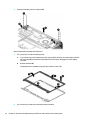 60
60
-
 61
61
-
 62
62
-
 63
63
-
 64
64
-
 65
65
-
 66
66
-
 67
67
-
 68
68
-
 69
69
-
 70
70
-
 71
71
-
 72
72
-
 73
73
-
 74
74
-
 75
75
-
 76
76
-
 77
77
-
 78
78
-
 79
79
-
 80
80
-
 81
81
-
 82
82
-
 83
83
-
 84
84
-
 85
85
-
 86
86
-
 87
87
-
 88
88
-
 89
89
-
 90
90
-
 91
91
-
 92
92
-
 93
93
HP 246 G7 Notebook PC User guide
- Type
- User guide
- This manual is also suitable for
Ask a question and I''ll find the answer in the document
Finding information in a document is now easier with AI
Related papers
-
HP ProBook 470 G5 Notebook PC User guide
-
HP ProBook 470 G4 Notebook PC User guide
-
HP mt22 Mobile Thin Client User guide
-
HP ENVY 17m-ce0000 Laptop PC series User guide
-
HP Z4 G4 Workstation User guide
-
HP 255 G7 Notebook PC User guide
-
HP 470 G7 Notebook PC Maintenance & Service Guide
-
HP 255 G8 Notebook PC User guide
-
HP Pavilion 15-cr0000 x360 Convertible PC User manual
-
HP 250 G8 Notebook PC User guide