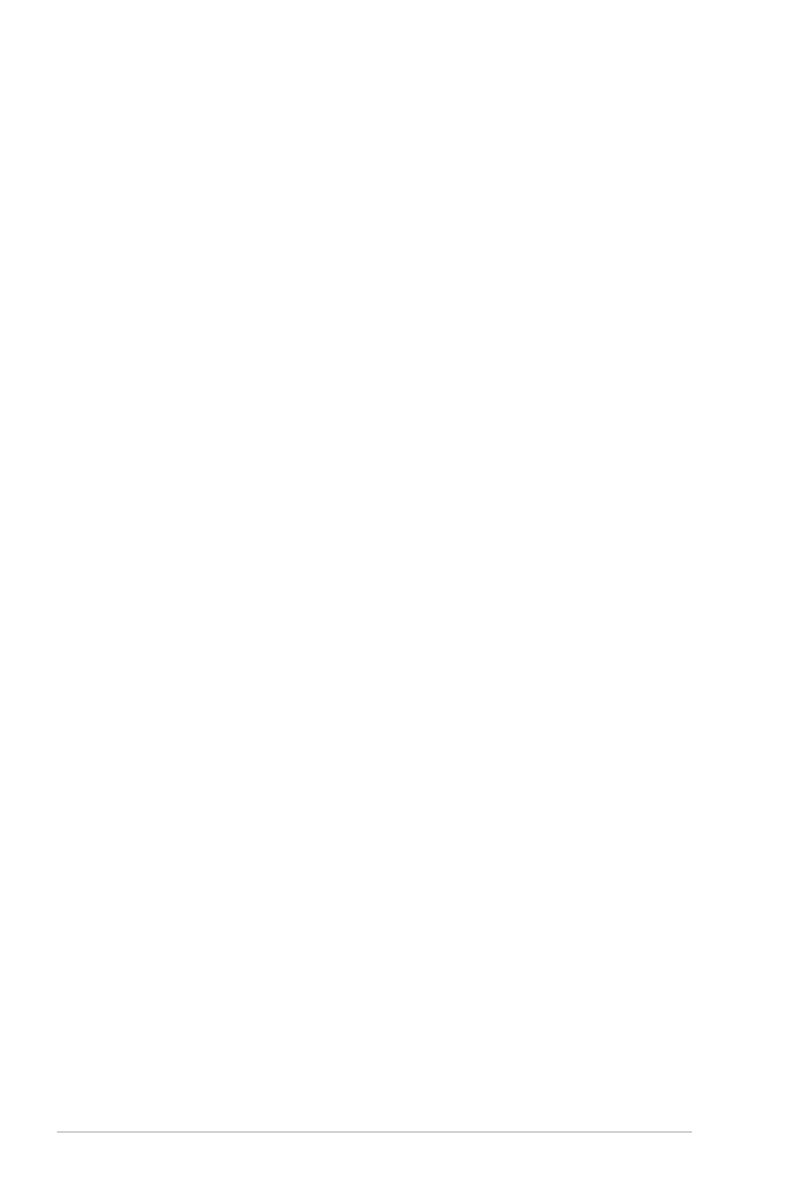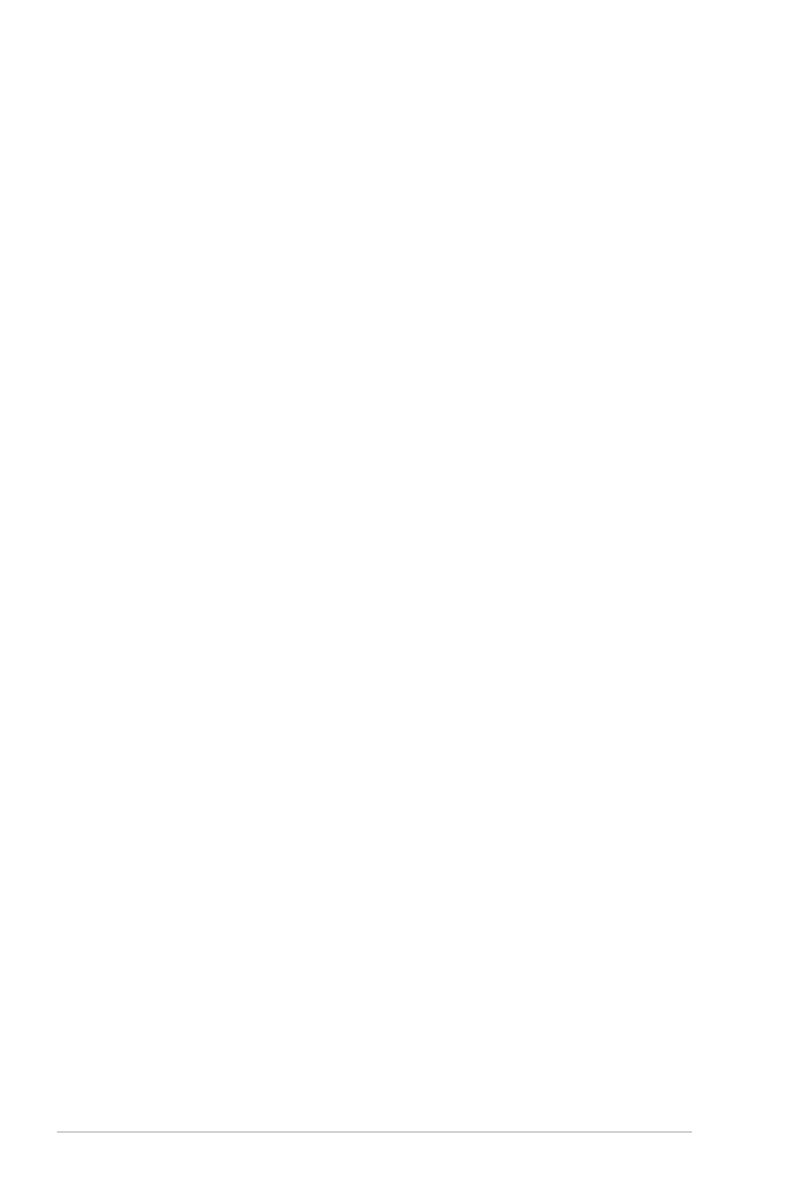
2-2 Chapter 2: RAID conguration
2.1 Setting up RAID
The RAID card supports RAID 0, 1, 10, 5, 50, 6, and 60.
2.1.1 RAID denitions
RAID 0
(Data striping)
optimizes two identical hard disk drives to read and write
data in parallel, interleaved stacks. Two hard disks perform the same work as a
single drive but at a sustained data transfer rate, double that of a single disk alone,
thus improving data access and storage. Use of at least two new identical hard
disk drives is required for this setup.
RAID 1
(Data mirroring)
copies and maintains an identical image of data from one
drive to a second drive. If one drive fails, the disk array management software
directs all applications to the surviving drive as it contains a complete copy of
the data in the other drive. This RAID conguration provides data protection and
increases fault tolerance to the entire system. Use two new drives or use an
existing drive and a new drive for this setup. The new drive must be of the same
size or larger than the existing drive.
RAID 10 is a striped conguration with RAID 1 segments whose segments are
RAID 1 arrays. This conguration has the same fault tolerance as RAID 1, and
has the same overhead for fault-tolerance as mirroring alone. RAID 10 achieves
high input/output rates by striping RAID 1 segments. In some instances, a RAID
10 conguration can sustain multiple simultaneous drive failure. A minimum of four
hard disk drives is required for this setup.
RAID 5
stripes both data and parity information across three or more hard
disk drives. Among the advantages of RAID 5 conguration include better
HDD performance, fault tolerance, and higher storage capacity. The RAID
5 conguration is best suited for transaction processing, relational database
applications, enterprise resource planning, and other business systems. Use a
minimum of three identical hard disk drives for this setup.
RAID 50 is a combination of RAID 0 and RAID 5. It uses distributed parity and disk
striping and works best with data that requires high reliability, high request rates,
high data transfers, and medium-to-large capacity.
RAID 6 uses distributed parity, with two independent parity blocks per stripe, and
disk striping. A RAID 6 virtual drive can survive the loss of two drives without losing
data. A RAID 6 drive group, which requires a minimum of three drives, is similar to
a RAID 5 drive group. Blocks of data and parity information are written across all
drives. The parity information is used to recover the data if one or two drives fail in
the drive group.
RAID 60, a combination of RAID 0 and RAID 6, uses distributed parity, with two
independent parity blocks per stripe in each RAID set, and disk striping. A RAID 60
virtual drive can survive the loss of two drives in each of the RAID 6 sets without
losing data. It works best with data that requires high reliability, high request rates,
high data transfers, and medium-to-large capacity.